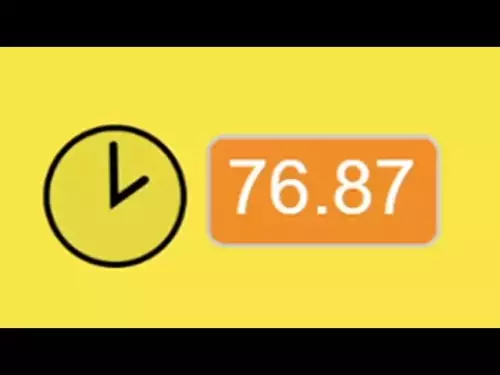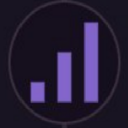-
 bitcoin
bitcoin $114206.058833 USD
-0.82% -
 ethereum
ethereum $4129.796871 USD
-1.31% -
 tether
tether $0.999964 USD
0.00% -
 xrp
xrp $2.640265 USD
-0.68% -
 bnb
bnb $1141.700384 USD
-0.18% -
 solana
solana $200.380665 USD
-2.05% -
 usd-coin
usd-coin $0.999888 USD
0.01% -
 dogecoin
dogecoin $0.200706 USD
-3.43% -
 tron
tron $0.299112 USD
-0.60% -
 cardano
cardano $0.668491 USD
-2.72% -
 hyperliquid
hyperliquid $46.924669 USD
-2.72% -
 chainlink
chainlink $18.286013 USD
-2.66% -
 bitcoin-cash
bitcoin-cash $555.734639 USD
-0.58% -
 stellar
stellar $0.323999 USD
-2.74% -
 ethena-usde
ethena-usde $0.999169 USD
0.00%
How to switch between wallets in the Coinbase Wallet app?
Coinbase Wallet lets you securely manage multiple wallets, switch between chains, and create new ones—all protected by a single recovery phrase.
Oct 27, 2025 at 11:03 pm

Understanding Wallet Management in Coinbase Wallet
The Coinbase Wallet app allows users to manage multiple cryptocurrency wallets within a single interface. This functionality is essential for those who engage with various blockchain networks, participate in decentralized finance (DeFi), or hold assets across different ecosystems. Switching between wallets is a straightforward process designed to enhance user control and flexibility.
- Open the Coinbase Wallet application on your mobile device.
- Ensure you are logged into your primary account using your credentials or recovery phrase.
- Navigate to the home screen where your current wallet’s balance and recent transactions are displayed.
- Tap on the wallet icon or profile symbol typically located in the top-left or top-right corner of the screen.
- A dropdown or slide-out menu will appear showing all linked wallets associated with your account.
How to Access Alternate Wallets
Once the list of available wallets is visible, selecting a different one takes only a few taps. Each wallet operates independently, with its own public address and private key management, ensuring security across accounts.
- From the wallet selection menu, review the list of existing wallets by their labeled names or network types.
- Tap on the desired wallet you wish to switch to—this could be an Ethereum-based wallet, a Bitcoin wallet, or a testnet version.
- The interface will automatically reload, displaying the new wallet’s balance, transaction history, and asset portfolio.
- Confirm the change by checking the wallet address shown at the top of the screen matches the expected one.
- Proceed with sending, receiving, or interacting with dApps using the newly selected wallet.
Creating and Linking Additional Wallets
In addition to switching, users have the option to create new wallets directly within the app. This feature supports segregation of funds for investment strategies, privacy, or testing purposes.
- While in the wallet selection menu, look for an option labeled “Create Wallet” or a plus (+) icon.
- Choose the blockchain network for the new wallet such as Ethereum, Polygon, or Avalanche.
- Assign a custom label to identify the wallet’s purpose (e.g., “DeFi,” “NFTs,” “Savings”).
- Confirm creation—the app will generate a new set of cryptographic keys secured by your master recovery phrase.
- The new wallet will now appear in your wallet list and can be switched to at any time.
Security Considerations During Wallet Switching
Maintaining security is critical when managing multiple wallets. The Coinbase Wallet app does not store private keys on remote servers, placing responsibility on the user to safeguard access.
- Always verify the wallet address before initiating any transaction after switching accounts.
- Avoid labeling wallets in ways that reveal sensitive information if the device is shared or lost.
- Enable biometric authentication (Face ID or fingerprint) to add a layer of protection when accessing different wallets.
- Regularly review connected dApps and revoke permissions for unused services through the Settings menu.
- Never share your recovery phrase, and ensure it is stored securely offline.
Troubleshooting Common Switching Issues
Some users may encounter delays or confusion when transitioning between wallets, especially when dealing with cross-chain assets or recently created accounts.
- If a wallet does not appear in the list, confirm it was successfully created and saved within the app.
- Refresh the app or restart it if balances fail to load after switching.
- Check your internet connection, as syncing issues can prevent proper display of wallet data.
- Ensure the app is updated to the latest version from the App Store or Google Play.
- Contact Coinbase Wallet support through the app’s Help section if persistent errors occur.
Frequently Asked Questions
Can I rename a wallet after creating it?Yes, users can edit the display name of any wallet through the Settings menu. Tap the wallet, go to settings, and select 'Edit Name' to customize the label for easier identification.
Will switching wallets affect my staking or yield farming positions?No, each wallet maintains independent interactions with DeFi protocols. Switching does not alter ongoing smart contract engagements tied to a specific wallet address.
Is there a limit to how many wallets I can create?The Coinbase Wallet app does not impose a strict numerical limit. However, managing too many wallets may increase complexity and risk of confusion, so organized labeling is advised.
Do all wallets use the same recovery phrase?Yes, all wallets generated within the Coinbase Wallet app are derived from the same seed phrase. Losing this phrase results in permanent loss of access to every linked wallet.
Disclaimer:info@kdj.com
The information provided is not trading advice. kdj.com does not assume any responsibility for any investments made based on the information provided in this article. Cryptocurrencies are highly volatile and it is highly recommended that you invest with caution after thorough research!
If you believe that the content used on this website infringes your copyright, please contact us immediately (info@kdj.com) and we will delete it promptly.
- Essex Post Office, 5p Coins, and King Charles: A Royal Mint Revelation!
- 2025-10-23 10:30:16
- Waymo's Newark Airport AV Tests: Alphabet's AI Gamble Pays Off?
- 2025-10-23 10:30:16
- King Charles 5p Coins: A Royal Flush in Your Pocket?
- 2025-10-23 10:35:18
- Solana, Crypto Advisory, and Forward Industries: A New York Minute on the Future of Finance
- 2025-10-23 08:51:22
- MAGACOIN: Ethereum Whales Dive into the Hottest Presale of 2025
- 2025-10-23 08:51:22
- Kadena's End of the Road? KDA Token Plummets Amid Project Abandonment
- 2025-10-23 08:55:34
Related knowledge
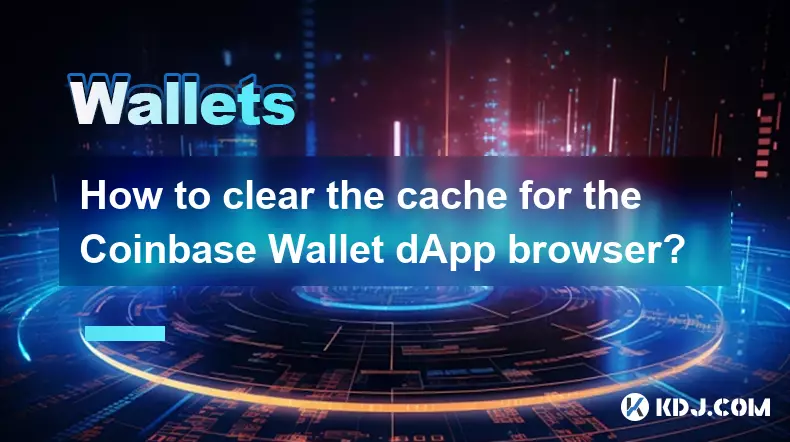
How to clear the cache for the Coinbase Wallet dApp browser?
Oct 27,2025 at 12:54pm
Understanding the Coinbase Wallet dApp Browser Cache1. The Coinbase Wallet mobile application includes a built-in dApp browser that allows users to in...

How to receive unsupported crypto in Coinbase Wallet?
Oct 25,2025 at 09:48am
Understanding Unsupported Cryptocurrencies in Coinbase Wallet1. Coinbase Wallet supports a wide range of cryptocurrencies, but not every token availab...

How to interact with smart contracts using Coinbase Wallet?
Oct 27,2025 at 12:00am
Connecting Coinbase Wallet to a dApp Interface1. Open the decentralized application (dApp) you want to interact with in your mobile browser or web bro...

How to solve connection issues with the Coinbase Wallet extension?
Oct 28,2025 at 12:02am
Troubleshooting Network and Browser Compatibility1. Ensure your browser is up to date. Older versions may lack support for modern Web3 protocols requi...

How to find a contract address for a token in Coinbase Wallet?
Oct 25,2025 at 12:09pm
Understanding Token Contract Addresses in Coinbase Wallet1. A contract address is a unique identifier for a specific token on a blockchain network. In...

How to switch between wallets in the Coinbase Wallet app?
Oct 27,2025 at 11:03pm
Understanding Wallet Management in Coinbase WalletThe Coinbase Wallet app allows users to manage multiple cryptocurrency wallets within a single inter...
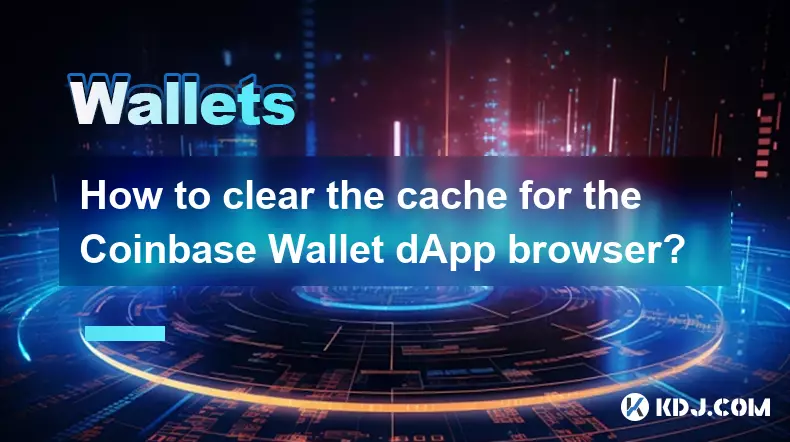
How to clear the cache for the Coinbase Wallet dApp browser?
Oct 27,2025 at 12:54pm
Understanding the Coinbase Wallet dApp Browser Cache1. The Coinbase Wallet mobile application includes a built-in dApp browser that allows users to in...

How to receive unsupported crypto in Coinbase Wallet?
Oct 25,2025 at 09:48am
Understanding Unsupported Cryptocurrencies in Coinbase Wallet1. Coinbase Wallet supports a wide range of cryptocurrencies, but not every token availab...

How to interact with smart contracts using Coinbase Wallet?
Oct 27,2025 at 12:00am
Connecting Coinbase Wallet to a dApp Interface1. Open the decentralized application (dApp) you want to interact with in your mobile browser or web bro...

How to solve connection issues with the Coinbase Wallet extension?
Oct 28,2025 at 12:02am
Troubleshooting Network and Browser Compatibility1. Ensure your browser is up to date. Older versions may lack support for modern Web3 protocols requi...

How to find a contract address for a token in Coinbase Wallet?
Oct 25,2025 at 12:09pm
Understanding Token Contract Addresses in Coinbase Wallet1. A contract address is a unique identifier for a specific token on a blockchain network. In...

How to switch between wallets in the Coinbase Wallet app?
Oct 27,2025 at 11:03pm
Understanding Wallet Management in Coinbase WalletThe Coinbase Wallet app allows users to manage multiple cryptocurrency wallets within a single inter...
See all articles