-
 Bitcoin
Bitcoin $114400
1.32% -
 Ethereum
Ethereum $3499
2.20% -
 XRP
XRP $2.922
4.26% -
 Tether USDt
Tether USDt $0.0000
0.03% -
 BNB
BNB $752.6
1.53% -
 Solana
Solana $161.8
1.64% -
 USDC
USDC $0.9999
0.01% -
 TRON
TRON $0.3267
1.32% -
 Dogecoin
Dogecoin $0.1991
3.02% -
 Cardano
Cardano $0.7251
3.29% -
 Hyperliquid
Hyperliquid $38.32
3.36% -
 Stellar
Stellar $0.3972
7.58% -
 Sui
Sui $3.437
2.74% -
 Chainlink
Chainlink $16.29
3.65% -
 Bitcoin Cash
Bitcoin Cash $545.3
3.70% -
 Hedera
Hedera $0.2482
7.49% -
 Ethena USDe
Ethena USDe $1.001
0.03% -
 Avalanche
Avalanche $21.40
2.02% -
 Toncoin
Toncoin $3.579
1.56% -
 Litecoin
Litecoin $109.3
2.20% -
 UNUS SED LEO
UNUS SED LEO $8.951
-0.18% -
 Shiba Inu
Shiba Inu $0.00001220
2.75% -
 Polkadot
Polkadot $3.613
2.99% -
 Uniswap
Uniswap $9.173
3.78% -
 Monero
Monero $302.6
2.62% -
 Dai
Dai $0.0000
0.00% -
 Bitget Token
Bitget Token $4.320
1.52% -
 Pepe
Pepe $0.00001048
3.40% -
 Cronos
Cronos $0.1314
4.33% -
 Aave
Aave $259.4
3.54%
How do I use the offline signing function of Keystone Pro?
Keystone Pro's offline signing function enhances crypto transaction security by allowing users to sign transactions without an internet connection, minimizing hacking risks.
Apr 25, 2025 at 02:35 pm
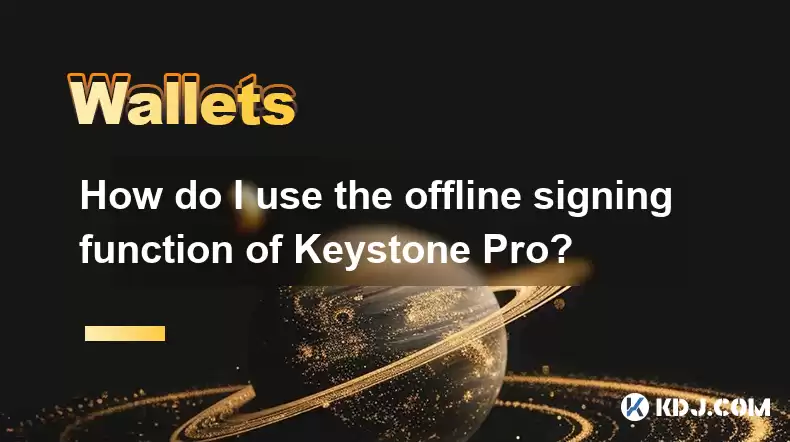
Introduction to Keystone Pro's Offline Signing Function
The Keystone Pro is a hardware wallet designed to enhance the security of your cryptocurrency transactions. One of its most powerful features is the offline signing function, which allows you to sign transactions without an internet connection, thereby minimizing the risk of hacking and unauthorized access. This function is particularly useful for users who handle large amounts of cryptocurrency and want an extra layer of security.
Understanding Offline Signing
Offline signing refers to the process of signing a transaction on a device that is not connected to the internet. This method is considered more secure because it reduces the chance of a transaction being intercepted or manipulated by malicious actors. With Keystone Pro, you can prepare a transaction on a connected device, transfer the transaction details to your Keystone Pro, sign the transaction offline, and then broadcast it from a connected device.
Preparing Your Keystone Pro for Offline Signing
Before you can use the offline signing function, you need to ensure that your Keystone Pro is properly set up. Here are the steps to prepare your device:
- Ensure your Keystone Pro is fully charged. A full battery ensures that you won't lose your transaction data mid-process.
- Update your Keystone Pro to the latest firmware. You can do this by connecting your Keystone Pro to a computer with an internet connection and following the on-screen instructions provided by the Keystone app.
- Set up your wallet and import your cryptocurrency addresses. This can be done through the Keystone app on your computer or mobile device. Follow the prompts to securely import your addresses.
Creating a Transaction for Offline Signing
To begin the offline signing process, you first need to create a transaction on a device with an internet connection. Here's how you can do it:
- Open your preferred cryptocurrency wallet or exchange platform. Navigate to the section where you can create a new transaction.
- Enter the recipient's address, the amount you wish to send, and any additional transaction details. Ensure all details are correct to avoid errors.
- Instead of signing and broadcasting the transaction immediately, select the option to generate a transaction file. This option is usually found in the advanced settings or under a similar label like "Offline Transaction."
- Save the transaction file to a secure location. You can use a USB drive or any other portable storage device to transfer the file to your Keystone Pro.
Transferring the Transaction File to Keystone Pro
Once you have created the transaction file, you need to transfer it to your Keystone Pro. Here's how:
- Connect your Keystone Pro to your computer using a USB cable. Make sure your Keystone Pro is in the correct mode for receiving files.
- Open the Keystone app on your computer. The app will recognize your connected Keystone Pro.
- Navigate to the section for importing transactions. This is usually found under the "Offline Signing" or "Transactions" tab.
- Select the transaction file you saved earlier and import it into your Keystone Pro. Follow the on-screen instructions to complete the import process.
Signing the Transaction Offline
With the transaction file securely transferred to your Keystone Pro, you can now sign it offline. Here's how to do it:
- Disconnect your Keystone Pro from the computer to ensure it is offline. This step is crucial for maintaining the security of the offline signing process.
- Navigate to the "Offline Signing" section on your Keystone Pro. Use the device's interface to find this option.
- Select the transaction you wish to sign. Your Keystone Pro will display the transaction details for you to review.
- Verify the transaction details carefully. Ensure the recipient's address, the amount, and any other details are correct.
- Use your Keystone Pro to sign the transaction. Follow the prompts on the device to complete the signing process. Your Keystone Pro will generate a signed transaction file.
Broadcasting the Signed Transaction
After signing the transaction offline, you need to broadcast it to the blockchain. Here's how to do it:
- Reconnect your Keystone Pro to your computer. Make sure you are using a secure and trusted computer.
- Open the Keystone app and navigate to the "Offline Signing" section again. This time, you will be exporting the signed transaction file.
- Export the signed transaction file to your computer. Save it to a secure location.
- Open your preferred cryptocurrency wallet or exchange platform on a connected device. Navigate to the section for importing and broadcasting transactions.
- Import the signed transaction file into the platform. Follow the platform's instructions to complete the import process.
- Broadcast the signed transaction to the blockchain. Once the transaction is broadcasted, it will be processed and confirmed by the network.
Frequently Asked Questions
Q: Can I use the offline signing function for all types of cryptocurrencies supported by Keystone Pro?
A: Yes, you can use the offline signing function for all cryptocurrencies that are supported by the Keystone Pro. However, make sure to check the specific instructions for each cryptocurrency, as the process may vary slightly.
Q: What should I do if I encounter an error during the offline signing process?
A: If you encounter an error, first ensure that your Keystone Pro is fully updated and that you are following the correct steps. If the issue persists, consult the Keystone support documentation or contact their customer support for assistance.
Q: Is it safe to store the transaction file on a USB drive?
A: Storing the transaction file on a USB drive can be safe as long as you use a trusted and secure USB drive. Make sure to encrypt the drive and keep it in a secure location to minimize the risk of unauthorized access.
Q: Can I use a different computer to broadcast the signed transaction?
A: Yes, you can use a different computer to broadcast the signed transaction, as long as it is a trusted and secure device. Ensure that the computer is free from malware and that you follow secure practices when importing and broadcasting the transaction.
Disclaimer:info@kdj.com
The information provided is not trading advice. kdj.com does not assume any responsibility for any investments made based on the information provided in this article. Cryptocurrencies are highly volatile and it is highly recommended that you invest with caution after thorough research!
If you believe that the content used on this website infringes your copyright, please contact us immediately (info@kdj.com) and we will delete it promptly.
- BCUT: Support Holds, Accumulation Hints at Potential Reversal
- 2025-08-04 10:50:12
- Bitcoin's Bullish Expansion: Decoding Bollinger Bands and Whale Bets
- 2025-08-04 10:55:12
- XRP, Solana, and Whales: Decoding the Crypto Tides
- 2025-08-04 11:10:11
- BlockDAG's Grand Finale: Auction Fever and the Dawn of a New Era
- 2025-08-04 10:30:12
- Kaia Files: Will South Korea Embrace a KRW-Pegged Stablecoin?
- 2025-08-04 10:30:12
- Kaspa, HBAR, and Cold Wallet: A New York Minute on Crypto's Latest Moves
- 2025-08-04 09:11:54
Related knowledge

How to add TRC20 token to Trust Wallet?
Aug 04,2025 at 11:35am
Understanding TRC20 and Trust Wallet CompatibilityTrust Wallet is a widely used cryptocurrency wallet that supports multiple blockchain networks, incl...

What is a watch-only wallet in Trust Wallet?
Aug 02,2025 at 03:36am
Understanding the Concept of a Watch-Only WalletA watch-only wallet in Trust Wallet allows users to monitor a cryptocurrency address without having ac...

Why can't I connect my Trust Wallet to a DApp?
Aug 04,2025 at 12:00pm
Understanding DApp Connectivity and Trust WalletConnecting your Trust Wallet to a decentralized application (DApp) is a common process in the cryptocu...

How to fix a stuck pending transaction in Trust Wallet?
Aug 03,2025 at 06:14am
Understanding Why Transactions Get Stuck in Trust WalletWhen using Trust Wallet, users may occasionally encounter a pending transaction that appears t...

What is a multi-coin wallet in Trust Wallet?
Aug 03,2025 at 04:43am
Understanding Multi-Coin Wallets in Trust WalletA multi-coin wallet in Trust Wallet refers to a digital wallet that supports multiple cryptocurrencies...

How to switch between networks in Trust Wallet?
Aug 02,2025 at 12:36pm
Understanding Network Switching in Trust WalletSwitching between networks in Trust Wallet allows users to manage assets across different blockchains s...

How to add TRC20 token to Trust Wallet?
Aug 04,2025 at 11:35am
Understanding TRC20 and Trust Wallet CompatibilityTrust Wallet is a widely used cryptocurrency wallet that supports multiple blockchain networks, incl...

What is a watch-only wallet in Trust Wallet?
Aug 02,2025 at 03:36am
Understanding the Concept of a Watch-Only WalletA watch-only wallet in Trust Wallet allows users to monitor a cryptocurrency address without having ac...

Why can't I connect my Trust Wallet to a DApp?
Aug 04,2025 at 12:00pm
Understanding DApp Connectivity and Trust WalletConnecting your Trust Wallet to a decentralized application (DApp) is a common process in the cryptocu...

How to fix a stuck pending transaction in Trust Wallet?
Aug 03,2025 at 06:14am
Understanding Why Transactions Get Stuck in Trust WalletWhen using Trust Wallet, users may occasionally encounter a pending transaction that appears t...

What is a multi-coin wallet in Trust Wallet?
Aug 03,2025 at 04:43am
Understanding Multi-Coin Wallets in Trust WalletA multi-coin wallet in Trust Wallet refers to a digital wallet that supports multiple cryptocurrencies...

How to switch between networks in Trust Wallet?
Aug 02,2025 at 12:36pm
Understanding Network Switching in Trust WalletSwitching between networks in Trust Wallet allows users to manage assets across different blockchains s...
See all articles

























































































