-
 Bitcoin
Bitcoin $115200
-2.68% -
 Ethereum
Ethereum $3601
-5.16% -
 XRP
XRP $3.035
-2.96% -
 Tether USDt
Tether USDt $0.9997
-0.04% -
 BNB
BNB $764.5
-5.43% -
 Solana
Solana $168.1
-5.92% -
 USDC
USDC $0.9998
-0.02% -
 Dogecoin
Dogecoin $0.2090
-4.80% -
 TRON
TRON $0.3272
-0.49% -
 Cardano
Cardano $0.7306
-5.00% -
 Hyperliquid
Hyperliquid $39.16
-12.22% -
 Stellar
Stellar $0.3967
-4.96% -
 Sui
Sui $3.566
-5.95% -
 Chainlink
Chainlink $16.55
-6.57% -
 Bitcoin Cash
Bitcoin Cash $552.3
-3.90% -
 Hedera
Hedera $0.2516
-4.69% -
 Avalanche
Avalanche $21.99
-5.75% -
 Toncoin
Toncoin $3.621
-0.28% -
 Ethena USDe
Ethena USDe $1.000
-0.03% -
 UNUS SED LEO
UNUS SED LEO $8.951
0.02% -
 Litecoin
Litecoin $105.9
-3.59% -
 Shiba Inu
Shiba Inu $0.00001232
-5.00% -
 Polkadot
Polkadot $3.640
-5.55% -
 Uniswap
Uniswap $9.048
-7.03% -
 Monero
Monero $301.8
-1.51% -
 Dai
Dai $0.9999
-0.01% -
 Bitget Token
Bitget Token $4.334
-3.66% -
 Pepe
Pepe $0.00001064
-6.17% -
 Cronos
Cronos $0.1367
-5.78% -
 Aave
Aave $259.2
-4.59%
How to modify the gas fee in Rabby Wallet? Adjust transaction gas fee settings
Adjusting gas fees in Rabby Wallet is easy: access 'Advanced Settings', tweak gas price and limit, then confirm. Monitor transactions on blockchain explorers like Etherscan.
May 18, 2025 at 01:36 am
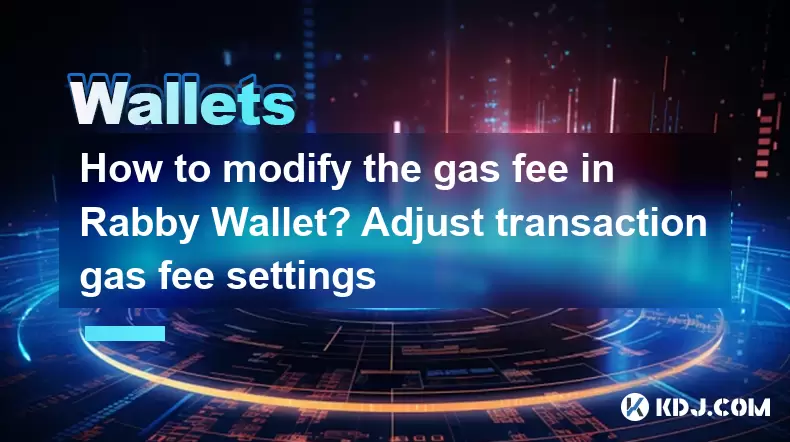
Modifying the gas fee in Rabby Wallet is a straightforward process that allows you to adjust the transaction costs according to your preferences. Whether you're looking to speed up your transactions or save on fees, understanding how to tweak these settings can be highly beneficial. In this guide, we'll walk you through the steps to modify the gas fee in Rabby Wallet, ensuring you can manage your transactions effectively.
Accessing the Transaction Settings
To begin modifying the gas fee, you first need to access the transaction settings within Rabby Wallet. Here's how you can do it:
- Open Rabby Wallet on your device.
- Navigate to the 'Send' or 'Transaction' section, depending on your specific version of the wallet.
- Select the token or cryptocurrency you wish to send.
- Enter the recipient's address and the amount you want to send.
- Before confirming the transaction, look for an option labeled 'Advanced Settings' or 'Edit Gas Fee'. This is where you can adjust the gas fee.
Understanding Gas Fees
Before you start adjusting the gas fee, it's important to understand what it is and how it affects your transactions. Gas fees are payments made to miners on the Ethereum network (or similar networks) for processing transactions. The fee is determined by two main components: gas price and gas limit.
- Gas Price: This is the amount of Ether you're willing to pay per unit of gas. A higher gas price can result in faster transaction processing.
- Gas Limit: This is the maximum amount of gas you're willing to use for the transaction. It's important to set this correctly to ensure your transaction is processed without running out of gas.
Adjusting the Gas Price
To modify the gas price in Rabby Wallet, follow these steps:
- After accessing the 'Advanced Settings' or 'Edit Gas Fee' section, you'll see an option to adjust the gas price.
- You can either enter a custom gas price or select from predefined options such as 'Slow', 'Average', or 'Fast'. These options reflect different gas prices that are likely to result in varying transaction speeds.
- If you choose to enter a custom gas price, make sure to check current network conditions using tools like Etherscan or EthGasStation to ensure you're setting a competitive price.
Setting the Gas Limit
Adjusting the gas limit is equally important to ensure your transaction is processed correctly. Here's how to do it:
- In the same 'Advanced Settings' or 'Edit Gas Fee' section, you'll find an option to adjust the gas limit.
- The default gas limit is usually sufficient for standard transactions, but for more complex operations like smart contract interactions, you might need to increase it.
- Enter the desired gas limit based on the complexity of your transaction. If you're unsure, you can use online gas limit calculators or refer to the documentation of the specific smart contract you're interacting with.
Confirming and Reviewing Your Transaction
Once you've adjusted the gas price and gas limit to your satisfaction, it's crucial to review your transaction details before confirming:
- Double-check the recipient's address to ensure it's correct.
- Verify the amount you're sending and the total gas fee you'll be paying.
- If everything looks good, confirm the transaction. Rabby Wallet will then broadcast it to the network.
Monitoring Your Transaction
After your transaction is sent, you can monitor its progress:
- Use the transaction hash provided by Rabby Wallet to track your transaction on a blockchain explorer like Etherscan.
- Keep an eye on the transaction status to see if it's been confirmed and how many blocks it has been included in.
- If the transaction is taking longer than expected, you might need to adjust your gas price and resubmit the transaction.
Frequently Asked Questions
Q: Can I change the gas fee after I've sent a transaction?
A: Once a transaction is sent, you cannot change the gas fee directly. However, if the transaction is stuck due to a low gas price, you can attempt to speed up or cancel the transaction by sending a new transaction with a higher gas price to the same address.
Q: What happens if I set the gas limit too low?
A: If you set the gas limit too low, your transaction might run out of gas before it's completed, resulting in a failed transaction. You'll lose the gas fee but not the amount you were trying to send.
Q: How do I know the optimal gas price for my transaction?
A: The optimal gas price can vary based on network congestion. You can use tools like Etherscan or EthGasStation to check current gas prices and set your transaction accordingly.
Q: Is it possible to set a gas fee of zero?
A: No, setting a gas fee of zero is not possible. Miners need to be incentivized to process your transaction, so a minimum gas fee is always required.
Disclaimer:info@kdj.com
The information provided is not trading advice. kdj.com does not assume any responsibility for any investments made based on the information provided in this article. Cryptocurrencies are highly volatile and it is highly recommended that you invest with caution after thorough research!
If you believe that the content used on this website infringes your copyright, please contact us immediately (info@kdj.com) and we will delete it promptly.
- Cardano Price, Pi Network, and Crypto Presales: What's the Buzz?
- 2025-08-02 08:50:12
- XRP Fund Success: Teucrium CEO Reveals Trillions on the Horizon
- 2025-08-02 09:10:12
- Challenge Coins: More Than Just Collectibles – A Military Tradition
- 2025-08-02 08:30:12
- Under the Radar: Hunting for 100x Crypto Gems in a Pi Network World
- 2025-08-02 08:30:12
- Bitcoin, Solana, and Altcoin Season: What's Hot and What's Not?
- 2025-08-02 07:10:12
- Toncoin, Rollblock, and the Token Offering Landscape: A New York Minute
- 2025-08-02 07:10:12
Related knowledge

What is a watch-only wallet in Trust Wallet?
Aug 02,2025 at 03:36am
Understanding the Concept of a Watch-Only WalletA watch-only wallet in Trust Wallet allows users to monitor a cryptocurrency address without having ac...

How to check my full transaction history on Trust Wallet?
Aug 02,2025 at 09:24am
Understanding Transaction History in Trust WalletTrust Wallet is a widely used non-custodial cryptocurrency wallet that supports a broad range of bloc...

Why is my Trust Wallet balance zero?
Aug 02,2025 at 03:49am
Understanding Trust Wallet Balance Display IssuesIf you're seeing a zero balance in your Trust Wallet despite knowing you've previously received or se...

What is the difference between secret phrase and private key in Trust Wallet?
Aug 02,2025 at 09:49am
Understanding the Role of a Secret Phrase in Trust WalletThe secret phrase, also known as a recovery phrase or seed phrase, is a sequence of 12 or 24 ...

Why is my Trust Wallet balance not showing?
Aug 02,2025 at 06:01am
Understanding Trust Wallet Balance Display IssuesMany users encounter the issue where their Trust Wallet balance is not showing despite having previou...

What does it mean to "revoke" a token approval in MetaMask?
Aug 02,2025 at 02:57am
Understanding Token Approvals in MetaMaskWhen interacting with decentralized applications (dApps) on Ethereum or EVM-compatible blockchains, users oft...

What is a watch-only wallet in Trust Wallet?
Aug 02,2025 at 03:36am
Understanding the Concept of a Watch-Only WalletA watch-only wallet in Trust Wallet allows users to monitor a cryptocurrency address without having ac...

How to check my full transaction history on Trust Wallet?
Aug 02,2025 at 09:24am
Understanding Transaction History in Trust WalletTrust Wallet is a widely used non-custodial cryptocurrency wallet that supports a broad range of bloc...

Why is my Trust Wallet balance zero?
Aug 02,2025 at 03:49am
Understanding Trust Wallet Balance Display IssuesIf you're seeing a zero balance in your Trust Wallet despite knowing you've previously received or se...

What is the difference between secret phrase and private key in Trust Wallet?
Aug 02,2025 at 09:49am
Understanding the Role of a Secret Phrase in Trust WalletThe secret phrase, also known as a recovery phrase or seed phrase, is a sequence of 12 or 24 ...

Why is my Trust Wallet balance not showing?
Aug 02,2025 at 06:01am
Understanding Trust Wallet Balance Display IssuesMany users encounter the issue where their Trust Wallet balance is not showing despite having previou...

What does it mean to "revoke" a token approval in MetaMask?
Aug 02,2025 at 02:57am
Understanding Token Approvals in MetaMaskWhen interacting with decentralized applications (dApps) on Ethereum or EVM-compatible blockchains, users oft...
See all articles

























































































