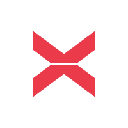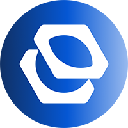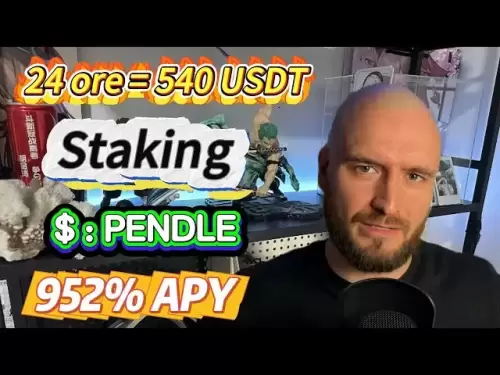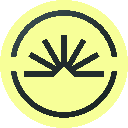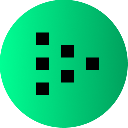-
 Bitcoin
Bitcoin $108,119.2441
0.67% -
 Ethereum
Ethereum $2,453.5972
0.96% -
 Tether USDt
Tether USDt $1.0002
-0.01% -
 XRP
XRP $2.1924
0.16% -
 BNB
BNB $649.9871
0.49% -
 Solana
Solana $151.5089
2.77% -
 USDC
USDC $0.9999
0.00% -
 TRON
TRON $0.2757
0.04% -
 Dogecoin
Dogecoin $0.1647
1.02% -
 Cardano
Cardano $0.5652
0.68% -
 Hyperliquid
Hyperliquid $38.7453
4.64% -
 Bitcoin Cash
Bitcoin Cash $495.2499
-0.34% -
 Sui
Sui $2.8252
3.32% -
 Chainlink
Chainlink $13.4477
2.27% -
 UNUS SED LEO
UNUS SED LEO $9.1413
0.72% -
 Avalanche
Avalanche $18.0719
2.01% -
 Stellar
Stellar $0.2392
0.47% -
 Toncoin
Toncoin $2.8737
1.04% -
 Shiba Inu
Shiba Inu $0.0...01159
1.37% -
 Litecoin
Litecoin $86.7133
1.04% -
 Hedera
Hedera $0.1488
0.33% -
 Monero
Monero $319.1619
1.53% -
 Polkadot
Polkadot $3.4308
2.24% -
 Bitget Token
Bitget Token $4.6349
-0.85% -
 Dai
Dai $1.0000
0.00% -
 Ethena USDe
Ethena USDe $0.9999
-0.03% -
 Uniswap
Uniswap $7.2389
2.16% -
 Aave
Aave $269.9171
5.12% -
 Pi
Pi $0.5335
-0.63% -
 Pepe
Pepe $0.0...09552
1.68%
How does the MetaMask wallet connect to decentralized applications (DApps)?
MetaMask bridges users to Ethereum DApps via browsers, using encrypted storage and phishing detection for security, and supports mobile and hardware wallet integration.
Apr 02, 2025 at 02:22 pm

The MetaMask wallet serves as a crucial bridge between users and the decentralized world of blockchain applications, commonly known as DApps. By integrating seamlessly with web browsers, MetaMask allows users to interact with Ethereum-based DApps directly from their browser, without the need for a separate application. This connection is facilitated through a user-friendly interface that manages Ethereum accounts and private keys, ensuring secure and straightforward access to DApps. To understand how MetaMask connects to DApps, it's essential to explore its setup, functionality, and the security measures it employs to protect users' assets and data.
Setting Up MetaMask
To begin using MetaMask, users must first install the extension on their preferred web browser, such as Chrome, Firefox, or Brave. After installation, users are prompted to create a new wallet or import an existing one. Creating a new wallet involves generating a unique seed phrase, which is crucial for wallet recovery. Users must securely store this phrase, as it is the only way to regain access to their wallet if they lose their password. Once the wallet is set up, users can add Ethereum and other compatible tokens to their account, preparing them to interact with DApps.
Connecting to DApps
Connecting to a DApp using MetaMask is a straightforward process. When a user visits a DApp's website, they will typically see a "Connect Wallet" button. Clicking this button prompts MetaMask to open, asking the user to confirm the connection. Once confirmed, the DApp can interact with the user's Ethereum account, allowing them to perform actions such as sending transactions, signing messages, or participating in decentralized finance (DeFi) protocols. This connection is secured through MetaMask's use of cryptographic signatures, ensuring that only the user can authorize transactions from their wallet.
Interacting with DApps
Once connected, users can interact with DApps in various ways. For instance, in a decentralized exchange (DEX), users can swap tokens directly from their MetaMask wallet. In a lending platform, they can deposit assets to earn interest or borrow against their collateral. Each interaction requires the user to confirm the transaction through MetaMask, providing an additional layer of security. The wallet displays the transaction details, including gas fees, allowing users to review and approve the transaction before it is sent to the Ethereum network.
Security Measures
MetaMask employs several security measures to protect users' assets and data. The wallet uses encrypted storage to keep private keys and seed phrases secure on the user's device. Additionally, MetaMask never sends private keys to any server, ensuring that users maintain full control over their funds. The wallet also features phishing detection, warning users about potentially malicious websites that may attempt to steal their information. Users are encouraged to enable two-factor authentication (2FA) for added security, further safeguarding their wallet against unauthorized access.
Managing Multiple Accounts
MetaMask allows users to manage multiple Ethereum accounts within a single wallet, providing flexibility and organization. Users can create new accounts or import existing ones, each with its own set of private keys and seed phrases. This feature is particularly useful for separating different types of assets or managing funds for different purposes. To switch between accounts, users can simply select the desired account from the MetaMask interface, allowing them to interact with DApps using the chosen account.
Customizing Network Settings
MetaMask supports not only the Ethereum mainnet but also various testnets and custom networks. Users can add custom networks by specifying the network name, RPC URL, chain ID, and other parameters. This flexibility allows users to interact with DApps on different Ethereum networks, including test environments for development and testing purposes. To add a custom network, users can navigate to the settings menu in MetaMask and enter the required information, enabling them to connect to the desired network and interact with its associated DApps.
Using MetaMask on Mobile Devices
In addition to its browser extension, MetaMask offers a mobile application for iOS and Android devices. The mobile app provides the same functionality as the browser extension, allowing users to connect to DApps and manage their Ethereum accounts on the go. To use MetaMask on a mobile device, users can download the app from their respective app stores, set up a new wallet or import an existing one, and connect to DApps using the mobile interface. The mobile app also supports hardware wallet integration, providing an additional layer of security for users who prefer to store their private keys offline.
Hardware Wallet Integration
For users seeking enhanced security, MetaMask supports integration with hardware wallets such as Ledger and Trezor. By connecting a hardware wallet to MetaMask, users can sign transactions and interact with DApps using the secure environment provided by the hardware device. This integration adds an extra layer of protection, as the private keys never leave the hardware wallet, reducing the risk of theft or unauthorized access. To use a hardware wallet with MetaMask, users can connect their device to their computer, select the hardware wallet option in MetaMask, and follow the on-screen instructions to complete the setup.
Troubleshooting Common Issues
While MetaMask is designed to be user-friendly, users may encounter occasional issues when connecting to DApps. Common problems include network connectivity issues, transaction failures due to insufficient gas, or errors related to smart contract interactions. To troubleshoot these issues, users can check their network settings, ensure they have enough ETH to cover gas fees, and review the transaction details before confirming. MetaMask's support resources, including documentation and community forums, provide valuable assistance for resolving these issues and ensuring a smooth experience when interacting with DApps.
Enhancing User Experience
MetaMask continually updates its features and user interface to enhance the overall experience for its users. Recent updates have included improvements to the transaction confirmation process, better support for Ethereum Improvement Proposals (EIPs), and enhanced security features. Users can stay informed about these updates through MetaMask's official channels, ensuring they have access to the latest tools and functionalities for interacting with DApps. By regularly updating the wallet and staying informed about new features, users can maximize their experience and security when using MetaMask to connect to decentralized applications.
Common Questions Related to MetaMask and DApps
Q: How do I set up MetaMask for the first time?
- Download and install the MetaMask extension from your preferred browser's extension store.
- Click on the MetaMask icon to open the wallet and select "Create a Wallet."
- Follow the prompts to create a new wallet, including setting a password and securely storing your seed phrase.
- Add Ethereum or other compatible tokens to your wallet to prepare for interacting with DApps.
Q: What should I do if I lose my MetaMask seed phrase?
- If you lose your seed phrase, you will not be able to recover your wallet. It is crucial to store your seed phrase in a secure location, such as a hardware wallet or a safe deposit box.
- Consider using a password manager or a secure note-taking app to store your seed phrase digitally, ensuring it is encrypted and protected by a strong password.
Q: How can I connect MetaMask to a DApp?
- Visit the DApp's website and look for a "Connect Wallet" button.
- Click the button, and MetaMask will prompt you to confirm the connection.
- Review the connection request and click "Connect" to allow the DApp to interact with your Ethereum account.
Q: What are the security features of MetaMask?
- Encrypted storage of private keys and seed phrases on the user's device.
- Phishing detection to warn users about potentially malicious websites.
- Two-factor authentication (2FA) for added security.
- Hardware wallet integration for enhanced protection of private keys.
Q: Can I use MetaMask on my mobile device?
- Yes, MetaMask offers a mobile application for iOS and Android devices.
- Download the app from your respective app store, set up a new wallet or import an existing one, and connect to DApps using the mobile interface.
- The mobile app also supports hardware wallet integration for added security.
Disclaimer:info@kdj.com
The information provided is not trading advice. kdj.com does not assume any responsibility for any investments made based on the information provided in this article. Cryptocurrencies are highly volatile and it is highly recommended that you invest with caution after thorough research!
If you believe that the content used on this website infringes your copyright, please contact us immediately (info@kdj.com) and we will delete it promptly.
- Bitcoin Wallets: Safeguarding Your Cryptocurrency Assets Like a New Yorker
- 2025-06-29 16:50:12
- Dogwifhat, Crypto Rally, and the Unexpected Challenger: A Meme Coin Mania?
- 2025-06-29 16:30:12
- Pi Network's Token Unlock: Sell-Off Fears or Future Fuel?
- 2025-06-29 16:30:12
- Altcoin Update: Vitalik Buterin on Major Changes in Governance and Digital Identity
- 2025-06-29 17:07:13
- Stablecoins, Crypto, and Ethereum: A 2025 Perspective
- 2025-06-29 17:30:12
- Altcoins in Focus: Remittix Steals the Show as Pepe Coin Gains Traction
- 2025-06-29 17:30:12
Related knowledge

Coinbase price alert settings: real-time monitoring of market fluctuations
Jun 29,2025 at 07:00am
Setting Up Coinbase Price AlertsTo begin real-time monitoring of market fluctuations on Coinbase, users can utilize the built-in price alert feature. This function allows you to receive notifications when a cryptocurrency reaches a specific price point. To access this setting, open the Coinbase app or log in via the web platform. Navigate to the 'Prices...

How to stake cryptocurrencies on Coinbase? Benefits and risks
Jun 27,2025 at 06:36pm
Understanding Cryptocurrency Staking on CoinbaseStaking cryptocurrencies involves locking up digital assets to support the operations of a blockchain network, typically in return for rewards. Coinbase, one of the most popular cryptocurrency exchanges globally, offers staking services for several proof-of-stake (PoS) coins. Users can stake their holdings...

Differences between Coinbase Pro and Coinbase: platform function comparison and analysis
Jun 29,2025 at 08:21am
Overview of Coinbase and Coinbase ProWhen exploring the cryptocurrency trading landscape, users often encounter two platforms under the same parent company: Coinbase and Coinbase Pro. While both are operated by the same organization, they cater to different types of users and offer varying features. Coinbase is primarily designed for beginners and casua...

How to contact Coinbase customer service? Support channels and response times
Jun 28,2025 at 01:29pm
Contacting Coinbase Customer Service: Support Channels and Response TimesIf you're a user of Coinbase, reaching their customer service team may become necessary for various reasons, such as account verification issues, transaction disputes, or technical difficulties. Understanding the different support channels available and what to expect in terms of r...

Coinbase advanced trading function usage tutorial: limit orders and market orders
Jun 28,2025 at 09:07pm
Understanding the Difference Between Limit Orders and Market OrdersWhen using Coinbase's advanced trading features, it is crucial to understand the fundamental difference between limit orders and market orders. A market order executes immediately at the best available price on the market. This type of order ensures that your trade goes through quickly, ...
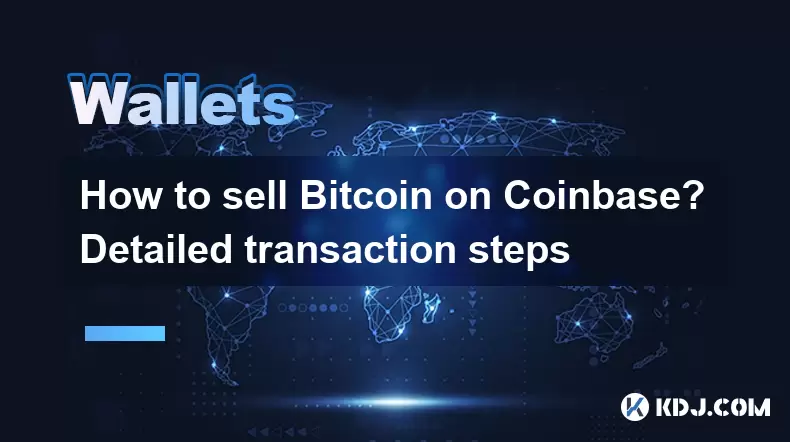
How to sell Bitcoin on Coinbase? Detailed transaction steps
Jun 29,2025 at 04:22am
Setting Up Your Coinbase Account for TransactionsBefore you can sell Bitcoin on Coinbase, you must ensure your account is fully set up and verified. Coinbase requires identity verification to comply with regulatory standards. This process involves uploading a government-issued ID, confirming your address, and sometimes submitting a selfie holding the ID...

Coinbase price alert settings: real-time monitoring of market fluctuations
Jun 29,2025 at 07:00am
Setting Up Coinbase Price AlertsTo begin real-time monitoring of market fluctuations on Coinbase, users can utilize the built-in price alert feature. This function allows you to receive notifications when a cryptocurrency reaches a specific price point. To access this setting, open the Coinbase app or log in via the web platform. Navigate to the 'Prices...

How to stake cryptocurrencies on Coinbase? Benefits and risks
Jun 27,2025 at 06:36pm
Understanding Cryptocurrency Staking on CoinbaseStaking cryptocurrencies involves locking up digital assets to support the operations of a blockchain network, typically in return for rewards. Coinbase, one of the most popular cryptocurrency exchanges globally, offers staking services for several proof-of-stake (PoS) coins. Users can stake their holdings...

Differences between Coinbase Pro and Coinbase: platform function comparison and analysis
Jun 29,2025 at 08:21am
Overview of Coinbase and Coinbase ProWhen exploring the cryptocurrency trading landscape, users often encounter two platforms under the same parent company: Coinbase and Coinbase Pro. While both are operated by the same organization, they cater to different types of users and offer varying features. Coinbase is primarily designed for beginners and casua...

How to contact Coinbase customer service? Support channels and response times
Jun 28,2025 at 01:29pm
Contacting Coinbase Customer Service: Support Channels and Response TimesIf you're a user of Coinbase, reaching their customer service team may become necessary for various reasons, such as account verification issues, transaction disputes, or technical difficulties. Understanding the different support channels available and what to expect in terms of r...

Coinbase advanced trading function usage tutorial: limit orders and market orders
Jun 28,2025 at 09:07pm
Understanding the Difference Between Limit Orders and Market OrdersWhen using Coinbase's advanced trading features, it is crucial to understand the fundamental difference between limit orders and market orders. A market order executes immediately at the best available price on the market. This type of order ensures that your trade goes through quickly, ...
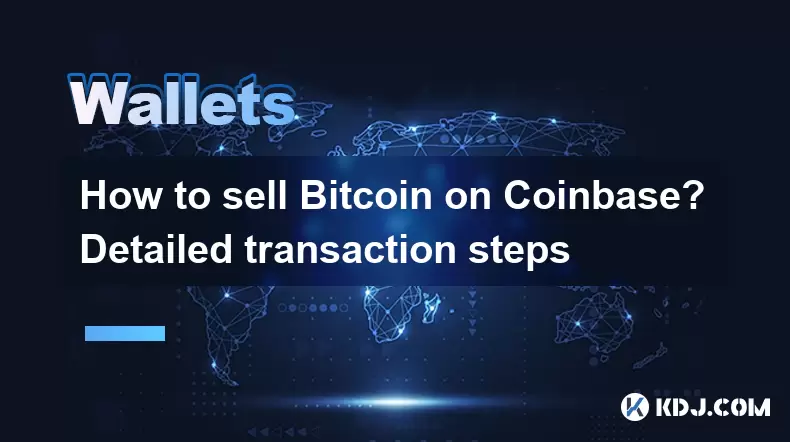
How to sell Bitcoin on Coinbase? Detailed transaction steps
Jun 29,2025 at 04:22am
Setting Up Your Coinbase Account for TransactionsBefore you can sell Bitcoin on Coinbase, you must ensure your account is fully set up and verified. Coinbase requires identity verification to comply with regulatory standards. This process involves uploading a government-issued ID, confirming your address, and sometimes submitting a selfie holding the ID...
See all articles