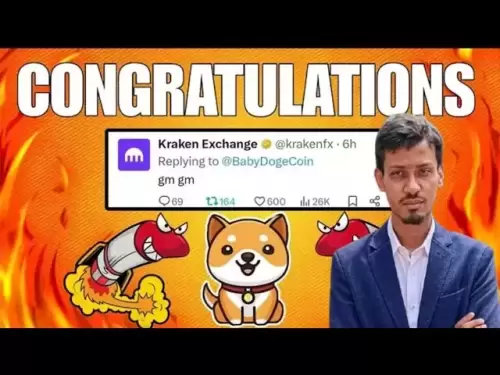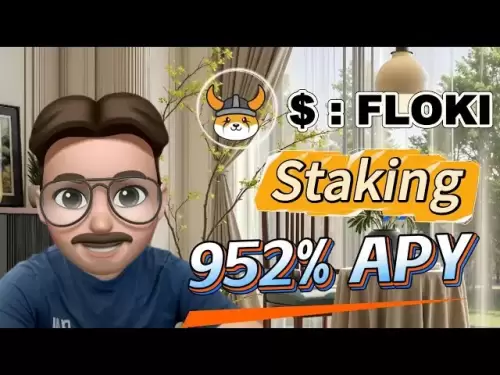-
 Bitcoin
Bitcoin $114500
-0.31% -
 Ethereum
Ethereum $3648
1.11% -
 XRP
XRP $3.033
-0.27% -
 Tether USDt
Tether USDt $0.9999
-0.01% -
 BNB
BNB $758.5
-0.32% -
 Solana
Solana $167.5
1.48% -
 USDC
USDC $0.9998
-0.02% -
 TRON
TRON $0.3331
0.74% -
 Dogecoin
Dogecoin $0.2039
0.25% -
 Cardano
Cardano $0.7419
-0.46% -
 Hyperliquid
Hyperliquid $39.21
2.66% -
 Stellar
Stellar $0.4049
-1.95% -
 Sui
Sui $3.483
-0.56% -
 Bitcoin Cash
Bitcoin Cash $570.8
2.89% -
 Chainlink
Chainlink $16.67
-0.57% -
 Hedera
Hedera $0.2470
-1.57% -
 Ethena USDe
Ethena USDe $1.001
0.00% -
 Avalanche
Avalanche $22.36
1.52% -
 Litecoin
Litecoin $123.4
4.35% -
 UNUS SED LEO
UNUS SED LEO $8.989
0.09% -
 Toncoin
Toncoin $3.324
-2.40% -
 Shiba Inu
Shiba Inu $0.00001219
-1.30% -
 Uniswap
Uniswap $9.811
2.54% -
 Polkadot
Polkadot $3.662
-0.07% -
 Monero
Monero $295.5
-3.85% -
 Dai
Dai $1.000
0.01% -
 Bitget Token
Bitget Token $4.345
0.24% -
 Cronos
Cronos $0.1380
0.95% -
 Pepe
Pepe $0.00001044
-1.14% -
 Ethena
Ethena $0.5981
-4.24%
How does MetaMask set up automatic lock? Can the timeout period be customized?
Set up automatic lock on MetaMask to enhance wallet security; customize the timeout period from 5 minutes to 1 hour for a balance of safety and convenience.
May 11, 2025 at 07:56 am

Setting up automatic lock on MetaMask is a crucial feature for enhancing the security of your cryptocurrency wallet. This feature ensures that your wallet locks itself after a period of inactivity, protecting your assets from unauthorized access. In this article, we will explore how to set up automatic lock on MetaMask and whether the timeout period can be customized.
Understanding MetaMask's Automatic Lock Feature
MetaMask's automatic lock feature is designed to secure your wallet by automatically locking it after a specified period of inactivity. This is particularly important if you are using MetaMask on a shared or public computer, where the risk of unauthorized access is higher. The feature helps to prevent others from accessing your wallet if you step away from your device without manually locking it.
Steps to Set Up Automatic Lock on MetaMask
To set up automatic lock on MetaMask, follow these detailed steps:
Open MetaMask Extension: Start by opening your MetaMask browser extension. You can do this by clicking on the MetaMask icon in your browser's toolbar.
Access Settings: Once the MetaMask interface is open, click on the three dots in the top right corner to open the menu. From the menu, select "Settings."
Navigate to Security & Privacy: In the Settings menu, scroll down to find the "Security & Privacy" section. This section contains various options to enhance the security of your wallet.
Adjust Auto-Lock Timer: Within the "Security & Privacy" section, you will find an option labeled "Auto-lock timer." Click on this option to adjust the timeout period.
Select Desired Timeout Period: You will be presented with a list of predefined timeout periods, such as 5 minutes, 15 minutes, 30 minutes, 1 hour, and "Never." Choose the period that best suits your needs.
Save Changes: After selecting your preferred timeout period, make sure to save your changes. The automatic lock feature will now be active with the chosen timeout period.
Customizing the Timeout Period
Yes, the timeout period for MetaMask's automatic lock can be customized. As mentioned in the steps above, MetaMask offers several predefined options for the auto-lock timer. These options range from as short as 5 minutes to as long as 1 hour, or you can choose "Never" if you prefer to manually lock your wallet each time.
Importance of Customizing the Timeout Period
Customizing the timeout period is essential for balancing security and convenience. A shorter timeout period, such as 5 minutes, provides higher security but may be inconvenient if you frequently step away from your device for short periods. Conversely, a longer timeout period, such as 1 hour, offers more convenience but may compromise security if you forget to manually lock your wallet.
Best Practices for Using Automatic Lock
To maximize the effectiveness of MetaMask's automatic lock feature, consider the following best practices:
Regularly Review Settings: Periodically review your auto-lock timer settings to ensure they align with your current security needs and usage patterns.
Use on Trusted Devices: Always use MetaMask on trusted devices. If you must use it on a public or shared computer, set a shorter timeout period to minimize risk.
Combine with Other Security Measures: Use the automatic lock feature in conjunction with other security measures, such as strong passwords and two-factor authentication, to create a robust security framework for your wallet.
Stay Informed: Keep yourself informed about the latest security updates and features from MetaMask to ensure you are using the most secure settings available.
Troubleshooting Common Issues
If you encounter issues with the automatic lock feature, consider the following troubleshooting steps:
Check Browser Compatibility: Ensure that you are using a compatible browser. MetaMask works best with browsers like Chrome, Firefox, and Brave.
Update MetaMask: Make sure you are using the latest version of MetaMask. Outdated versions may have bugs that affect the automatic lock feature.
Clear Cache and Cookies: Sometimes, clearing your browser's cache and cookies can resolve issues with MetaMask's settings not saving properly.
Reinstall MetaMask: If all else fails, consider uninstalling and reinstalling MetaMask to reset all settings to their default values.
Frequently Asked Questions
Q: Can I set a custom timeout period that is not listed in the predefined options?
A: No, MetaMask currently does not support setting a custom timeout period outside of the predefined options. You must choose from the available options, which range from 5 minutes to 1 hour, or "Never."
Q: Will the automatic lock feature work if I close my browser?
A: Yes, the automatic lock feature will still work if you close your browser. When you reopen MetaMask, it will require you to enter your password if the timeout period has elapsed.
Q: Can I disable the automatic lock feature temporarily?
A: Yes, you can temporarily disable the automatic lock feature by setting the auto-lock timer to "Never." However, remember to reset it to a suitable timeout period when you are done to maintain security.
Q: Does the automatic lock feature affect my ability to use MetaMask on multiple devices?
A: No, the automatic lock feature is specific to the device and browser you are using. You can set different timeout periods on different devices without affecting the functionality of MetaMask on other devices.
Disclaimer:info@kdj.com
The information provided is not trading advice. kdj.com does not assume any responsibility for any investments made based on the information provided in this article. Cryptocurrencies are highly volatile and it is highly recommended that you invest with caution after thorough research!
If you believe that the content used on this website infringes your copyright, please contact us immediately (info@kdj.com) and we will delete it promptly.
- Uniswap Valuation Under the Microscope: Bitwise CIO's Perspective
- 2025-08-05 23:10:12
- Coinbase's $2 Billion Convertible Notes: A Bold Move or Risky Bet?
- 2025-08-05 23:10:12
- Inveniam, MANTRA, and Real-World Assets: Forging a New DeFi Frontier
- 2025-08-05 22:30:12
- Cyprus Investor's $448K Crypto Loss: An Email Hack Wake-Up Call for Crypto Exchanges
- 2025-08-05 22:30:12
- Solana Memecoin Mania: Trader Profit Secrets Revealed!
- 2025-08-05 20:30:13
- POL Price Rebound: Will Consolidation Lead to a Breakout?
- 2025-08-05 20:30:13
Related knowledge

How to add TRC20 token to Trust Wallet?
Aug 04,2025 at 11:35am
Understanding TRC20 and Trust Wallet CompatibilityTrust Wallet is a widely used cryptocurrency wallet that supports multiple blockchain networks, incl...

What is a watch-only wallet in Trust Wallet?
Aug 02,2025 at 03:36am
Understanding the Concept of a Watch-Only WalletA watch-only wallet in Trust Wallet allows users to monitor a cryptocurrency address without having ac...

Why can't I connect my Trust Wallet to a DApp?
Aug 04,2025 at 12:00pm
Understanding DApp Connectivity and Trust WalletConnecting your Trust Wallet to a decentralized application (DApp) is a common process in the cryptocu...

How to fix a stuck pending transaction in Trust Wallet?
Aug 03,2025 at 06:14am
Understanding Why Transactions Get Stuck in Trust WalletWhen using Trust Wallet, users may occasionally encounter a pending transaction that appears t...

What is a multi-coin wallet in Trust Wallet?
Aug 03,2025 at 04:43am
Understanding Multi-Coin Wallets in Trust WalletA multi-coin wallet in Trust Wallet refers to a digital wallet that supports multiple cryptocurrencies...

How to switch between networks in Trust Wallet?
Aug 02,2025 at 12:36pm
Understanding Network Switching in Trust WalletSwitching between networks in Trust Wallet allows users to manage assets across different blockchains s...

How to add TRC20 token to Trust Wallet?
Aug 04,2025 at 11:35am
Understanding TRC20 and Trust Wallet CompatibilityTrust Wallet is a widely used cryptocurrency wallet that supports multiple blockchain networks, incl...

What is a watch-only wallet in Trust Wallet?
Aug 02,2025 at 03:36am
Understanding the Concept of a Watch-Only WalletA watch-only wallet in Trust Wallet allows users to monitor a cryptocurrency address without having ac...

Why can't I connect my Trust Wallet to a DApp?
Aug 04,2025 at 12:00pm
Understanding DApp Connectivity and Trust WalletConnecting your Trust Wallet to a decentralized application (DApp) is a common process in the cryptocu...

How to fix a stuck pending transaction in Trust Wallet?
Aug 03,2025 at 06:14am
Understanding Why Transactions Get Stuck in Trust WalletWhen using Trust Wallet, users may occasionally encounter a pending transaction that appears t...

What is a multi-coin wallet in Trust Wallet?
Aug 03,2025 at 04:43am
Understanding Multi-Coin Wallets in Trust WalletA multi-coin wallet in Trust Wallet refers to a digital wallet that supports multiple cryptocurrencies...

How to switch between networks in Trust Wallet?
Aug 02,2025 at 12:36pm
Understanding Network Switching in Trust WalletSwitching between networks in Trust Wallet allows users to manage assets across different blockchains s...
See all articles