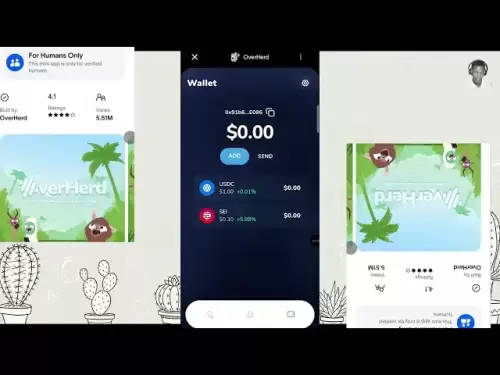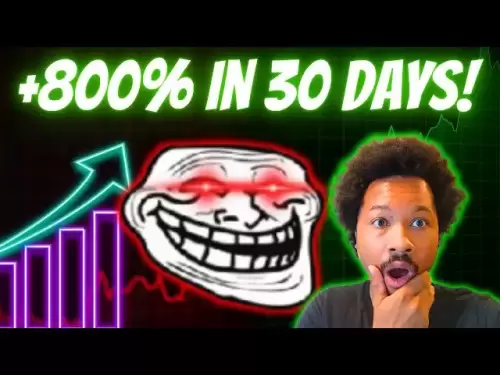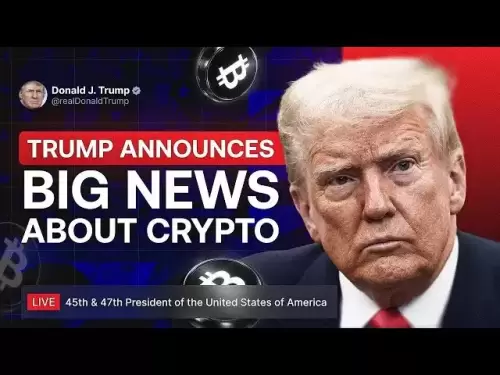-
 Bitcoin
Bitcoin $114200
0.00% -
 Ethereum
Ethereum $3637
0.56% -
 XRP
XRP $2.950
-2.01% -
 Tether USDt
Tether USDt $0.9999
0.02% -
 BNB
BNB $761.0
0.55% -
 Solana
Solana $164.1
-1.38% -
 USDC
USDC $0.9999
0.02% -
 TRON
TRON $0.3332
0.36% -
 Dogecoin
Dogecoin $0.2012
-0.52% -
 Cardano
Cardano $0.7261
-1.41% -
 Hyperliquid
Hyperliquid $37.62
-2.13% -
 Stellar
Stellar $0.3930
-2.65% -
 Sui
Sui $3.441
-0.16% -
 Bitcoin Cash
Bitcoin Cash $563.8
0.70% -
 Chainlink
Chainlink $16.50
0.09% -
 Hedera
Hedera $0.2424
-0.14% -
 Ethena USDe
Ethena USDe $1.001
0.01% -
 Avalanche
Avalanche $22.20
0.00% -
 Litecoin
Litecoin $118.0
-2.48% -
 UNUS SED LEO
UNUS SED LEO $8.991
0.12% -
 Toncoin
Toncoin $3.195
-3.87% -
 Shiba Inu
Shiba Inu $0.00001217
0.12% -
 Uniswap
Uniswap $9.674
-0.21% -
 Polkadot
Polkadot $3.633
1.00% -
 Monero
Monero $295.3
-0.82% -
 Dai
Dai $0.9999
0.00% -
 Bitget Token
Bitget Token $4.321
-0.41% -
 Cronos
Cronos $0.1392
0.73% -
 Pepe
Pepe $0.00001027
-0.89% -
 Aave
Aave $258.5
0.32%
MetaMask network switch failed. Is the chain ID filled in correctly?
To fix MetaMask's network switch failure, ensure the chain ID is correct; Ethereum Mainnet uses 1, Ropsten 3, and Binance Smart Chain 56. Always check official docs for accuracy.
May 12, 2025 at 02:21 pm

Understanding the MetaMask Network Switch Failure
When users encounter a MetaMask network switch failed error, it often leads to frustration and confusion. One of the primary reasons behind this issue could be an incorrect chain ID. The chain ID is a unique identifier for each blockchain network, and MetaMask uses it to connect to the correct network. If the chain ID is not filled in correctly, MetaMask will fail to switch to the desired network. Let's delve into the specifics of how to check and correct the chain ID to resolve this issue.
Checking the Chain ID in MetaMask
To verify whether the chain ID is filled in correctly, users need to access the network settings within MetaMask. Here's how you can do it:
- Open the MetaMask extension or mobile app.
- Click on the network dropdown menu at the top of the interface.
- Select 'Custom RPC' or the specific network you are trying to connect to.
- Look for the 'Chain ID' field. If it's empty or filled with an incorrect value, this could be the root of the problem.
The chain ID must be a numerical value that corresponds to the blockchain network you are trying to connect to. For example, Ethereum Mainnet uses the chain ID 1, while the Ropsten testnet uses the chain ID 3.
Correcting the Chain ID
If you find that the chain ID is incorrect or missing, you can correct it by following these steps:
- Navigate to the network settings as described above.
- In the 'Chain ID' field, enter the correct numerical value for the network you wish to connect to.
- Save the changes and try switching to the network again.
Make sure to double-check the chain ID against the official documentation of the network to avoid entering an incorrect value.
Common Chain IDs for Popular Networks
To help you with the process, here are some common chain IDs for popular networks:
- Ethereum Mainnet: Chain ID 1
- Ropsten Testnet: Chain ID 3
- Rinkeby Testnet: Chain ID 4
- Goerli Testnet: Chain ID 5
- Kovan Testnet: Chain ID 42
- Binance Smart Chain: Chain ID 56
- Polygon (Matic) Mainnet: Chain ID 137
Always refer to the official network documentation for the most accurate and up-to-date chain IDs.
Troubleshooting Other Potential Issues
Even if the chain ID is correct, there might be other reasons why MetaMask fails to switch networks. Here are some additional troubleshooting steps:
- Check your internet connection: A stable internet connection is crucial for MetaMask to communicate with the blockchain network.
- Clear cache and cookies: Sometimes, cached data can interfere with MetaMask's functionality. Clearing your browser's cache and cookies might help.
- Update MetaMask: Ensure you are using the latest version of MetaMask, as outdated versions may have bugs that cause network switching issues.
- Check for network congestion: High network traffic can sometimes prevent MetaMask from successfully switching networks. Try again after some time if you suspect this is the issue.
Verifying Network Connection After Switching
After correcting the chain ID and successfully switching networks, it's important to verify that MetaMask is indeed connected to the correct network. Here's how you can do it:
- Check the network name in the top right corner of the MetaMask interface. It should match the network you intended to switch to.
- Try performing a simple action like sending a test transaction or checking your balance to confirm that MetaMask is interacting with the correct network.
If you encounter any further issues, revisit the chain ID and other settings to ensure everything is configured correctly.
Frequently Asked Questions
Q: Can I manually enter a chain ID for a custom network in MetaMask?
A: Yes, you can manually enter a chain ID for a custom network. When adding a custom RPC network, you'll find a field where you can input the chain ID. Ensure you use the correct numerical value as specified by the network's documentation.
Q: What should I do if the network I want to connect to is not listed in MetaMask's default options?
A: If the network is not listed, you can add it manually by selecting 'Custom RPC' from the network dropdown menu. You'll need to provide the network name, RPC URL, chain ID, and optionally the symbol and block explorer URL.
Q: Is there a way to check the chain ID of the network I'm currently connected to in MetaMask?
A: Yes, you can check the chain ID of the current network by going to the network settings. Click on the network dropdown menu, select the current network, and the chain ID will be displayed in the settings.
Q: Can incorrect chain IDs cause issues other than network switching failures in MetaMask?
A: Yes, incorrect chain IDs can lead to other issues such as transaction failures or incorrect balance displays. It's crucial to ensure the chain ID is correct to avoid these problems.
Disclaimer:info@kdj.com
The information provided is not trading advice. kdj.com does not assume any responsibility for any investments made based on the information provided in this article. Cryptocurrencies are highly volatile and it is highly recommended that you invest with caution after thorough research!
If you believe that the content used on this website infringes your copyright, please contact us immediately (info@kdj.com) and we will delete it promptly.
- Fast-Moving Cryptos: Could Pudgy Penguins Deliver High Gains by 2025?
- 2025-08-06 16:30:11
- Crypto Gaming Tokens: August 2025 Investment Opportunities
- 2025-08-06 16:50:12
- Flipster, Kaia, and Stablecoin Access: Bridging Crypto to Everyday Life in Asia
- 2025-08-06 16:50:12
- Superp ($SUP) Takes Flight on Binance Alpha: A New Era for On-Chain Perpetual Trading
- 2025-08-06 16:30:11
- Nissan Magnite Kuro: India's Black Edition Steals the Show
- 2025-08-06 16:56:02
- MYX Token's Crypto Shift: A Potential Trap for the Unwary?
- 2025-08-06 16:56:02
Related knowledge

How to add TRC20 token to Trust Wallet?
Aug 04,2025 at 11:35am
Understanding TRC20 and Trust Wallet CompatibilityTrust Wallet is a widely used cryptocurrency wallet that supports multiple blockchain networks, incl...

How to securely store my Trust Wallet recovery phrase?
Aug 06,2025 at 07:14am
Understanding the Importance of Your Trust Wallet Recovery PhraseYour Trust Wallet recovery phrase, also known as a seed phrase or mnemonic phrase, is...

Why am I receiving random tokens in my Trust Wallet (dusting attack)?
Aug 06,2025 at 10:57am
What Is a Dusting Attack in the Cryptocurrency Space?A dusting attack occurs when malicious actors send minuscule amounts of cryptocurrency—often frac...

What is a watch-only wallet in Trust Wallet?
Aug 02,2025 at 03:36am
Understanding the Concept of a Watch-Only WalletA watch-only wallet in Trust Wallet allows users to monitor a cryptocurrency address without having ac...

Why can't I connect my Trust Wallet to a DApp?
Aug 04,2025 at 12:00pm
Understanding DApp Connectivity and Trust WalletConnecting your Trust Wallet to a decentralized application (DApp) is a common process in the cryptocu...

How to fix a stuck pending transaction in Trust Wallet?
Aug 03,2025 at 06:14am
Understanding Why Transactions Get Stuck in Trust WalletWhen using Trust Wallet, users may occasionally encounter a pending transaction that appears t...

How to add TRC20 token to Trust Wallet?
Aug 04,2025 at 11:35am
Understanding TRC20 and Trust Wallet CompatibilityTrust Wallet is a widely used cryptocurrency wallet that supports multiple blockchain networks, incl...

How to securely store my Trust Wallet recovery phrase?
Aug 06,2025 at 07:14am
Understanding the Importance of Your Trust Wallet Recovery PhraseYour Trust Wallet recovery phrase, also known as a seed phrase or mnemonic phrase, is...

Why am I receiving random tokens in my Trust Wallet (dusting attack)?
Aug 06,2025 at 10:57am
What Is a Dusting Attack in the Cryptocurrency Space?A dusting attack occurs when malicious actors send minuscule amounts of cryptocurrency—often frac...

What is a watch-only wallet in Trust Wallet?
Aug 02,2025 at 03:36am
Understanding the Concept of a Watch-Only WalletA watch-only wallet in Trust Wallet allows users to monitor a cryptocurrency address without having ac...

Why can't I connect my Trust Wallet to a DApp?
Aug 04,2025 at 12:00pm
Understanding DApp Connectivity and Trust WalletConnecting your Trust Wallet to a decentralized application (DApp) is a common process in the cryptocu...

How to fix a stuck pending transaction in Trust Wallet?
Aug 03,2025 at 06:14am
Understanding Why Transactions Get Stuck in Trust WalletWhen using Trust Wallet, users may occasionally encounter a pending transaction that appears t...
See all articles