-
 Bitcoin
Bitcoin $114400
0.68% -
 Ethereum
Ethereum $3550
2.48% -
 XRP
XRP $3.001
4.99% -
 Tether USDt
Tether USDt $0.9999
0.01% -
 BNB
BNB $757.6
1.46% -
 Solana
Solana $162.9
1.07% -
 USDC
USDC $0.9998
0.00% -
 TRON
TRON $0.3294
0.91% -
 Dogecoin
Dogecoin $0.2015
2.46% -
 Cardano
Cardano $0.7379
2.01% -
 Stellar
Stellar $0.4141
8.83% -
 Hyperliquid
Hyperliquid $37.83
-1.91% -
 Sui
Sui $3.454
0.76% -
 Chainlink
Chainlink $16.62
3.53% -
 Bitcoin Cash
Bitcoin Cash $554.6
2.84% -
 Hedera
Hedera $0.2486
3.91% -
 Ethena USDe
Ethena USDe $1.001
0.00% -
 Avalanche
Avalanche $21.95
3.34% -
 Toncoin
Toncoin $3.563
-2.85% -
 Litecoin
Litecoin $112.7
2.65% -
 UNUS SED LEO
UNUS SED LEO $8.977
0.13% -
 Shiba Inu
Shiba Inu $0.00001232
1.85% -
 Uniswap
Uniswap $9.319
2.93% -
 Polkadot
Polkadot $3.632
1.38% -
 Monero
Monero $307.2
2.36% -
 Dai
Dai $0.9997
-0.03% -
 Bitget Token
Bitget Token $4.340
0.91% -
 Pepe
Pepe $0.00001048
1.07% -
 Cronos
Cronos $0.1348
3.26% -
 Aave
Aave $261.5
1.93%
MetaMask shows network errors? How to check connection settings
To resolve MetaMask network errors, check your internet connection, verify and reset network settings, ensure MetaMask is updated, and clear the cache if needed.
May 17, 2025 at 09:22 am
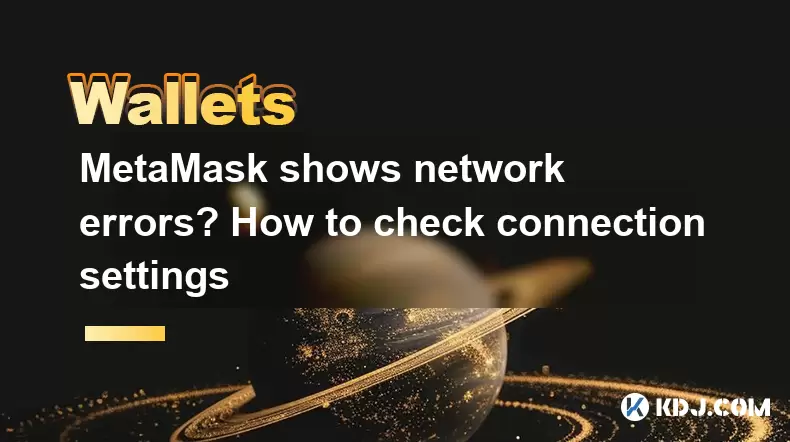
When using MetaMask, encountering network errors can be frustrating but is often a straightforward issue to resolve. Network errors typically indicate a problem with your connection to the Ethereum blockchain or other networks you are trying to interact with. In this article, we will explore how to check and troubleshoot your MetaMask connection settings to ensure smooth operation.
Understanding MetaMask Network Errors
Before diving into the solutions, it's important to understand what network errors in MetaMask might mean. Network errors can occur due to several reasons, such as incorrect network settings, issues with your internet connection, or problems with the Ethereum network itself. These errors can prevent you from sending transactions, interacting with decentralized applications (dApps), or accessing your funds.
Checking Your Internet Connection
The first step in troubleshooting MetaMask network errors is to check your internet connection. A stable internet connection is crucial for MetaMask to communicate with the blockchain.
- Verify your internet connection: Open a web browser and try loading a few different websites to ensure your internet is working properly.
- Restart your router: If you find that your internet is not working, try restarting your router to see if it resolves the issue.
- Switch networks: If you are using Wi-Fi, try switching to a wired connection or vice versa to see if the problem persists.
Verifying MetaMask Network Settings
If your internet connection is stable, the next step is to check your MetaMask network settings. Incorrect settings can lead to network errors.
- Open MetaMask: Click on the MetaMask extension in your browser to open it.
- Check the current network: Look at the top of the MetaMask interface to see which network you are currently connected to. It should display "Ethereum Mainnet" or another network you intend to use.
- Switch networks if necessary: If you are on the wrong network, click on the network name and select the correct one from the dropdown menu.
Resetting MetaMask Network Settings
Sometimes, resetting your network settings can resolve persistent network errors. Here’s how to do it:
- Open MetaMask settings: Click on the three dots in the top right corner of the MetaMask interface and select "Settings."
- Navigate to Networks: In the settings menu, click on "Networks."
- Remove custom networks: If you have added any custom networks, you can remove them by clicking on the network and then clicking "Delete."
- Reset to default: After removing any custom networks, click on "Add Network" and select "Ethereum Mainnet" to reset to the default network.
Checking for Ethereum Network Issues
If your settings are correct and your internet connection is stable, the issue might be with the Ethereum network itself. You can check the status of the Ethereum network on various blockchain explorers or status pages.
- Visit a blockchain explorer: Websites like Etherscan or Eth Gas Station provide real-time information on the Ethereum network's status.
- Check for network congestion: High transaction volumes can lead to network congestion, which might cause errors in MetaMask.
- Wait if necessary: If the network is experiencing issues, you might need to wait until the situation improves.
Updating MetaMask
Using an outdated version of MetaMask can also lead to network errors. Ensuring that you have the latest version can resolve many issues.
- Check for updates: Click on the three dots in the top right corner of the MetaMask interface and select "Check for Updates."
- Install updates: If an update is available, follow the prompts to install it.
- Restart MetaMask: After updating, close and reopen MetaMask to ensure the changes take effect.
Clearing MetaMask Cache
Clearing the cache can sometimes resolve network errors by removing any corrupted data that might be causing issues.
- Open MetaMask settings: Click on the three dots in the top right corner and select "Settings."
- Navigate to Advanced: Scroll down and click on "Advanced."
- Clear cache: Click on "Clear Cache" and confirm the action. This will log you out of MetaMask, so you will need to log back in afterward.
Reinstalling MetaMask
If all else fails, reinstalling MetaMask can be a last resort to resolve persistent network errors.
- Backup your seed phrase: Before uninstalling, make sure to write down your seed phrase. This is crucial for recovering your wallet.
- Uninstall MetaMask: Go to your browser's extension settings and uninstall MetaMask.
- Reinstall MetaMask: Visit the official MetaMask website and reinstall the extension.
- Restore your wallet: Use your seed phrase to restore your wallet after reinstalling.
Frequently Asked Questions
Q: Can using a VPN affect MetaMask's network connection?
A: Yes, using a VPN can sometimes interfere with MetaMask's ability to connect to the Ethereum network. If you are using a VPN and experiencing network errors, try disabling it to see if the issue resolves.
Q: What should I do if I keep getting network errors even after following all the steps?
A: If you continue to experience network errors after trying all the suggested solutions, consider reaching out to MetaMask's support team. They can provide more specific guidance based on your situation.
Q: Is it safe to reset my MetaMask network settings?
A: Yes, it is safe to reset your MetaMask network settings. Resetting the network settings will not affect your funds or private keys. It only changes the network you are connected to.
Q: Can network errors in MetaMask lead to loss of funds?
A: Network errors themselves do not lead to loss of funds. However, if you are unable to connect to the network, you might not be able to send or receive transactions. Always ensure your connection is secure and stable before performing any transactions.
Disclaimer:info@kdj.com
The information provided is not trading advice. kdj.com does not assume any responsibility for any investments made based on the information provided in this article. Cryptocurrencies are highly volatile and it is highly recommended that you invest with caution after thorough research!
If you believe that the content used on this website infringes your copyright, please contact us immediately (info@kdj.com) and we will delete it promptly.
- Cryptocurrency, Altcoins, and Profit Potential: Navigating the Wild West
- 2025-08-04 14:50:11
- Blue Gold & Crypto: Investing Disruption in Precious Metals
- 2025-08-04 14:30:11
- Japan, Metaplanet, and Bitcoin Acquisition: A New Era of Corporate Treasury?
- 2025-08-04 14:30:11
- Coinbase's Buy Rating & Bitcoin's Bold Future: A Canaccord Genuity Perspective
- 2025-08-04 14:50:11
- Coinbase's Buy Rating Maintained by Rosenblatt Securities: A Deep Dive
- 2025-08-04 14:55:11
- Cryptos, Strategic Choices, High Returns: Navigating the Meme Coin Mania
- 2025-08-04 14:55:11
Related knowledge

How to add TRC20 token to Trust Wallet?
Aug 04,2025 at 11:35am
Understanding TRC20 and Trust Wallet CompatibilityTrust Wallet is a widely used cryptocurrency wallet that supports multiple blockchain networks, incl...

What is a watch-only wallet in Trust Wallet?
Aug 02,2025 at 03:36am
Understanding the Concept of a Watch-Only WalletA watch-only wallet in Trust Wallet allows users to monitor a cryptocurrency address without having ac...

Why can't I connect my Trust Wallet to a DApp?
Aug 04,2025 at 12:00pm
Understanding DApp Connectivity and Trust WalletConnecting your Trust Wallet to a decentralized application (DApp) is a common process in the cryptocu...

How to fix a stuck pending transaction in Trust Wallet?
Aug 03,2025 at 06:14am
Understanding Why Transactions Get Stuck in Trust WalletWhen using Trust Wallet, users may occasionally encounter a pending transaction that appears t...

What is a multi-coin wallet in Trust Wallet?
Aug 03,2025 at 04:43am
Understanding Multi-Coin Wallets in Trust WalletA multi-coin wallet in Trust Wallet refers to a digital wallet that supports multiple cryptocurrencies...

How to switch between networks in Trust Wallet?
Aug 02,2025 at 12:36pm
Understanding Network Switching in Trust WalletSwitching between networks in Trust Wallet allows users to manage assets across different blockchains s...

How to add TRC20 token to Trust Wallet?
Aug 04,2025 at 11:35am
Understanding TRC20 and Trust Wallet CompatibilityTrust Wallet is a widely used cryptocurrency wallet that supports multiple blockchain networks, incl...

What is a watch-only wallet in Trust Wallet?
Aug 02,2025 at 03:36am
Understanding the Concept of a Watch-Only WalletA watch-only wallet in Trust Wallet allows users to monitor a cryptocurrency address without having ac...

Why can't I connect my Trust Wallet to a DApp?
Aug 04,2025 at 12:00pm
Understanding DApp Connectivity and Trust WalletConnecting your Trust Wallet to a decentralized application (DApp) is a common process in the cryptocu...

How to fix a stuck pending transaction in Trust Wallet?
Aug 03,2025 at 06:14am
Understanding Why Transactions Get Stuck in Trust WalletWhen using Trust Wallet, users may occasionally encounter a pending transaction that appears t...

What is a multi-coin wallet in Trust Wallet?
Aug 03,2025 at 04:43am
Understanding Multi-Coin Wallets in Trust WalletA multi-coin wallet in Trust Wallet refers to a digital wallet that supports multiple cryptocurrencies...

How to switch between networks in Trust Wallet?
Aug 02,2025 at 12:36pm
Understanding Network Switching in Trust WalletSwitching between networks in Trust Wallet allows users to manage assets across different blockchains s...
See all articles

























































































