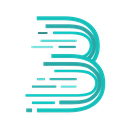-
 bitcoin
bitcoin $122090.672462 USD
1.59% -
 ethereum
ethereum $4493.758974 USD
0.56% -
 xrp
xrp $3.033145 USD
0.65% -
 tether
tether $1.000629 USD
0.00% -
 bnb
bnb $1169.854250 USD
7.07% -
 solana
solana $230.954786 USD
-0.19% -
 usd-coin
usd-coin $0.999785 USD
0.00% -
 dogecoin
dogecoin $0.256108 USD
-1.12% -
 tron
tron $0.342333 USD
-0.12% -
 cardano
cardano $0.859632 USD
-0.10% -
 hyperliquid
hyperliquid $48.932146 USD
-2.25% -
 chainlink
chainlink $22.345466 USD
-1.29% -
 ethena-usde
ethena-usde $1.000217 USD
-0.03% -
 avalanche
avalanche $31.203456 USD
1.93% -
 sui
sui $3.579145 USD
1.05%
How does MetaMask export transaction history? Does it support CSV format?
MetaMask doesn't support direct CSV export, but you can use Etherscan or MyEtherWallet to download your transaction history in CSV format for analysis.
May 07, 2025 at 03:14 am

Introduction to MetaMask Transaction History
MetaMask is a popular cryptocurrency wallet that allows users to interact with the Ethereum blockchain and various decentralized applications (dApps). One of the essential features for users is the ability to export their transaction history. This article will guide you through the process of exporting transaction history from MetaMask and explore whether it supports CSV format.
Accessing MetaMask Transaction History
To begin exporting your transaction history, you first need to access it within the MetaMask interface. Here’s how you can do it:
- Open MetaMask: Launch the MetaMask extension or mobile app.
- Select Account: Choose the account for which you want to export the transaction history.
- Navigate to Activity: Click on the 'Activity' tab to view all your transactions.
In the Activity tab, you will see a list of all your transactions, including deposits, withdrawals, and transfers.
Exporting Transaction History from MetaMask
MetaMask does not provide a direct button to export transaction history within its interface. However, you can use external tools to achieve this. Here is a step-by-step guide on how to export your transaction history:
Use Etherscan: Etherscan is a popular blockchain explorer that can be used to view and export transaction data.
- Copy Your Address: From MetaMask, copy your Ethereum address.
- Visit Etherscan: Go to Etherscan.io and paste your Ethereum address into the search bar.
- View Transactions: Click on the 'Transactions' tab to see all transactions associated with your address.
- Download CSV: Click on the 'Download CSV Export' button to download your transaction history in CSV format.
Use MyEtherWallet (MEW): Another option is to use MyEtherWallet, which also supports exporting transaction history.
- Access MEW: Go to MyEtherWallet.com and connect your MetaMask wallet.
- Go to Transactions: Navigate to the 'Transactions' section.
- Export Data: Click on the 'Export Transactions' button to download your transaction history in CSV format.
Does MetaMask Support CSV Format?
Yes, MetaMask supports exporting transaction history in CSV format, but as mentioned, this requires using external tools like Etherscan or MyEtherWallet. The CSV format is widely used because it is compatible with various spreadsheet applications, making it easy to analyze and manage your transaction data.
Using CSV Files for Transaction Analysis
Once you have exported your transaction history in CSV format, you can use it for various purposes such as tax reporting, financial analysis, and record-keeping. Here's how you can make the most out of your CSV file:
- Import into Spreadsheet Software: Open the CSV file in software like Microsoft Excel or Google Sheets.
- Organize Data: Use filters and sorting functions to organize your transactions by date, amount, or type.
- Analyze Transactions: Create charts and graphs to visualize your transaction patterns and financial health.
Ensuring Data Security During Export
When exporting your transaction history, it's crucial to ensure that your data remains secure. Here are some tips to protect your information:
- Use Secure Connections: Always use HTTPS when accessing websites like Etherscan or MyEtherWallet.
- Protect Your CSV File: Store your CSV file in a secure location, and consider encrypting it if it contains sensitive information.
- Be Cautious with Third-Party Tools: Only use reputable and trusted tools to export your transaction history.
Troubleshooting Common Issues
Sometimes, you might encounter issues when trying to export your transaction history. Here are some common problems and their solutions:
- Incomplete Data: If your CSV file shows incomplete data, ensure that you have selected the correct address and that the blockchain explorer is up-to-date.
- File Format Issues: If the CSV file doesn't open properly, try opening it with a different spreadsheet application or check if the file was corrupted during download.
- Security Warnings: If your browser warns about the security of the website you are using to export data, verify the authenticity of the site before proceeding.
Frequently Asked Questions
Q: Can I export transaction history directly from the MetaMask app?A: No, MetaMask does not provide a direct option to export transaction history within its app or extension. You need to use external tools like Etherscan or MyEtherWallet.
Q: Is it safe to use third-party tools to export my transaction history?A: As long as you use reputable and trusted tools like Etherscan or MyEtherWallet, it is generally safe. Always ensure you are using secure connections and protect your downloaded files.
Q: Can I customize the data included in the CSV export?A: Yes, some tools like Etherscan allow you to customize the data fields included in the CSV export. You can select which transaction details you want to include before downloading the file.
Q: How often should I export my transaction history?A: It depends on your needs. For tax purposes, it's recommended to export your transaction history at least annually. For ongoing financial analysis, you might want to do it more frequently, such as monthly or quarterly.
Disclaimer:info@kdj.com
The information provided is not trading advice. kdj.com does not assume any responsibility for any investments made based on the information provided in this article. Cryptocurrencies are highly volatile and it is highly recommended that you invest with caution after thorough research!
If you believe that the content used on this website infringes your copyright, please contact us immediately (info@kdj.com) and we will delete it promptly.
- BlockDAG, DOGE, HYPE Sponsorship: Crypto Trends Shaping 2025
- 2025-10-01 00:25:13
- Deutsche Börse and Circle: A StableCoin Adoption Powerhouse in Europe
- 2025-10-01 00:25:13
- BlockDAG's Presale Buzz: Is It the Crypto to Watch in October 2025?
- 2025-10-01 00:30:13
- Bitcoin, Crypto, and IQ: When Genius Meets Digital Gold?
- 2025-10-01 00:30:13
- Stablecoins, American Innovation, and Wallet Tokens: The Next Frontier
- 2025-10-01 00:35:12
- NBU, Coins, and Crypto in Ukraine: A New Yorker's Take
- 2025-10-01 00:45:14
Related knowledge

How to find my BEP20 address on Trust Wallet?
Oct 04,2025 at 06:19pm
Understanding BEP20 and Trust Wallet Compatibility1. Trust Wallet is a widely used cryptocurrency wallet that supports multiple blockchain networks, i...

How to sync my Trust Wallet with the browser extension?
Oct 03,2025 at 06:19pm
Understanding Trust Wallet and Browser Extension IntegrationTrust Wallet is a popular non-custodial cryptocurrency wallet that supports a wide range o...

How to check if a token is supported by Trust Wallet?
Oct 04,2025 at 05:18am
Understanding Token Compatibility with Trust Wallet1. Trust Wallet supports a wide range of blockchain networks, including Ethereum, Binance Smart Cha...

How to get the Trust Wallet browser extension?
Oct 01,2025 at 12:37am
How to Access the Trust Wallet Browser Extension1. Visit the official Trust Wallet website through a secure internet connection. Navigate to the downl...

How to interact with a DApp using Trust Wallet?
Oct 02,2025 at 10:00pm
Connecting Trust Wallet to a DApp1. Open the Trust Wallet app on your mobile device and ensure your wallet is unlocked with access to your assets. Nav...

How to scan a QR code with Trust Wallet?
Oct 02,2025 at 03:37pm
Understanding QR Codes in Trust Wallet1. QR codes are widely used in cryptocurrency applications to simplify transaction processes. Trust Wallet lever...

How to find my BEP20 address on Trust Wallet?
Oct 04,2025 at 06:19pm
Understanding BEP20 and Trust Wallet Compatibility1. Trust Wallet is a widely used cryptocurrency wallet that supports multiple blockchain networks, i...

How to sync my Trust Wallet with the browser extension?
Oct 03,2025 at 06:19pm
Understanding Trust Wallet and Browser Extension IntegrationTrust Wallet is a popular non-custodial cryptocurrency wallet that supports a wide range o...

How to check if a token is supported by Trust Wallet?
Oct 04,2025 at 05:18am
Understanding Token Compatibility with Trust Wallet1. Trust Wallet supports a wide range of blockchain networks, including Ethereum, Binance Smart Cha...

How to get the Trust Wallet browser extension?
Oct 01,2025 at 12:37am
How to Access the Trust Wallet Browser Extension1. Visit the official Trust Wallet website through a secure internet connection. Navigate to the downl...

How to interact with a DApp using Trust Wallet?
Oct 02,2025 at 10:00pm
Connecting Trust Wallet to a DApp1. Open the Trust Wallet app on your mobile device and ensure your wallet is unlocked with access to your assets. Nav...

How to scan a QR code with Trust Wallet?
Oct 02,2025 at 03:37pm
Understanding QR Codes in Trust Wallet1. QR codes are widely used in cryptocurrency applications to simplify transaction processes. Trust Wallet lever...
See all articles