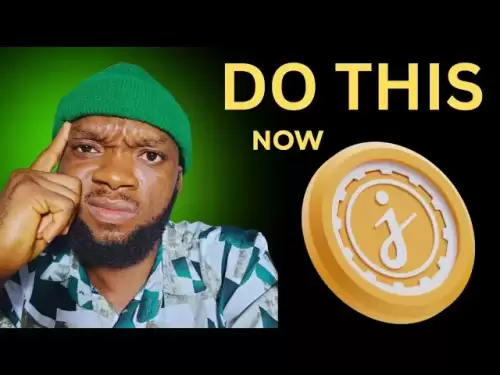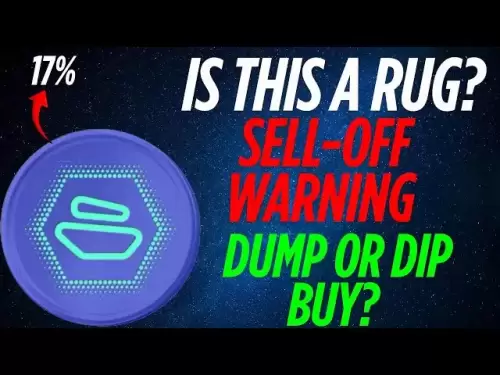-
 Bitcoin
Bitcoin $108,708.8110
0.60% -
 Ethereum
Ethereum $2,561.6057
1.91% -
 Tether USDt
Tether USDt $1.0001
-0.03% -
 XRP
XRP $2.2795
0.57% -
 BNB
BNB $662.2393
1.00% -
 Solana
Solana $153.1346
3.74% -
 USDC
USDC $1.0000
0.00% -
 TRON
TRON $0.2877
0.97% -
 Dogecoin
Dogecoin $0.1710
3.93% -
 Cardano
Cardano $0.5871
1.61% -
 Hyperliquid
Hyperliquid $39.6663
1.68% -
 Sui
Sui $2.9032
0.79% -
 Bitcoin Cash
Bitcoin Cash $496.1879
1.71% -
 Chainlink
Chainlink $13.5807
3.01% -
 UNUS SED LEO
UNUS SED LEO $9.0777
0.61% -
 Stellar
Stellar $0.2514
4.51% -
 Avalanche
Avalanche $18.1761
1.86% -
 Shiba Inu
Shiba Inu $0.0...01173
1.72% -
 Toncoin
Toncoin $2.8010
-4.23% -
 Hedera
Hedera $0.1594
3.21% -
 Litecoin
Litecoin $87.0257
-0.53% -
 Monero
Monero $319.1217
1.79% -
 Polkadot
Polkadot $3.3853
0.68% -
 Dai
Dai $0.9999
-0.01% -
 Ethena USDe
Ethena USDe $1.0003
0.02% -
 Bitget Token
Bitget Token $4.3420
-0.97% -
 Uniswap
Uniswap $7.3772
1.39% -
 Aave
Aave $286.6277
5.61% -
 Pepe
Pepe $0.0...09994
2.33% -
 Pi
Pi $0.4589
1.76%
What if MetaMask cannot add tokens?
If MetaMask can't add tokens, verify the token contract address, ensure the correct network, update token lists, and troubleshoot browser/extension issues.
Apr 16, 2025 at 10:57 pm

What if MetaMask cannot add tokens?
Adding tokens to your MetaMask wallet is a fundamental feature that allows you to manage various cryptocurrencies and tokens within the Ethereum ecosystem. However, there are instances where users might encounter issues when trying to add tokens. This article will explore the potential reasons behind this problem and provide detailed solutions to resolve it.
Common Reasons for Token Addition Issues
Several factors can prevent MetaMask from adding tokens successfully. Understanding these reasons is crucial for troubleshooting:
- Incorrect Token Contract Address: If the token contract address you enter is incorrect, MetaMask will not be able to add the token to your wallet.
- Network Mismatch: You might be trying to add a token on a network that does not support it. For example, attempting to add an Ethereum token on the Binance Smart Chain network.
- Token Not Recognized: Some tokens might not be recognized by MetaMask due to outdated token lists or unsupported token standards.
- Browser or Extension Issues: Problems with your browser or the MetaMask extension itself can also cause issues when adding tokens.
Verifying the Token Contract Address
The first step in resolving token addition issues is to ensure that the token contract address you are using is correct. Here’s how you can verify and add a token:
- Find the Token Contract Address: Visit the official website of the token or a reputable token explorer like Etherscan to find the correct contract address.
- Copy the Address: Copy the contract address carefully, ensuring no extra spaces or characters are included.
- Add the Token in MetaMask: Open MetaMask, click on "Add Token," and paste the contract address into the "Token Contract Address" field. Click "Next" and then "Add Tokens" if the token is recognized.
If the token still does not appear after following these steps, the issue might be with the network or the token itself.
Ensuring the Correct Network
Selecting the right network is essential for adding tokens successfully. Here’s how to check and switch networks in MetaMask:
- Open MetaMask: Click on the MetaMask extension in your browser.
- Check Current Network: Look at the top of the MetaMask interface to see which network you are currently connected to.
- Switch Networks: Click on the network name and select the appropriate network from the dropdown menu. For Ethereum-based tokens, ensure you are on the Ethereum Mainnet.
- Retry Adding the Token: Once on the correct network, attempt to add the token again using the correct contract address.
If the token still does not add, consider that the token might not be supported on the network you are using.
Updating Token Lists
MetaMask relies on token lists to recognize and add tokens automatically. If a token is not on the default list, you may need to update or add it manually:
- Check for Updates: Open MetaMask and go to "Settings" > "Experimental." Look for "Token Detection" and ensure it is enabled. This feature helps MetaMask detect new tokens.
- Add Custom Tokens: If the token is not detected automatically, you can add it manually by clicking "Add Token" and entering the contract address as described earlier.
- Import Token Lists: Some tokens might be part of community-maintained lists. You can import these lists by going to "Settings" > "Tokens" and clicking "Import tokens." Enter the URL of the token list provided by the token's official website or a trusted source.
By ensuring your token lists are up to date, you increase the chances of successfully adding tokens to your MetaMask wallet.
Troubleshooting Browser and Extension Issues
Issues with your browser or the MetaMask extension can also prevent tokens from being added. Here are some steps to troubleshoot these problems:
- Clear Browser Cache: Clear your browser's cache and cookies to remove any corrupted data that might be affecting MetaMask.
- Open your browser settings.
- Navigate to "Privacy & Security" or a similar section.
- Click on "Clear browsing data" and select "Cached images and files" and "Cookies and other site data."
- Click "Clear data" to proceed.
- Update MetaMask: Ensure you are using the latest version of MetaMask.
- Open the MetaMask extension.
- Click on the three dots in the top right corner and select "Settings."
- Go to "About" to check the current version.
- If an update is available, follow the prompts to update MetaMask.
- Reinstall MetaMask: If updating does not help, consider uninstalling and reinstalling the MetaMask extension.
- Remove the MetaMask extension from your browser.
- Visit the MetaMask website and download the extension again.
- Follow the installation prompts to set up MetaMask anew.
By following these steps, you can address browser and extension-related issues that might be preventing you from adding tokens.
Contacting Support
If all else fails, reaching out to MetaMask support or the token's official support channels can provide additional assistance:
- MetaMask Support: Visit the MetaMask website and navigate to the support section. You can submit a ticket detailing your issue and the steps you have taken to resolve it.
- Token Support: Contact the official support channels of the token you are trying to add. They may be able to provide specific guidance or confirm if there are known issues with adding their token to MetaMask.
Frequently Asked Questions
Q: Can I add tokens to MetaMask using a mobile app?
- Yes, you can add tokens to MetaMask using the mobile app. The process is similar to the desktop version. Open the MetaMask app, go to the "Tokens" tab, and click "Add Token." Enter the token contract address and follow the prompts to add the token.
Q: What should I do if a token is added but does not show a balance?
- If a token is added but does not show a balance, ensure you have the correct token on the correct network. Also, check if the token has been transferred to your wallet address. You can verify this on a blockchain explorer like Etherscan.
Q: Can I add tokens from other blockchains to MetaMask?
- MetaMask primarily supports Ethereum and Ethereum-compatible blockchains like Polygon and Binance Smart Chain. To add tokens from other blockchains, you may need to use a different wallet that supports those networks.
Q: How can I ensure my MetaMask wallet is secure while adding tokens?
- To ensure security, always use the official MetaMask website to download the extension or app. Never share your seed phrase with anyone, and be cautious of phishing attempts. Regularly update MetaMask and use strong, unique passwords for your wallet.
Disclaimer:info@kdj.com
The information provided is not trading advice. kdj.com does not assume any responsibility for any investments made based on the information provided in this article. Cryptocurrencies are highly volatile and it is highly recommended that you invest with caution after thorough research!
If you believe that the content used on this website infringes your copyright, please contact us immediately (info@kdj.com) and we will delete it promptly.
- E-Load Super Blast: Sri Lanka's Prize Bonanza!
- 2025-07-08 02:30:13
- Crypto VC, DeFi Liquidity, and Kuru Labs: What's the Buzz?
- 2025-07-08 02:50:12
- Bitcoin Value, Strategy, and Tax Hit: Decoding MicroStrategy's Q2 2025 Triumph
- 2025-07-08 02:30:13
- Ozak AI Presale: The AI Token Race to $1 and Beyond
- 2025-07-08 00:30:13
- Solana, Memecoins, and BONKbot: Riding the Wave of Telegram Trading
- 2025-07-08 01:10:13
- Bitcoin Miners, AI Wars, and the US Learning Curve: A New York State of Mind
- 2025-07-08 00:30:13
Related knowledge

How to cancel a pending transaction in Phantom wallet?
Jul 03,2025 at 07:21pm
Understanding Pending Transactions in Phantom WalletA pending transaction in the Phantom wallet occurs when a user initiates a transfer or interaction with the Solana blockchain, but it hasn't yet been confirmed by the network. This can happen due to various reasons such as low transaction fees, network congestion, or incorrect gas settings. It's import...

How to see the estimated value of my tokens in Phantom wallet?
Jul 04,2025 at 12:21am
What is Phantom Wallet?Phantom wallet is one of the most popular cryptocurrency wallets designed for the Solana blockchain. It allows users to store, send, receive, and manage various tokens built on Solana, including SPL tokens and NFTs. The wallet offers a user-friendly interface, making it accessible for both beginners and advanced users in the crypt...

How to lock my Phantom wallet extension?
Jul 03,2025 at 11:14am
What Is the Phantom Wallet and Why Lock It?The Phantom wallet is a popular non-custodial cryptocurrency wallet designed for interacting with the Solana blockchain. Supporting both browser extensions and mobile apps, Phantom allows users to store, send, receive, and stake SOL tokens, as well as interact with decentralized applications (dApps). Securing y...

Does Phantom wallet offer two-factor authentication (2FA)?
Jul 03,2025 at 09:00am
Understanding Phantom Wallet and Its Security FeaturesPhantom wallet is a widely used non-custodial cryptocurrency wallet that supports the Solana blockchain. It allows users to store, send, receive, and interact with decentralized applications (dApps) seamlessly. As security is a top priority for any crypto wallet user, security features like two-facto...

How to send all my SOL from my Phantom wallet?
Jul 06,2025 at 10:00am
Preparing to Send SOL from Your Phantom WalletBefore initiating any transaction, it is crucial to ensure that your Phantom wallet is fully set up and connected to the correct network. Phantom supports multiple networks, but for sending SOL, you must be on the Solana blockchain. Confirm this by checking the network indicator in the top-right corner of th...

What is "rent" on Solana and how does it affect my Phantom wallet?
Jul 02,2025 at 08:35pm
Understanding 'Rent' on SolanaIn the context of Solana, the term 'rent' refers to a storage fee that users pay for maintaining data on the blockchain. Unlike Ethereum, where storage costs are paid once via gas fees during contract deployment, Solana implements a recurring cost model to ensure efficient usage of network resources. This means that any acc...

How to cancel a pending transaction in Phantom wallet?
Jul 03,2025 at 07:21pm
Understanding Pending Transactions in Phantom WalletA pending transaction in the Phantom wallet occurs when a user initiates a transfer or interaction with the Solana blockchain, but it hasn't yet been confirmed by the network. This can happen due to various reasons such as low transaction fees, network congestion, or incorrect gas settings. It's import...

How to see the estimated value of my tokens in Phantom wallet?
Jul 04,2025 at 12:21am
What is Phantom Wallet?Phantom wallet is one of the most popular cryptocurrency wallets designed for the Solana blockchain. It allows users to store, send, receive, and manage various tokens built on Solana, including SPL tokens and NFTs. The wallet offers a user-friendly interface, making it accessible for both beginners and advanced users in the crypt...

How to lock my Phantom wallet extension?
Jul 03,2025 at 11:14am
What Is the Phantom Wallet and Why Lock It?The Phantom wallet is a popular non-custodial cryptocurrency wallet designed for interacting with the Solana blockchain. Supporting both browser extensions and mobile apps, Phantom allows users to store, send, receive, and stake SOL tokens, as well as interact with decentralized applications (dApps). Securing y...

Does Phantom wallet offer two-factor authentication (2FA)?
Jul 03,2025 at 09:00am
Understanding Phantom Wallet and Its Security FeaturesPhantom wallet is a widely used non-custodial cryptocurrency wallet that supports the Solana blockchain. It allows users to store, send, receive, and interact with decentralized applications (dApps) seamlessly. As security is a top priority for any crypto wallet user, security features like two-facto...

How to send all my SOL from my Phantom wallet?
Jul 06,2025 at 10:00am
Preparing to Send SOL from Your Phantom WalletBefore initiating any transaction, it is crucial to ensure that your Phantom wallet is fully set up and connected to the correct network. Phantom supports multiple networks, but for sending SOL, you must be on the Solana blockchain. Confirm this by checking the network indicator in the top-right corner of th...

What is "rent" on Solana and how does it affect my Phantom wallet?
Jul 02,2025 at 08:35pm
Understanding 'Rent' on SolanaIn the context of Solana, the term 'rent' refers to a storage fee that users pay for maintaining data on the blockchain. Unlike Ethereum, where storage costs are paid once via gas fees during contract deployment, Solana implements a recurring cost model to ensure efficient usage of network resources. This means that any acc...
See all articles