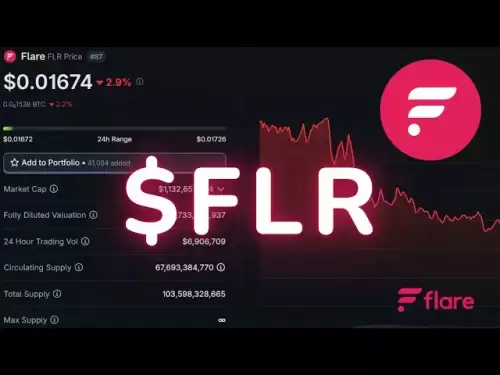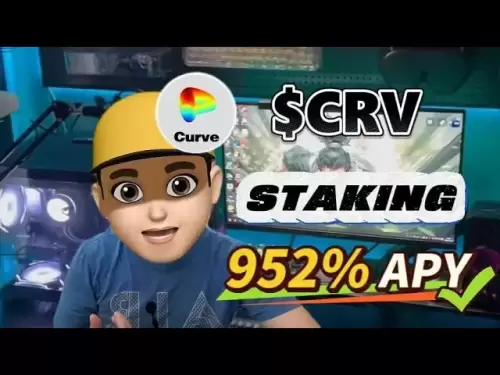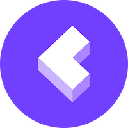-
 Bitcoin
Bitcoin $108,017.2353
-0.81% -
 Ethereum
Ethereum $2,512.4118
-1.58% -
 Tether USDt
Tether USDt $1.0002
-0.03% -
 XRP
XRP $2.2174
-1.03% -
 BNB
BNB $654.8304
-0.79% -
 Solana
Solana $147.9384
-1.76% -
 USDC
USDC $1.0000
-0.01% -
 TRON
TRON $0.2841
-0.76% -
 Dogecoin
Dogecoin $0.1636
-2.09% -
 Cardano
Cardano $0.5726
-1.72% -
 Hyperliquid
Hyperliquid $39.1934
1.09% -
 Sui
Sui $2.9091
-0.59% -
 Bitcoin Cash
Bitcoin Cash $482.1305
0.00% -
 Chainlink
Chainlink $13.1729
-1.54% -
 UNUS SED LEO
UNUS SED LEO $9.0243
-0.18% -
 Avalanche
Avalanche $17.8018
-1.90% -
 Stellar
Stellar $0.2363
-1.69% -
 Toncoin
Toncoin $2.7388
-3.03% -
 Shiba Inu
Shiba Inu $0.0...01141
-1.71% -
 Litecoin
Litecoin $86.3646
-1.98% -
 Hedera
Hedera $0.1546
-0.80% -
 Monero
Monero $311.8554
-1.96% -
 Dai
Dai $1.0000
-0.01% -
 Polkadot
Polkadot $3.3473
-2.69% -
 Ethena USDe
Ethena USDe $1.0001
-0.01% -
 Bitget Token
Bitget Token $4.3982
-1.56% -
 Uniswap
Uniswap $6.9541
-5.35% -
 Aave
Aave $271.7716
0.96% -
 Pepe
Pepe $0.0...09662
-1.44% -
 Pi
Pi $0.4609
-4.93%
How to manage NFT assets on Trezor Model T2?
To manage NFTs on your Trezor Model T2, set up the device, connect it to Trezor Suite, import your NFTs, and ensure security by keeping firmware updated and using strong passwords.
Apr 12, 2025 at 02:15 am

Managing NFT assets on the Trezor Model T2 involves several steps and considerations to ensure the security and accessibility of your digital collectibles. This guide will walk you through the process of setting up your Trezor Model T2, connecting it to a compatible wallet, and managing your NFTs effectively.
Setting Up Your Trezor Model T2
Before you can manage your NFT assets, you need to set up your Trezor Model T2. Here's how to do it:
- Unbox your Trezor Model T2 and connect it to your computer using the provided USB cable.
- Follow the on-screen instructions on the Trezor device to initialize it. This includes setting up a new wallet or recovering an existing one.
- Create a strong PIN to secure your device. This PIN will be required every time you access your Trezor.
- Write down your recovery seed carefully. This seed is crucial for recovering your wallet if your Trezor is lost or damaged. Store it in a safe place away from your Trezor.
Connecting to a Compatible Wallet
To manage your NFTs, you'll need to connect your Trezor Model T2 to a compatible wallet. One of the most popular options is the Trezor Suite, which supports NFT management.
- Download and install the Trezor Suite from the official Trezor website.
- Connect your Trezor Model T2 to your computer and open the Trezor Suite.
- Enter your PIN on the Trezor device to unlock it.
- Select the appropriate network (e.g., Ethereum) where your NFTs are stored.
- Authorize the connection on your Trezor device when prompted.
Importing Your NFTs
Once your Trezor is connected to a compatible wallet, you can import your NFTs. Here's how to do it:
- Navigate to the NFT section in the Trezor Suite. This might be labeled as "Collectibles" or "NFTs."
- Enter the contract address of the NFT you want to import. You can find this on the NFT's page on the blockchain explorer or marketplace.
- Enter the token ID of the specific NFT. This is usually a unique number assigned to each NFT within a collection.
- Confirm the import on your Trezor device. The NFT should now appear in your wallet.
Viewing and Managing Your NFTs
After importing your NFTs, you can view and manage them within the Trezor Suite.
- Browse your NFT collection by navigating to the NFT section in the Trezor Suite.
- View details of each NFT, such as its image, name, and description.
- Transfer NFTs to another wallet by selecting the NFT, entering the recipient's address, and confirming the transaction on your Trezor device.
- Check the value of your NFTs by integrating with third-party services that provide real-time pricing data.
Ensuring Security of Your NFTs
Security is paramount when managing valuable digital assets like NFTs. Here are some tips to keep your NFTs safe:
- Always use the official Trezor Suite and avoid third-party software that claims to support Trezor devices.
- Keep your Trezor firmware up to date to protect against known vulnerabilities.
- Never share your recovery seed with anyone or store it digitally.
- Use strong, unique passwords for any accounts linked to your NFTs, such as marketplace accounts.
- Enable two-factor authentication (2FA) wherever possible to add an extra layer of security.
Troubleshooting Common Issues
Sometimes, you might encounter issues when managing your NFTs on the Trezor Model T2. Here are some common problems and their solutions:
- NFT not appearing in wallet: Ensure you've entered the correct contract address and token ID. Double-check the network you're connected to.
- Transaction not confirming: Check the network's gas fees and adjust them if necessary. Ensure your Trezor is properly connected and unlocked.
- Trezor device not recognized: Try using a different USB port or cable. Ensure your Trezor firmware is up to date.
Frequently Asked Questions
Q: Can I store NFTs from different blockchains on my Trezor Model T2?
A: Yes, the Trezor Model T2 supports multiple blockchains, including Ethereum, where most NFTs are stored. You can manage NFTs from different blockchains by selecting the appropriate network in the Trezor Suite.
Q: Is it possible to view my NFTs directly on the Trezor device?
A: No, the Trezor Model T2 does not have a built-in display for NFTs. You need to use the Trezor Suite on your computer to view and manage your NFTs.
Q: What happens if I lose my Trezor Model T2?
A: If you lose your Trezor Model T2, you can recover your NFTs using your recovery seed. Make sure to keep your recovery seed in a safe place, as it is the only way to regain access to your assets.
Q: Can I sell my NFTs directly from the Trezor Suite?
A: While you can transfer NFTs from the Trezor Suite, selling them directly is not supported. You would need to transfer the NFT to a marketplace account and then list it for sale.
Disclaimer:info@kdj.com
The information provided is not trading advice. kdj.com does not assume any responsibility for any investments made based on the information provided in this article. Cryptocurrencies are highly volatile and it is highly recommended that you invest with caution after thorough research!
If you believe that the content used on this website infringes your copyright, please contact us immediately (info@kdj.com) and we will delete it promptly.
- Cryptos in July 2025: Massive Gains or Just Hype?
- 2025-07-05 20:30:13
- Pepe's EVM Layer 2 Meme Coin Mania: What's the Hype?
- 2025-07-05 20:50:12
- Shiba Inu, Dogecoin, and the Crypto Skyrocket: What's Making These Memes Soar?
- 2025-07-05 21:10:12
- Tokenized Stocks: Robinhood, Gemini, and the NYSE Threat
- 2025-07-05 21:10:12
- Altcoin Adventures: Navigating the Pepe Fork Frenzy and Solana's Summer Swings
- 2025-07-05 21:15:12
- Hong Kong's Tokenised Bond Leap: Zero Stamp Duty Sparks Web3 Ambitions
- 2025-07-05 20:30:13
Related knowledge

How to cancel a pending transaction in Phantom wallet?
Jul 03,2025 at 07:21pm
Understanding Pending Transactions in Phantom WalletA pending transaction in the Phantom wallet occurs when a user initiates a transfer or interaction with the Solana blockchain, but it hasn't yet been confirmed by the network. This can happen due to various reasons such as low transaction fees, network congestion, or incorrect gas settings. It's import...

How to see the estimated value of my tokens in Phantom wallet?
Jul 04,2025 at 12:21am
What is Phantom Wallet?Phantom wallet is one of the most popular cryptocurrency wallets designed for the Solana blockchain. It allows users to store, send, receive, and manage various tokens built on Solana, including SPL tokens and NFTs. The wallet offers a user-friendly interface, making it accessible for both beginners and advanced users in the crypt...

How to lock my Phantom wallet extension?
Jul 03,2025 at 11:14am
What Is the Phantom Wallet and Why Lock It?The Phantom wallet is a popular non-custodial cryptocurrency wallet designed for interacting with the Solana blockchain. Supporting both browser extensions and mobile apps, Phantom allows users to store, send, receive, and stake SOL tokens, as well as interact with decentralized applications (dApps). Securing y...

Does Phantom wallet offer two-factor authentication (2FA)?
Jul 03,2025 at 09:00am
Understanding Phantom Wallet and Its Security FeaturesPhantom wallet is a widely used non-custodial cryptocurrency wallet that supports the Solana blockchain. It allows users to store, send, receive, and interact with decentralized applications (dApps) seamlessly. As security is a top priority for any crypto wallet user, security features like two-facto...

What is "rent" on Solana and how does it affect my Phantom wallet?
Jul 02,2025 at 08:35pm
Understanding 'Rent' on SolanaIn the context of Solana, the term 'rent' refers to a storage fee that users pay for maintaining data on the blockchain. Unlike Ethereum, where storage costs are paid once via gas fees during contract deployment, Solana implements a recurring cost model to ensure efficient usage of network resources. This means that any acc...

Is Phantom wallet open source?
Jul 03,2025 at 12:29am
What is Phantom Wallet?Phantom wallet is a non-custodial cryptocurrency wallet primarily designed for the Solana blockchain. It allows users to store, send, receive, and interact with decentralized applications (dApps) on the Solana network. The wallet is available as a browser extension and mobile application, offering a seamless experience for both be...

How to cancel a pending transaction in Phantom wallet?
Jul 03,2025 at 07:21pm
Understanding Pending Transactions in Phantom WalletA pending transaction in the Phantom wallet occurs when a user initiates a transfer or interaction with the Solana blockchain, but it hasn't yet been confirmed by the network. This can happen due to various reasons such as low transaction fees, network congestion, or incorrect gas settings. It's import...

How to see the estimated value of my tokens in Phantom wallet?
Jul 04,2025 at 12:21am
What is Phantom Wallet?Phantom wallet is one of the most popular cryptocurrency wallets designed for the Solana blockchain. It allows users to store, send, receive, and manage various tokens built on Solana, including SPL tokens and NFTs. The wallet offers a user-friendly interface, making it accessible for both beginners and advanced users in the crypt...

How to lock my Phantom wallet extension?
Jul 03,2025 at 11:14am
What Is the Phantom Wallet and Why Lock It?The Phantom wallet is a popular non-custodial cryptocurrency wallet designed for interacting with the Solana blockchain. Supporting both browser extensions and mobile apps, Phantom allows users to store, send, receive, and stake SOL tokens, as well as interact with decentralized applications (dApps). Securing y...

Does Phantom wallet offer two-factor authentication (2FA)?
Jul 03,2025 at 09:00am
Understanding Phantom Wallet and Its Security FeaturesPhantom wallet is a widely used non-custodial cryptocurrency wallet that supports the Solana blockchain. It allows users to store, send, receive, and interact with decentralized applications (dApps) seamlessly. As security is a top priority for any crypto wallet user, security features like two-facto...

What is "rent" on Solana and how does it affect my Phantom wallet?
Jul 02,2025 at 08:35pm
Understanding 'Rent' on SolanaIn the context of Solana, the term 'rent' refers to a storage fee that users pay for maintaining data on the blockchain. Unlike Ethereum, where storage costs are paid once via gas fees during contract deployment, Solana implements a recurring cost model to ensure efficient usage of network resources. This means that any acc...

Is Phantom wallet open source?
Jul 03,2025 at 12:29am
What is Phantom Wallet?Phantom wallet is a non-custodial cryptocurrency wallet primarily designed for the Solana blockchain. It allows users to store, send, receive, and interact with decentralized applications (dApps) on the Solana network. The wallet is available as a browser extension and mobile application, offering a seamless experience for both be...
See all articles