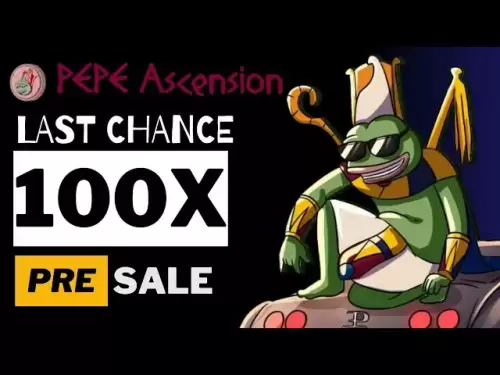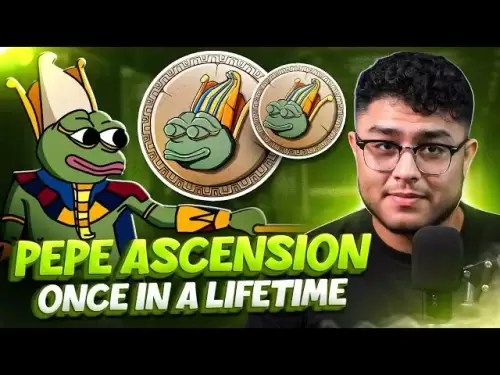-
 Bitcoin
Bitcoin $108,708.8110
0.60% -
 Ethereum
Ethereum $2,561.6057
1.91% -
 Tether USDt
Tether USDt $1.0001
-0.03% -
 XRP
XRP $2.2795
0.57% -
 BNB
BNB $662.2393
1.00% -
 Solana
Solana $153.1346
3.74% -
 USDC
USDC $1.0000
0.00% -
 TRON
TRON $0.2877
0.97% -
 Dogecoin
Dogecoin $0.1710
3.93% -
 Cardano
Cardano $0.5871
1.61% -
 Hyperliquid
Hyperliquid $39.6663
1.68% -
 Sui
Sui $2.9032
0.79% -
 Bitcoin Cash
Bitcoin Cash $496.1879
1.71% -
 Chainlink
Chainlink $13.5807
3.01% -
 UNUS SED LEO
UNUS SED LEO $9.0777
0.61% -
 Stellar
Stellar $0.2514
4.51% -
 Avalanche
Avalanche $18.1761
1.86% -
 Shiba Inu
Shiba Inu $0.0...01173
1.72% -
 Toncoin
Toncoin $2.8010
-4.23% -
 Hedera
Hedera $0.1594
3.21% -
 Litecoin
Litecoin $87.0257
-0.53% -
 Monero
Monero $319.1217
1.79% -
 Polkadot
Polkadot $3.3853
0.68% -
 Dai
Dai $0.9999
-0.01% -
 Ethena USDe
Ethena USDe $1.0003
0.02% -
 Bitget Token
Bitget Token $4.3420
-0.97% -
 Uniswap
Uniswap $7.3772
1.39% -
 Aave
Aave $286.6277
5.61% -
 Pepe
Pepe $0.0...09994
2.33% -
 Pi
Pi $0.4589
1.76%
How to manage multi-chain tokens in MetaMask?
To manage multi-chain tokens in MetaMask, add new networks, input token details, and switch between chains to view and transfer assets securely.
Apr 16, 2025 at 09:28 pm

Managing multi-chain tokens in MetaMask can be a seamless process if you understand the steps and features involved. MetaMask, a popular cryptocurrency wallet, supports a variety of blockchain networks, allowing you to manage tokens across different chains efficiently. This article will guide you through the process of adding and managing multi-chain tokens in MetaMask, ensuring you can navigate this functionality with ease.
Adding a New Network to MetaMask
Before you can manage tokens on different blockchains, you need to add the respective networks to your MetaMask wallet. Here's how you can do it:
- Open MetaMask and click on the network dropdown at the top of the wallet interface.
- Select 'Add Network' or 'Custom RPC' if you're using an older version of MetaMask.
- Enter the network details such as Network Name, New RPC URL, Chain ID, Currency Symbol, and Block Explorer URL. These details are usually available on the official website of the blockchain you want to add.
- Click 'Save' to add the new network to your MetaMask.
Adding Tokens to a New Network
Once you have added a new network, you can add tokens specific to that network. Here's how to do it:
- Switch to the new network you added by selecting it from the network dropdown.
- Click on 'Add Token' at the bottom of the asset list.
- Choose 'Custom Token' and enter the token's contract address. You can usually find this on the token's official website or a blockchain explorer.
- MetaMask will automatically fill in the Token Symbol and Decimals. If it doesn't, you can enter these manually.
- Click 'Next' and then 'Add Tokens' to add the token to your wallet.
Viewing and Managing Multi-Chain Tokens
After adding tokens across different networks, you can easily switch between them to view and manage your assets. Here’s how:
- Use the network dropdown to switch between different blockchains. Each time you switch, you'll see the tokens associated with that network.
- To send tokens, select the token you want to send, enter the recipient's address, and specify the amount. Click 'Next' and then 'Confirm' to complete the transaction.
- To receive tokens, share your public address or QR code with the sender. Ensure you are on the correct network when sharing your address.
Importing Tokens from Other Wallets
If you have tokens in other wallets and want to manage them in MetaMask, you can import them. Here’s how:
- Export your private key or seed phrase from the other wallet. This step varies depending on the wallet you are using, so refer to their documentation.
- In MetaMask, click on 'Import Account' and enter the private key or seed phrase.
- Follow the prompts to complete the import process. Your tokens should now appear in MetaMask, provided you have added the relevant networks and tokens.
Security Considerations for Multi-Chain Management
Managing tokens across multiple blockchains comes with its own set of security considerations. Here are some tips to keep your assets safe:
- Always double-check the network you are on before sending tokens. Sending tokens to an address on the wrong network can result in permanent loss of funds.
- Use strong, unique passwords for your MetaMask wallet and enable two-factor authentication if available.
- Regularly back up your seed phrase and store it in a secure location. Never share your seed phrase with anyone.
- Be cautious of phishing attempts. Always access MetaMask through official channels and be wary of unsolicited requests for your private information.
Troubleshooting Common Issues
Sometimes, you might encounter issues while managing multi-chain tokens in MetaMask. Here are some common problems and their solutions:
- Tokens not appearing: Ensure you have added the correct network and token contract address. If the token is still not visible, try refreshing the page or restarting MetaMask.
- Transaction errors: Check if you have sufficient gas fees for the transaction. Also, ensure you are on the correct network and the recipient's address is valid.
- Network connectivity issues: If you can't connect to a network, check if the RPC URL you entered is correct and if the network is experiencing any downtime.
Frequently Asked Questions
Q: Can I manage tokens from layer-2 solutions like Polygon in MetaMask?
A: Yes, you can manage tokens from layer-2 solutions like Polygon in MetaMask. You need to add the Polygon network to your MetaMask wallet and then add the specific tokens you want to manage.
Q: Is it possible to use MetaMask with hardware wallets for multi-chain token management?
A: Yes, MetaMask supports integration with hardware wallets like Ledger and Trezor. You can connect your hardware wallet to MetaMask and manage your multi-chain tokens securely.
Q: How do I know if a token is compatible with MetaMask?
A: Most ERC-20 tokens on Ethereum and tokens on other supported networks like BSC, Polygon, and others are compatible with MetaMask. You can check the token's official documentation or website to confirm compatibility.
Q: Can I manage NFTs across different blockchains in MetaMask?
A: Yes, MetaMask supports the management of NFTs across different blockchains. You need to add the respective networks and the NFT contract addresses to view and manage your NFTs.
Disclaimer:info@kdj.com
The information provided is not trading advice. kdj.com does not assume any responsibility for any investments made based on the information provided in this article. Cryptocurrencies are highly volatile and it is highly recommended that you invest with caution after thorough research!
If you believe that the content used on this website infringes your copyright, please contact us immediately (info@kdj.com) and we will delete it promptly.
- Bitcoin, Jon Atack, and El Salvador: A Crypto Conundrum
- 2025-07-07 23:15:12
- Google, AI Chatbots, and Altcoins: Navigating the Shifting Sands of Search and Crypto
- 2025-07-07 23:15:12
- By Georgia:
- 2025-07-07 23:50:57
- Ethereum (ETH) Analyst Points: Is a Major Breakout Imminent?
- 2025-07-07 23:55:12
- BBVA's Crypto Leap: Bitcoin and Ethereum for the Masses?
- 2025-07-07 22:30:12
- Bitcoin, Strategy, and Windfalls: Decoding the Latest Moves
- 2025-07-07 22:30:12
Related knowledge

How to cancel a pending transaction in Phantom wallet?
Jul 03,2025 at 07:21pm
Understanding Pending Transactions in Phantom WalletA pending transaction in the Phantom wallet occurs when a user initiates a transfer or interaction with the Solana blockchain, but it hasn't yet been confirmed by the network. This can happen due to various reasons such as low transaction fees, network congestion, or incorrect gas settings. It's import...

How to see the estimated value of my tokens in Phantom wallet?
Jul 04,2025 at 12:21am
What is Phantom Wallet?Phantom wallet is one of the most popular cryptocurrency wallets designed for the Solana blockchain. It allows users to store, send, receive, and manage various tokens built on Solana, including SPL tokens and NFTs. The wallet offers a user-friendly interface, making it accessible for both beginners and advanced users in the crypt...

How to lock my Phantom wallet extension?
Jul 03,2025 at 11:14am
What Is the Phantom Wallet and Why Lock It?The Phantom wallet is a popular non-custodial cryptocurrency wallet designed for interacting with the Solana blockchain. Supporting both browser extensions and mobile apps, Phantom allows users to store, send, receive, and stake SOL tokens, as well as interact with decentralized applications (dApps). Securing y...

Does Phantom wallet offer two-factor authentication (2FA)?
Jul 03,2025 at 09:00am
Understanding Phantom Wallet and Its Security FeaturesPhantom wallet is a widely used non-custodial cryptocurrency wallet that supports the Solana blockchain. It allows users to store, send, receive, and interact with decentralized applications (dApps) seamlessly. As security is a top priority for any crypto wallet user, security features like two-facto...

How to send all my SOL from my Phantom wallet?
Jul 06,2025 at 10:00am
Preparing to Send SOL from Your Phantom WalletBefore initiating any transaction, it is crucial to ensure that your Phantom wallet is fully set up and connected to the correct network. Phantom supports multiple networks, but for sending SOL, you must be on the Solana blockchain. Confirm this by checking the network indicator in the top-right corner of th...

What is "rent" on Solana and how does it affect my Phantom wallet?
Jul 02,2025 at 08:35pm
Understanding 'Rent' on SolanaIn the context of Solana, the term 'rent' refers to a storage fee that users pay for maintaining data on the blockchain. Unlike Ethereum, where storage costs are paid once via gas fees during contract deployment, Solana implements a recurring cost model to ensure efficient usage of network resources. This means that any acc...

How to cancel a pending transaction in Phantom wallet?
Jul 03,2025 at 07:21pm
Understanding Pending Transactions in Phantom WalletA pending transaction in the Phantom wallet occurs when a user initiates a transfer or interaction with the Solana blockchain, but it hasn't yet been confirmed by the network. This can happen due to various reasons such as low transaction fees, network congestion, or incorrect gas settings. It's import...

How to see the estimated value of my tokens in Phantom wallet?
Jul 04,2025 at 12:21am
What is Phantom Wallet?Phantom wallet is one of the most popular cryptocurrency wallets designed for the Solana blockchain. It allows users to store, send, receive, and manage various tokens built on Solana, including SPL tokens and NFTs. The wallet offers a user-friendly interface, making it accessible for both beginners and advanced users in the crypt...

How to lock my Phantom wallet extension?
Jul 03,2025 at 11:14am
What Is the Phantom Wallet and Why Lock It?The Phantom wallet is a popular non-custodial cryptocurrency wallet designed for interacting with the Solana blockchain. Supporting both browser extensions and mobile apps, Phantom allows users to store, send, receive, and stake SOL tokens, as well as interact with decentralized applications (dApps). Securing y...

Does Phantom wallet offer two-factor authentication (2FA)?
Jul 03,2025 at 09:00am
Understanding Phantom Wallet and Its Security FeaturesPhantom wallet is a widely used non-custodial cryptocurrency wallet that supports the Solana blockchain. It allows users to store, send, receive, and interact with decentralized applications (dApps) seamlessly. As security is a top priority for any crypto wallet user, security features like two-facto...

How to send all my SOL from my Phantom wallet?
Jul 06,2025 at 10:00am
Preparing to Send SOL from Your Phantom WalletBefore initiating any transaction, it is crucial to ensure that your Phantom wallet is fully set up and connected to the correct network. Phantom supports multiple networks, but for sending SOL, you must be on the Solana blockchain. Confirm this by checking the network indicator in the top-right corner of th...

What is "rent" on Solana and how does it affect my Phantom wallet?
Jul 02,2025 at 08:35pm
Understanding 'Rent' on SolanaIn the context of Solana, the term 'rent' refers to a storage fee that users pay for maintaining data on the blockchain. Unlike Ethereum, where storage costs are paid once via gas fees during contract deployment, Solana implements a recurring cost model to ensure efficient usage of network resources. This means that any acc...
See all articles