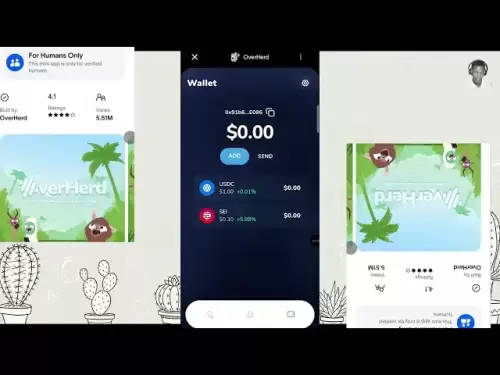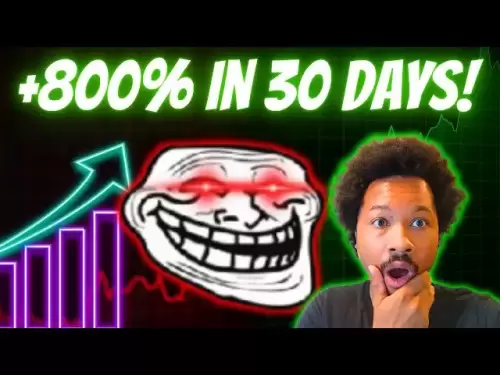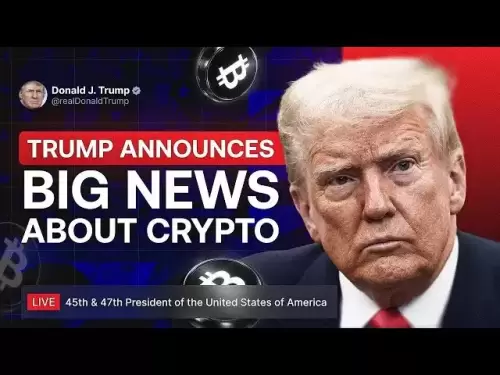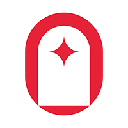-
 Bitcoin
Bitcoin $114200
-0.03% -
 Ethereum
Ethereum $3649
-0.25% -
 XRP
XRP $2.963
-2.31% -
 Tether USDt
Tether USDt $0.9997
-0.02% -
 BNB
BNB $761.0
-0.17% -
 Solana
Solana $164.6
-2.06% -
 USDC
USDC $0.9997
-0.02% -
 TRON
TRON $0.3321
-0.45% -
 Dogecoin
Dogecoin $0.2010
-2.49% -
 Cardano
Cardano $0.7282
-2.60% -
 Hyperliquid
Hyperliquid $37.56
-2.50% -
 Stellar
Stellar $0.3935
-3.18% -
 Sui
Sui $3.440
-1.36% -
 Chainlink
Chainlink $16.49
-1.80% -
 Bitcoin Cash
Bitcoin Cash $558.0
-1.38% -
 Hedera
Hedera $0.2407
-1.49% -
 Avalanche
Avalanche $22.27
-2.29% -
 Ethena USDe
Ethena USDe $1.001
0.00% -
 Litecoin
Litecoin $118.6
-4.00% -
 UNUS SED LEO
UNUS SED LEO $8.995
0.02% -
 Toncoin
Toncoin $3.190
-5.11% -
 Shiba Inu
Shiba Inu $0.00001214
-1.51% -
 Uniswap
Uniswap $9.655
-1.88% -
 Polkadot
Polkadot $3.638
-0.50% -
 Monero
Monero $292.1
-1.82% -
 Dai
Dai $1.000
-0.03% -
 Bitget Token
Bitget Token $4.312
-0.90% -
 Cronos
Cronos $0.1389
-0.32% -
 Pepe
Pepe $0.00001026
-2.44% -
 Aave
Aave $258.2
-1.12%
How to lock the wallet in MetaMask? How to set the automatic lock time?
Lock your MetaMask wallet easily: open the extension, click the three dots, and select 'Lock'. Set an auto-lock time in settings for added security.
May 07, 2025 at 07:43 am

Introduction to MetaMask Wallet Security
MetaMask is a popular cryptocurrency wallet and browser extension that allows users to interact with the Ethereum blockchain and other compatible networks. One of the crucial aspects of using any wallet is ensuring its security, which includes locking the wallet to prevent unauthorized access. In this article, we will explore how to lock your wallet in MetaMask and how to set the automatic lock time to enhance your security measures.
How to Lock the Wallet in MetaMask
Locking your MetaMask wallet is a simple process that adds an extra layer of security. Here’s how you can do it:
- Open MetaMask: Start by opening the MetaMask extension in your browser. You can do this by clicking on the MetaMask icon in your browser's toolbar.
- Access the Menu: Once the MetaMask interface is open, click on the three vertical dots in the top right corner of the window to access the menu.
- Lock the Wallet: From the dropdown menu, select the Lock option. This will immediately lock your wallet, requiring you to enter your password to access it again.
Locking your wallet is an essential practice, especially if you are using a shared or public computer. It ensures that your funds and private keys remain secure even if you step away from your device momentarily.
Setting the Automatic Lock Time in MetaMask
MetaMask offers a feature that allows you to set an automatic lock time, which locks your wallet after a period of inactivity. This can be particularly useful for enhancing security without having to manually lock the wallet every time. Here’s how to set it up:
- Open MetaMask Settings: Open the MetaMask extension and click on the three vertical dots to access the menu. From the menu, select Settings.
- Navigate to Security & Privacy: In the settings menu, scroll down to find the Security & Privacy section.
- Set Auto-Lock Timer: Under the Security & Privacy section, you will see an option labeled Auto-lock Timer. Click on the dropdown menu next to it and select the desired time interval for the wallet to lock automatically. The options typically range from 1 minute to 1 hour.
- Save Changes: After selecting your preferred time interval, the changes will be saved automatically. Your wallet will now lock after the specified period of inactivity.
Setting an automatic lock time helps in maintaining the security of your wallet without the need for constant manual intervention. It is advisable to choose a time interval that balances convenience with security, depending on your usage patterns.
Understanding the Importance of Wallet Locking
Locking your wallet is a fundamental aspect of cryptocurrency security. It prevents unauthorized access to your funds and private keys, which are critical components of your digital assets. By locking your wallet, you ensure that even if someone gains access to your device, they will not be able to use your MetaMask wallet without knowing your password.
Best Practices for Using MetaMask Securely
To maximize the security of your MetaMask wallet, consider the following best practices:
- Use Strong Passwords: Always use a strong, unique password for your MetaMask wallet. Avoid using easily guessable passwords and consider using a password manager to generate and store complex passwords.
- Enable Two-Factor Authentication (2FA): If available, enable two-factor authentication for an additional layer of security. This can be particularly useful for protecting your wallet from unauthorized access.
- Keep Software Updated: Regularly update your MetaMask extension and browser to the latest versions to ensure you have the latest security patches and features.
- Be Wary of Phishing Attempts: Be cautious of phishing attempts that may try to trick you into revealing your private keys or seed phrases. Always verify the authenticity of websites and emails before interacting with them.
Troubleshooting Common Issues with Wallet Locking
Sometimes, users may encounter issues with locking their MetaMask wallet or setting the automatic lock time. Here are some common problems and their solutions:
- Wallet Not Locking: If your wallet is not locking when you select the Lock option, ensure that you are using the latest version of MetaMask. Sometimes, outdated versions may have bugs that affect functionality.
- Automatic Lock Time Not Working: If the automatic lock time feature is not working as expected, check your settings to ensure the timer is set correctly. Also, make sure that you are not actively using the wallet, as the timer only activates during periods of inactivity.
- Forgotten Password: If you forget your MetaMask password, you will need to use your seed phrase to restore your wallet. It is crucial to keep your seed phrase in a safe and secure location.
Frequently Asked Questions
Q: Can I lock my MetaMask wallet from multiple devices simultaneously?
A: Yes, you can lock your MetaMask wallet from any device where it is installed. However, the lock status will only apply to the device from which you locked it. If you have MetaMask installed on multiple devices, you will need to lock it on each device individually.
Q: What happens if I forget to lock my wallet and someone else uses my computer?
A: If you forget to lock your wallet and someone else uses your computer, they may be able to access your MetaMask wallet if they know your password. To prevent this, always lock your wallet when stepping away from your device and consider setting an automatic lock time for added security.
Q: Is it possible to change the automatic lock time after it has been set?
A: Yes, you can change the automatic lock time at any time by following the steps outlined in the "Setting the Automatic Lock Time in MetaMask" section. Simply go to the Security & Privacy settings and adjust the Auto-lock Timer to your preferred interval.
Q: Does locking my MetaMask wallet affect my transactions or account balances?
A: No, locking your MetaMask wallet does not affect your transactions or account balances. It only prevents unauthorized access to your wallet. Once you unlock your wallet with your password, you can view your balances and initiate transactions as usual.
Disclaimer:info@kdj.com
The information provided is not trading advice. kdj.com does not assume any responsibility for any investments made based on the information provided in this article. Cryptocurrencies are highly volatile and it is highly recommended that you invest with caution after thorough research!
If you believe that the content used on this website infringes your copyright, please contact us immediately (info@kdj.com) and we will delete it promptly.
- Coinbase, Financing, and the Crypto Market: Navigating Choppy Waters in NYC Style
- 2025-08-06 12:50:11
- Bitcoin in Indonesia: Crypto Education and Economic Strategy
- 2025-08-06 12:50:11
- DeriW Mainnet: Zero Gas Fees Revolutionize On-Chain Derivatives Trading
- 2025-08-06 10:30:11
- IOTA, Cloud Mining, and Eco-Friendly Crypto: A New York Investor's Take
- 2025-08-06 10:30:11
- Kaspa (KAS) Price Prediction: August 6 - Will It Break Free?
- 2025-08-06 10:50:12
- Pension Funds, Bitcoin ETFs, and Exposure: A New Era of Institutional Crypto Adoption
- 2025-08-06 12:55:12
Related knowledge

How to add TRC20 token to Trust Wallet?
Aug 04,2025 at 11:35am
Understanding TRC20 and Trust Wallet CompatibilityTrust Wallet is a widely used cryptocurrency wallet that supports multiple blockchain networks, incl...

How to securely store my Trust Wallet recovery phrase?
Aug 06,2025 at 07:14am
Understanding the Importance of Your Trust Wallet Recovery PhraseYour Trust Wallet recovery phrase, also known as a seed phrase or mnemonic phrase, is...

Why am I receiving random tokens in my Trust Wallet (dusting attack)?
Aug 06,2025 at 10:57am
What Is a Dusting Attack in the Cryptocurrency Space?A dusting attack occurs when malicious actors send minuscule amounts of cryptocurrency—often frac...

What is a watch-only wallet in Trust Wallet?
Aug 02,2025 at 03:36am
Understanding the Concept of a Watch-Only WalletA watch-only wallet in Trust Wallet allows users to monitor a cryptocurrency address without having ac...

Why can't I connect my Trust Wallet to a DApp?
Aug 04,2025 at 12:00pm
Understanding DApp Connectivity and Trust WalletConnecting your Trust Wallet to a decentralized application (DApp) is a common process in the cryptocu...

How to fix a stuck pending transaction in Trust Wallet?
Aug 03,2025 at 06:14am
Understanding Why Transactions Get Stuck in Trust WalletWhen using Trust Wallet, users may occasionally encounter a pending transaction that appears t...

How to add TRC20 token to Trust Wallet?
Aug 04,2025 at 11:35am
Understanding TRC20 and Trust Wallet CompatibilityTrust Wallet is a widely used cryptocurrency wallet that supports multiple blockchain networks, incl...

How to securely store my Trust Wallet recovery phrase?
Aug 06,2025 at 07:14am
Understanding the Importance of Your Trust Wallet Recovery PhraseYour Trust Wallet recovery phrase, also known as a seed phrase or mnemonic phrase, is...

Why am I receiving random tokens in my Trust Wallet (dusting attack)?
Aug 06,2025 at 10:57am
What Is a Dusting Attack in the Cryptocurrency Space?A dusting attack occurs when malicious actors send minuscule amounts of cryptocurrency—often frac...

What is a watch-only wallet in Trust Wallet?
Aug 02,2025 at 03:36am
Understanding the Concept of a Watch-Only WalletA watch-only wallet in Trust Wallet allows users to monitor a cryptocurrency address without having ac...

Why can't I connect my Trust Wallet to a DApp?
Aug 04,2025 at 12:00pm
Understanding DApp Connectivity and Trust WalletConnecting your Trust Wallet to a decentralized application (DApp) is a common process in the cryptocu...

How to fix a stuck pending transaction in Trust Wallet?
Aug 03,2025 at 06:14am
Understanding Why Transactions Get Stuck in Trust WalletWhen using Trust Wallet, users may occasionally encounter a pending transaction that appears t...
See all articles