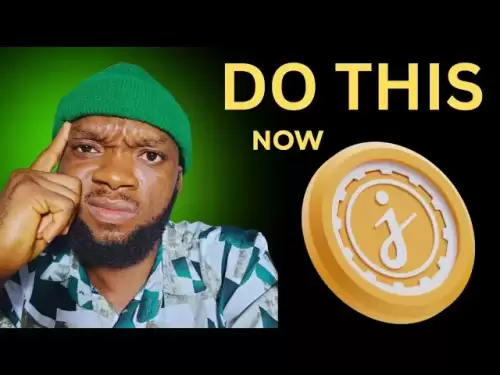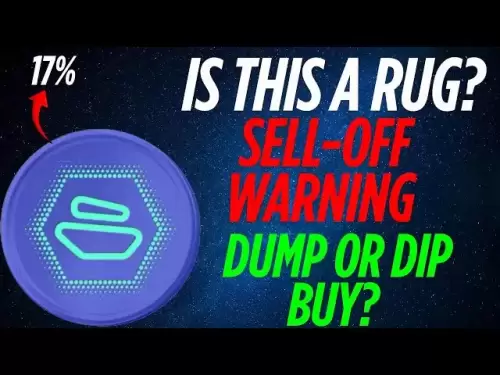-
 Bitcoin
Bitcoin $108,708.8110
0.60% -
 Ethereum
Ethereum $2,561.6057
1.91% -
 Tether USDt
Tether USDt $1.0001
-0.03% -
 XRP
XRP $2.2795
0.57% -
 BNB
BNB $662.2393
1.00% -
 Solana
Solana $153.1346
3.74% -
 USDC
USDC $1.0000
0.00% -
 TRON
TRON $0.2877
0.97% -
 Dogecoin
Dogecoin $0.1710
3.93% -
 Cardano
Cardano $0.5871
1.61% -
 Hyperliquid
Hyperliquid $39.6663
1.68% -
 Sui
Sui $2.9032
0.79% -
 Bitcoin Cash
Bitcoin Cash $496.1879
1.71% -
 Chainlink
Chainlink $13.5807
3.01% -
 UNUS SED LEO
UNUS SED LEO $9.0777
0.61% -
 Stellar
Stellar $0.2514
4.51% -
 Avalanche
Avalanche $18.1761
1.86% -
 Shiba Inu
Shiba Inu $0.0...01173
1.72% -
 Toncoin
Toncoin $2.8010
-4.23% -
 Hedera
Hedera $0.1594
3.21% -
 Litecoin
Litecoin $87.0257
-0.53% -
 Monero
Monero $319.1217
1.79% -
 Polkadot
Polkadot $3.3853
0.68% -
 Dai
Dai $0.9999
-0.01% -
 Ethena USDe
Ethena USDe $1.0003
0.02% -
 Bitget Token
Bitget Token $4.3420
-0.97% -
 Uniswap
Uniswap $7.3772
1.39% -
 Aave
Aave $286.6277
5.61% -
 Pepe
Pepe $0.0...09994
2.33% -
 Pi
Pi $0.4589
1.76%
How to integrate Trezor Model T2 with MetaMask?
Integrating Trezor Model T2 with MetaMask enhances security and convenience, allowing secure management of Ethereum and ERC-20 tokens via a robust hardware wallet and versatile browser extension.
Apr 17, 2025 at 04:21 am

Integrating the Trezor Model T2 with MetaMask allows users to securely manage their Ethereum and other compatible cryptocurrencies using the robust hardware wallet features of the Trezor Model T2 alongside the versatile interface of MetaMask. This guide will walk you through the process of setting up this integration, ensuring that you can enjoy the security of a hardware wallet with the convenience of a browser extension.
Preparing Your Trezor Model T2
Before you can integrate your Trezor Model T2 with MetaMask, you need to ensure that your device is set up and ready to use. Here’s how you can prepare your Trezor Model T2:
- Connect your Trezor Model T2 to your computer using the USB cable provided.
- Turn on the device and follow the on-screen instructions to set up your device if you haven’t done so already. This includes setting a PIN and generating a recovery seed.
- Ensure that your Trezor Model T2 is updated to the latest firmware. You can check this by navigating to the Trezor Suite and selecting the "Firmware Update" option if an update is available.
Installing and Setting Up MetaMask
To proceed with the integration, you need to have MetaMask installed and set up on your browser. Follow these steps:
- Download and install the MetaMask extension from the official MetaMask website or your browser’s extension store.
- Open the MetaMask extension and click on "Get Started."
- Create a new wallet or import an existing one. If you’re creating a new wallet, make sure to securely store your seed phrase.
- Set a strong password for your MetaMask wallet and complete the setup process.
Connecting Trezor Model T2 to MetaMask
Once both your Trezor Model T2 and MetaMask are set up, you can proceed to connect them. Here’s how:
- Open the MetaMask extension in your browser.
- Click on the account icon at the top right corner and select "Connect Hardware Wallet."
- Choose Trezor from the list of supported hardware wallets.
- Select the Trezor Model T2 from the dropdown menu and click "Continue."
- Follow the prompts on your Trezor Model T2 to confirm the connection. This usually involves confirming the connection request on the device itself.
Managing Your Assets with Trezor Model T2 and MetaMask
After successfully connecting your Trezor Model T2 to MetaMask, you can now manage your assets securely. Here’s what you can do:
- View your Ethereum and ERC-20 token balances directly within the MetaMask interface. Your Trezor Model T2 will securely store your private keys, ensuring that your assets are protected.
- Initiate transactions using the MetaMask interface. When you send a transaction, you will need to confirm it on your Trezor Model T2, adding an extra layer of security.
- Add custom tokens to your MetaMask wallet by clicking on "Add Token" and entering the token’s contract address. Your Trezor Model T2 will manage the private keys for these tokens as well.
Troubleshooting Common Issues
While integrating your Trezor Model T2 with MetaMask is generally straightforward, you might encounter some issues. Here are some common problems and their solutions:
- Connection Issues: If your Trezor Model T2 is not connecting to MetaMask, ensure that the device is properly connected to your computer and that you have the latest firmware installed. Also, check if the Trezor Bridge is installed and running on your computer.
- Transaction Confirmation Delays: If you experience delays in transaction confirmations, ensure that your Trezor Model T2 is not in a locked state and that you are confirming transactions promptly on the device.
- Unsupported Tokens: If you are trying to add a token that is not supported by MetaMask, you may need to manually add the token using its contract address. Ensure that the token is compatible with the Ethereum network.
Enhancing Security with Trezor Model T2 and MetaMask
Using your Trezor Model T2 with MetaMask not only enhances the convenience of managing your cryptocurrencies but also significantly boosts security. Here are some tips to maximize the security of your setup:
- Always confirm transactions on your Trezor Model T2. This ensures that no unauthorized transactions can be initiated from your MetaMask wallet.
- Regularly update your Trezor Model T2 firmware to protect against potential vulnerabilities.
- Use strong, unique passwords for both your Trezor Model T2 and MetaMask wallet to prevent unauthorized access.
- Store your recovery seed securely. The recovery seed for your Trezor Model T2 is crucial for recovering your wallet if your device is lost or damaged. Keep it in a safe, secure location.
Frequently Asked Questions
Q: Can I use my Trezor Model T2 with MetaMask on mobile devices?
A: Currently, MetaMask’s mobile app does not support direct integration with hardware wallets like the Trezor Model T2. You can only use this integration on desktop browsers where the MetaMask extension is available.
Q: What happens if I lose my Trezor Model T2 after integrating it with MetaMask?
A: If you lose your Trezor Model T2, you can still recover your funds using the recovery seed that you generated during the initial setup. You will need to purchase a new Trezor Model T2 and use the recovery seed to restore your wallet.
Q: Can I use my Trezor Model T2 with multiple MetaMask accounts?
A: Yes, you can use your Trezor Model T2 with multiple MetaMask accounts. Each time you connect your Trezor Model T2 to a new MetaMask account, you will need to confirm the connection on the device.
Q: Is it possible to use my Trezor Model T2 with other cryptocurrency wallets besides MetaMask?
A: Yes, the Trezor Model T2 is compatible with a variety of other cryptocurrency wallets and platforms. You can use it with wallets like MyEtherWallet, Electrum, and the official Trezor Suite, among others, to manage different types of cryptocurrencies securely.
Disclaimer:info@kdj.com
The information provided is not trading advice. kdj.com does not assume any responsibility for any investments made based on the information provided in this article. Cryptocurrencies are highly volatile and it is highly recommended that you invest with caution after thorough research!
If you believe that the content used on this website infringes your copyright, please contact us immediately (info@kdj.com) and we will delete it promptly.
- BNB's Bullish Breakout: Riding the $600 Support Level Wave
- 2025-07-08 04:55:13
- Internet Computer, Live Stream, YouTube: What's the Buzz?
- 2025-07-08 04:30:12
- LILPEPE, Bitcoin, 2013: Meme Coin Mania or the Next Big Thing?
- 2025-07-08 04:30:12
- E-Load Super Blast: Sri Lanka's Prize Bonanza!
- 2025-07-08 02:30:13
- Pepe, Blockchain, and Presales: What's the Hype?
- 2025-07-08 03:50:17
- Crypto VC, DeFi Liquidity, and Kuru Labs: What's the Buzz?
- 2025-07-08 02:50:12
Related knowledge

How to cancel a pending transaction in Phantom wallet?
Jul 03,2025 at 07:21pm
Understanding Pending Transactions in Phantom WalletA pending transaction in the Phantom wallet occurs when a user initiates a transfer or interaction with the Solana blockchain, but it hasn't yet been confirmed by the network. This can happen due to various reasons such as low transaction fees, network congestion, or incorrect gas settings. It's import...

How to see the estimated value of my tokens in Phantom wallet?
Jul 04,2025 at 12:21am
What is Phantom Wallet?Phantom wallet is one of the most popular cryptocurrency wallets designed for the Solana blockchain. It allows users to store, send, receive, and manage various tokens built on Solana, including SPL tokens and NFTs. The wallet offers a user-friendly interface, making it accessible for both beginners and advanced users in the crypt...

How to lock my Phantom wallet extension?
Jul 03,2025 at 11:14am
What Is the Phantom Wallet and Why Lock It?The Phantom wallet is a popular non-custodial cryptocurrency wallet designed for interacting with the Solana blockchain. Supporting both browser extensions and mobile apps, Phantom allows users to store, send, receive, and stake SOL tokens, as well as interact with decentralized applications (dApps). Securing y...

Does Phantom wallet offer two-factor authentication (2FA)?
Jul 03,2025 at 09:00am
Understanding Phantom Wallet and Its Security FeaturesPhantom wallet is a widely used non-custodial cryptocurrency wallet that supports the Solana blockchain. It allows users to store, send, receive, and interact with decentralized applications (dApps) seamlessly. As security is a top priority for any crypto wallet user, security features like two-facto...

How to send all my SOL from my Phantom wallet?
Jul 06,2025 at 10:00am
Preparing to Send SOL from Your Phantom WalletBefore initiating any transaction, it is crucial to ensure that your Phantom wallet is fully set up and connected to the correct network. Phantom supports multiple networks, but for sending SOL, you must be on the Solana blockchain. Confirm this by checking the network indicator in the top-right corner of th...

What is "rent" on Solana and how does it affect my Phantom wallet?
Jul 02,2025 at 08:35pm
Understanding 'Rent' on SolanaIn the context of Solana, the term 'rent' refers to a storage fee that users pay for maintaining data on the blockchain. Unlike Ethereum, where storage costs are paid once via gas fees during contract deployment, Solana implements a recurring cost model to ensure efficient usage of network resources. This means that any acc...

How to cancel a pending transaction in Phantom wallet?
Jul 03,2025 at 07:21pm
Understanding Pending Transactions in Phantom WalletA pending transaction in the Phantom wallet occurs when a user initiates a transfer or interaction with the Solana blockchain, but it hasn't yet been confirmed by the network. This can happen due to various reasons such as low transaction fees, network congestion, or incorrect gas settings. It's import...

How to see the estimated value of my tokens in Phantom wallet?
Jul 04,2025 at 12:21am
What is Phantom Wallet?Phantom wallet is one of the most popular cryptocurrency wallets designed for the Solana blockchain. It allows users to store, send, receive, and manage various tokens built on Solana, including SPL tokens and NFTs. The wallet offers a user-friendly interface, making it accessible for both beginners and advanced users in the crypt...

How to lock my Phantom wallet extension?
Jul 03,2025 at 11:14am
What Is the Phantom Wallet and Why Lock It?The Phantom wallet is a popular non-custodial cryptocurrency wallet designed for interacting with the Solana blockchain. Supporting both browser extensions and mobile apps, Phantom allows users to store, send, receive, and stake SOL tokens, as well as interact with decentralized applications (dApps). Securing y...

Does Phantom wallet offer two-factor authentication (2FA)?
Jul 03,2025 at 09:00am
Understanding Phantom Wallet and Its Security FeaturesPhantom wallet is a widely used non-custodial cryptocurrency wallet that supports the Solana blockchain. It allows users to store, send, receive, and interact with decentralized applications (dApps) seamlessly. As security is a top priority for any crypto wallet user, security features like two-facto...

How to send all my SOL from my Phantom wallet?
Jul 06,2025 at 10:00am
Preparing to Send SOL from Your Phantom WalletBefore initiating any transaction, it is crucial to ensure that your Phantom wallet is fully set up and connected to the correct network. Phantom supports multiple networks, but for sending SOL, you must be on the Solana blockchain. Confirm this by checking the network indicator in the top-right corner of th...

What is "rent" on Solana and how does it affect my Phantom wallet?
Jul 02,2025 at 08:35pm
Understanding 'Rent' on SolanaIn the context of Solana, the term 'rent' refers to a storage fee that users pay for maintaining data on the blockchain. Unlike Ethereum, where storage costs are paid once via gas fees during contract deployment, Solana implements a recurring cost model to ensure efficient usage of network resources. This means that any acc...
See all articles