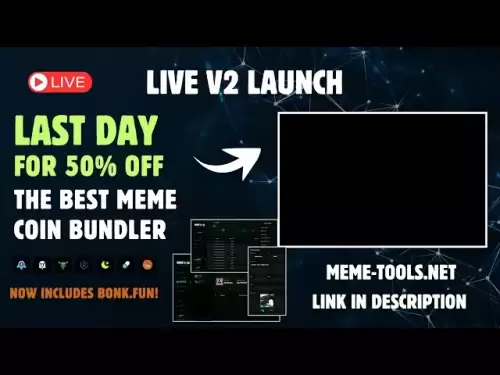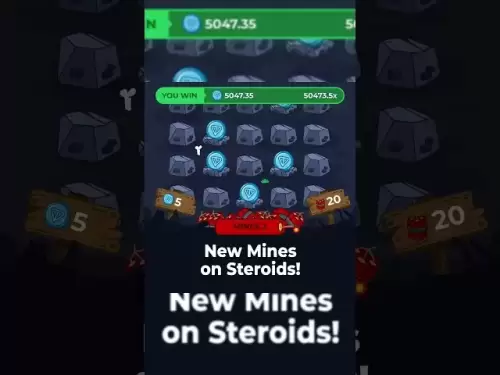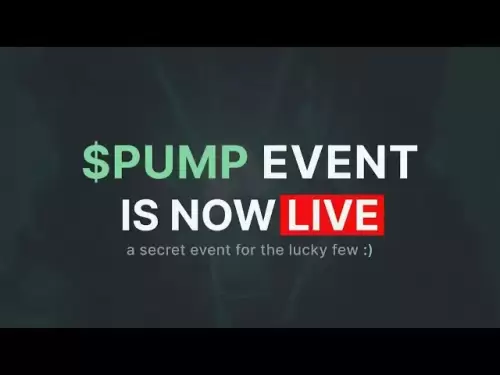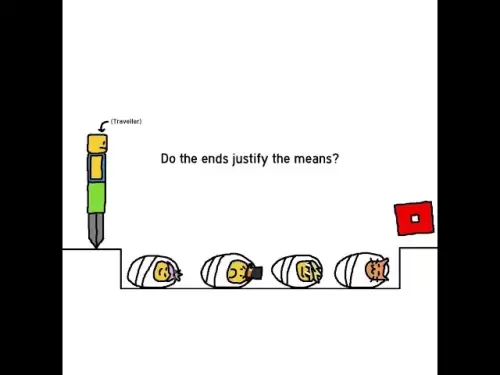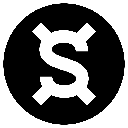-
 Bitcoin
Bitcoin $118,698.3676
0.16% -
 Ethereum
Ethereum $3,428.4877
5.97% -
 XRP
XRP $3.2496
9.52% -
 Tether USDt
Tether USDt $1.0002
0.00% -
 BNB
BNB $725.6930
4.36% -
 Solana
Solana $174.8923
4.52% -
 USDC
USDC $0.9997
-0.02% -
 Dogecoin
Dogecoin $0.2139
6.02% -
 TRON
TRON $0.3155
4.62% -
 Cardano
Cardano $0.8045
7.12% -
 Hyperliquid
Hyperliquid $46.6582
-1.72% -
 Stellar
Stellar $0.4676
0.80% -
 Sui
Sui $4.0143
0.38% -
 Chainlink
Chainlink $17.1546
2.97% -
 Hedera
Hedera $0.2458
3.27% -
 Bitcoin Cash
Bitcoin Cash $496.5967
-0.06% -
 Avalanche
Avalanche $22.8813
3.13% -
 Shiba Inu
Shiba Inu $0.0...01439
3.42% -
 UNUS SED LEO
UNUS SED LEO $8.8389
0.42% -
 Toncoin
Toncoin $3.2113
2.82% -
 Litecoin
Litecoin $101.2646
4.24% -
 Polkadot
Polkadot $4.2262
2.32% -
 Monero
Monero $340.4295
2.92% -
 Pepe
Pepe $0.0...01365
2.92% -
 Uniswap
Uniswap $8.9702
-2.78% -
 Bitget Token
Bitget Token $4.7675
2.00% -
 Dai
Dai $0.9998
-0.02% -
 Ethena USDe
Ethena USDe $1.0003
-0.04% -
 Aave
Aave $324.6394
-2.11% -
 Bittensor
Bittensor $433.6051
-0.88%
How to import USDT TRC20 wallet? Step-by-step operation tutorial
Importing your TRC20 USDT wallet allows you to manage Tether on the TRON blockchain using compatible wallets like TokenPocket or BitKeep.
Jun 22, 2025 at 09:15 pm

What is USDT TRC20 and Why It Matters
USDT TRC20 refers to the Tether (USDT) token issued on the TRON blockchain, specifically using the TRC20 standard. Compared to other versions like ERC20 (Ethereum-based), TRC20 USDT offers lower transaction fees and faster transfer speeds, making it a popular choice among crypto users.
Importing a TRC20 USDT wallet means securely adding your wallet address to a compatible platform or application so you can receive, send, and manage USDT tokens. This process typically involves importing a private key or mnemonic phrase into a supported wallet service.
Selecting a Compatible Wallet for TRC20 USDT
Before importing, ensure that the wallet you're using supports TRC20 USDT. Popular options include:
- TokenPocket
- BitKeep
- MathWallet
- Trust Wallet (with TRON chain enabled)
- TRONLink
Make sure the app is downloaded from an official source to avoid phishing or fake apps. Once installed, open the wallet and check if the TRON network is available in the list of supported blockchains.
Backing Up Your Existing Wallet Information
If you already have a TRC20 USDT wallet, locate your private key or recovery phrase. These are critical pieces of information that grant access to your funds.
Never share these details with anyone. Before proceeding, write them down on paper or store them securely in a password manager. Avoid storing them in digital formats accessible online.
Ensure that the wallet you’re importing to has not been used before, or if it has, confirm that it’s empty or doesn’t contain assets you need to preserve.
Step-by-Step Guide to Importing Your TRC20 USDT Wallet
Below is a detailed guide to import your TRC20 USDT wallet into a third-party wallet like TokenPocket or BitKeep:
- Open the wallet application.
- Tap on “Create or Import Wallet”.
- Select “Import Wallet”.
- Choose “Private Key” or “Mnemonic Phrase” depending on what you want to import.
- Paste or enter your private key or recovery phrase carefully.
- Set a new password for this wallet within the app.
- Confirm that the TRON network is selected as the default blockchain.
- Wait for the balance to load. If you had USDT on the original wallet, it should now appear here.
Double-check the imported address by comparing it with the one from your previous wallet. You can verify this via a TRON blockchain explorer such as tronscan.org.
Verifying the Imported USDT Balance
After completing the import process, it's essential to verify that your TRC20 USDT has successfully migrated.
- Go to the wallet’s main screen.
- Look for TRX and TRC20 USDT balances.
- If you don’t see the USDT, tap on “Add Token” and search for USDT.
- Ensure that the contract address matches TRC20 USDT’s official contract address:
TR7NHqjeKQ8e1BR446LuU9A6BvGq6pLjE3
Once added, your balance should appear. If not, wait a few minutes and refresh the page. In some cases, wallets may require manual refreshing.
Common Issues and How to Resolve Them
Sometimes, after importing, users face issues such as missing balances or failed transactions.
- No USDT balance showing: Check if the token was manually added and the correct contract address used.
- Transaction failures: Ensure you have enough TRX to pay for network bandwidth and energy.
- Incorrect network selection: Verify that the wallet is set to TRON and not another blockchain.
- Wrong private key entered: Re-import using the correct key and ensure no typos occurred.
If none of these steps resolve the issue, reach out to the wallet’s customer support and provide your wallet address (never your private key).
Frequently Asked Questions (FAQs)
Q: Can I import a TRC20 USDT wallet into Trust Wallet?
Yes, but you must enable the TRON network first. After that, follow the same steps as above to import via private key or mnemonic.
Q: What happens if I lose my private key after importing?
You will permanently lose access to your funds. Always keep multiple secure backups and never share your private key.
Q: Is it safe to import my TRC20 USDT wallet into third-party apps?
It’s safe as long as you use trusted wallets and do not expose your private keys to unknown websites or services.
Q: Can I import the same wallet into multiple apps?
Yes, as long as they support TRC20 and allow importing via private key or mnemonic. However, be cautious about syncing across devices and always protect your credentials.
Disclaimer:info@kdj.com
The information provided is not trading advice. kdj.com does not assume any responsibility for any investments made based on the information provided in this article. Cryptocurrencies are highly volatile and it is highly recommended that you invest with caution after thorough research!
If you believe that the content used on this website infringes your copyright, please contact us immediately (info@kdj.com) and we will delete it promptly.
- Bitcoin, MSTR & Saylor's Strategy: A Winning Trifecta?
- 2025-07-18 08:30:13
- Bitcoin Mortgages Down Under: A New Wave in Australian Homeownership?
- 2025-07-18 08:50:12
- Cryptocurrencies, Bitcoin, and the Next Wave: What's Coming?
- 2025-07-18 08:50:12
- Maharashtra Government Nurses Launch Indefinite Strike: A Healthcare Crisis?
- 2025-07-18 04:30:13
- Hilbert Group, Syntetika, and Tokenization: Bridging DeFi and Institutional Finance
- 2025-07-18 05:30:12
- Crypto Regulation in the US House: Decoding the CLARITY Act and What It Means for You
- 2025-07-18 04:30:13
Related knowledge

Can I use Coinbase Wallet without a Coinbase account?
Jul 18,2025 at 04:35am
What is Coinbase Wallet?Coinbase Wallet is a self-custodial wallet that allows users to store, send, and receive various cryptocurrencies directly on ...

Does Coinbase Wallet have a desktop app?
Jul 18,2025 at 12:08am
Understanding Coinbase Wallet and Its Core FeaturesCoinbase Wallet is a non-custodial cryptocurrency wallet developed by Coinbase, one of the leading ...

Coinbase Wallet not syncing
Jul 18,2025 at 07:49am
Understanding Coinbase Wallet Syncing IssuesWhen users encounter problems with Coinbase Wallet not syncing, it typically means that the wallet is unab...

How to revoke permissions on Coinbase Wallet
Jul 18,2025 at 02:00am
What Does It Mean to Revoke Permissions on Coinbase Wallet?In the context of Coinbase Wallet, revoking permissions refers to removing access that dece...

How to find my seed phrase on Coinbase Wallet
Jul 18,2025 at 01:50am
What is a Seed Phrase in Cryptocurrency?A seed phrase, also known as a recovery phrase, is a list of words (usually 12 or 24 words) that serves as a b...

How to transfer from Coinbase to Coinbase Wallet
Jul 18,2025 at 12:36am
Understanding Coinbase and Coinbase WalletCoinbase is a centralized cryptocurrency exchange where users can buy, sell, and store various digital asset...

Can I use Coinbase Wallet without a Coinbase account?
Jul 18,2025 at 04:35am
What is Coinbase Wallet?Coinbase Wallet is a self-custodial wallet that allows users to store, send, and receive various cryptocurrencies directly on ...

Does Coinbase Wallet have a desktop app?
Jul 18,2025 at 12:08am
Understanding Coinbase Wallet and Its Core FeaturesCoinbase Wallet is a non-custodial cryptocurrency wallet developed by Coinbase, one of the leading ...

Coinbase Wallet not syncing
Jul 18,2025 at 07:49am
Understanding Coinbase Wallet Syncing IssuesWhen users encounter problems with Coinbase Wallet not syncing, it typically means that the wallet is unab...

How to revoke permissions on Coinbase Wallet
Jul 18,2025 at 02:00am
What Does It Mean to Revoke Permissions on Coinbase Wallet?In the context of Coinbase Wallet, revoking permissions refers to removing access that dece...

How to find my seed phrase on Coinbase Wallet
Jul 18,2025 at 01:50am
What is a Seed Phrase in Cryptocurrency?A seed phrase, also known as a recovery phrase, is a list of words (usually 12 or 24 words) that serves as a b...

How to transfer from Coinbase to Coinbase Wallet
Jul 18,2025 at 12:36am
Understanding Coinbase and Coinbase WalletCoinbase is a centralized cryptocurrency exchange where users can buy, sell, and store various digital asset...
See all articles