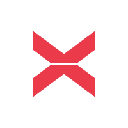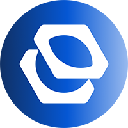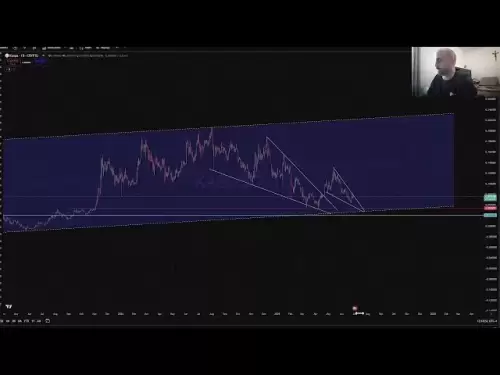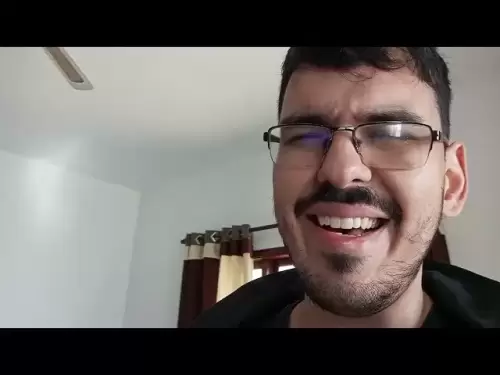-
 Bitcoin
Bitcoin $107,341.7259
0.15% -
 Ethereum
Ethereum $2,438.6204
0.70% -
 Tether USDt
Tether USDt $1.0003
-0.02% -
 XRP
XRP $2.1866
1.94% -
 BNB
BNB $649.0952
0.36% -
 Solana
Solana $150.9602
5.63% -
 USDC
USDC $0.9999
0.00% -
 TRON
TRON $0.2742
0.40% -
 Dogecoin
Dogecoin $0.1645
1.93% -
 Cardano
Cardano $0.5669
1.18% -
 Hyperliquid
Hyperliquid $37.8286
4.19% -
 Bitcoin Cash
Bitcoin Cash $491.4669
-2.74% -
 Sui
Sui $2.8150
3.06% -
 Chainlink
Chainlink $13.4184
2.91% -
 UNUS SED LEO
UNUS SED LEO $9.0809
0.27% -
 Avalanche
Avalanche $18.0295
2.60% -
 Stellar
Stellar $0.2396
1.19% -
 Toncoin
Toncoin $2.8587
0.13% -
 Shiba Inu
Shiba Inu $0.0...01160
2.59% -
 Litecoin
Litecoin $86.4192
1.45% -
 Hedera
Hedera $0.1486
1.19% -
 Monero
Monero $308.4324
0.87% -
 Polkadot
Polkadot $3.4202
1.43% -
 Bitget Token
Bitget Token $4.6436
-0.34% -
 Dai
Dai $0.9998
-0.02% -
 Ethena USDe
Ethena USDe $1.0002
0.00% -
 Uniswap
Uniswap $7.1527
3.29% -
 Pi
Pi $0.5357
-8.45% -
 Pepe
Pepe $0.0...09588
4.61% -
 Aave
Aave $259.9759
0.81%
How to import a keystore file in Trust Wallet?
To import a keystore file into Trust Wallet, ensure you have the .json file and its password, then follow the app's steps carefully to access your crypto funds securely.
Apr 01, 2025 at 07:07 pm

Understanding Keystore Files and Trust Wallet
A keystore file (often with a .json extension) is a crucial element in accessing your cryptocurrency. It's an encrypted file containing your private key, essential for controlling and accessing your funds. Trust Wallet, a popular mobile cryptocurrency wallet, allows you to import keystores to manage your existing crypto holdings. This process ensures you retain control over your assets even if you've lost access to your seed phrase or previous wallet. Remember, never share your keystore file with anyone. Compromising it means losing access to your funds.
Preparing for the Import
Before importing your keystore file, ensure you have the file itself readily available. It's usually a .json file downloaded from your previous wallet provider. You will also need your password, the same password used to encrypt the keystore file when it was created. Without this password, you cannot access your funds. It's crucial to keep your keystore file and its password in a safe and secure location, preferably offline and protected with strong encryption.
Step-by-Step Import Process in Trust Wallet
The process of importing a keystore file into Trust Wallet is relatively straightforward. However, it's vital to follow the steps carefully to avoid errors. Incorrect steps could lead to irreversible loss of access to your funds.
Open Trust Wallet: Launch the Trust Wallet application on your mobile device.
Navigate to Settings: Find and tap the "Settings" icon, usually represented by a gear or cogwheel.
Locate "Import Wallet": Within the settings menu, locate the option to "Import Wallet" or a similar phrasing. The exact wording might vary slightly depending on your Trust Wallet version.
Select "Keystore": You'll be presented with several import options. Choose the "Keystore" option specifically, as this is the method for importing your keystore file.
Provide Keystore File: You will be prompted to locate and select your keystore file from your device's storage. Use your file explorer to navigate to the location where you saved it.
Enter Password: Once the keystore file is selected, you'll be asked to enter the password associated with that specific keystore file. This is the same password you used when generating or receiving the keystore file. Double-check your input for accuracy.
Verify and Confirm: Trust Wallet will verify the keystore file and its contents. Carefully review the displayed information to ensure it matches your expected wallet details. Confirm the import process to finalize.
Access Your Funds: After successful import, your imported wallet should appear in your Trust Wallet interface, allowing you to view and manage your cryptocurrencies.
Troubleshooting Common Import Issues
Sometimes, the import process might encounter problems. Here are some common issues and potential solutions:
Incorrect Password: This is the most frequent problem. Double and triple-check your password for typos or incorrect capitalization. If you've forgotten your password, unfortunately, recovering your funds is likely impossible without it.
Corrupted Keystore File: If the keystore file is damaged, the import will fail. Try to obtain a fresh copy of the keystore file from your previous wallet provider, if possible.
Outdated Trust Wallet Version: Ensure you're using the latest version of Trust Wallet. Outdated versions may have compatibility issues with keystore files. Update your app through your device's app store.
File Format Issues: Confirm that the file you're trying to import is indeed a valid keystore file (
.json). Incorrect file types will prevent the import process.
Security Considerations After Import
After successfully importing your keystore, prioritize security. Enable two-factor authentication (2FA) for an extra layer of protection. Keep your device secure with a strong passcode or biometric lock. Regularly update Trust Wallet to benefit from the latest security patches. Remember, your keystore file and password are the sole keys to your cryptocurrency. Treat them with utmost care.
Frequently Asked Questions
Q: What if I forget my keystore password?
A: Unfortunately, if you forget your keystore password, recovering your funds is extremely difficult, if not impossible. There's no backdoor or recovery method for this type of encryption. Always keep your passwords in a secure, offline location.
Q: Can I import a keystore file from any wallet into Trust Wallet?
A: Trust Wallet supports importing keystore files from various wallets, but compatibility isn't guaranteed for all wallets. If you encounter issues, it might be due to differences in keystore file formats or encryption methods.
Q: Is importing a keystore file safer than using a seed phrase?
A: Both methods have their own security considerations. A seed phrase is generally considered more secure because it's easier to manage and remember securely (using a strong password manager). However, losing your seed phrase means permanent loss of access to your funds. A keystore file is more susceptible to corruption or theft. The best approach depends on your individual security practices and preferences.
Q: What should I do if my keystore file import fails?
A: First, double-check your password and ensure the keystore file is not corrupted. Verify you have the latest version of Trust Wallet installed. If the problem persists, consider contacting Trust Wallet support for assistance.
Q: Can I export my keystore file from Trust Wallet?
A: Trust Wallet does not directly offer a keystore export feature. The best practice is to securely store your seed phrase if you wish to back up your wallet. Never share your seed phrase or keystore file with anyone.
Disclaimer:info@kdj.com
The information provided is not trading advice. kdj.com does not assume any responsibility for any investments made based on the information provided in this article. Cryptocurrencies are highly volatile and it is highly recommended that you invest with caution after thorough research!
If you believe that the content used on this website infringes your copyright, please contact us immediately (info@kdj.com) and we will delete it promptly.
- XRP, Ripple, and Bitcoin: Decoding the Latest Crypto Moves
- 2025-06-29 08:30:13
- NBA Legend Scottie Pippen's Crypto Picks: SHIB and XRP in the Spotlight
- 2025-06-29 08:50:12
- Bitcoin, US Strategy, and Cryptocurrency Regulation: Navigating the Digital Frontier
- 2025-06-29 09:10:13
- Chainlink's $17 Breakout: Bullish Momentum Fueled by Mastercard Partnership
- 2025-06-29 08:30:13
- Crypto Launches Q3 2025: Top Picks to Watch
- 2025-06-29 09:10:13
- Gemini AI's 2025 Crypto Forecast: Altcoin Boom Ahead?
- 2025-06-29 08:52:14
Related knowledge

Coinbase price alert settings: real-time monitoring of market fluctuations
Jun 29,2025 at 07:00am
Setting Up Coinbase Price AlertsTo begin real-time monitoring of market fluctuations on Coinbase, users can utilize the built-in price alert feature. This function allows you to receive notifications when a cryptocurrency reaches a specific price point. To access this setting, open the Coinbase app or log in via the web platform. Navigate to the 'Prices...

How to stake cryptocurrencies on Coinbase? Benefits and risks
Jun 27,2025 at 06:36pm
Understanding Cryptocurrency Staking on CoinbaseStaking cryptocurrencies involves locking up digital assets to support the operations of a blockchain network, typically in return for rewards. Coinbase, one of the most popular cryptocurrency exchanges globally, offers staking services for several proof-of-stake (PoS) coins. Users can stake their holdings...

Differences between Coinbase Pro and Coinbase: platform function comparison and analysis
Jun 29,2025 at 08:21am
Overview of Coinbase and Coinbase ProWhen exploring the cryptocurrency trading landscape, users often encounter two platforms under the same parent company: Coinbase and Coinbase Pro. While both are operated by the same organization, they cater to different types of users and offer varying features. Coinbase is primarily designed for beginners and casua...

How to contact Coinbase customer service? Support channels and response times
Jun 28,2025 at 01:29pm
Contacting Coinbase Customer Service: Support Channels and Response TimesIf you're a user of Coinbase, reaching their customer service team may become necessary for various reasons, such as account verification issues, transaction disputes, or technical difficulties. Understanding the different support channels available and what to expect in terms of r...

Coinbase advanced trading function usage tutorial: limit orders and market orders
Jun 28,2025 at 09:07pm
Understanding the Difference Between Limit Orders and Market OrdersWhen using Coinbase's advanced trading features, it is crucial to understand the fundamental difference between limit orders and market orders. A market order executes immediately at the best available price on the market. This type of order ensures that your trade goes through quickly, ...
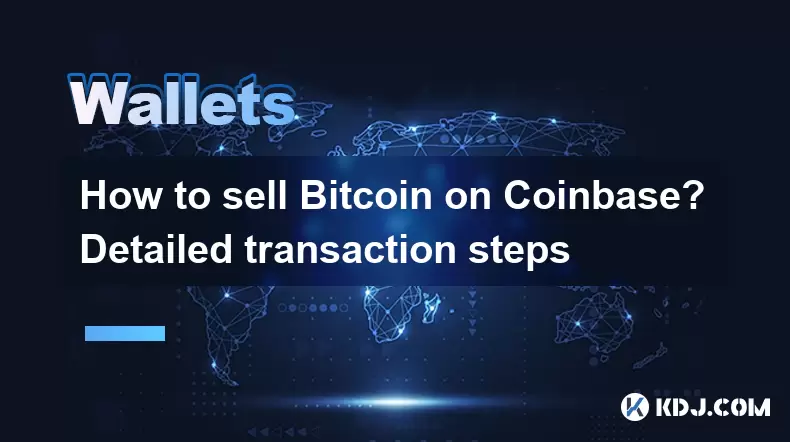
How to sell Bitcoin on Coinbase? Detailed transaction steps
Jun 29,2025 at 04:22am
Setting Up Your Coinbase Account for TransactionsBefore you can sell Bitcoin on Coinbase, you must ensure your account is fully set up and verified. Coinbase requires identity verification to comply with regulatory standards. This process involves uploading a government-issued ID, confirming your address, and sometimes submitting a selfie holding the ID...

Coinbase price alert settings: real-time monitoring of market fluctuations
Jun 29,2025 at 07:00am
Setting Up Coinbase Price AlertsTo begin real-time monitoring of market fluctuations on Coinbase, users can utilize the built-in price alert feature. This function allows you to receive notifications when a cryptocurrency reaches a specific price point. To access this setting, open the Coinbase app or log in via the web platform. Navigate to the 'Prices...

How to stake cryptocurrencies on Coinbase? Benefits and risks
Jun 27,2025 at 06:36pm
Understanding Cryptocurrency Staking on CoinbaseStaking cryptocurrencies involves locking up digital assets to support the operations of a blockchain network, typically in return for rewards. Coinbase, one of the most popular cryptocurrency exchanges globally, offers staking services for several proof-of-stake (PoS) coins. Users can stake their holdings...

Differences between Coinbase Pro and Coinbase: platform function comparison and analysis
Jun 29,2025 at 08:21am
Overview of Coinbase and Coinbase ProWhen exploring the cryptocurrency trading landscape, users often encounter two platforms under the same parent company: Coinbase and Coinbase Pro. While both are operated by the same organization, they cater to different types of users and offer varying features. Coinbase is primarily designed for beginners and casua...

How to contact Coinbase customer service? Support channels and response times
Jun 28,2025 at 01:29pm
Contacting Coinbase Customer Service: Support Channels and Response TimesIf you're a user of Coinbase, reaching their customer service team may become necessary for various reasons, such as account verification issues, transaction disputes, or technical difficulties. Understanding the different support channels available and what to expect in terms of r...

Coinbase advanced trading function usage tutorial: limit orders and market orders
Jun 28,2025 at 09:07pm
Understanding the Difference Between Limit Orders and Market OrdersWhen using Coinbase's advanced trading features, it is crucial to understand the fundamental difference between limit orders and market orders. A market order executes immediately at the best available price on the market. This type of order ensures that your trade goes through quickly, ...
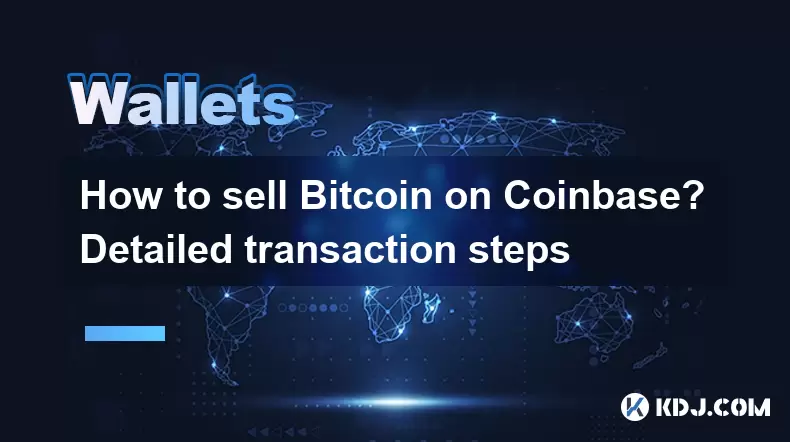
How to sell Bitcoin on Coinbase? Detailed transaction steps
Jun 29,2025 at 04:22am
Setting Up Your Coinbase Account for TransactionsBefore you can sell Bitcoin on Coinbase, you must ensure your account is fully set up and verified. Coinbase requires identity verification to comply with regulatory standards. This process involves uploading a government-issued ID, confirming your address, and sometimes submitting a selfie holding the ID...
See all articles