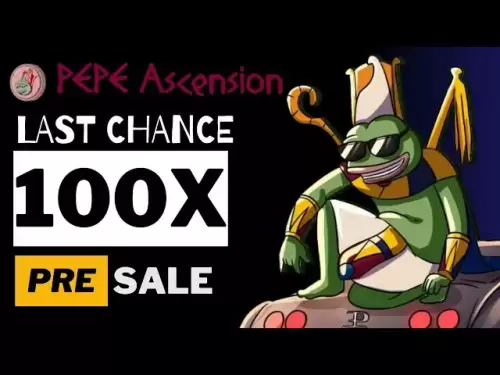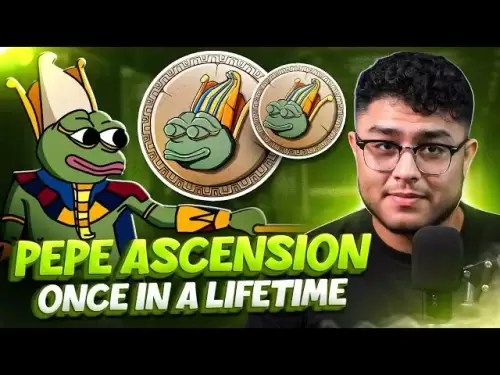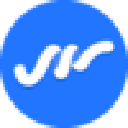-
 Bitcoin
Bitcoin $108,708.8110
0.60% -
 Ethereum
Ethereum $2,561.6057
1.91% -
 Tether USDt
Tether USDt $1.0001
-0.03% -
 XRP
XRP $2.2795
0.57% -
 BNB
BNB $662.2393
1.00% -
 Solana
Solana $153.1346
3.74% -
 USDC
USDC $1.0000
0.00% -
 TRON
TRON $0.2877
0.97% -
 Dogecoin
Dogecoin $0.1710
3.93% -
 Cardano
Cardano $0.5871
1.61% -
 Hyperliquid
Hyperliquid $39.6663
1.68% -
 Sui
Sui $2.9032
0.79% -
 Bitcoin Cash
Bitcoin Cash $496.1879
1.71% -
 Chainlink
Chainlink $13.5807
3.01% -
 UNUS SED LEO
UNUS SED LEO $9.0777
0.61% -
 Stellar
Stellar $0.2514
4.51% -
 Avalanche
Avalanche $18.1761
1.86% -
 Shiba Inu
Shiba Inu $0.0...01173
1.72% -
 Toncoin
Toncoin $2.8010
-4.23% -
 Hedera
Hedera $0.1594
3.21% -
 Litecoin
Litecoin $87.0257
-0.53% -
 Monero
Monero $319.1217
1.79% -
 Polkadot
Polkadot $3.3853
0.68% -
 Dai
Dai $0.9999
-0.01% -
 Ethena USDe
Ethena USDe $1.0003
0.02% -
 Bitget Token
Bitget Token $4.3420
-0.97% -
 Uniswap
Uniswap $7.3772
1.39% -
 Aave
Aave $286.6277
5.61% -
 Pepe
Pepe $0.0...09994
2.33% -
 Pi
Pi $0.4589
1.76%
How do I import a hardware wallet to MetaMask?
Importing a hardware wallet to MetaMask enhances security and convenience, allowing you to manage crypto assets through MetaMask while using your hardware wallet for transactions.
Apr 16, 2025 at 07:43 am

Importing a hardware wallet to MetaMask allows you to manage your cryptocurrency assets securely using your hardware wallet while enjoying the convenience of the MetaMask interface. This process involves setting up your hardware wallet, connecting it to MetaMask, and managing your assets. Below, we will guide you through each step to ensure a smooth integration.
Preparing Your Hardware Wallet
Before you can import your hardware wallet to MetaMask, you need to ensure that your hardware wallet is properly set up and ready for use.
- Turn on your hardware wallet and enter your PIN if required. This step ensures that your device is unlocked and ready to connect to other applications.
- Install the necessary firmware updates on your hardware wallet. Most hardware wallets require regular updates to ensure compatibility with various software applications, including MetaMask.
- Install the Ethereum app on your hardware wallet. Since MetaMask primarily supports Ethereum and its tokens, you need to have the Ethereum app installed on your device. Follow the instructions provided by your hardware wallet manufacturer to install the app.
Installing and Setting Up MetaMask
To proceed with importing your hardware wallet, you need to have MetaMask installed and set up on your browser or mobile device.
- Download and install the MetaMask extension for your preferred browser, such as Chrome, Firefox, or Brave. You can find the extension on the MetaMask website.
- Create a new MetaMask wallet or import an existing one if you already have a MetaMask account. Follow the on-screen instructions to set up your wallet, including creating a password and securely storing your seed phrase.
- Ensure that MetaMask is unlocked and ready to connect to external devices. You can do this by entering your MetaMask password and accessing your wallet.
Connecting Your Hardware Wallet to MetaMask
Once both your hardware wallet and MetaMask are set up, you can proceed to connect them.
- Connect your hardware wallet to your computer using the USB cable provided with your device. Make sure the device is recognized by your computer.
- Open MetaMask and navigate to the settings by clicking on the profile icon in the top right corner and selecting "Settings."
- Select "Connect Hardware Wallet" from the settings menu. A new window will open, prompting you to select your hardware wallet brand.
- Choose your hardware wallet brand from the list of supported devices, such as Ledger or Trezor. Click on the appropriate option to proceed.
- Follow the on-screen instructions to complete the connection process. This typically involves confirming the connection on your hardware wallet and selecting the Ethereum app.
Managing Your Assets with MetaMask
After successfully connecting your hardware wallet to MetaMask, you can now manage your cryptocurrency assets using the MetaMask interface.
- View your hardware wallet accounts within MetaMask. Once connected, MetaMask will display your hardware wallet accounts alongside any existing MetaMask accounts.
- Send and receive cryptocurrency using your hardware wallet accounts. You can initiate transactions directly from MetaMask, but they will be signed and authorized on your hardware wallet for added security.
- Interact with decentralized applications (dApps) using your hardware wallet. MetaMask allows you to connect to various dApps, and with your hardware wallet connected, you can securely interact with these applications.
Troubleshooting Common Issues
While importing a hardware wallet to MetaMask is generally straightforward, you may encounter some common issues. Here are some tips for troubleshooting:
- Ensure your hardware wallet is properly connected to your computer and recognized by your operating system. If it's not recognized, try using a different USB port or restarting your computer.
- Check for firmware and software updates on both your hardware wallet and MetaMask. Outdated software can cause compatibility issues.
- Confirm that the Ethereum app on your hardware wallet is enabled and up-to-date. If you encounter issues, try reinstalling the app on your hardware wallet.
- If MetaMask fails to connect to your hardware wallet, try disconnecting and reconnecting the device, or restart MetaMask and attempt the connection process again.
Security Considerations
When using a hardware wallet with MetaMask, it's crucial to keep security in mind to protect your cryptocurrency assets.
- Always use your hardware wallet's PIN to unlock the device before connecting it to MetaMask. This adds an extra layer of security to prevent unauthorized access.
- Never share your seed phrase or private keys with anyone. Your hardware wallet's seed phrase is used to recover your wallet and should be kept offline and secure.
- Regularly update your hardware wallet's firmware to ensure you have the latest security patches and features.
- Be cautious of phishing attempts and only connect your hardware wallet to trusted devices and applications. Always verify the authenticity of the MetaMask website and extension before connecting your hardware wallet.
Frequently Asked Questions
Q: Can I use multiple hardware wallets with one MetaMask account?
A: Yes, you can connect multiple hardware wallets to a single MetaMask account. Simply follow the same steps to connect each hardware wallet, and MetaMask will display all connected hardware wallet accounts within its interface.
Q: What should I do if my hardware wallet is not listed in MetaMask's supported devices?
A: If your hardware wallet is not listed in MetaMask's supported devices, it may not be compatible with MetaMask at the moment. Check the MetaMask website for updates on supported hardware wallets, and consider reaching out to the MetaMask support team for further assistance.
Q: Can I use my hardware wallet with MetaMask on a mobile device?
A: Yes, you can use your hardware wallet with MetaMask on a mobile device. The process is similar to connecting on a desktop, but you will need to use a compatible mobile app for your hardware wallet and ensure that your mobile device supports USB OTG or Bluetooth connectivity.
Q: Is it safe to use my hardware wallet with MetaMask?
A: Using a hardware wallet with MetaMask is generally safe, as long as you follow best security practices. Always ensure your hardware wallet is up-to-date, use strong PINs, and never share your seed phrase. Additionally, only connect your hardware wallet to trusted devices and applications to minimize the risk of security breaches.
Disclaimer:info@kdj.com
The information provided is not trading advice. kdj.com does not assume any responsibility for any investments made based on the information provided in this article. Cryptocurrencies are highly volatile and it is highly recommended that you invest with caution after thorough research!
If you believe that the content used on this website infringes your copyright, please contact us immediately (info@kdj.com) and we will delete it promptly.
- Bitcoin Wallet Hack? Coinbase Exec Sounds the Alarm on $8B Whale Movement
- 2025-07-07 18:30:12
- Mercado Bitcoin, Tokenization, and XRP Ledger: A Latin American Power Play
- 2025-07-07 18:30:12
- Ripple's RLUSD: Revolutionizing Cross-Margin Trading for Institutions
- 2025-07-07 18:35:12
- Babylon, Bitcoin, and the EVM Mainnet: A New Era for BTCFi?
- 2025-07-07 16:30:11
- Queen Elizabeth Coin Sells for £31,000: A Royal Fortune in Your Pocket?
- 2025-07-07 16:30:11
- XRP Price Check: Will Resistance Trigger a July Drop?
- 2025-07-07 17:10:12
Related knowledge

How to cancel a pending transaction in Phantom wallet?
Jul 03,2025 at 07:21pm
Understanding Pending Transactions in Phantom WalletA pending transaction in the Phantom wallet occurs when a user initiates a transfer or interaction with the Solana blockchain, but it hasn't yet been confirmed by the network. This can happen due to various reasons such as low transaction fees, network congestion, or incorrect gas settings. It's import...

How to see the estimated value of my tokens in Phantom wallet?
Jul 04,2025 at 12:21am
What is Phantom Wallet?Phantom wallet is one of the most popular cryptocurrency wallets designed for the Solana blockchain. It allows users to store, send, receive, and manage various tokens built on Solana, including SPL tokens and NFTs. The wallet offers a user-friendly interface, making it accessible for both beginners and advanced users in the crypt...

How to lock my Phantom wallet extension?
Jul 03,2025 at 11:14am
What Is the Phantom Wallet and Why Lock It?The Phantom wallet is a popular non-custodial cryptocurrency wallet designed for interacting with the Solana blockchain. Supporting both browser extensions and mobile apps, Phantom allows users to store, send, receive, and stake SOL tokens, as well as interact with decentralized applications (dApps). Securing y...

Does Phantom wallet offer two-factor authentication (2FA)?
Jul 03,2025 at 09:00am
Understanding Phantom Wallet and Its Security FeaturesPhantom wallet is a widely used non-custodial cryptocurrency wallet that supports the Solana blockchain. It allows users to store, send, receive, and interact with decentralized applications (dApps) seamlessly. As security is a top priority for any crypto wallet user, security features like two-facto...

How to send all my SOL from my Phantom wallet?
Jul 06,2025 at 10:00am
Preparing to Send SOL from Your Phantom WalletBefore initiating any transaction, it is crucial to ensure that your Phantom wallet is fully set up and connected to the correct network. Phantom supports multiple networks, but for sending SOL, you must be on the Solana blockchain. Confirm this by checking the network indicator in the top-right corner of th...

What is "rent" on Solana and how does it affect my Phantom wallet?
Jul 02,2025 at 08:35pm
Understanding 'Rent' on SolanaIn the context of Solana, the term 'rent' refers to a storage fee that users pay for maintaining data on the blockchain. Unlike Ethereum, where storage costs are paid once via gas fees during contract deployment, Solana implements a recurring cost model to ensure efficient usage of network resources. This means that any acc...

How to cancel a pending transaction in Phantom wallet?
Jul 03,2025 at 07:21pm
Understanding Pending Transactions in Phantom WalletA pending transaction in the Phantom wallet occurs when a user initiates a transfer or interaction with the Solana blockchain, but it hasn't yet been confirmed by the network. This can happen due to various reasons such as low transaction fees, network congestion, or incorrect gas settings. It's import...

How to see the estimated value of my tokens in Phantom wallet?
Jul 04,2025 at 12:21am
What is Phantom Wallet?Phantom wallet is one of the most popular cryptocurrency wallets designed for the Solana blockchain. It allows users to store, send, receive, and manage various tokens built on Solana, including SPL tokens and NFTs. The wallet offers a user-friendly interface, making it accessible for both beginners and advanced users in the crypt...

How to lock my Phantom wallet extension?
Jul 03,2025 at 11:14am
What Is the Phantom Wallet and Why Lock It?The Phantom wallet is a popular non-custodial cryptocurrency wallet designed for interacting with the Solana blockchain. Supporting both browser extensions and mobile apps, Phantom allows users to store, send, receive, and stake SOL tokens, as well as interact with decentralized applications (dApps). Securing y...

Does Phantom wallet offer two-factor authentication (2FA)?
Jul 03,2025 at 09:00am
Understanding Phantom Wallet and Its Security FeaturesPhantom wallet is a widely used non-custodial cryptocurrency wallet that supports the Solana blockchain. It allows users to store, send, receive, and interact with decentralized applications (dApps) seamlessly. As security is a top priority for any crypto wallet user, security features like two-facto...

How to send all my SOL from my Phantom wallet?
Jul 06,2025 at 10:00am
Preparing to Send SOL from Your Phantom WalletBefore initiating any transaction, it is crucial to ensure that your Phantom wallet is fully set up and connected to the correct network. Phantom supports multiple networks, but for sending SOL, you must be on the Solana blockchain. Confirm this by checking the network indicator in the top-right corner of th...

What is "rent" on Solana and how does it affect my Phantom wallet?
Jul 02,2025 at 08:35pm
Understanding 'Rent' on SolanaIn the context of Solana, the term 'rent' refers to a storage fee that users pay for maintaining data on the blockchain. Unlike Ethereum, where storage costs are paid once via gas fees during contract deployment, Solana implements a recurring cost model to ensure efficient usage of network resources. This means that any acc...
See all articles