-
 Bitcoin
Bitcoin $113900
-1.39% -
 Ethereum
Ethereum $3517
-4.15% -
 XRP
XRP $3.009
1.59% -
 Tether USDt
Tether USDt $0.9997
-0.04% -
 BNB
BNB $766.8
-1.41% -
 Solana
Solana $164.6
-2.38% -
 USDC
USDC $0.9998
-0.02% -
 TRON
TRON $0.3277
0.65% -
 Dogecoin
Dogecoin $0.2023
-1.67% -
 Cardano
Cardano $0.7246
0.05% -
 Hyperliquid
Hyperliquid $38.27
-4.77% -
 Sui
Sui $3.528
-0.52% -
 Stellar
Stellar $0.3890
-0.73% -
 Chainlink
Chainlink $16.16
-2.69% -
 Bitcoin Cash
Bitcoin Cash $539.9
-4.38% -
 Hedera
Hedera $0.2425
-2.00% -
 Avalanche
Avalanche $21.71
-0.97% -
 Toncoin
Toncoin $3.662
5.73% -
 Ethena USDe
Ethena USDe $1.000
-0.02% -
 UNUS SED LEO
UNUS SED LEO $8.964
0.35% -
 Litecoin
Litecoin $107.7
2.33% -
 Shiba Inu
Shiba Inu $0.00001223
-0.40% -
 Polkadot
Polkadot $3.617
-0.97% -
 Uniswap
Uniswap $9.052
-2.49% -
 Monero
Monero $295.1
-3.79% -
 Dai
Dai $0.9999
0.00% -
 Bitget Token
Bitget Token $4.315
-1.85% -
 Pepe
Pepe $0.00001060
0.11% -
 Cronos
Cronos $0.1342
-2.72% -
 Aave
Aave $256.0
-0.87%
How to hide tokens in Coinbase Wallet? Clean up the asset display list
To hide tokens in Coinbase Wallet, open the app, find the token, tap on it, select the three dots, and choose "Hide" to clean up your asset display list.
May 17, 2025 at 07:50 pm
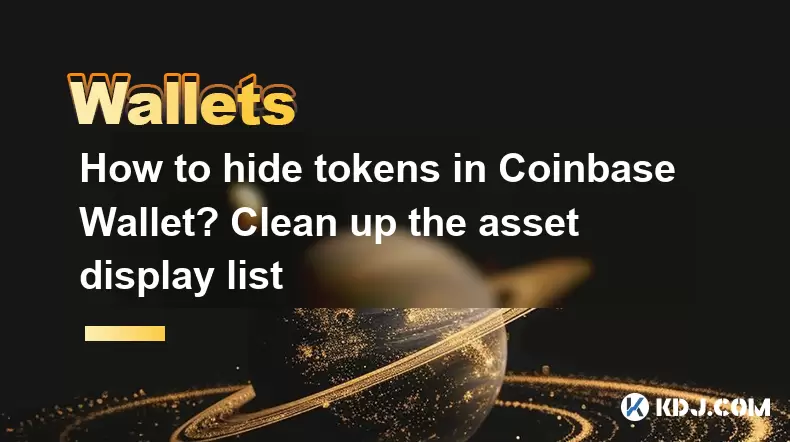
How to Hide Tokens in Coinbase Wallet? Clean Up the Asset Display List
Coinbase Wallet is a popular choice for cryptocurrency enthusiasts looking to manage their digital assets. One of the features that users often seek is the ability to hide tokens in their wallet to clean up their asset display list. This can be useful for maintaining a clutter-free interface and focusing on the cryptocurrencies you actively use. In this guide, we will walk you through the steps to hide tokens in Coinbase Wallet and provide tips on managing your asset display list effectively.
Accessing Your Coinbase Wallet
Before you can start hiding tokens, you need to access your Coinbase Wallet. Here's how to do it:
- Open the Coinbase Wallet app on your smartphone or navigate to the Coinbase Wallet website on your browser.
- Log in to your account using your credentials. If you are using the mobile app, you might need to enter your password or use biometric authentication such as fingerprint or face recognition.
- Navigate to the main wallet screen where you can see your list of assets.
Locating the Token You Want to Hide
Once you are logged in and on the main wallet screen, you need to locate the token you wish to hide:
- Scroll through your list of assets to find the token you want to hide. The list is usually sorted by value, with the tokens holding the highest value appearing at the top.
- If you have many tokens, you might need to use the search function to quickly find the specific token. Tap on the search icon (usually a magnifying glass) and type in the name or symbol of the token.
Hiding the Token
Now that you have located the token, you can proceed to hide it:
- Tap on the token to open its detailed view. This will show you more information about the token, including its current balance and transaction history.
- Look for the three dots (⋯) or a similar icon in the top right corner of the screen. Tap on these dots to open a menu of options.
- Select the "Hide" or "Hide Token" option from the menu. A confirmation dialog might appear asking if you are sure you want to hide the token. Confirm the action by tapping "Yes" or "Hide."
Verifying the Token is Hidden
After hiding the token, you should verify that it is no longer visible in your main asset list:
- Return to the main wallet screen by tapping the back button or navigating to the home screen of the app.
- Scroll through your list of assets to ensure that the token you hid is no longer visible. If it is still visible, you might need to repeat the hiding process.
Managing Your Asset Display List
Hiding tokens is just one way to manage your asset display list. Here are some additional tips to keep your wallet organized:
- Regularly review your assets: Periodically go through your list of assets to ensure that you are only seeing the tokens you actively use. Hide any tokens that you no longer need to see.
- Use the search function: If you have a large number of tokens, use the search function to quickly find and manage specific tokens.
- Consider using folders or categories: Some wallets allow you to categorize your tokens into folders. If Coinbase Wallet supports this feature, use it to group similar tokens together and keep your main list clean.
Unhiding Tokens
If you need to view a hidden token again, you can easily unhide it:
- Navigate to the settings menu of your Coinbase Wallet. This is usually accessible by tapping on the gear icon or a similar symbol.
- Look for an option labeled "Hidden Assets" or something similar. Tap on this option to see a list of all the tokens you have hidden.
- Find the token you want to unhide and tap on it. You should see an option to "Unhide" or "Show Token." Select this option to make the token visible again in your main asset list.
Frequently Asked Questions
Q: Can I hide tokens on the Coinbase Wallet browser extension?
A: Yes, the process for hiding tokens on the Coinbase Wallet browser extension is similar to the mobile app. Open the extension, navigate to your list of assets, select the token you want to hide, and follow the same steps to hide it.
Q: Will hiding a token affect its value or my ability to use it?
A: No, hiding a token in Coinbase Wallet does not affect its value or your ability to use it. The token remains in your wallet, and you can still send, receive, or trade it. Hiding it only affects its visibility in your asset list.
Q: Can I hide multiple tokens at once?
A: Currently, Coinbase Wallet does not support hiding multiple tokens at once. You need to hide each token individually by following the steps outlined above.
Q: Is there a limit to the number of tokens I can hide?
A: There is no specific limit to the number of tokens you can hide in Coinbase Wallet. You can hide as many tokens as you need to keep your asset list organized.
Disclaimer:info@kdj.com
The information provided is not trading advice. kdj.com does not assume any responsibility for any investments made based on the information provided in this article. Cryptocurrencies are highly volatile and it is highly recommended that you invest with caution after thorough research!
If you believe that the content used on this website infringes your copyright, please contact us immediately (info@kdj.com) and we will delete it promptly.
- DeFi Token Summer Gains: Is Mutuum Finance the Real Deal?
- 2025-08-02 18:30:12
- Bitcoin, Realized Price, and the Top: Are We There Yet?
- 2025-08-02 18:30:12
- Phishing, Wallets, and Stolen Funds: Staying Safe in the Wild West of Crypto
- 2025-08-02 16:30:12
- Rare Coin Alert: Is That 50p in Your Pocket Worth £10,000?
- 2025-08-02 16:30:12
- Arbitrum (ARB) Price Prediction: Oversold Signal or Breakout Imminent?
- 2025-08-02 16:55:36
- Arbitrum (ARB): Navigating Price Dips, PayPal Perks, and the Road Ahead
- 2025-08-02 17:00:12
Related knowledge

What is a watch-only wallet in Trust Wallet?
Aug 02,2025 at 03:36am
Understanding the Concept of a Watch-Only WalletA watch-only wallet in Trust Wallet allows users to monitor a cryptocurrency address without having ac...

How to switch between networks in Trust Wallet?
Aug 02,2025 at 12:36pm
Understanding Network Switching in Trust WalletSwitching between networks in Trust Wallet allows users to manage assets across different blockchains s...

How to check my full transaction history on Trust Wallet?
Aug 02,2025 at 09:24am
Understanding Transaction History in Trust WalletTrust Wallet is a widely used non-custodial cryptocurrency wallet that supports a broad range of bloc...

Why is my Trust Wallet balance zero?
Aug 02,2025 at 03:49am
Understanding Trust Wallet Balance Display IssuesIf you're seeing a zero balance in your Trust Wallet despite knowing you've previously received or se...

Where can I find my Trust Wallet address?
Aug 02,2025 at 06:07pm
Understanding Your Trust Wallet AddressYour Trust Wallet address is a unique identifier that allows others to send you cryptocurrency. It is a string ...

What is the difference between secret phrase and private key in Trust Wallet?
Aug 02,2025 at 09:49am
Understanding the Role of a Secret Phrase in Trust WalletThe secret phrase, also known as a recovery phrase or seed phrase, is a sequence of 12 or 24 ...

What is a watch-only wallet in Trust Wallet?
Aug 02,2025 at 03:36am
Understanding the Concept of a Watch-Only WalletA watch-only wallet in Trust Wallet allows users to monitor a cryptocurrency address without having ac...

How to switch between networks in Trust Wallet?
Aug 02,2025 at 12:36pm
Understanding Network Switching in Trust WalletSwitching between networks in Trust Wallet allows users to manage assets across different blockchains s...

How to check my full transaction history on Trust Wallet?
Aug 02,2025 at 09:24am
Understanding Transaction History in Trust WalletTrust Wallet is a widely used non-custodial cryptocurrency wallet that supports a broad range of bloc...

Why is my Trust Wallet balance zero?
Aug 02,2025 at 03:49am
Understanding Trust Wallet Balance Display IssuesIf you're seeing a zero balance in your Trust Wallet despite knowing you've previously received or se...

Where can I find my Trust Wallet address?
Aug 02,2025 at 06:07pm
Understanding Your Trust Wallet AddressYour Trust Wallet address is a unique identifier that allows others to send you cryptocurrency. It is a string ...

What is the difference between secret phrase and private key in Trust Wallet?
Aug 02,2025 at 09:49am
Understanding the Role of a Secret Phrase in Trust WalletThe secret phrase, also known as a recovery phrase or seed phrase, is a sequence of 12 or 24 ...
See all articles

























































































