-
 Bitcoin
Bitcoin $114400
1.32% -
 Ethereum
Ethereum $3499
2.20% -
 XRP
XRP $2.922
4.26% -
 Tether USDt
Tether USDt $0.0000
0.03% -
 BNB
BNB $752.6
1.53% -
 Solana
Solana $161.8
1.64% -
 USDC
USDC $0.9999
0.01% -
 TRON
TRON $0.3267
1.32% -
 Dogecoin
Dogecoin $0.1991
3.02% -
 Cardano
Cardano $0.7251
3.29% -
 Hyperliquid
Hyperliquid $38.32
3.36% -
 Stellar
Stellar $0.3972
7.58% -
 Sui
Sui $3.437
2.74% -
 Chainlink
Chainlink $16.29
3.65% -
 Bitcoin Cash
Bitcoin Cash $545.3
3.70% -
 Hedera
Hedera $0.2482
7.49% -
 Ethena USDe
Ethena USDe $1.001
0.03% -
 Avalanche
Avalanche $21.40
2.02% -
 Toncoin
Toncoin $3.579
1.56% -
 Litecoin
Litecoin $109.3
2.20% -
 UNUS SED LEO
UNUS SED LEO $8.951
-0.18% -
 Shiba Inu
Shiba Inu $0.00001220
2.75% -
 Polkadot
Polkadot $3.613
2.99% -
 Uniswap
Uniswap $9.173
3.78% -
 Monero
Monero $302.6
2.62% -
 Dai
Dai $0.0000
0.00% -
 Bitget Token
Bitget Token $4.320
1.52% -
 Pepe
Pepe $0.00001048
3.40% -
 Cronos
Cronos $0.1314
4.33% -
 Aave
Aave $259.4
3.54%
How do I hide small amounts of tokens with Phantom Wallet?
Phantom Wallet lets you hide small token balances to keep your interface clean, making it easier to manage Solana-based assets without losing access to any funds.
Jun 13, 2025 at 06:42 am
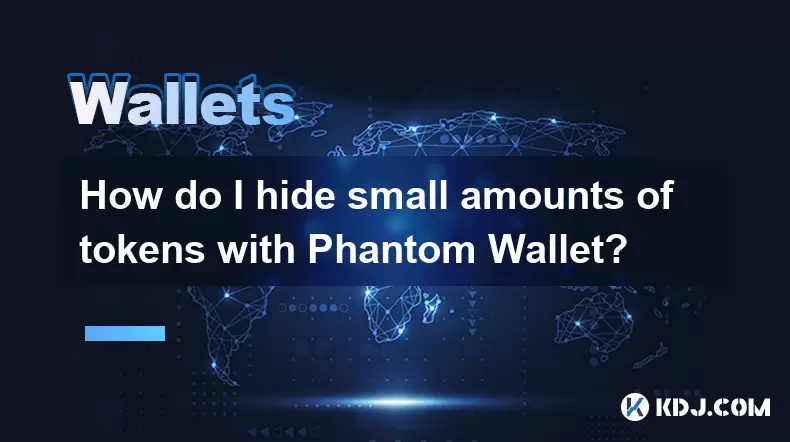
Understanding Token Hiding in Phantom Wallet
Phantom Wallet is a popular non-custodial wallet used for managing Solana-based tokens and NFTs. One of its user-friendly features allows users to hide small or insignificant token balances from their main view. This functionality helps maintain a clean interface by removing clutter caused by negligible token amounts. While this doesn’t delete the tokens, it simply hides them visually. Understanding how to utilize this feature is essential for those who manage multiple tokens and want a streamlined experience.
Accessing Your Phantom Wallet Interface
To begin the process of hiding small token amounts, you must first open your Phantom Wallet extension or application, depending on where you use it. If you are using the browser extension, click on the puzzle icon in your browser’s toolbar and locate the Phantom extension. Once opened, ensure that you are logged into the correct wallet address where the tokens you wish to hide are stored. It's crucial to verify the wallet address before proceeding to avoid making changes to the wrong account.
Navigating to the Tokens Section
Once inside your Phantom Wallet dashboard, navigate to the “Tokens” tab located at the top of the interface. This section displays all the SPL tokens associated with your wallet address. You will see a list of tokens, including their balances and values. If you have many tokens, especially ones with very small balances, this list might appear overwhelming. Identifying which tokens you want to hide is the next logical step before activating the hiding feature.
Enabling the Hide Small Balances Feature
Phantom Wallet includes a built-in option to automatically hide small token balances. To enable this feature:
- Click on the three-dot menu icon (⋯) located near the top right corner of the wallet interface.
- From the dropdown menu, select “Settings”.
- In the settings panel, scroll down until you find the “Hide small balances” toggle switch.
- Activate the toggle by clicking on it. Once enabled, tokens with insignificant balances will no longer be visible in your main tokens list.
This setting applies globally across your wallet, meaning it affects all token types and future additions as well. The threshold for what constitutes a “small balance” is determined automatically by Phantom and cannot be manually adjusted.
Manually Hiding Specific Tokens
If you prefer not to use the automatic hiding function or only want to hide specific tokens, Phantom allows for manual customization:
- Go back to the “Tokens” tab.
- Locate the token you wish to hide and click on the three-dot menu next to its entry.
- Select the “Hide token” option from the context menu.
- The selected token will disappear from your main view immediately, but it remains in your wallet and can be restored later if needed.
This method gives you granular control over which tokens are displayed, allowing you to tailor your wallet interface based on personal preference or usage frequency.
Restoring Hidden Tokens
Should you need to view previously hidden tokens, Phantom provides an easy way to restore visibility:
- Navigate to the “Tokens” tab again.
- Scroll to the bottom of the page where a section labeled “Hidden tokens” appears.
- Click on this section to expand the list of tokens you've hidden either manually or via the auto-hide feature.
- For each token you want to unhide, click the “Unhide” button next to its name.
- The token will reappear in your main token list instantly.
This restoration process ensures that you retain full access to all your assets without losing any data, even after hiding them for interface optimization.
Frequently Asked Questions
Q: Can I adjust the threshold for what Phantom considers a "small balance"?
A: No, Phantom Wallet does not allow users to customize the threshold for hiding small balances. The criteria are set automatically by the wallet system based on typical network values and usability considerations.
Q: Will hiding a token affect its transferability or value?
A: No, hiding a token in Phantom Wallet only affects its visibility within the wallet interface. The token remains fully functional and can still be sent, received, or traded as usual.
Q: Is there a way to hide NFTs similarly in Phantom Wallet?
A: Currently, Phantom Wallet does not offer a built-in option to hide NFTs like it does for tokens. However, you can organize your NFTs using third-party platforms or tools that integrate with Phantom, providing more visual control over your digital collectibles.
Q: Are hidden tokens backed up when I export my wallet?
A: Yes, all tokens, including hidden ones, are part of your wallet’s full asset list and are included during backup or export processes. Restoring your wallet on another device will also restore all hidden tokens.
Disclaimer:info@kdj.com
The information provided is not trading advice. kdj.com does not assume any responsibility for any investments made based on the information provided in this article. Cryptocurrencies are highly volatile and it is highly recommended that you invest with caution after thorough research!
If you believe that the content used on this website infringes your copyright, please contact us immediately (info@kdj.com) and we will delete it promptly.
- Cryptocurrency, Altcoins, and Profit Potential: Navigating the Wild West
- 2025-08-04 14:50:11
- Blue Gold & Crypto: Investing Disruption in Precious Metals
- 2025-08-04 14:30:11
- Japan, Metaplanet, and Bitcoin Acquisition: A New Era of Corporate Treasury?
- 2025-08-04 14:30:11
- Coinbase's Buy Rating & Bitcoin's Bold Future: A Canaccord Genuity Perspective
- 2025-08-04 14:50:11
- Coinbase's Buy Rating Maintained by Rosenblatt Securities: A Deep Dive
- 2025-08-04 14:55:11
- Cryptos, Strategic Choices, High Returns: Navigating the Meme Coin Mania
- 2025-08-04 14:55:11
Related knowledge

How to add TRC20 token to Trust Wallet?
Aug 04,2025 at 11:35am
Understanding TRC20 and Trust Wallet CompatibilityTrust Wallet is a widely used cryptocurrency wallet that supports multiple blockchain networks, incl...

What is a watch-only wallet in Trust Wallet?
Aug 02,2025 at 03:36am
Understanding the Concept of a Watch-Only WalletA watch-only wallet in Trust Wallet allows users to monitor a cryptocurrency address without having ac...

Why can't I connect my Trust Wallet to a DApp?
Aug 04,2025 at 12:00pm
Understanding DApp Connectivity and Trust WalletConnecting your Trust Wallet to a decentralized application (DApp) is a common process in the cryptocu...

How to fix a stuck pending transaction in Trust Wallet?
Aug 03,2025 at 06:14am
Understanding Why Transactions Get Stuck in Trust WalletWhen using Trust Wallet, users may occasionally encounter a pending transaction that appears t...

What is a multi-coin wallet in Trust Wallet?
Aug 03,2025 at 04:43am
Understanding Multi-Coin Wallets in Trust WalletA multi-coin wallet in Trust Wallet refers to a digital wallet that supports multiple cryptocurrencies...

How to switch between networks in Trust Wallet?
Aug 02,2025 at 12:36pm
Understanding Network Switching in Trust WalletSwitching between networks in Trust Wallet allows users to manage assets across different blockchains s...

How to add TRC20 token to Trust Wallet?
Aug 04,2025 at 11:35am
Understanding TRC20 and Trust Wallet CompatibilityTrust Wallet is a widely used cryptocurrency wallet that supports multiple blockchain networks, incl...

What is a watch-only wallet in Trust Wallet?
Aug 02,2025 at 03:36am
Understanding the Concept of a Watch-Only WalletA watch-only wallet in Trust Wallet allows users to monitor a cryptocurrency address without having ac...

Why can't I connect my Trust Wallet to a DApp?
Aug 04,2025 at 12:00pm
Understanding DApp Connectivity and Trust WalletConnecting your Trust Wallet to a decentralized application (DApp) is a common process in the cryptocu...

How to fix a stuck pending transaction in Trust Wallet?
Aug 03,2025 at 06:14am
Understanding Why Transactions Get Stuck in Trust WalletWhen using Trust Wallet, users may occasionally encounter a pending transaction that appears t...

What is a multi-coin wallet in Trust Wallet?
Aug 03,2025 at 04:43am
Understanding Multi-Coin Wallets in Trust WalletA multi-coin wallet in Trust Wallet refers to a digital wallet that supports multiple cryptocurrencies...

How to switch between networks in Trust Wallet?
Aug 02,2025 at 12:36pm
Understanding Network Switching in Trust WalletSwitching between networks in Trust Wallet allows users to manage assets across different blockchains s...
See all articles

























































































