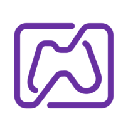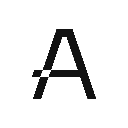-
 Bitcoin
Bitcoin $105,734.0170
-1.51% -
 Ethereum
Ethereum $2,414.7328
-3.26% -
 Tether USDt
Tether USDt $1.0002
0.00% -
 XRP
XRP $2.1748
-2.62% -
 BNB
BNB $647.5663
-1.72% -
 Solana
Solana $148.1710
-3.81% -
 USDC
USDC $0.9999
-0.01% -
 TRON
TRON $0.2799
-0.02% -
 Dogecoin
Dogecoin $0.1586
-4.17% -
 Cardano
Cardano $0.5440
-5.03% -
 Hyperliquid
Hyperliquid $37.0680
-6.59% -
 Bitcoin Cash
Bitcoin Cash $501.2052
-4.01% -
 Sui
Sui $2.6846
-3.47% -
 Chainlink
Chainlink $12.8488
-3.38% -
 UNUS SED LEO
UNUS SED LEO $8.9480
-1.51% -
 Avalanche
Avalanche $17.2059
-3.87% -
 Stellar
Stellar $0.2270
-4.75% -
 Toncoin
Toncoin $2.7889
-3.93% -
 Shiba Inu
Shiba Inu $0.0...01126
-1.76% -
 Litecoin
Litecoin $83.6893
-3.36% -
 Hedera
Hedera $0.1445
-4.49% -
 Monero
Monero $312.4014
-2.58% -
 Dai
Dai $1.0000
0.00% -
 Ethena USDe
Ethena USDe $1.0001
-0.01% -
 Polkadot
Polkadot $3.2920
-3.32% -
 Bitget Token
Bitget Token $4.4629
-1.81% -
 Uniswap
Uniswap $6.5386
-8.42% -
 Aave
Aave $260.3780
-6.01% -
 Pepe
Pepe $0.0...09308
-4.54% -
 Pi
Pi $0.4864
-3.04%
How do I export transaction records of the Ledger Stax?
To export transaction records from your Ledger Stax, connect it to your computer, use Ledger Live to access your account's transactions, and choose to export in CSV or PDF format.
Apr 07, 2025 at 10:01 am

Introduction to Ledger Stax and Transaction Records
The Ledger Stax is a popular hardware wallet designed to securely store your cryptocurrencies. One of the essential features of any wallet is the ability to export transaction records, which can be crucial for tax purposes, auditing, or simply keeping track of your financial activities. In this article, we will guide you through the process of exporting transaction records from your Ledger Stax.
Preparing Your Ledger Stax for Export
Before you can export your transaction records, you need to ensure that your Ledger Stax is properly set up and connected to your computer. Here are the steps to prepare your device:
- Connect your Ledger Stax to your computer using the provided USB cable.
- Unlock your Ledger Stax by entering your PIN.
- Open the Ledger Live application on your computer. If you don't have it installed, you can download it from the official Ledger website.
- Ensure that your Ledger Stax is recognized by Ledger Live. You should see the device status as "Connected" in the application.
Accessing Transaction Records in Ledger Live
Once your Ledger Stax is connected and recognized by Ledger Live, you can access your transaction records. Follow these steps:
- Navigate to the "Portfolio" tab in Ledger Live. This tab displays an overview of your cryptocurrency holdings.
- Select the account for which you want to export transaction records. You can do this by clicking on the specific cryptocurrency in your portfolio.
- Click on the "Transactions" tab within the selected account. This will show you a list of all transactions associated with that account.
Exporting Transaction Records
Now that you have accessed your transaction records, you can proceed to export them. Here's how to do it:
- Click on the "Export" button located at the top right corner of the "Transactions" tab.
- Choose the format in which you want to export your transaction records. Ledger Live typically supports CSV and PDF formats.
- Select the date range for the transactions you want to export. You can choose to export all transactions or specify a custom date range.
- Click on "Export" to initiate the download. The file will be saved to your computer's default download location.
Verifying the Exported Transaction Records
After exporting your transaction records, it's important to verify that the data is accurate and complete. Here are some steps to ensure the integrity of your exported records:
- Open the exported file using a compatible application, such as Microsoft Excel for CSV files or Adobe Acrobat for PDF files.
- Review the transaction details to ensure that all transactions are listed and that the amounts, dates, and other relevant information are correct.
- Cross-reference the exported data with the transaction history displayed in Ledger Live to confirm that there are no discrepancies.
Troubleshooting Common Issues
Sometimes, you might encounter issues while exporting transaction records from your Ledger Stax. Here are some common problems and their solutions:
- Ledger Stax not recognized by Ledger Live: Ensure that your device is properly connected and that you have the latest version of Ledger Live installed. You may need to restart your computer or try a different USB port.
- Export file is empty or incomplete: Check the date range you selected for the export. If you chose a custom range, make sure it includes the transactions you want to export. Also, ensure that your internet connection is stable, as Ledger Live may need to sync with the blockchain.
- File format not supported: If you are having trouble opening the exported file, ensure that you are using an application that supports the chosen format. For CSV files, Microsoft Excel or Google Sheets are recommended, while Adobe Acrobat is suitable for PDF files.
Frequently Asked Questions
Q: Can I export transaction records from multiple accounts at once?
A: Currently, Ledger Live does not support exporting transaction records from multiple accounts simultaneously. You will need to export the records for each account individually.
Q: How often should I export my transaction records?
A: It is recommended to export your transaction records at least once a year for tax purposes. However, if you engage in frequent trading or need to keep detailed records for auditing, you may want to export them more regularly.
Q: Can I export transaction records directly from the Ledger Stax device without using Ledger Live?
A: No, you cannot export transaction records directly from the Ledger Stax device. You must use the Ledger Live application on your computer to access and export your transaction records.
Q: Are the exported transaction records secure?
A: The exported transaction records are as secure as the device and computer you use to store them. It is recommended to store these files in a secure location and to encrypt them if possible to protect your financial data.
Disclaimer:info@kdj.com
The information provided is not trading advice. kdj.com does not assume any responsibility for any investments made based on the information provided in this article. Cryptocurrencies are highly volatile and it is highly recommended that you invest with caution after thorough research!
If you believe that the content used on this website infringes your copyright, please contact us immediately (info@kdj.com) and we will delete it promptly.
- Crypto Trends 2025: MAGACOIN FINANCE Surges, Ethereum Mining Evolves, and XRP Payouts Innovate
- 2025-07-02 10:30:12
- Ethereum, MAGACOIN FINANCE, and Inflation: A Shift in Crypto Investor Focus
- 2025-07-02 10:30:12
- Kangaroos, Coin Purses, and a Hop Through Money History: You Gotta See This!
- 2025-07-02 10:50:15
- Arbitrum, Robinhood, and ARB Price: Is a Rebound on the Horizon?
- 2025-07-02 10:50:15
- Cryptos in 2025: Early Backers Cash In?
- 2025-07-02 10:55:17
- Lightchain AI: Bonus Round Buzz and Mainnet Activation on the Horizon
- 2025-07-02 11:10:12
Related knowledge

What is the difference between a private key and a recovery phrase in Phantom wallet?
Jul 02,2025 at 09:57am
Understanding the Basics of Phantom WalletPhantom wallet is a non-custodial digital wallet primarily used for interacting with the Solana blockchain. It allows users to store, send, and receive SOL tokens and other digital assets like NFTs. Non-custodial means that the user retains full control over their private keys and recovery phrases. Understanding...

Can I use the same Phantom wallet on my phone and computer?
Jul 02,2025 at 10:04am
Phantom Wallet: Cross-Device CompatibilityPhantom wallet is a non-custodial cryptocurrency wallet designed primarily for interacting with the Solana blockchain. It supports both browser extensions and mobile applications, making it versatile for users who want to manage their digital assets across multiple devices. One of the most common questions among...
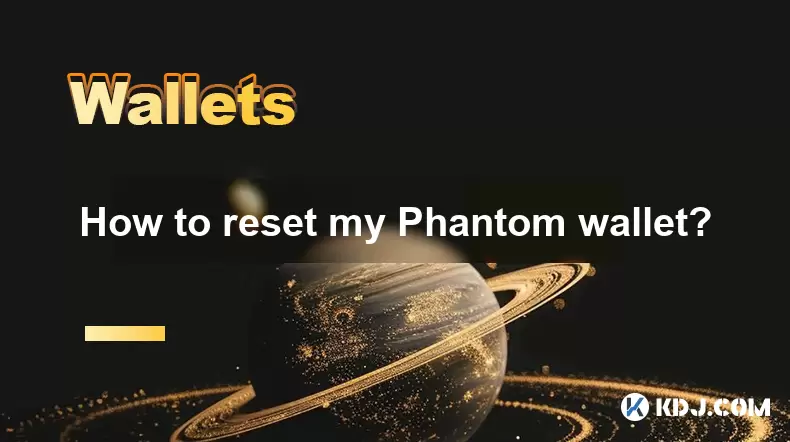
How to reset my Phantom wallet?
Jul 02,2025 at 12:36am
Understanding the Need for Resetting Your Phantom WalletIf you're using a Phantom wallet, you may encounter situations where resetting your wallet becomes necessary. This could be due to forgotten passwords, seed phrase issues, or account corruption. Phantom is a non-custodial wallet primarily used for interacting with the Solana blockchain, and it stor...

Why is the Phantom wallet extension slow?
Jul 02,2025 at 04:15am
Phantom Wallet Extension: Why Is It Slow?Phantom wallet is a widely used browser extension for interacting with decentralized applications (dApps) on the Solana blockchain. Despite its popularity, some users report that the Phantom wallet extension runs slowly at times. This article delves into potential reasons behind this performance issue and provide...

How to hide a token in Phantom wallet?
Jul 01,2025 at 05:49pm
Understanding the Phantom Wallet InterfacePhantom wallet is a popular non-custodial wallet used primarily for interacting with the Solana blockchain. It allows users to store, send, receive, and manage various tokens, including both fungible and non-fungible tokens (NFTs). Before attempting to hide a token, it's essential to understand how the wallet in...
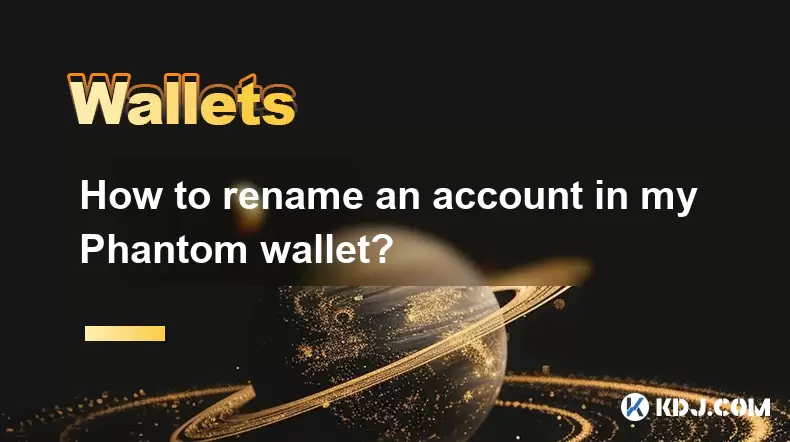
How to rename an account in my Phantom wallet?
Jul 02,2025 at 11:07am
Understanding Phantom Wallet Account ManagementPhantom wallet is one of the most popular non-custodial wallets for interacting with Solana-based decentralized applications (dApps) and managing digital assets. While it offers a user-friendly interface, some functionalities like renaming an account may not be immediately obvious to new users. It’s importa...

What is the difference between a private key and a recovery phrase in Phantom wallet?
Jul 02,2025 at 09:57am
Understanding the Basics of Phantom WalletPhantom wallet is a non-custodial digital wallet primarily used for interacting with the Solana blockchain. It allows users to store, send, and receive SOL tokens and other digital assets like NFTs. Non-custodial means that the user retains full control over their private keys and recovery phrases. Understanding...

Can I use the same Phantom wallet on my phone and computer?
Jul 02,2025 at 10:04am
Phantom Wallet: Cross-Device CompatibilityPhantom wallet is a non-custodial cryptocurrency wallet designed primarily for interacting with the Solana blockchain. It supports both browser extensions and mobile applications, making it versatile for users who want to manage their digital assets across multiple devices. One of the most common questions among...
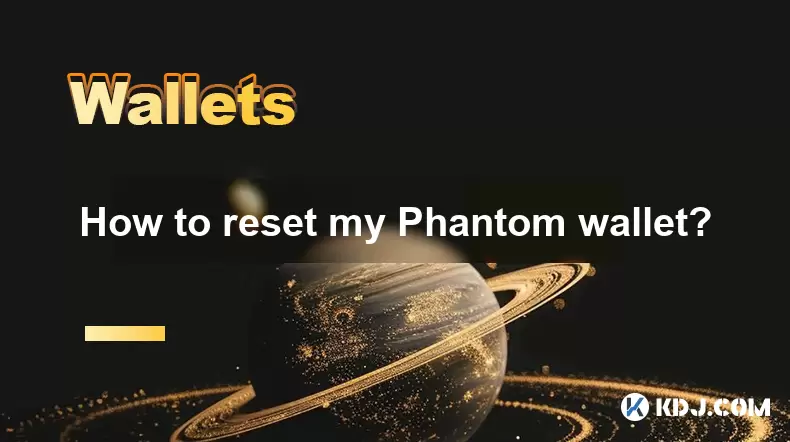
How to reset my Phantom wallet?
Jul 02,2025 at 12:36am
Understanding the Need for Resetting Your Phantom WalletIf you're using a Phantom wallet, you may encounter situations where resetting your wallet becomes necessary. This could be due to forgotten passwords, seed phrase issues, or account corruption. Phantom is a non-custodial wallet primarily used for interacting with the Solana blockchain, and it stor...

Why is the Phantom wallet extension slow?
Jul 02,2025 at 04:15am
Phantom Wallet Extension: Why Is It Slow?Phantom wallet is a widely used browser extension for interacting with decentralized applications (dApps) on the Solana blockchain. Despite its popularity, some users report that the Phantom wallet extension runs slowly at times. This article delves into potential reasons behind this performance issue and provide...

How to hide a token in Phantom wallet?
Jul 01,2025 at 05:49pm
Understanding the Phantom Wallet InterfacePhantom wallet is a popular non-custodial wallet used primarily for interacting with the Solana blockchain. It allows users to store, send, receive, and manage various tokens, including both fungible and non-fungible tokens (NFTs). Before attempting to hide a token, it's essential to understand how the wallet in...
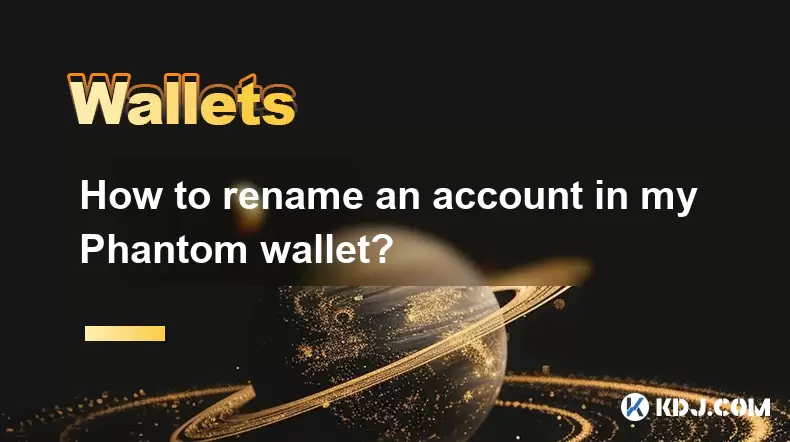
How to rename an account in my Phantom wallet?
Jul 02,2025 at 11:07am
Understanding Phantom Wallet Account ManagementPhantom wallet is one of the most popular non-custodial wallets for interacting with Solana-based decentralized applications (dApps) and managing digital assets. While it offers a user-friendly interface, some functionalities like renaming an account may not be immediately obvious to new users. It’s importa...
See all articles