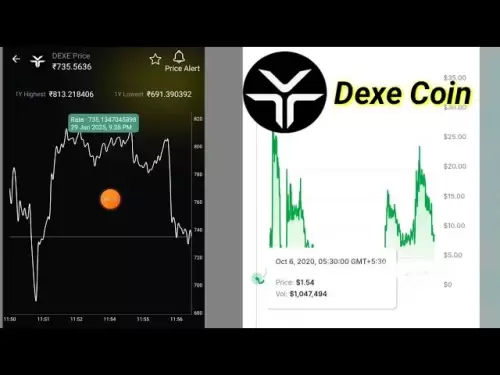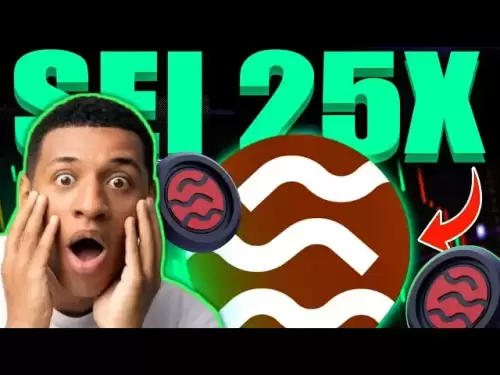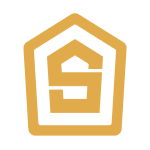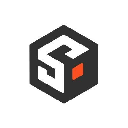-
 Bitcoin
Bitcoin $108,513.1844
1.11% -
 Ethereum
Ethereum $2,497.6304
2.68% -
 Tether USDt
Tether USDt $1.0003
0.00% -
 XRP
XRP $2.1970
0.45% -
 BNB
BNB $654.8687
0.93% -
 Solana
Solana $151.5686
0.98% -
 USDC
USDC $0.9999
0.00% -
 TRON
TRON $0.2768
0.45% -
 Dogecoin
Dogecoin $0.1669
2.29% -
 Cardano
Cardano $0.5669
0.01% -
 Hyperliquid
Hyperliquid $40.8241
7.53% -
 Bitcoin Cash
Bitcoin Cash $502.2050
1.99% -
 Sui
Sui $2.8329
1.69% -
 Chainlink
Chainlink $13.4933
1.17% -
 UNUS SED LEO
UNUS SED LEO $9.1647
0.40% -
 Avalanche
Avalanche $18.2894
2.39% -
 Stellar
Stellar $0.2378
-0.30% -
 Toncoin
Toncoin $2.8861
1.37% -
 Shiba Inu
Shiba Inu $0.0...01160
0.69% -
 Litecoin
Litecoin $87.3577
0.81% -
 Hedera
Hedera $0.1513
2.77% -
 Monero
Monero $314.7690
1.06% -
 Polkadot
Polkadot $3.4747
2.31% -
 Bitget Token
Bitget Token $4.6119
-0.81% -
 Dai
Dai $0.9999
0.00% -
 Ethena USDe
Ethena USDe $1.0003
0.02% -
 Uniswap
Uniswap $7.2742
3.83% -
 Pepe
Pepe $0.0...01005
5.47% -
 Aave
Aave $275.3638
6.61% -
 Pi
Pi $0.5242
-1.41%
How to export transaction history with Coldcard Mk4?
The Coldcard Mk4 allows users to securely export their Bitcoin transaction history to a CSV file on a microSD card for record-keeping and tax purposes.
Apr 03, 2025 at 02:56 pm

Introduction to Coldcard Mk4
The Coldcard Mk4 is a highly secure hardware wallet designed specifically for Bitcoin. It is known for its robust security features, making it an ideal choice for users who prioritize the safety of their cryptocurrency. One of the essential functionalities of any hardware wallet is the ability to manage and export transaction history. In this article, we will guide you through the process of exporting your transaction history using the Coldcard Mk4.
Understanding Transaction History on Coldcard Mk4
Before diving into the export process, it's important to understand what transaction history means in the context of the Coldcard Mk4. Transaction history refers to a record of all the transactions that have been made using your Coldcard wallet. This includes both incoming and outgoing transactions, providing a comprehensive overview of your Bitcoin activities. Having access to this history can be crucial for record-keeping, tax purposes, and auditing your transactions.
Preparing Your Coldcard Mk4 for Export
To begin the process of exporting your transaction history, you need to ensure that your Coldcard Mk4 is ready. Here are the steps to prepare your device:
- Connect your Coldcard Mk4 to a computer: Use a USB cable to connect your Coldcard to a computer. The Coldcard will appear as a USB storage device.
- Navigate to the microSD card: The Coldcard uses a microSD card to store and transfer data. Insert a microSD card into the Coldcard if it's not already in place.
- Ensure the Coldcard is powered on: Make sure your Coldcard is powered on and ready to interact with your computer.
Exporting Transaction History Using the Coldcard Mk4
Now that your Coldcard Mk4 is prepared, you can proceed with exporting your transaction history. Follow these steps carefully:
- Access the Coldcard's menu: On the Coldcard's display, navigate to the main menu.
- Select the 'Address Explorer' option: Use the navigation buttons to select 'Address Explorer' from the menu.
- Choose 'Transaction History': Within the 'Address Explorer', select 'Transaction History'.
- Select 'Export': You will see an option to 'Export'. Select this option to initiate the export process.
- Confirm the export: The Coldcard will ask you to confirm the export. Press the 'OK' button to proceed.
- Check the microSD card: After the export is complete, safely remove the microSD card from the Coldcard.
Accessing the Exported Transaction History
Once the transaction history has been exported to the microSD card, you can access it on your computer. Here's how to do it:
- Remove the microSD card from the Coldcard: Carefully remove the microSD card from the Coldcard.
- Insert the microSD card into your computer: Use a microSD card reader to insert the card into your computer.
- Locate the exported file: On the microSD card, you will find a file named 'transactions.csv'. This file contains your exported transaction history.
- Open the file: Use a spreadsheet program like Microsoft Excel or Google Sheets to open the 'transactions.csv' file. You will see a detailed list of all your transactions.
Verifying the Exported Transaction History
After you have accessed the exported transaction history, it's important to verify its accuracy. Here are some steps to ensure the exported data is correct:
- Compare with on-chain data: Use a blockchain explorer like Blockchain.com or Blockchair to verify the transactions listed in the exported file against the actual blockchain data.
- Check for completeness: Ensure that all your transactions are included in the exported file. Missing transactions could indicate an issue with the export process.
- Look for errors: Check for any errors or discrepancies in the transaction details, such as incorrect amounts or dates.
Using the Exported Transaction History
Once you have verified the accuracy of your exported transaction history, you can use it for various purposes. Here are some common uses:
- Record-keeping: Keep a detailed record of your Bitcoin transactions for personal or business purposes.
- Tax reporting: Use the transaction history to report your cryptocurrency activities for tax purposes.
- Auditing: Perform audits on your transactions to ensure compliance with regulations or internal policies.
Troubleshooting Common Issues
While exporting transaction history with the Coldcard Mk4 is generally straightforward, you might encounter some issues. Here are some common problems and their solutions:
- File not found on microSD card: If you can't find the 'transactions.csv' file on the microSD card, ensure that you followed the export steps correctly. Try exporting again if necessary.
- Incomplete data: If the exported file contains incomplete data, check if your Coldcard's firmware is up to date. Sometimes, firmware updates can resolve issues with data export.
- Corrupted file: If the exported file appears to be corrupted, try exporting the transaction history again. Ensure that the microSD card is not damaged and has enough storage space.
Frequently Asked Questions
Q: Can I export transaction history from the Coldcard Mk4 to a different file format?
A: The Coldcard Mk4 exports transaction history in CSV format by default. While it does not natively support other formats, you can convert the CSV file to other formats using spreadsheet software like Microsoft Excel or Google Sheets.
Q: How often should I export my transaction history?
A: The frequency of exporting your transaction history depends on your personal or business needs. For tax purposes, you might want to export it annually. For regular record-keeping, you might choose to do it monthly or quarterly.
Q: Is it safe to store the exported transaction history on my computer?
A: While the exported transaction history itself does not contain sensitive information like private keys, it's still important to secure it. Store the file in a secure location on your computer, and consider encrypting it for added security.
Q: Can I export transaction history for multiple addresses at once?
A: The Coldcard Mk4 allows you to export transaction history for one address at a time. If you need to export history for multiple addresses, you will need to repeat the export process for each address individually.
Disclaimer:info@kdj.com
The information provided is not trading advice. kdj.com does not assume any responsibility for any investments made based on the information provided in this article. Cryptocurrencies are highly volatile and it is highly recommended that you invest with caution after thorough research!
If you believe that the content used on this website infringes your copyright, please contact us immediately (info@kdj.com) and we will delete it promptly.
- Blockchain, Apple Stock, and UAE Investors: A New York Minute on Digital Finance
- 2025-06-30 10:30:11
- SEC, Grayscale, and Bitcoin ETFs: A New York Minute on Crypto's Next Big Thing
- 2025-06-30 10:30:11
- Bitcoin, Corporate Restructuring, and Institutional Investors: A New Era?
- 2025-06-30 10:50:12
- Cardano, Hoskinson, and Bitcoin DeFi: A New Narrative?
- 2025-06-30 11:10:14
- Ondo Finance and the Tokenized Revolution: Are Blockchain Stocks the Future?
- 2025-06-30 11:10:14
- SEI User Activity Sparks Short Squeeze Talk as Price Nears Key Resistance
- 2025-06-30 08:30:12
Related knowledge

Coinbase price alert settings: real-time monitoring of market fluctuations
Jun 29,2025 at 07:00am
Setting Up Coinbase Price AlertsTo begin real-time monitoring of market fluctuations on Coinbase, users can utilize the built-in price alert feature. This function allows you to receive notifications when a cryptocurrency reaches a specific price point. To access this setting, open the Coinbase app or log in via the web platform. Navigate to the 'Prices...

How to stake cryptocurrencies on Coinbase? Benefits and risks
Jun 27,2025 at 06:36pm
Understanding Cryptocurrency Staking on CoinbaseStaking cryptocurrencies involves locking up digital assets to support the operations of a blockchain network, typically in return for rewards. Coinbase, one of the most popular cryptocurrency exchanges globally, offers staking services for several proof-of-stake (PoS) coins. Users can stake their holdings...

Differences between Coinbase Pro and Coinbase: platform function comparison and analysis
Jun 29,2025 at 08:21am
Overview of Coinbase and Coinbase ProWhen exploring the cryptocurrency trading landscape, users often encounter two platforms under the same parent company: Coinbase and Coinbase Pro. While both are operated by the same organization, they cater to different types of users and offer varying features. Coinbase is primarily designed for beginners and casua...

What to do if your Coinbase account is frozen? Unfreezing process and preventive measures
Jun 30,2025 at 03:49am
Understanding Why Your Coinbase Account Might Be FrozenIf your Coinbase account is frozen, it typically indicates that the platform has detected suspicious activity or potential violations of its terms of service. This could be due to a variety of reasons such as unusual login attempts, high-risk transactions, or incomplete verification steps. Coinbase ...

How to contact Coinbase customer service? Support channels and response times
Jun 28,2025 at 01:29pm
Contacting Coinbase Customer Service: Support Channels and Response TimesIf you're a user of Coinbase, reaching their customer service team may become necessary for various reasons, such as account verification issues, transaction disputes, or technical difficulties. Understanding the different support channels available and what to expect in terms of r...

Coinbase advanced trading function usage tutorial: limit orders and market orders
Jun 28,2025 at 09:07pm
Understanding the Difference Between Limit Orders and Market OrdersWhen using Coinbase's advanced trading features, it is crucial to understand the fundamental difference between limit orders and market orders. A market order executes immediately at the best available price on the market. This type of order ensures that your trade goes through quickly, ...

Coinbase price alert settings: real-time monitoring of market fluctuations
Jun 29,2025 at 07:00am
Setting Up Coinbase Price AlertsTo begin real-time monitoring of market fluctuations on Coinbase, users can utilize the built-in price alert feature. This function allows you to receive notifications when a cryptocurrency reaches a specific price point. To access this setting, open the Coinbase app or log in via the web platform. Navigate to the 'Prices...

How to stake cryptocurrencies on Coinbase? Benefits and risks
Jun 27,2025 at 06:36pm
Understanding Cryptocurrency Staking on CoinbaseStaking cryptocurrencies involves locking up digital assets to support the operations of a blockchain network, typically in return for rewards. Coinbase, one of the most popular cryptocurrency exchanges globally, offers staking services for several proof-of-stake (PoS) coins. Users can stake their holdings...

Differences between Coinbase Pro and Coinbase: platform function comparison and analysis
Jun 29,2025 at 08:21am
Overview of Coinbase and Coinbase ProWhen exploring the cryptocurrency trading landscape, users often encounter two platforms under the same parent company: Coinbase and Coinbase Pro. While both are operated by the same organization, they cater to different types of users and offer varying features. Coinbase is primarily designed for beginners and casua...

What to do if your Coinbase account is frozen? Unfreezing process and preventive measures
Jun 30,2025 at 03:49am
Understanding Why Your Coinbase Account Might Be FrozenIf your Coinbase account is frozen, it typically indicates that the platform has detected suspicious activity or potential violations of its terms of service. This could be due to a variety of reasons such as unusual login attempts, high-risk transactions, or incomplete verification steps. Coinbase ...

How to contact Coinbase customer service? Support channels and response times
Jun 28,2025 at 01:29pm
Contacting Coinbase Customer Service: Support Channels and Response TimesIf you're a user of Coinbase, reaching their customer service team may become necessary for various reasons, such as account verification issues, transaction disputes, or technical difficulties. Understanding the different support channels available and what to expect in terms of r...

Coinbase advanced trading function usage tutorial: limit orders and market orders
Jun 28,2025 at 09:07pm
Understanding the Difference Between Limit Orders and Market OrdersWhen using Coinbase's advanced trading features, it is crucial to understand the fundamental difference between limit orders and market orders. A market order executes immediately at the best available price on the market. This type of order ensures that your trade goes through quickly, ...
See all articles