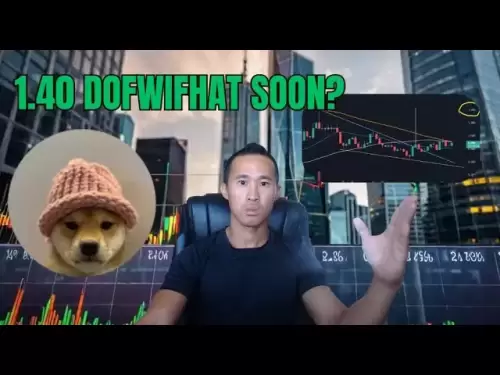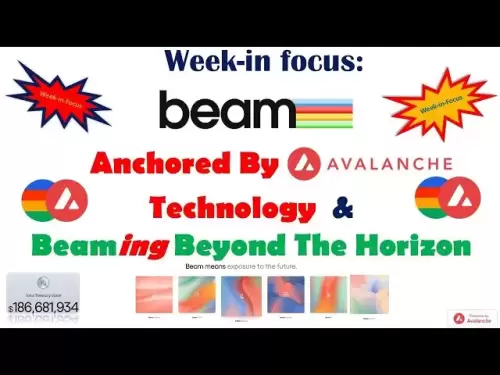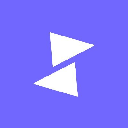-
 Bitcoin
Bitcoin $108,562.4295
0.46% -
 Ethereum
Ethereum $2,533.9553
1.52% -
 Tether USDt
Tether USDt $1.0002
-0.01% -
 XRP
XRP $2.2542
2.23% -
 BNB
BNB $662.4567
1.48% -
 Solana
Solana $151.4114
3.48% -
 USDC
USDC $0.9999
0.00% -
 TRON
TRON $0.2860
0.91% -
 Dogecoin
Dogecoin $0.1685
3.72% -
 Cardano
Cardano $0.5809
1.63% -
 Hyperliquid
Hyperliquid $39.2916
1.85% -
 Sui
Sui $2.8874
0.85% -
 Bitcoin Cash
Bitcoin Cash $496.5801
2.72% -
 Chainlink
Chainlink $13.3582
2.48% -
 UNUS SED LEO
UNUS SED LEO $9.0279
0.07% -
 Avalanche
Avalanche $18.0773
2.30% -
 Stellar
Stellar $0.2426
3.05% -
 Toncoin
Toncoin $2.9086
6.01% -
 Shiba Inu
Shiba Inu $0.0...01170
2.97% -
 Hedera
Hedera $0.1587
3.47% -
 Litecoin
Litecoin $87.4596
1.13% -
 Monero
Monero $317.0425
0.73% -
 Polkadot
Polkadot $3.3778
1.90% -
 Dai
Dai $0.9999
-0.01% -
 Ethena USDe
Ethena USDe $1.0001
-0.01% -
 Bitget Token
Bitget Token $4.4095
0.63% -
 Uniswap
Uniswap $7.3593
6.80% -
 Pepe
Pepe $0.0...09910
3.64% -
 Aave
Aave $274.7388
2.68% -
 Pi
Pi $0.4607
0.48%
How do I export my transaction data from Ledger Live?
Ledger Live lets you export transaction data via CSV or JSON, choosing date ranges and specific cryptocurrencies. Security best practices are crucial for protecting this sensitive information after export.
Mar 21, 2025 at 09:00 am

Key Points:
- Ledger Live offers several methods for exporting transaction data, catering to different needs and levels of technical expertise.
- Exporting data involves selecting the desired cryptocurrency, specifying a date range, and choosing the preferred file format.
- Understanding the different export options is crucial for effectively managing and analyzing your cryptocurrency transactions.
- The process is generally straightforward, but troubleshooting steps are available for common issues.
- Security best practices should always be followed when handling sensitive transaction data.
How Do I Export My Transaction History from Ledger Live?
Ledger Live, the official software for managing your Ledger hardware wallet, provides a convenient way to export your transaction history. This is vital for tax reporting, portfolio tracking, or simply reviewing your cryptocurrency activity. The process is relatively simple, but understanding the options available will help you choose the best method for your needs.
Method 1: Exporting through the Ledger Live Interface
This is the most straightforward method, ideal for users who want a quick and easy export of their transaction history.
- Open your Ledger Live application.
- Navigate to the "Accounts" section.
- Select the specific cryptocurrency account whose transaction history you wish to export.
- Click on the three vertical dots (the "More" menu) usually located near the top right corner.
- Choose "Export Transactions."
- Select the date range for the transactions you want to export.
- Choose the desired file format (typically CSV). A CSV file is easily opened in spreadsheet software like Excel or Google Sheets.
- Click "Export." The file will download to your computer. Remember to save it in a secure location.
Method 2: Accessing Advanced Transaction Details (for Debugging or Specific Needs)
While the standard export provides a general overview, Ledger Live also allows for accessing a more detailed JSON export. This format is better suited for developers or users who need granular transaction data for specialized applications or debugging. The process is largely similar to Method 1, except the file type selected is JSON.
Understanding Different File Formats
- CSV (Comma Separated Values): This is the most user-friendly format. It's easily opened by spreadsheet programs and is well-suited for simple analysis or tax reporting. Each line represents a transaction with data separated by commas.
- JSON (JavaScript Object Notation): This format is more complex, representing data in a structured key-value pair format. While less intuitive for casual users, it's preferred for developers or for more advanced analysis due to its detailed information.
Troubleshooting Common Export Issues
- No Transactions Showing: Ensure you've selected the correct account and that the date range includes the period when transactions occurred. If the issue persists, check your internet connection and try restarting Ledger Live.
- Export Fails: Check your computer's storage space to ensure sufficient room for the exported file. If the issue continues, contact Ledger support.
- File Corruption: Always verify the integrity of the exported file after download. If the file seems corrupted, try re-exporting it.
Security Best Practices When Exporting Transaction Data
- Always download the exported file to a secure location on your computer, ideally protected by password-protected folders or encryption software.
- Be cautious about where you store the exported file. Avoid storing it on cloud storage services that are not properly secured.
- Regularly back up your exported data to an external hard drive or another secure location.
- Never share your transaction data with untrusted individuals or websites.
Frequently Asked Questions (FAQs)
Q: Can I export transactions from multiple accounts simultaneously?
A: No, Ledger Live requires you to export transactions from each account individually.
Q: What if I accidentally delete my exported transaction data?
A: Unfortunately, you will need to re-export the data from Ledger Live. There is no recovery option for accidentally deleted files.
Q: What information is included in the exported transaction data?
A: The exported data generally includes the transaction date, amount, cryptocurrency type, transaction hash (unique identifier), sender address, receiver address, and fees. The exact details might vary slightly depending on the cryptocurrency and transaction type.
Q: Are the exported files encrypted?
A: No, the exported files are not encrypted by default. It's your responsibility to secure the files after downloading them.
Q: My Ledger Live is not showing any transactions. What should I do?
A: Ensure your Ledger device is properly connected and that your Ledger Live is synced with your device. Check your internet connection and try restarting both your computer and Ledger Live. If the issue persists, contact Ledger support.
Q: Can I export transactions from older Ledger devices?
A: Yes, as long as your Ledger device is compatible with the current version of Ledger Live, you should be able to export transaction data. However, very old devices might require older versions of Ledger Live for compatibility.
Q: How often should I export my transaction data?
A: This depends on your individual needs. For tax purposes, it's recommended to export your transaction data regularly, ideally at the end of each tax year. For portfolio tracking, you might want to export data more frequently.
Q: What if I have issues with the export process?
A: Consult the Ledger Live support documentation or contact Ledger support directly for assistance with any problems encountered during the export process. They can provide more specific troubleshooting steps and help you resolve any issues.
Disclaimer:info@kdj.com
The information provided is not trading advice. kdj.com does not assume any responsibility for any investments made based on the information provided in this article. Cryptocurrencies are highly volatile and it is highly recommended that you invest with caution after thorough research!
If you believe that the content used on this website infringes your copyright, please contact us immediately (info@kdj.com) and we will delete it promptly.
- Litecoin, HBAR, and Altcoins: Navigating the Crypto Landscape in 2025
- 2025-07-07 04:30:13
- Crypto Market Rollercoaster: BONK, PENGU, and the Winners & Losers This Week
- 2025-07-07 04:30:13
- Bonk, Aptos, Pi Network: Decoding the Latest Crypto Moves in the Big Apple
- 2025-07-07 04:35:12
- Altcoins in the Spotlight: What's Trending Now?
- 2025-07-07 02:45:12
- Pepe Coin's Plunge: Is the Frog Coin Ready to Bounce Back, or is Little Pepe the New Big Bet?
- 2025-07-07 02:47:22
- Sports Tokens: Market Cap Predictions for July 2025
- 2025-07-07 02:45:12
Related knowledge

How to cancel a pending transaction in Phantom wallet?
Jul 03,2025 at 07:21pm
Understanding Pending Transactions in Phantom WalletA pending transaction in the Phantom wallet occurs when a user initiates a transfer or interaction with the Solana blockchain, but it hasn't yet been confirmed by the network. This can happen due to various reasons such as low transaction fees, network congestion, or incorrect gas settings. It's import...

How to see the estimated value of my tokens in Phantom wallet?
Jul 04,2025 at 12:21am
What is Phantom Wallet?Phantom wallet is one of the most popular cryptocurrency wallets designed for the Solana blockchain. It allows users to store, send, receive, and manage various tokens built on Solana, including SPL tokens and NFTs. The wallet offers a user-friendly interface, making it accessible for both beginners and advanced users in the crypt...

How to lock my Phantom wallet extension?
Jul 03,2025 at 11:14am
What Is the Phantom Wallet and Why Lock It?The Phantom wallet is a popular non-custodial cryptocurrency wallet designed for interacting with the Solana blockchain. Supporting both browser extensions and mobile apps, Phantom allows users to store, send, receive, and stake SOL tokens, as well as interact with decentralized applications (dApps). Securing y...

Does Phantom wallet offer two-factor authentication (2FA)?
Jul 03,2025 at 09:00am
Understanding Phantom Wallet and Its Security FeaturesPhantom wallet is a widely used non-custodial cryptocurrency wallet that supports the Solana blockchain. It allows users to store, send, receive, and interact with decentralized applications (dApps) seamlessly. As security is a top priority for any crypto wallet user, security features like two-facto...

How to send all my SOL from my Phantom wallet?
Jul 06,2025 at 10:00am
Preparing to Send SOL from Your Phantom WalletBefore initiating any transaction, it is crucial to ensure that your Phantom wallet is fully set up and connected to the correct network. Phantom supports multiple networks, but for sending SOL, you must be on the Solana blockchain. Confirm this by checking the network indicator in the top-right corner of th...

What is "rent" on Solana and how does it affect my Phantom wallet?
Jul 02,2025 at 08:35pm
Understanding 'Rent' on SolanaIn the context of Solana, the term 'rent' refers to a storage fee that users pay for maintaining data on the blockchain. Unlike Ethereum, where storage costs are paid once via gas fees during contract deployment, Solana implements a recurring cost model to ensure efficient usage of network resources. This means that any acc...

How to cancel a pending transaction in Phantom wallet?
Jul 03,2025 at 07:21pm
Understanding Pending Transactions in Phantom WalletA pending transaction in the Phantom wallet occurs when a user initiates a transfer or interaction with the Solana blockchain, but it hasn't yet been confirmed by the network. This can happen due to various reasons such as low transaction fees, network congestion, or incorrect gas settings. It's import...

How to see the estimated value of my tokens in Phantom wallet?
Jul 04,2025 at 12:21am
What is Phantom Wallet?Phantom wallet is one of the most popular cryptocurrency wallets designed for the Solana blockchain. It allows users to store, send, receive, and manage various tokens built on Solana, including SPL tokens and NFTs. The wallet offers a user-friendly interface, making it accessible for both beginners and advanced users in the crypt...

How to lock my Phantom wallet extension?
Jul 03,2025 at 11:14am
What Is the Phantom Wallet and Why Lock It?The Phantom wallet is a popular non-custodial cryptocurrency wallet designed for interacting with the Solana blockchain. Supporting both browser extensions and mobile apps, Phantom allows users to store, send, receive, and stake SOL tokens, as well as interact with decentralized applications (dApps). Securing y...

Does Phantom wallet offer two-factor authentication (2FA)?
Jul 03,2025 at 09:00am
Understanding Phantom Wallet and Its Security FeaturesPhantom wallet is a widely used non-custodial cryptocurrency wallet that supports the Solana blockchain. It allows users to store, send, receive, and interact with decentralized applications (dApps) seamlessly. As security is a top priority for any crypto wallet user, security features like two-facto...

How to send all my SOL from my Phantom wallet?
Jul 06,2025 at 10:00am
Preparing to Send SOL from Your Phantom WalletBefore initiating any transaction, it is crucial to ensure that your Phantom wallet is fully set up and connected to the correct network. Phantom supports multiple networks, but for sending SOL, you must be on the Solana blockchain. Confirm this by checking the network indicator in the top-right corner of th...

What is "rent" on Solana and how does it affect my Phantom wallet?
Jul 02,2025 at 08:35pm
Understanding 'Rent' on SolanaIn the context of Solana, the term 'rent' refers to a storage fee that users pay for maintaining data on the blockchain. Unlike Ethereum, where storage costs are paid once via gas fees during contract deployment, Solana implements a recurring cost model to ensure efficient usage of network resources. This means that any acc...
See all articles