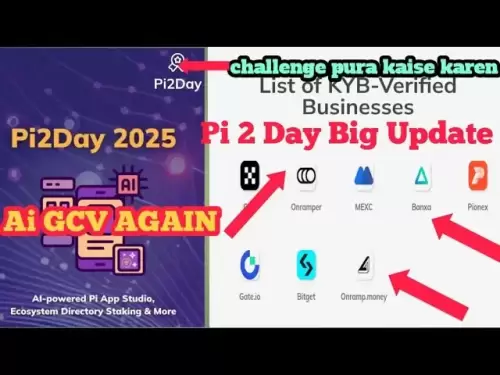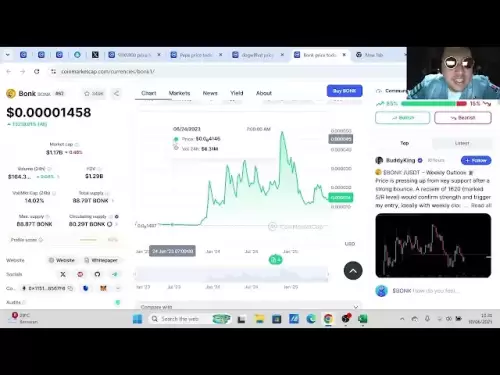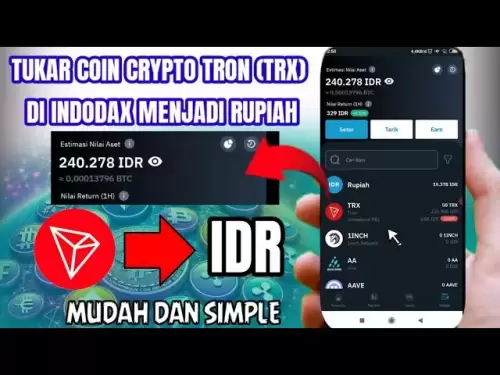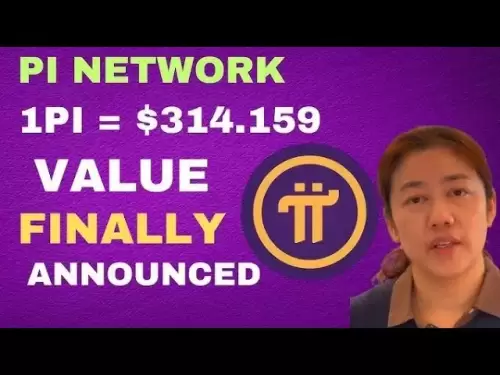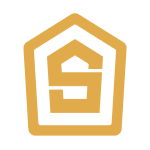-
 Bitcoin
Bitcoin $108,489.6704
1.13% -
 Ethereum
Ethereum $2,502.0528
2.92% -
 Tether USDt
Tether USDt $1.0002
0.00% -
 XRP
XRP $2.1941
0.51% -
 BNB
BNB $655.3375
1.00% -
 Solana
Solana $151.5977
1.27% -
 USDC
USDC $0.9999
0.00% -
 TRON
TRON $0.2768
0.32% -
 Dogecoin
Dogecoin $0.1676
2.86% -
 Cardano
Cardano $0.5675
0.98% -
 Hyperliquid
Hyperliquid $40.6109
7.48% -
 Bitcoin Cash
Bitcoin Cash $500.7746
2.09% -
 Sui
Sui $2.8328
2.03% -
 Chainlink
Chainlink $13.4452
1.26% -
 UNUS SED LEO
UNUS SED LEO $9.1623
0.39% -
 Avalanche
Avalanche $18.2267
2.24% -
 Stellar
Stellar $0.2382
0.00% -
 Toncoin
Toncoin $2.8885
1.68% -
 Shiba Inu
Shiba Inu $0.0...01159
0.91% -
 Litecoin
Litecoin $87.1827
0.88% -
 Hedera
Hedera $0.1511
2.90% -
 Monero
Monero $315.4992
-0.59% -
 Polkadot
Polkadot $3.4663
2.34% -
 Bitget Token
Bitget Token $4.6118
-0.65% -
 Dai
Dai $1.0000
-0.01% -
 Ethena USDe
Ethena USDe $1.0003
0.02% -
 Uniswap
Uniswap $7.2989
4.69% -
 Pepe
Pepe $0.0...01003
5.73% -
 Aave
Aave $275.5616
7.15% -
 Pi
Pi $0.5181
-2.49%
How do I export the public key information of Keystone Pro?
To export a public key from your Keystone Pro, select the cryptocurrency, choose the account, navigate to 'Export', confirm, and transfer the key via QR code or NFC.
Apr 03, 2025 at 11:42 pm

Introduction to Keystone Pro
Keystone Pro is a hardware wallet designed for securely storing cryptocurrencies. It supports a wide range of digital assets and provides users with robust security features. One of the essential functionalities of any hardware wallet is the ability to export public key information, which is crucial for managing your cryptocurrencies on various platforms. In this article, we will guide you through the process of exporting the public key information from your Keystone Pro.
Understanding Public Keys
Before diving into the export process, it's important to understand what a public key is. A public key is a cryptographic code that allows you to receive cryptocurrencies into your wallet. It is derived from your private key, but unlike the private key, it can be shared without compromising the security of your funds. Public keys are used to generate wallet addresses, which are the strings of numbers and letters you use to receive payments.
Preparing Your Keystone Pro for Export
To export the public key information from your Keystone Pro, you'll need to ensure that your device is properly set up and connected. Here are the steps to prepare your device:
- Power on your Keystone Pro by pressing and holding the power button until the screen lights up.
- Enter your PIN to unlock the device. This step is crucial for ensuring the security of your wallet.
- Navigate to the main menu by swiping or using the buttons on the device.
Exporting Public Key Information
Now that your Keystone Pro is ready, you can proceed to export the public key information. Follow these detailed steps:
- Select the cryptocurrency for which you want to export the public key. Use the navigation buttons to scroll through the list of supported cryptocurrencies and select the one you need.
- Choose the account from which you want to export the public key. If you have multiple accounts for the same cryptocurrency, make sure to select the correct one.
- Access the account details by confirming your selection. You should now see a screen displaying various options for your account.
- Navigate to the 'Export' or 'Public Key' option. This might be under an advanced settings menu, depending on your device's firmware version.
- Confirm the export by following the on-screen prompts. You may be asked to confirm your action multiple times for security reasons.
- Choose the format in which you want to export the public key. Keystone Pro typically supports exporting in formats like hexadecimal or compressed.
- Review the public key on the device screen to ensure it is correct. Once you are satisfied, proceed to the next step.
- Transfer the public key to your computer or another device. This can be done via QR code scanning, NFC, or by manually copying the key.
Verifying the Exported Public Key
After exporting the public key from your Keystone Pro, it's essential to verify its accuracy. Here's how you can do it:
- Compare the exported key with the one displayed on your Keystone Pro. Ensure that every character matches exactly.
- Use a cryptocurrency address generator to confirm that the public key generates the correct wallet address. This step is crucial for ensuring that you can receive funds correctly.
- Test the public key by sending a small amount of cryptocurrency to the address generated from the public key. This will confirm that the key is functioning as expected.
Using the Public Key on Different Platforms
Once you have successfully exported and verified your public key, you can use it on various platforms. Here are some common use cases:
- Blockchain explorers: You can enter your public key into a blockchain explorer to view transaction history and balance.
- Cryptocurrency exchanges: Some exchanges allow you to deposit funds directly to a public key, although this is less common than using a wallet address.
- Wallet software: Many software wallets allow you to import a public key to manage your funds more conveniently.
Troubleshooting Common Issues
While exporting the public key from your Keystone Pro is generally straightforward, you might encounter some issues. Here are some common problems and their solutions:
- Device not recognized: Ensure that your Keystone Pro is properly connected and powered on. If using a USB connection, try a different cable or port.
- Incorrect public key: Double-check that you have selected the correct account and cryptocurrency. If the key is still incorrect, restart the export process.
- Export format issues: If the exported format is not compatible with your intended use, try exporting in a different format supported by your Keystone Pro.
Frequently Asked Questions
Q: Can I export multiple public keys at once from my Keystone Pro?
A: No, Keystone Pro does not support exporting multiple public keys simultaneously. You will need to export each public key individually for each account and cryptocurrency.
Q: Is it safe to share my public key with others?
A: Yes, it is safe to share your public key. Unlike your private key, sharing your public key does not compromise the security of your funds. However, always ensure you are sharing it with trusted parties.
Q: What should I do if my Keystone Pro firmware is outdated?
A: If your Keystone Pro firmware is outdated, you should update it before attempting to export the public key. Visit the official Keystone website to download the latest firmware and follow the provided instructions for updating your device.
Q: Can I use the exported public key to sign transactions?
A: No, the public key cannot be used to sign transactions. Only your private key, which should never be exported or shared, can be used for signing transactions. The public key is used solely for receiving funds and verifying ownership.
Disclaimer:info@kdj.com
The information provided is not trading advice. kdj.com does not assume any responsibility for any investments made based on the information provided in this article. Cryptocurrencies are highly volatile and it is highly recommended that you invest with caution after thorough research!
If you believe that the content used on this website infringes your copyright, please contact us immediately (info@kdj.com) and we will delete it promptly.
- Ripple, Stablecoin, Adoption: RLUSD Leading the Charge
- 2025-06-30 14:30:12
- Bitcoin ETF, IBIT, and the Bull Flag: Is $144,000 on the Horizon?
- 2025-06-30 14:50:12
- Bitcoin, Passive Income, and a Bull Raise: Riding the Crypto Wave
- 2025-06-30 14:30:12
- Bitcoin, Personal Loans, and Omega 88: A New Era in Lending?
- 2025-06-30 15:09:14
- Saylor's Strategy: How MicroStrategy's Bitcoin Bet is Reshaping Finance
- 2025-06-30 14:52:14
- Metaplanet's Bitcoin Blitz: From Zero to Hero in the Corporate Treasury Race
- 2025-06-30 15:10:54
Related knowledge

Coinbase price alert settings: real-time monitoring of market fluctuations
Jun 29,2025 at 07:00am
Setting Up Coinbase Price AlertsTo begin real-time monitoring of market fluctuations on Coinbase, users can utilize the built-in price alert feature. This function allows you to receive notifications when a cryptocurrency reaches a specific price point. To access this setting, open the Coinbase app or log in via the web platform. Navigate to the 'Prices...

How to stake cryptocurrencies on Coinbase? Benefits and risks
Jun 27,2025 at 06:36pm
Understanding Cryptocurrency Staking on CoinbaseStaking cryptocurrencies involves locking up digital assets to support the operations of a blockchain network, typically in return for rewards. Coinbase, one of the most popular cryptocurrency exchanges globally, offers staking services for several proof-of-stake (PoS) coins. Users can stake their holdings...

Differences between Coinbase Pro and Coinbase: platform function comparison and analysis
Jun 29,2025 at 08:21am
Overview of Coinbase and Coinbase ProWhen exploring the cryptocurrency trading landscape, users often encounter two platforms under the same parent company: Coinbase and Coinbase Pro. While both are operated by the same organization, they cater to different types of users and offer varying features. Coinbase is primarily designed for beginners and casua...

What to do if your Coinbase account is frozen? Unfreezing process and preventive measures
Jun 30,2025 at 03:49am
Understanding Why Your Coinbase Account Might Be FrozenIf your Coinbase account is frozen, it typically indicates that the platform has detected suspicious activity or potential violations of its terms of service. This could be due to a variety of reasons such as unusual login attempts, high-risk transactions, or incomplete verification steps. Coinbase ...

How to contact Coinbase customer service? Support channels and response times
Jun 28,2025 at 01:29pm
Contacting Coinbase Customer Service: Support Channels and Response TimesIf you're a user of Coinbase, reaching their customer service team may become necessary for various reasons, such as account verification issues, transaction disputes, or technical difficulties. Understanding the different support channels available and what to expect in terms of r...

Coinbase advanced trading function usage tutorial: limit orders and market orders
Jun 28,2025 at 09:07pm
Understanding the Difference Between Limit Orders and Market OrdersWhen using Coinbase's advanced trading features, it is crucial to understand the fundamental difference between limit orders and market orders. A market order executes immediately at the best available price on the market. This type of order ensures that your trade goes through quickly, ...

Coinbase price alert settings: real-time monitoring of market fluctuations
Jun 29,2025 at 07:00am
Setting Up Coinbase Price AlertsTo begin real-time monitoring of market fluctuations on Coinbase, users can utilize the built-in price alert feature. This function allows you to receive notifications when a cryptocurrency reaches a specific price point. To access this setting, open the Coinbase app or log in via the web platform. Navigate to the 'Prices...

How to stake cryptocurrencies on Coinbase? Benefits and risks
Jun 27,2025 at 06:36pm
Understanding Cryptocurrency Staking on CoinbaseStaking cryptocurrencies involves locking up digital assets to support the operations of a blockchain network, typically in return for rewards. Coinbase, one of the most popular cryptocurrency exchanges globally, offers staking services for several proof-of-stake (PoS) coins. Users can stake their holdings...

Differences between Coinbase Pro and Coinbase: platform function comparison and analysis
Jun 29,2025 at 08:21am
Overview of Coinbase and Coinbase ProWhen exploring the cryptocurrency trading landscape, users often encounter two platforms under the same parent company: Coinbase and Coinbase Pro. While both are operated by the same organization, they cater to different types of users and offer varying features. Coinbase is primarily designed for beginners and casua...

What to do if your Coinbase account is frozen? Unfreezing process and preventive measures
Jun 30,2025 at 03:49am
Understanding Why Your Coinbase Account Might Be FrozenIf your Coinbase account is frozen, it typically indicates that the platform has detected suspicious activity or potential violations of its terms of service. This could be due to a variety of reasons such as unusual login attempts, high-risk transactions, or incomplete verification steps. Coinbase ...

How to contact Coinbase customer service? Support channels and response times
Jun 28,2025 at 01:29pm
Contacting Coinbase Customer Service: Support Channels and Response TimesIf you're a user of Coinbase, reaching their customer service team may become necessary for various reasons, such as account verification issues, transaction disputes, or technical difficulties. Understanding the different support channels available and what to expect in terms of r...

Coinbase advanced trading function usage tutorial: limit orders and market orders
Jun 28,2025 at 09:07pm
Understanding the Difference Between Limit Orders and Market OrdersWhen using Coinbase's advanced trading features, it is crucial to understand the fundamental difference between limit orders and market orders. A market order executes immediately at the best available price on the market. This type of order ensures that your trade goes through quickly, ...
See all articles