-
 Bitcoin
Bitcoin $114400
0.68% -
 Ethereum
Ethereum $3550
2.48% -
 XRP
XRP $3.001
4.99% -
 Tether USDt
Tether USDt $0.9999
0.01% -
 BNB
BNB $757.6
1.46% -
 Solana
Solana $162.9
1.07% -
 USDC
USDC $0.9998
0.00% -
 TRON
TRON $0.3294
0.91% -
 Dogecoin
Dogecoin $0.2015
2.46% -
 Cardano
Cardano $0.7379
2.01% -
 Stellar
Stellar $0.4141
8.83% -
 Hyperliquid
Hyperliquid $37.83
-1.91% -
 Sui
Sui $3.454
0.76% -
 Chainlink
Chainlink $16.62
3.53% -
 Bitcoin Cash
Bitcoin Cash $554.6
2.84% -
 Hedera
Hedera $0.2486
3.91% -
 Ethena USDe
Ethena USDe $1.001
0.00% -
 Avalanche
Avalanche $21.95
3.34% -
 Toncoin
Toncoin $3.563
-2.85% -
 Litecoin
Litecoin $112.7
2.65% -
 UNUS SED LEO
UNUS SED LEO $8.977
0.13% -
 Shiba Inu
Shiba Inu $0.00001232
1.85% -
 Uniswap
Uniswap $9.319
2.93% -
 Polkadot
Polkadot $3.632
1.38% -
 Monero
Monero $307.2
2.36% -
 Dai
Dai $0.9997
-0.03% -
 Bitget Token
Bitget Token $4.340
0.91% -
 Pepe
Pepe $0.00001048
1.07% -
 Cronos
Cronos $0.1348
3.26% -
 Aave
Aave $261.5
1.93%
How to enable test network in MetaMask?
MetaMask allows developers to test dApps on networks like Ropsten, Rinkeby, Goerli, and Sepolia using free test ETH from faucets.
Jun 13, 2025 at 10:50 am
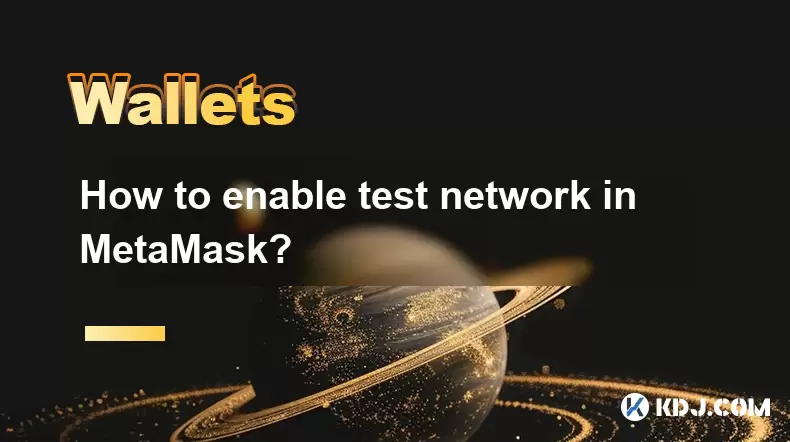
Understanding the Concept of Test Networks in MetaMask
Before diving into the steps, it’s essential to understand what a test network is within the context of MetaMask. A test network, or testnet, is a parallel blockchain environment used by developers to test smart contracts and decentralized applications (dApps) without using real funds. These networks mimic the behavior of the main Ethereum blockchain but use play money (sometimes called test ETH) that has no real-world value.
MetaMask supports multiple testnets such as Ropsten, Rinkeby, Goerli, and Sepolia, each serving different purposes for testing various features and upgrades in the Ethereum ecosystem. Enabling a test network allows users and developers to interact with dApps in a sandboxed environment before deploying them on the mainnet.
Accessing Network Settings in MetaMask
To enable a test network in MetaMask, you first need to access the network settings. Open your browser where MetaMask is installed and click on the MetaMask extension icon. Once the wallet interface opens, locate the network selection dropdown at the top of the screen—this will typically show options like Ethereum Mainnet, Binance Smart Chain, etc.
By default, test networks are not visible unless you toggle on advanced settings. Click on the settings gear icon located in the bottom left corner of the MetaMask window. In the settings menu, navigate to the Advanced tab and look for an option labeled "Show test networks." Toggle this switch to the on position.
This action enables visibility for all available test networks within MetaMask. You should now see additional network options such as Ropsten Test Network, Rinkeby Test Network, Goerli Test Network, and Sepolia Test Network appear in the network selection dropdown.
Selecting a Specific Test Network
After enabling the display of test networks, you can proceed to select one. Return to the main MetaMask interface and click the network selection dropdown again. From the list of available networks, choose the desired testnet based on your requirements:
- Ropsten: Uses Proof-of-Work consensus, similar to the Ethereum mainnet.
- Rinkeby: Uses Proof-of-Authority consensus, often preferred for faster transactions.
- Goerli: Also uses Proof-of-Authority and is cross-client compatible.
- Sepolia: A newer testnet with stricter spam prevention measures.
Once you've made your choice, click on the corresponding network name. The network change will take effect immediately, and your wallet will now be connected to the selected testnet environment.
Obtaining Test ETH for Transactions
With your MetaMask wallet now connected to a testnet, you'll need test ETH to interact with dApps or deploy smart contracts. Unlike real ETH, test ETH cannot be purchased and must be obtained via faucets—services that distribute free test tokens.
To get test ETH, visit the official faucet site associated with the test network you're using. For example:
- Goerli Faucet: https://goerli.dev/
- Sepolia Faucet: https://sepolia.dev/
Copy your MetaMask wallet address from the top of the MetaMask interface and paste it into the faucet input field. Submit the request, and after a short wait, the faucet will send test ETH to your wallet. This process may vary slightly depending on the faucet's verification method (e.g., CAPTCHA, GitHub login, or social media authentication).
Switching Back to Mainnet or Other Networks
If you're done testing and wish to return to the Ethereum Mainnet or another network, simply repeat the earlier steps. Click the network selection dropdown, then choose Ethereum Mainnet or any other supported network. Ensure you only perform this switch when you're ready to resume using real funds or interacting with production-level dApps.
It's important to keep track of which network you're currently using, especially when sending or receiving assets. Sending real ETH to a testnet address or vice versa can result in permanent loss of funds. Always double-check the network status before initiating any transaction.
Frequently Asked Questions
Q: Why don't I see any test networks even after enabling "Show test networks"?
A: Make sure you're using the latest version of MetaMask. Older versions might not support certain testnets. Additionally, ensure you're logged into your wallet and have completed the initial setup process.
Q: Can I use the same wallet address across different testnets?
A: Yes, you can use the same wallet address on all testnets. However, the balances on each network are separate and unrelated.
Q: Are there limits on how much test ETH I can receive from a faucet?
A: Yes, most faucets impose daily or hourly limits to prevent abuse. If you run out of test ETH, wait for the specified time period before requesting more.
Q: Is it safe to use third-party faucets for obtaining test ETH?
A: Only use reputable faucets linked directly from official documentation or trusted sources. Avoid entering sensitive information or connecting to unknown websites.
Disclaimer:info@kdj.com
The information provided is not trading advice. kdj.com does not assume any responsibility for any investments made based on the information provided in this article. Cryptocurrencies are highly volatile and it is highly recommended that you invest with caution after thorough research!
If you believe that the content used on this website infringes your copyright, please contact us immediately (info@kdj.com) and we will delete it promptly.
- Cryptocurrency, Altcoins, and Profit Potential: Navigating the Wild West
- 2025-08-04 14:50:11
- Blue Gold & Crypto: Investing Disruption in Precious Metals
- 2025-08-04 14:30:11
- Japan, Metaplanet, and Bitcoin Acquisition: A New Era of Corporate Treasury?
- 2025-08-04 14:30:11
- Coinbase's Buy Rating & Bitcoin's Bold Future: A Canaccord Genuity Perspective
- 2025-08-04 14:50:11
- Coinbase's Buy Rating Maintained by Rosenblatt Securities: A Deep Dive
- 2025-08-04 14:55:11
- Cryptos, Strategic Choices, High Returns: Navigating the Meme Coin Mania
- 2025-08-04 14:55:11
Related knowledge

How to add TRC20 token to Trust Wallet?
Aug 04,2025 at 11:35am
Understanding TRC20 and Trust Wallet CompatibilityTrust Wallet is a widely used cryptocurrency wallet that supports multiple blockchain networks, incl...

What is a watch-only wallet in Trust Wallet?
Aug 02,2025 at 03:36am
Understanding the Concept of a Watch-Only WalletA watch-only wallet in Trust Wallet allows users to monitor a cryptocurrency address without having ac...

Why can't I connect my Trust Wallet to a DApp?
Aug 04,2025 at 12:00pm
Understanding DApp Connectivity and Trust WalletConnecting your Trust Wallet to a decentralized application (DApp) is a common process in the cryptocu...

How to fix a stuck pending transaction in Trust Wallet?
Aug 03,2025 at 06:14am
Understanding Why Transactions Get Stuck in Trust WalletWhen using Trust Wallet, users may occasionally encounter a pending transaction that appears t...

What is a multi-coin wallet in Trust Wallet?
Aug 03,2025 at 04:43am
Understanding Multi-Coin Wallets in Trust WalletA multi-coin wallet in Trust Wallet refers to a digital wallet that supports multiple cryptocurrencies...

How to switch between networks in Trust Wallet?
Aug 02,2025 at 12:36pm
Understanding Network Switching in Trust WalletSwitching between networks in Trust Wallet allows users to manage assets across different blockchains s...

How to add TRC20 token to Trust Wallet?
Aug 04,2025 at 11:35am
Understanding TRC20 and Trust Wallet CompatibilityTrust Wallet is a widely used cryptocurrency wallet that supports multiple blockchain networks, incl...

What is a watch-only wallet in Trust Wallet?
Aug 02,2025 at 03:36am
Understanding the Concept of a Watch-Only WalletA watch-only wallet in Trust Wallet allows users to monitor a cryptocurrency address without having ac...

Why can't I connect my Trust Wallet to a DApp?
Aug 04,2025 at 12:00pm
Understanding DApp Connectivity and Trust WalletConnecting your Trust Wallet to a decentralized application (DApp) is a common process in the cryptocu...

How to fix a stuck pending transaction in Trust Wallet?
Aug 03,2025 at 06:14am
Understanding Why Transactions Get Stuck in Trust WalletWhen using Trust Wallet, users may occasionally encounter a pending transaction that appears t...

What is a multi-coin wallet in Trust Wallet?
Aug 03,2025 at 04:43am
Understanding Multi-Coin Wallets in Trust WalletA multi-coin wallet in Trust Wallet refers to a digital wallet that supports multiple cryptocurrencies...

How to switch between networks in Trust Wallet?
Aug 02,2025 at 12:36pm
Understanding Network Switching in Trust WalletSwitching between networks in Trust Wallet allows users to manage assets across different blockchains s...
See all articles

























































































