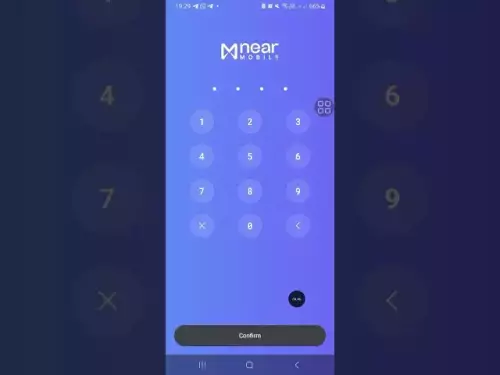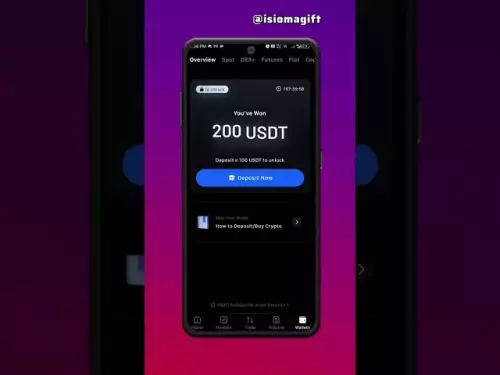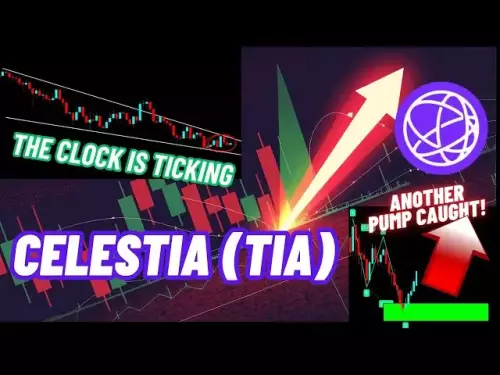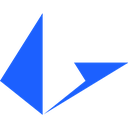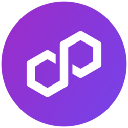-
 Bitcoin
Bitcoin $107300
-1.32% -
 Ethereum
Ethereum $4380
-1.98% -
 Tether USDt
Tether USDt $1.000
0.00% -
 XRP
XRP $2.727
-4.20% -
 BNB
BNB $850.6
-1.11% -
 Solana
Solana $197.2
-3.38% -
 USDC
USDC $0.9998
-0.01% -
 TRON
TRON $0.3374
-1.15% -
 Dogecoin
Dogecoin $0.2092
-4.52% -
 Cardano
Cardano $0.8020
-3.81% -
 Chainlink
Chainlink $22.91
-4.02% -
 Hyperliquid
Hyperliquid $44.07
-1.48% -
 Ethena USDe
Ethena USDe $1.001
0.02% -
 Sui
Sui $3.156
-5.18% -
 Stellar
Stellar $0.3471
-4.28% -
 Bitcoin Cash
Bitcoin Cash $531.1
-3.27% -
 Avalanche
Avalanche $23.00
-3.78% -
 Cronos
Cronos $0.2746
-5.59% -
 Hedera
Hedera $0.2139
-5.65% -
 UNUS SED LEO
UNUS SED LEO $9.621
0.49% -
 Litecoin
Litecoin $107.6
-3.31% -
 Toncoin
Toncoin $3.105
-1.06% -
 Shiba Inu
Shiba Inu $0.00001196
-3.99% -
 Polkadot
Polkadot $3.665
-4.49% -
 Uniswap
Uniswap $9.367
-5.19% -
 Dai
Dai $0.9999
-0.01% -
 Bitget Token
Bitget Token $4.521
-0.91% -
 Monero
Monero $266.2
2.25% -
 Aave
Aave $309.4
-4.42% -
 Ethena
Ethena $0.6316
-7.02%
How to enable push notifications for Trust Wallet?
Trust Wallet uses push notifications via APNs (iOS) and FCM (Android) to alert users of transactions, security events, and updates in real time.
Sep 01, 2025 at 10:00 am
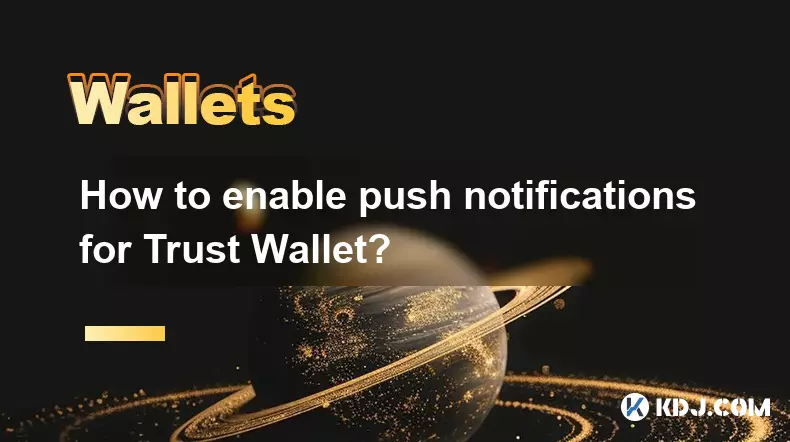
Understanding Push Notifications in Trust Wallet
1. Trust Wallet uses push notifications to keep users informed about transactions, security alerts, and updates related to their digital assets. These alerts are crucial for monitoring wallet activity, especially when managing multiple cryptocurrencies. Enabling notifications ensures users are immediately aware of incoming transfers or suspicious login attempts.
2. The feature operates through integrated cloud messaging services on both iOS and Android platforms. On iOS, Apple Push Notification Service (APNs) handles delivery, while Android relies on Firebase Cloud Messaging (FCM). These systems allow Trust Wallet to send real-time updates directly to the user’s device.
3. Without enabled notifications, users risk missing time-sensitive events such as failed transactions or phishing warnings. This could lead to delayed responses in securing funds or confirming blockchain interactions. Proper setup enhances the overall safety and usability of the wallet.
Steps to Enable Notifications on iOS Devices
1. Open the Settings app on your iPhone and scroll down to locate Trust Wallet in the list of installed applications.
2. Tap on Trust Wallet and ensure that Allow Notifications is toggled on. Choose an alert style—banners, alerts, or temporary banners—to define how notifications appear.
3. Enable sound and badge app icon options to receive audible cues and visual indicators on the app icon. These settings increase the likelihood of noticing critical alerts even when the device is locked.
4. Launch Trust Wallet and navigate to the settings menu within the app. Confirm that notification preferences are set to receive transaction and security updates.
5. Restart the app after adjusting settings to ensure changes take effect. Test by sending a small transaction to your wallet and verifying that a notification appears.
Configuring Push Alerts on Android Devices
1. Go to your device’s Settings and select Apps or Application Manager, depending on your Android version. Find and tap on Trust Wallet from the list.
2. Tap on Notifications and make sure the master toggle is enabled. Allow all categories including transaction confirmations, price alerts, and security notices.
3. Disable any battery optimization settings that may restrict background activity for Trust Wallet. Navigate to Battery > Battery Optimization, find Trust Wallet, and set it to “Don’t optimize” to prevent interruptions in message delivery.
4. Open Trust Wallet and go to the in-app settings. Under the Notifications section, activate switches for blockchain events and market updates if desired.
5. Check your internet connection and ensure Google Play Services are updated, as FCM depends on them for message routing. A stable connection improves the reliability of alert delivery.
Common Issues and Troubleshooting
1. If notifications fail to appear, verify that the device is connected to the internet and the Trust Wallet app is updated to the latest version available on the App Store or Google Play.
2. Some third-party launchers or security apps may block notifications. Temporarily disable such apps to test if they interfere with Trust Wallet’s alert system.
3. Reinstalling the app can resolve corrupted configurations. Back up your wallet using the recovery phrase before uninstalling to avoid loss of access.
4. Ensure the device’s system clock is accurate. Incorrect time settings can disrupt SSL handshakes required for secure message transmission between Trust Wallet’s servers and your device.
Frequently Asked Questions
Why am I not receiving transaction alerts even though notifications are enabled?This may occur if the app is force-stopped or excluded from background processes. Adjust battery management settings to allow Trust Wallet to run in the background and maintain a persistent connection to notification servers.
Can I customize which types of notifications I receive?Yes. Within the Trust Wallet app settings, users can toggle individual notification types such as price movements, new token detections, or network confirmations based on personal preference.
Do push notifications compromise my private keys?No. Notifications are encrypted and only deliver non-sensitive information like transaction hashes or wallet balances. Private keys remain stored locally and are never transmitted during alert delivery.
Are notifications available for all blockchains supported by Trust Wallet?Most major blockchains including Ethereum, Binance Smart Chain, and Polygon have full notification support. However, newly added or less common chains may experience delays in alert integration.
Disclaimer:info@kdj.com
The information provided is not trading advice. kdj.com does not assume any responsibility for any investments made based on the information provided in this article. Cryptocurrencies are highly volatile and it is highly recommended that you invest with caution after thorough research!
If you believe that the content used on this website infringes your copyright, please contact us immediately (info@kdj.com) and we will delete it promptly.
- Memecoins September 2025 Watchlist: What's Hot Now?
- 2025-08-31 23:25:15
- Eric Trump Predicts Bitcoin to $1 Million: Hype or Reality?
- 2025-08-31 23:25:15
- BlockDAG: Redefining Scalability and ROI Potential in 2025
- 2025-08-31 23:05:16
- Ozak AI, Altcoins, and 20x Potential: Navigating the Crypto Landscape
- 2025-09-01 00:05:12
- Bonk Price, Solana Meme Coin, and the Rise of Layer Brett: A New Era?
- 2025-08-31 21:25:12
- ETH Transactions Soar, BTC Whale Shifts Gears: Decoding August's Crypto Charts
- 2025-08-31 21:05:16
Related knowledge

How to use Trust Wallet's built-in DEX?
Aug 29,2025 at 07:28am
Understanding Trust Wallet’s Built-in DEX1. Trust Wallet integrates a decentralized exchange (DEX) directly within its mobile application, allowing us...

How to manage multiple wallets in Trust Wallet?
Aug 30,2025 at 04:45am
Understanding Wallet Management in Trust Wallet1. Trust Wallet supports a wide range of cryptocurrencies and tokens, allowing users to manage multiple...

How to avoid slippage when swapping on Trust Wallet?
Aug 29,2025 at 03:01am
Understanding Slippage in Decentralized Exchanges1. Slippage occurs when the price of a cryptocurrency changes between the time a transaction is initi...
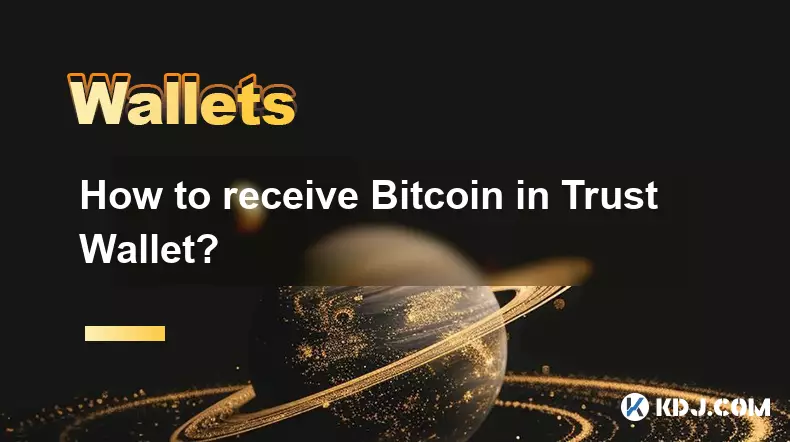
How to receive Bitcoin in Trust Wallet?
Aug 31,2025 at 08:36pm
Understanding Bitcoin Reception in Trust Wallet1. Trust Wallet supports Bitcoin (BTC) as one of its core cryptocurrencies. To receive Bitcoin, users m...

How to buy altcoins on Trust Wallet?
Aug 29,2025 at 11:36pm
Understanding Trust Wallet and Altcoin Purchases1. Trust Wallet is a non-custodial cryptocurrency wallet that supports a wide range of altcoins and bl...

How to participate in an ICO with Trust Wallet?
Aug 30,2025 at 04:36pm
Understanding ICOs and Trust Wallet Compatibility1. Initial Coin Offerings (ICOs) are fundraising mechanisms used by blockchain projects to raise capi...

How to use Trust Wallet's built-in DEX?
Aug 29,2025 at 07:28am
Understanding Trust Wallet’s Built-in DEX1. Trust Wallet integrates a decentralized exchange (DEX) directly within its mobile application, allowing us...

How to manage multiple wallets in Trust Wallet?
Aug 30,2025 at 04:45am
Understanding Wallet Management in Trust Wallet1. Trust Wallet supports a wide range of cryptocurrencies and tokens, allowing users to manage multiple...

How to avoid slippage when swapping on Trust Wallet?
Aug 29,2025 at 03:01am
Understanding Slippage in Decentralized Exchanges1. Slippage occurs when the price of a cryptocurrency changes between the time a transaction is initi...
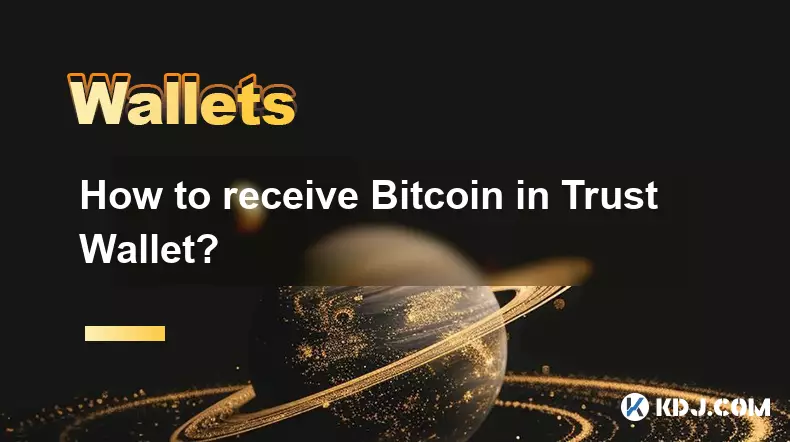
How to receive Bitcoin in Trust Wallet?
Aug 31,2025 at 08:36pm
Understanding Bitcoin Reception in Trust Wallet1. Trust Wallet supports Bitcoin (BTC) as one of its core cryptocurrencies. To receive Bitcoin, users m...

How to buy altcoins on Trust Wallet?
Aug 29,2025 at 11:36pm
Understanding Trust Wallet and Altcoin Purchases1. Trust Wallet is a non-custodial cryptocurrency wallet that supports a wide range of altcoins and bl...

How to participate in an ICO with Trust Wallet?
Aug 30,2025 at 04:36pm
Understanding ICOs and Trust Wallet Compatibility1. Initial Coin Offerings (ICOs) are fundraising mechanisms used by blockchain projects to raise capi...
See all articles