-
 Bitcoin
Bitcoin $119300
2.40% -
 Ethereum
Ethereum $4254
-0.20% -
 XRP
XRP $3.184
-1.38% -
 Tether USDt
Tether USDt $1.000
0.00% -
 BNB
BNB $803.9
0.58% -
 Solana
Solana $183.1
1.50% -
 USDC
USDC $0.0000
0.01% -
 Dogecoin
Dogecoin $0.2339
-2.87% -
 TRON
TRON $0.3384
0.88% -
 Cardano
Cardano $0.8018
-0.29% -
 Hyperliquid
Hyperliquid $45.13
3.14% -
 Chainlink
Chainlink $22.10
0.96% -
 Stellar
Stellar $0.4439
-0.94% -
 Sui
Sui $3.875
-0.73% -
 Bitcoin Cash
Bitcoin Cash $570.7
0.24% -
 Hedera
Hedera $0.2589
-2.90% -
 Ethena USDe
Ethena USDe $1.001
-0.01% -
 Avalanche
Avalanche $23.83
-1.73% -
 Litecoin
Litecoin $123.8
2.61% -
 Toncoin
Toncoin $3.351
-1.13% -
 UNUS SED LEO
UNUS SED LEO $9.103
1.13% -
 Shiba Inu
Shiba Inu $0.00001356
-1.40% -
 Uniswap
Uniswap $10.93
-0.19% -
 Polkadot
Polkadot $4.057
-1.97% -
 Dai
Dai $1.000
0.01% -
 Cronos
Cronos $0.1646
4.66% -
 Ethena
Ethena $0.7974
8.11% -
 Pepe
Pepe $0.00001208
-2.89% -
 Bitget Token
Bitget Token $4.445
-1.70% -
 Monero
Monero $268.8
-2.00%
How do I enable notifications in Atomic Wallet?
Enable notifications in Atomic Wallet to stay updated on transactions and price changes; customize settings on desktop or mobile, ensuring latest app version is installed.
Mar 29, 2025 at 10:08 am
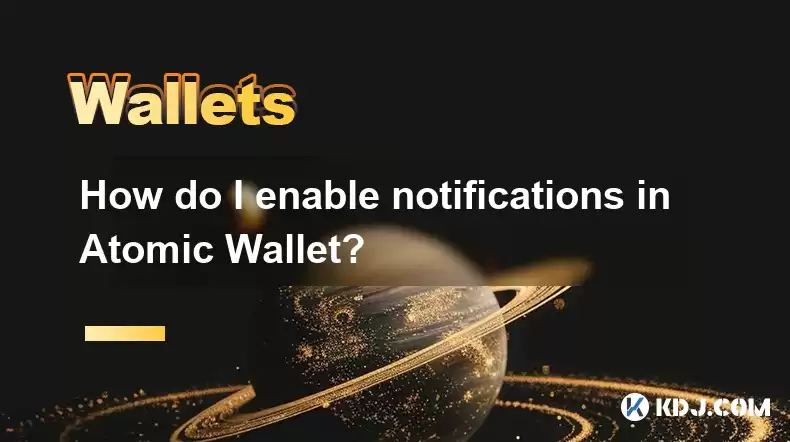
Enabling Notifications in Atomic Wallet: A Step-by-Step Guide
Atomic Wallet, a popular cryptocurrency wallet, offers notification features to keep you informed about various activities within your wallet. These notifications can alert you to incoming transactions, price changes, and other important events. Enabling these notifications ensures you stay up-to-date on your cryptocurrency holdings. However, the exact process depends slightly on your operating system (OS).
For desktop users (Windows, macOS, Linux), the process is generally straightforward. First, you need to ensure that your Atomic Wallet application is updated to the latest version. This is crucial as notification features might be improved or added in newer releases. Outdated versions might not support the latest notification functionalities.
- Open your Atomic Wallet application.
- Navigate to the settings menu. This is usually represented by a gear icon or a similar symbol. Its location may vary slightly depending on your OS and wallet version.
- Look for a section dedicated to "Notifications" or a similar label. Within this section, you should find options to enable or disable different types of notifications.
- Select the types of notifications you want to receive. This typically includes options for transaction confirmations, price alerts, and potentially security-related alerts.
- Save your changes. The exact wording of the save button may vary, but it will usually be something like "Save," "Apply," or "OK." After saving, your chosen notifications should be active.
For mobile users (Android and iOS), the process is similar, but the exact location of settings might differ due to the platform's UI guidelines. Again, updating to the latest version is crucial.
- Open your Atomic Wallet mobile app.
- Locate the settings menu. This is usually accessible through a profile icon or a gear icon.
- Find the "Notifications" or equivalent settings. This section will house the options for configuring your notifications.
- Choose the notification types you wish to receive (transaction confirmations, price changes, etc.).
- Ensure that your device's overall notification settings also allow Atomic Wallet to send notifications. This is a system-level setting that needs to be enabled independently of the app's settings. Check your phone's notification settings for the Atomic Wallet app specifically. It might be listed under "Apps," "Notifications," or a similar section.
Remember that enabling notifications might impact your device's battery life, especially if you receive frequent updates. Atomic Wallet strives to balance informative updates with minimizing battery drain. However, receiving numerous notifications can still affect battery performance.
Important Note: Always be cautious about suspicious notifications or links within notifications. Atomic Wallet will never ask for your seed phrase or private keys through notifications. If you receive a notification requesting this information, it is likely a phishing attempt and should be immediately ignored. Report such incidents to Atomic Wallet support immediately.
Troubleshooting Notification Issues
If you are having trouble receiving notifications, several factors could be at play.
- Check your internet connection: A poor or unstable internet connection can prevent notifications from being sent or received. Ensure you have a stable and reliable internet connection.
- Verify app permissions: Ensure that Atomic Wallet has the necessary permissions to send notifications on your device. This might involve checking your device's app settings and granting the necessary permissions.
- Review your device's notification settings: Check your device's overall notification settings to ensure that notifications are enabled for Atomic Wallet and that the app isn't muted or blocked.
- Restart your device: A simple restart can often resolve minor software glitches that might be interfering with notifications.
- Update the app: Make sure you have the latest version of the Atomic Wallet app installed. Updates often include bug fixes and improvements to notification functionality.
- Contact Atomic Wallet Support: If none of the above steps resolve the issue, contact Atomic Wallet's support team for assistance. They can help diagnose more complex problems.
Frequently Asked Questions
Q: My Atomic Wallet isn't sending notifications, even though I've enabled them in the settings. What should I do?
A: First, ensure your device's notification settings allow Atomic Wallet to send push notifications. Check your internet connection, restart your device, and verify the app's permissions. If the problem persists, update the app and contact Atomic Wallet support.
Q: What types of notifications can I receive from Atomic Wallet?
A: You can typically receive notifications for incoming transactions, price alerts for your chosen cryptocurrencies, and potentially security-related alerts. The specific options available might vary slightly depending on your wallet version and operating system.
Q: Are Atomic Wallet notifications secure?
A: Atomic Wallet employs security measures to protect notification channels, but it is crucial to remain vigilant. Never click on suspicious links within notifications, and never provide your seed phrase or private keys in response to any notification.
Q: Can I customize the types of notifications I receive?
A: Yes, within the Atomic Wallet notification settings, you can usually select which types of notifications you want to receive. This allows you to tailor the notifications to your preferences and needs. You can choose to receive alerts only for significant events or for a more comprehensive stream of updates.
Q: I'm receiving too many notifications. Can I reduce their frequency?
A: While Atomic Wallet doesn't directly offer frequency control for all notification types, carefully selecting the types of notifications you enable can help manage the number of alerts you receive. For example, you might disable price alerts if they are too frequent.
Q: Why are notifications important for Atomic Wallet users?
A: Notifications provide real-time updates on your cryptocurrency holdings, alerting you to incoming transactions and potential price changes. This allows you to monitor your assets and react promptly to any significant events. They can also help you stay informed about security-related issues.
Disclaimer:info@kdj.com
The information provided is not trading advice. kdj.com does not assume any responsibility for any investments made based on the information provided in this article. Cryptocurrencies are highly volatile and it is highly recommended that you invest with caution after thorough research!
If you believe that the content used on this website infringes your copyright, please contact us immediately (info@kdj.com) and we will delete it promptly.
- Litecoin, Pi Network, Cold Wallet: Unpacking 2025's Crypto Frontrunners
- 2025-08-11 10:30:12
- ENA & USDe: TVL Growth and the DeFi Revolution
- 2025-08-11 10:50:11
- Mutuum Finance Presale: Riding the DeFi Wave with Promising Token Price
- 2025-08-11 10:55:12
- Trump Family's $1.5 Billion Crypto Venture: A New York Minute on Tokenized Treasuries
- 2025-08-11 10:30:12
- Bitcoin Mining: Efficiency, Digital Assets, and the New Gold Rush in 2025
- 2025-08-11 11:00:12
- Cold wallet, Shiba Inu, as far as: it was a good landscape in
- 2025-08-11 11:05:12
Related knowledge

How to manage your portfolio in Exodus wallet
Aug 08,2025 at 10:07pm
Understanding the Exodus Wallet InterfaceThe Exodus wallet is a non-custodial cryptocurrency wallet that supports a wide range of digital assets. When...

How to reset your MetaMask password
Aug 08,2025 at 01:28pm
Understanding the MetaMask Password Reset ProcessMany users confuse the MetaMask password with the seed phrase or private key, but they serve differen...

How to buy Dogecoin on MetaMask
Aug 08,2025 at 03:42am
Understanding Dogecoin and MetaMask CompatibilityDogecoin (DOGE) is a popular meme-based cryptocurrency that operates on its own blockchain, originall...

How to switch between networks in Trust Wallet
Aug 09,2025 at 11:07am
Understanding Network Switching in Trust WalletSwitching between networks in Trust Wallet allows users to manage assets across different blockchains, ...

How to set up Face ID for MetaMask
Aug 11,2025 at 09:28am
Understanding Face ID and Its Role in MetaMask SecurityFace ID is a biometric authentication system developed by Apple that uses facial recognition to...

How to receive HBAR in your Exodus wallet
Aug 08,2025 at 11:28pm
Understanding HBAR and the Hedera NetworkThe HBAR cryptocurrency is the native token of the Hedera Hashgraph network, a distributed ledger technology ...

How to manage your portfolio in Exodus wallet
Aug 08,2025 at 10:07pm
Understanding the Exodus Wallet InterfaceThe Exodus wallet is a non-custodial cryptocurrency wallet that supports a wide range of digital assets. When...

How to reset your MetaMask password
Aug 08,2025 at 01:28pm
Understanding the MetaMask Password Reset ProcessMany users confuse the MetaMask password with the seed phrase or private key, but they serve differen...

How to buy Dogecoin on MetaMask
Aug 08,2025 at 03:42am
Understanding Dogecoin and MetaMask CompatibilityDogecoin (DOGE) is a popular meme-based cryptocurrency that operates on its own blockchain, originall...

How to switch between networks in Trust Wallet
Aug 09,2025 at 11:07am
Understanding Network Switching in Trust WalletSwitching between networks in Trust Wallet allows users to manage assets across different blockchains, ...

How to set up Face ID for MetaMask
Aug 11,2025 at 09:28am
Understanding Face ID and Its Role in MetaMask SecurityFace ID is a biometric authentication system developed by Apple that uses facial recognition to...

How to receive HBAR in your Exodus wallet
Aug 08,2025 at 11:28pm
Understanding HBAR and the Hedera NetworkThe HBAR cryptocurrency is the native token of the Hedera Hashgraph network, a distributed ledger technology ...
See all articles

























































































