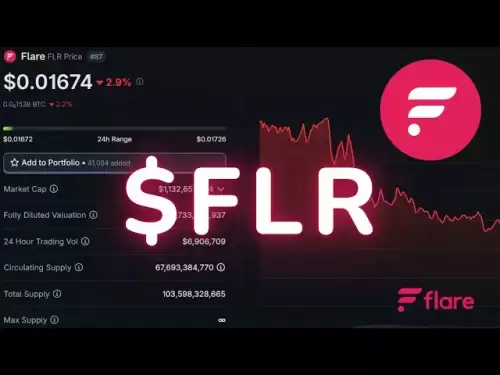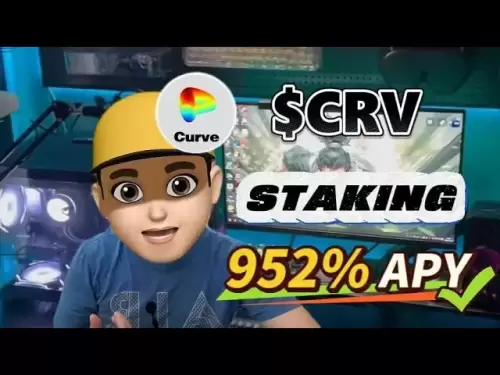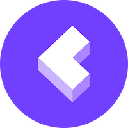-
 Bitcoin
Bitcoin $108,017.2353
-0.81% -
 Ethereum
Ethereum $2,512.4118
-1.58% -
 Tether USDt
Tether USDt $1.0002
-0.03% -
 XRP
XRP $2.2174
-1.03% -
 BNB
BNB $654.8304
-0.79% -
 Solana
Solana $147.9384
-1.76% -
 USDC
USDC $1.0000
-0.01% -
 TRON
TRON $0.2841
-0.76% -
 Dogecoin
Dogecoin $0.1636
-2.09% -
 Cardano
Cardano $0.5726
-1.72% -
 Hyperliquid
Hyperliquid $39.1934
1.09% -
 Sui
Sui $2.9091
-0.59% -
 Bitcoin Cash
Bitcoin Cash $482.1305
0.00% -
 Chainlink
Chainlink $13.1729
-1.54% -
 UNUS SED LEO
UNUS SED LEO $9.0243
-0.18% -
 Avalanche
Avalanche $17.8018
-1.90% -
 Stellar
Stellar $0.2363
-1.69% -
 Toncoin
Toncoin $2.7388
-3.03% -
 Shiba Inu
Shiba Inu $0.0...01141
-1.71% -
 Litecoin
Litecoin $86.3646
-1.98% -
 Hedera
Hedera $0.1546
-0.80% -
 Monero
Monero $311.8554
-1.96% -
 Dai
Dai $1.0000
-0.01% -
 Polkadot
Polkadot $3.3473
-2.69% -
 Ethena USDe
Ethena USDe $1.0001
-0.01% -
 Bitget Token
Bitget Token $4.3982
-1.56% -
 Uniswap
Uniswap $6.9541
-5.35% -
 Aave
Aave $271.7716
0.96% -
 Pepe
Pepe $0.0...09662
-1.44% -
 Pi
Pi $0.4609
-4.93%
How do I enable multi-signature on Trezor Model T2?
To enable multi-signature on your Trezor Model T2, set up the device, create a multi-signature wallet, import it to your Trezor, and configure transactions requiring multiple signatures.
Apr 13, 2025 at 02:43 am

Enabling multi-signature on a Trezor Model T2 involves several steps to ensure that your cryptocurrency transactions require multiple signatures for added security. This guide will walk you through the process in detail, ensuring you understand each step thoroughly.
Preparing Your Trezor Model T2
Before you can enable multi-signature on your Trezor Model T2, you need to ensure that your device is properly set up and updated. Here's how you can prepare your device:
- Connect your Trezor Model T2 to your computer using the USB cable provided.
- Ensure that your device is unlocked. If it's locked, enter your PIN to unlock it.
- Open the Trezor Suite on your computer. If you don't have it installed, download it from the official Trezor website and follow the installation instructions.
- Check for firmware updates. In the Trezor Suite, navigate to the "Settings" section and select "Device" to check if there are any firmware updates available. If there are, follow the on-screen instructions to update your device.
Creating a Multi-Signature Wallet
To enable multi-signature on your Trezor Model T2, you need to create a multi-signature wallet. This involves setting up the wallet on the Trezor Suite and configuring the necessary parameters.
- Navigate to the "Accounts" section in the Trezor Suite.
- Click on "Add account" and select "Multi-signature wallet" from the list of options.
- Choose the cryptocurrency for which you want to create the multi-signature wallet. For example, if you want to create a multi-signature wallet for Bitcoin, select "Bitcoin".
- Define the number of signatures required. This is the number of signatures needed to authorize a transaction. For example, if you set it to 2-of-3, two out of three signatures will be required to authorize a transaction.
- Enter the public keys of the other co-signers. You will need to obtain the public keys from the other participants in the multi-signature setup.
Importing the Multi-Signature Wallet to Your Trezor Model T2
Once you have created the multi-signature wallet, you need to import it to your Trezor Model T2. This step ensures that your device can interact with the multi-signature wallet.
- In the Trezor Suite, navigate to the "Accounts" section and find the multi-signature wallet you just created.
- Click on the three dots next to the wallet and select "Import to Trezor".
- Follow the on-screen instructions to complete the import process. This may involve confirming the action on your Trezor Model T2.
Configuring Multi-Signature Transactions
After importing the multi-signature wallet to your Trezor Model T2, you need to configure how transactions will be handled. This involves setting up the transaction signing process.
- Navigate to the "Accounts" section in the Trezor Suite and select your multi-signature wallet.
- Click on "Send" to initiate a transaction.
- Enter the recipient's address and the amount you want to send.
- Review the transaction details on your Trezor Model T2. You will need to confirm the transaction on the device.
- If the transaction requires multiple signatures, you will need to share the transaction proposal with the other co-signers. They will need to sign the transaction using their own devices.
- Once all required signatures are collected, the transaction can be broadcast to the blockchain.
Verifying Multi-Signature Setup
To ensure that your multi-signature setup is working correctly, it's important to verify the setup. This involves testing a transaction to confirm that the required number of signatures is indeed necessary.
- Initiate a small test transaction from your multi-signature wallet. Enter a small amount and a recipient address.
- Follow the steps to sign the transaction on your Trezor Model T2.
- Share the transaction proposal with the other co-signers and have them sign it on their devices.
- Once all required signatures are collected, broadcast the transaction to the blockchain.
- Monitor the transaction to ensure it is processed correctly and that the required number of signatures was indeed necessary.
Managing Multi-Signature Wallets
Managing a multi-signature wallet on your Trezor Model T2 involves regular maintenance and monitoring to ensure its security and functionality.
- Regularly check the status of your multi-signature wallet in the Trezor Suite. This includes monitoring the balance and transaction history.
- Update your Trezor Model T2 firmware regularly to ensure you have the latest security features and bug fixes.
- Communicate with your co-signers to ensure that everyone is aware of any changes or issues with the multi-signature setup.
- Backup your wallet information securely. This includes the public keys of all co-signers and any other relevant information.
Frequently Asked Questions
Q: Can I use a multi-signature wallet with other hardware wallets besides Trezor Model T2?
A: Yes, multi-signature wallets can be used with other hardware wallets that support multi-signature functionality. However, the setup process may vary depending on the specific hardware wallet you are using.
Q: What happens if one of the co-signers loses their device?
A: If a co-signer loses their device, you will need to replace their public key with a new one. This involves creating a new multi-signature wallet with the updated public keys and transferring the funds to the new wallet.
Q: Is it possible to change the number of required signatures after setting up the multi-signature wallet?
A: No, once a multi-signature wallet is set up, the number of required signatures cannot be changed. If you need to change this, you will need to create a new multi-signature wallet with the desired settings and transfer the funds to the new wallet.
Q: Can I use a multi-signature wallet for all cryptocurrencies supported by Trezor Model T2?
A: Not all cryptocurrencies supported by Trezor Model T2 support multi-signature functionality. You should check the specific cryptocurrency's documentation to see if multi-signature wallets are supported.
Disclaimer:info@kdj.com
The information provided is not trading advice. kdj.com does not assume any responsibility for any investments made based on the information provided in this article. Cryptocurrencies are highly volatile and it is highly recommended that you invest with caution after thorough research!
If you believe that the content used on this website infringes your copyright, please contact us immediately (info@kdj.com) and we will delete it promptly.
- Cryptos in July 2025: Massive Gains or Just Hype?
- 2025-07-05 20:30:13
- Pepe's EVM Layer 2 Meme Coin Mania: What's the Hype?
- 2025-07-05 20:50:12
- Shiba Inu, Dogecoin, and the Crypto Skyrocket: What's Making These Memes Soar?
- 2025-07-05 21:10:12
- Tokenized Stocks: Robinhood, Gemini, and the NYSE Threat
- 2025-07-05 21:10:12
- Altcoin Adventures: Navigating the Pepe Fork Frenzy and Solana's Summer Swings
- 2025-07-05 21:15:12
- Hong Kong's Tokenised Bond Leap: Zero Stamp Duty Sparks Web3 Ambitions
- 2025-07-05 20:30:13
Related knowledge

How to cancel a pending transaction in Phantom wallet?
Jul 03,2025 at 07:21pm
Understanding Pending Transactions in Phantom WalletA pending transaction in the Phantom wallet occurs when a user initiates a transfer or interaction with the Solana blockchain, but it hasn't yet been confirmed by the network. This can happen due to various reasons such as low transaction fees, network congestion, or incorrect gas settings. It's import...

How to see the estimated value of my tokens in Phantom wallet?
Jul 04,2025 at 12:21am
What is Phantom Wallet?Phantom wallet is one of the most popular cryptocurrency wallets designed for the Solana blockchain. It allows users to store, send, receive, and manage various tokens built on Solana, including SPL tokens and NFTs. The wallet offers a user-friendly interface, making it accessible for both beginners and advanced users in the crypt...

How to lock my Phantom wallet extension?
Jul 03,2025 at 11:14am
What Is the Phantom Wallet and Why Lock It?The Phantom wallet is a popular non-custodial cryptocurrency wallet designed for interacting with the Solana blockchain. Supporting both browser extensions and mobile apps, Phantom allows users to store, send, receive, and stake SOL tokens, as well as interact with decentralized applications (dApps). Securing y...

Does Phantom wallet offer two-factor authentication (2FA)?
Jul 03,2025 at 09:00am
Understanding Phantom Wallet and Its Security FeaturesPhantom wallet is a widely used non-custodial cryptocurrency wallet that supports the Solana blockchain. It allows users to store, send, receive, and interact with decentralized applications (dApps) seamlessly. As security is a top priority for any crypto wallet user, security features like two-facto...

What is "rent" on Solana and how does it affect my Phantom wallet?
Jul 02,2025 at 08:35pm
Understanding 'Rent' on SolanaIn the context of Solana, the term 'rent' refers to a storage fee that users pay for maintaining data on the blockchain. Unlike Ethereum, where storage costs are paid once via gas fees during contract deployment, Solana implements a recurring cost model to ensure efficient usage of network resources. This means that any acc...

Is Phantom wallet open source?
Jul 03,2025 at 12:29am
What is Phantom Wallet?Phantom wallet is a non-custodial cryptocurrency wallet primarily designed for the Solana blockchain. It allows users to store, send, receive, and interact with decentralized applications (dApps) on the Solana network. The wallet is available as a browser extension and mobile application, offering a seamless experience for both be...

How to cancel a pending transaction in Phantom wallet?
Jul 03,2025 at 07:21pm
Understanding Pending Transactions in Phantom WalletA pending transaction in the Phantom wallet occurs when a user initiates a transfer or interaction with the Solana blockchain, but it hasn't yet been confirmed by the network. This can happen due to various reasons such as low transaction fees, network congestion, or incorrect gas settings. It's import...

How to see the estimated value of my tokens in Phantom wallet?
Jul 04,2025 at 12:21am
What is Phantom Wallet?Phantom wallet is one of the most popular cryptocurrency wallets designed for the Solana blockchain. It allows users to store, send, receive, and manage various tokens built on Solana, including SPL tokens and NFTs. The wallet offers a user-friendly interface, making it accessible for both beginners and advanced users in the crypt...

How to lock my Phantom wallet extension?
Jul 03,2025 at 11:14am
What Is the Phantom Wallet and Why Lock It?The Phantom wallet is a popular non-custodial cryptocurrency wallet designed for interacting with the Solana blockchain. Supporting both browser extensions and mobile apps, Phantom allows users to store, send, receive, and stake SOL tokens, as well as interact with decentralized applications (dApps). Securing y...

Does Phantom wallet offer two-factor authentication (2FA)?
Jul 03,2025 at 09:00am
Understanding Phantom Wallet and Its Security FeaturesPhantom wallet is a widely used non-custodial cryptocurrency wallet that supports the Solana blockchain. It allows users to store, send, receive, and interact with decentralized applications (dApps) seamlessly. As security is a top priority for any crypto wallet user, security features like two-facto...

What is "rent" on Solana and how does it affect my Phantom wallet?
Jul 02,2025 at 08:35pm
Understanding 'Rent' on SolanaIn the context of Solana, the term 'rent' refers to a storage fee that users pay for maintaining data on the blockchain. Unlike Ethereum, where storage costs are paid once via gas fees during contract deployment, Solana implements a recurring cost model to ensure efficient usage of network resources. This means that any acc...

Is Phantom wallet open source?
Jul 03,2025 at 12:29am
What is Phantom Wallet?Phantom wallet is a non-custodial cryptocurrency wallet primarily designed for the Solana blockchain. It allows users to store, send, receive, and interact with decentralized applications (dApps) on the Solana network. The wallet is available as a browser extension and mobile application, offering a seamless experience for both be...
See all articles