-
 Bitcoin
Bitcoin $114200
0.00% -
 Ethereum
Ethereum $3637
0.56% -
 XRP
XRP $2.950
-2.01% -
 Tether USDt
Tether USDt $0.9999
0.02% -
 BNB
BNB $761.0
0.55% -
 Solana
Solana $164.1
-1.38% -
 USDC
USDC $0.9999
0.02% -
 TRON
TRON $0.3332
0.36% -
 Dogecoin
Dogecoin $0.2012
-0.52% -
 Cardano
Cardano $0.7261
-1.41% -
 Hyperliquid
Hyperliquid $37.62
-2.13% -
 Stellar
Stellar $0.3930
-2.65% -
 Sui
Sui $3.441
-0.16% -
 Bitcoin Cash
Bitcoin Cash $563.8
0.70% -
 Chainlink
Chainlink $16.50
0.09% -
 Hedera
Hedera $0.2424
-0.14% -
 Ethena USDe
Ethena USDe $1.001
0.01% -
 Avalanche
Avalanche $22.20
0.00% -
 Litecoin
Litecoin $118.0
-2.48% -
 UNUS SED LEO
UNUS SED LEO $8.991
0.12% -
 Toncoin
Toncoin $3.195
-3.87% -
 Shiba Inu
Shiba Inu $0.00001217
0.12% -
 Uniswap
Uniswap $9.674
-0.21% -
 Polkadot
Polkadot $3.633
1.00% -
 Monero
Monero $295.3
-0.82% -
 Dai
Dai $0.9999
0.00% -
 Bitget Token
Bitget Token $4.321
-0.41% -
 Cronos
Cronos $0.1392
0.73% -
 Pepe
Pepe $0.00001027
-0.89% -
 Aave
Aave $258.5
0.32%
How to enable multi-chain wallets in Trust Wallet? What are the steps to add a new network?
Trust Wallet's multi-chain feature lets you manage various cryptocurrencies across different blockchains in one app, enhancing your digital asset management.
May 07, 2025 at 05:56 am
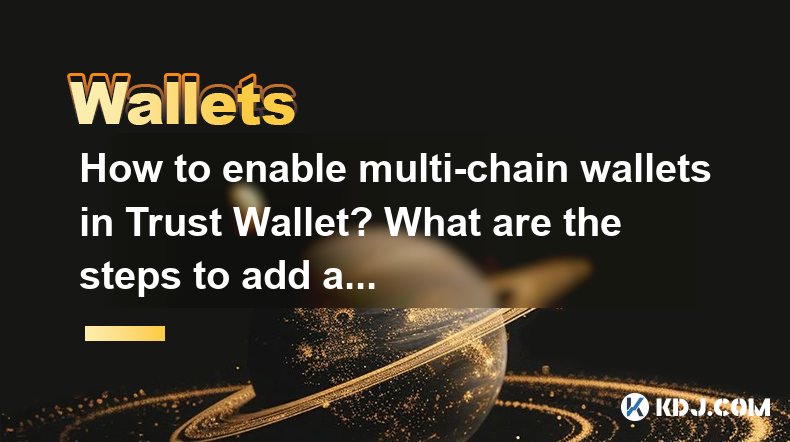
Enabling multi-chain wallets in Trust Wallet allows you to manage various cryptocurrencies across different blockchain networks within a single application. This feature is particularly useful for users who engage with multiple cryptocurrencies and want to streamline their digital asset management. In this article, we will guide you through the process of enabling multi-chain wallets in Trust Wallet, as well as the steps to add a new network.
Understanding Multi-Chain Wallets
Multi-chain wallets refer to wallets that support multiple blockchain networks. Trust Wallet, being a versatile cryptocurrency wallet, supports numerous blockchains, including but not limited to Ethereum, Binance Smart Chain, and Polygon. By enabling multi-chain wallets, you can interact with different decentralized applications (dApps) and manage your assets on various networks without the need for multiple wallets.
Enabling Multi-Chain Wallets in Trust Wallet
To enable multi-chain wallets in Trust Wallet, follow these steps:
- Open Trust Wallet: Start by launching the Trust Wallet app on your mobile device.
- Access Settings: Tap on the Settings icon, usually located at the bottom right corner of the app.
- Navigate to Wallets: Within the Settings menu, select Wallets.
- Add New Wallet: Tap on Add New Wallet. Here, you will see a list of supported blockchains.
- Select Blockchain: Choose the blockchain you want to add. For example, if you want to add the Binance Smart Chain, tap on it.
- Create or Import Wallet: You can either create a new wallet for the selected blockchain or import an existing one using your recovery phrase.
- Confirm Addition: Follow the on-screen instructions to confirm the addition of the new blockchain wallet.
Once you have added the new blockchain wallet, it will appear on your main wallet screen, allowing you to manage your assets on that specific network.
Adding a New Network to Trust Wallet
Adding a new network to Trust Wallet is a straightforward process. Here's how you can do it:
- Open Trust Wallet: Launch the Trust Wallet app on your mobile device.
- Access Settings: Tap on the Settings icon at the bottom right corner.
- Navigate to Networks: Within the Settings menu, select Networks.
- Add Custom Network: Scroll down to the bottom of the list and tap on Add Custom Network.
- Enter Network Details: You will need to enter the following details for the new network:
- Network Name: Enter the name of the network you are adding.
- RPC URL: Provide the RPC (Remote Procedure Call) URL for the network.
- Chain ID: Enter the Chain ID for the network.
- Symbol: Enter the symbol of the native cryptocurrency for the network.
- Block Explorer URL: Provide the URL for the network's block explorer.
- Confirm Addition: After entering all the required details, tap on Save to add the new network.
Once the new network is added, it will be available in your Trust Wallet, allowing you to interact with dApps and manage assets on that network.
Managing Multiple Wallets
After enabling multi-chain wallets and adding new networks, managing multiple wallets becomes crucial. Here are some tips to help you manage your wallets effectively:
- Label Your Wallets: Use clear and descriptive labels for each wallet to easily identify them. For example, you might label one wallet as "Ethereum Main Wallet" and another as "BSC Staking Wallet".
- Use the Favorites Feature: Trust Wallet allows you to mark certain wallets as favorites, which can be accessed quickly from the main screen.
- Regularly Review Balances: Keep an eye on the balances of your wallets across different networks to ensure you are aware of your total asset value.
- Secure Your Recovery Phrases: Each wallet has its own recovery phrase. Make sure to store these securely, preferably in a physical safe or a secure digital vault.
Interacting with dApps Across Networks
One of the primary benefits of multi-chain wallets is the ability to interact with decentralized applications (dApps) across different networks. Here's how you can do it in Trust Wallet:
- Open Trust Wallet: Launch the Trust Wallet app on your mobile device.
- Select the Desired Network: From the main screen, select the wallet associated with the network on which the dApp operates.
- Access DApps: Tap on the DApps icon at the bottom of the screen. This will open the DApp browser.
- Choose a dApp: Browse or search for the dApp you want to interact with. Once you find it, tap on it to open.
- Connect Wallet: When prompted, select the wallet you want to use to interact with the dApp. Ensure you are using the correct network.
- Interact with the dApp: Follow the on-screen instructions to interact with the dApp. This could involve swapping tokens, staking, or participating in other DeFi activities.
Security Considerations for Multi-Chain Wallets
When managing multi-chain wallets, security should be a top priority. Here are some security considerations to keep in mind:
- Use Strong Passcodes: Always use strong, unique passcodes for your device and the Trust Wallet app.
- Enable Two-Factor Authentication (2FA): If available, enable 2FA on your Trust Wallet account to add an extra layer of security.
- Keep Software Updated: Regularly update your Trust Wallet app and mobile device's operating system to protect against known vulnerabilities.
- Beware of Phishing: Be cautious of phishing attempts. Always verify the authenticity of websites and dApps before connecting your wallet.
- Use Hardware Wallets: For large amounts of cryptocurrency, consider using a hardware wallet in conjunction with Trust Wallet for added security.
Frequently Asked Questions
Q: Can I use the same recovery phrase for multiple wallets in Trust Wallet?
A: No, each wallet in Trust Wallet has its own unique recovery phrase. Using the same recovery phrase for multiple wallets can compromise the security of your assets.
Q: How many networks can I add to Trust Wallet?
A: Trust Wallet supports a wide range of networks, and you can add multiple custom networks as long as you have the necessary details (RPC URL, Chain ID, etc.).
Q: Is it safe to interact with dApps on multiple networks using Trust Wallet?
A: Yes, as long as you follow best security practices, such as verifying the authenticity of dApps and using strong security measures, it is safe to interact with dApps on multiple networks using Trust Wallet.
Q: Can I switch between different networks within the same wallet in Trust Wallet?
A: No, each wallet in Trust Wallet is associated with a specific network. To switch networks, you need to select a different wallet that is associated with the desired network.
Disclaimer:info@kdj.com
The information provided is not trading advice. kdj.com does not assume any responsibility for any investments made based on the information provided in this article. Cryptocurrencies are highly volatile and it is highly recommended that you invest with caution after thorough research!
If you believe that the content used on this website infringes your copyright, please contact us immediately (info@kdj.com) and we will delete it promptly.
- Binance, CZ, and the FTX Fallout: The $1.8 Billion Question
- 2025-08-06 18:30:12
- Brendan Rodgers, Celtic, and the Greg Taylor Role: A Tactical Conundrum
- 2025-08-06 18:50:12
- Coinbase Stock, Investment, and Earnings: Navigating Crypto's Tides
- 2025-08-06 18:55:54
- DALPY Coin: Investor Buzz Swirls Around Upcoming 'Game-Changing' Features
- 2025-08-06 18:30:12
- BlockchainFX: Your Ticket to 1000x Crypto Gains in '25?
- 2025-08-06 19:30:12
- Dogecoin Price, Technical Indicators, and Trader Sentiment: A NYC Perspective
- 2025-08-06 19:35:12
Related knowledge

How to add TRC20 token to Trust Wallet?
Aug 04,2025 at 11:35am
Understanding TRC20 and Trust Wallet CompatibilityTrust Wallet is a widely used cryptocurrency wallet that supports multiple blockchain networks, incl...

How to securely store my Trust Wallet recovery phrase?
Aug 06,2025 at 07:14am
Understanding the Importance of Your Trust Wallet Recovery PhraseYour Trust Wallet recovery phrase, also known as a seed phrase or mnemonic phrase, is...

How to change the currency in Trust Wallet?
Aug 06,2025 at 07:14pm
Understanding Currency Display in Trust WalletTrust Wallet does not allow users to change the base currency used for valuation in the same way traditi...

Why am I receiving random tokens in my Trust Wallet (dusting attack)?
Aug 06,2025 at 10:57am
What Is a Dusting Attack in the Cryptocurrency Space?A dusting attack occurs when malicious actors send minuscule amounts of cryptocurrency—often frac...

What is a watch-only wallet in Trust Wallet?
Aug 02,2025 at 03:36am
Understanding the Concept of a Watch-Only WalletA watch-only wallet in Trust Wallet allows users to monitor a cryptocurrency address without having ac...

Why can't I connect my Trust Wallet to a DApp?
Aug 04,2025 at 12:00pm
Understanding DApp Connectivity and Trust WalletConnecting your Trust Wallet to a decentralized application (DApp) is a common process in the cryptocu...

How to add TRC20 token to Trust Wallet?
Aug 04,2025 at 11:35am
Understanding TRC20 and Trust Wallet CompatibilityTrust Wallet is a widely used cryptocurrency wallet that supports multiple blockchain networks, incl...

How to securely store my Trust Wallet recovery phrase?
Aug 06,2025 at 07:14am
Understanding the Importance of Your Trust Wallet Recovery PhraseYour Trust Wallet recovery phrase, also known as a seed phrase or mnemonic phrase, is...

How to change the currency in Trust Wallet?
Aug 06,2025 at 07:14pm
Understanding Currency Display in Trust WalletTrust Wallet does not allow users to change the base currency used for valuation in the same way traditi...

Why am I receiving random tokens in my Trust Wallet (dusting attack)?
Aug 06,2025 at 10:57am
What Is a Dusting Attack in the Cryptocurrency Space?A dusting attack occurs when malicious actors send minuscule amounts of cryptocurrency—often frac...

What is a watch-only wallet in Trust Wallet?
Aug 02,2025 at 03:36am
Understanding the Concept of a Watch-Only WalletA watch-only wallet in Trust Wallet allows users to monitor a cryptocurrency address without having ac...

Why can't I connect my Trust Wallet to a DApp?
Aug 04,2025 at 12:00pm
Understanding DApp Connectivity and Trust WalletConnecting your Trust Wallet to a decentralized application (DApp) is a common process in the cryptocu...
See all articles

























































































