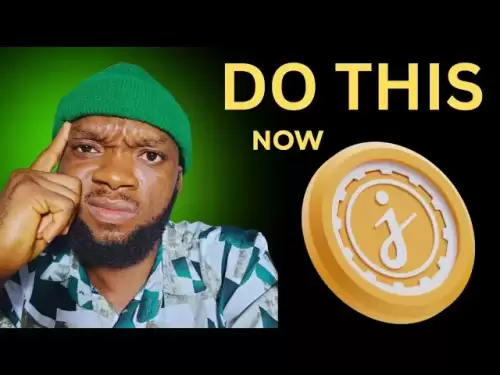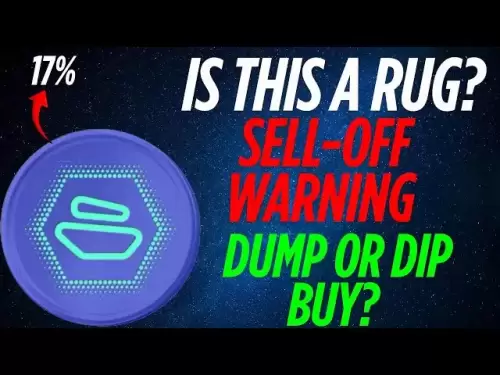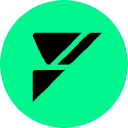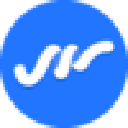-
 Bitcoin
Bitcoin $108,372.1298
-0.55% -
 Ethereum
Ethereum $2,549.7665
-0.43% -
 Tether USDt
Tether USDt $1.0001
-0.02% -
 XRP
XRP $2.2668
0.15% -
 BNB
BNB $661.8926
0.04% -
 Solana
Solana $149.5390
-1.02% -
 USDC
USDC $1.0000
0.00% -
 TRON
TRON $0.2869
-0.06% -
 Dogecoin
Dogecoin $0.1682
-1.63% -
 Cardano
Cardano $0.5809
-0.54% -
 Hyperliquid
Hyperliquid $38.7585
-2.29% -
 Bitcoin Cash
Bitcoin Cash $498.8712
0.61% -
 Sui
Sui $2.8706
-0.68% -
 Chainlink
Chainlink $13.4034
-0.31% -
 UNUS SED LEO
UNUS SED LEO $9.0486
0.29% -
 Stellar
Stellar $0.2477
-2.20% -
 Avalanche
Avalanche $17.9961
-1.58% -
 Shiba Inu
Shiba Inu $0.0...01164
-1.20% -
 Toncoin
Toncoin $2.7375
-3.59% -
 Hedera
Hedera $0.1579
-0.68% -
 Litecoin
Litecoin $86.0403
-1.42% -
 Monero
Monero $314.2818
-1.80% -
 Polkadot
Polkadot $3.3750
-0.32% -
 Dai
Dai $1.0001
0.02% -
 Ethena USDe
Ethena USDe $1.0002
0.02% -
 Bitget Token
Bitget Token $4.3114
-3.24% -
 Uniswap
Uniswap $7.4221
0.39% -
 Aave
Aave $283.8337
-0.92% -
 Pepe
Pepe $0.0...09956
-0.38% -
 Pi
Pi $0.4581
-1.07%
How to enable two-factor authentication (2FA) in OKX Wallet?
Secure your OKX Wallet with 2FA using an authenticator app (like Google Authenticator) or SMS. Remember to back up recovery codes; losing them negates 2FA's protection. Regularly review your security settings for optimal protection.
Mar 23, 2025 at 06:14 pm

Key Points:
- OKX Wallet offers robust security features, with 2FA being a crucial element.
- Enabling 2FA involves linking a secondary authentication method to your OKX Wallet account.
- Supported methods include authenticator apps (like Google Authenticator or Authy) and SMS.
- The process is generally straightforward, but requires careful attention to detail.
- Failure to properly secure your 2FA method can negate its protective benefits.
How to Enable Two-Factor Authentication (2FA) in OKX Wallet?
Two-Factor Authentication (2FA) is a vital security measure for any cryptocurrency wallet, and OKX Wallet is no exception. Adding this extra layer of protection significantly reduces the risk of unauthorized access to your funds. This guide details how to enable 2FA on your OKX Wallet, ensuring your crypto remains safe.
The first step is to access your OKX Wallet account. Log in using your registered email address and password. Ensure you are using the official OKX Wallet platform and not a phishing site. Check the URL carefully before entering any sensitive information. Phishing attempts are common in the crypto space, so vigilance is paramount.
Once logged in, navigate to your account settings. The exact location of this setting might vary slightly depending on the OKX Wallet app version, but it’s usually found under a profile icon or a settings cog. Look for options related to "Security," "Settings," or "Profile." Explore the menu until you find the relevant section.
Within the security settings, you should find an option to enable 2FA. OKX Wallet typically offers two primary methods: authenticator apps and SMS verification. Authenticator apps, like Google Authenticator or Authy, are generally preferred for their enhanced security. They generate time-sensitive codes, making them significantly harder to compromise than SMS codes.
Enabling 2FA with an Authenticator App:
- Download and install a reputable authenticator app (Google Authenticator, Authy, etc.) on your smartphone.
- In your OKX Wallet security settings, select "Authenticator App" as your 2FA method.
- The app will display a QR code. Scan this QR code using your authenticator app.
- The app will then generate a six-digit or alphanumeric code.
- Enter this code into the OKX Wallet interface to confirm the setup.
- Keep a backup of your recovery codes, provided by the authenticator app, in a safe place. Losing these codes means losing access to your account, even with 2FA enabled.
Enabling 2FA with SMS:
- In your OKX Wallet security settings, select "SMS" as your 2FA method.
- Enter your registered mobile phone number.
- OKX Wallet will send a verification code via SMS to this number.
- Enter this code into the OKX Wallet interface to confirm the setup.
- Ensure your mobile number is accurate and accessible.
Remember, while enabling 2FA significantly enhances security, it's crucial to protect your chosen 2FA method. Never share your authenticator app codes or SMS verification codes with anyone. If you suspect your phone has been compromised, change your 2FA method immediately and update your passwords. Consider using a password manager to generate and store strong, unique passwords for all your online accounts.
The process for disabling 2FA is typically reversed. Navigate back to the security settings within your OKX Wallet and locate the 2FA option. You will likely need to enter your current 2FA code before you can disable it. However, disabling 2FA significantly weakens your account's security, so it’s generally advisable to keep it enabled.
Maintaining the Security of your OKX Wallet:
Regularly review your OKX Wallet security settings. Check for any suspicious activity and promptly report anything unusual. Consider using a hardware wallet for storing large amounts of cryptocurrency, as these offer an additional layer of security compared to software wallets. Keep your device software updated to benefit from the latest security patches.
Frequently Asked Questions:
Q: What happens if I lose access to my authenticator app?
A: This is why backing up your recovery codes is crucial. OKX Wallet will likely provide instructions on how to recover your account using these codes. Without them, regaining access can be extremely difficult or impossible.
Q: Can I use both SMS and an authenticator app for 2FA?
A: OKX Wallet might not support both simultaneously. Check the available options within your security settings. Using both offers a higher level of security but depends on OKX Wallet's functionality.
Q: What if I forget my 2FA code?
A: The recovery process depends on your chosen 2FA method. For authenticator apps, you'll need your recovery codes. For SMS, you might be able to request a new verification code. Refer to OKX Wallet's support documentation for specific instructions.
Q: Is 2FA enough to secure my OKX Wallet?
A: 2FA is a significant security improvement, but it’s not foolproof. Combine it with strong passwords, regular security updates, and vigilance against phishing attempts for optimal protection. Consider using a hardware wallet for maximum security.
Q: My OKX Wallet is compromised, what should I do?
A: Immediately change your password and 2FA method. Contact OKX Wallet support to report the incident. Secure your funds by transferring them to a safer location, if possible. Investigate how the compromise occurred to prevent future incidents.
Disclaimer:info@kdj.com
The information provided is not trading advice. kdj.com does not assume any responsibility for any investments made based on the information provided in this article. Cryptocurrencies are highly volatile and it is highly recommended that you invest with caution after thorough research!
If you believe that the content used on this website infringes your copyright, please contact us immediately (info@kdj.com) and we will delete it promptly.
- Bitcoin, Investment, Safe Buy: Navigating the Crypto Landscape in 2025
- 2025-07-08 06:30:12
- DegeCoin, Solana, and Meme Tokens: Riding the Wave or a Wipeout?
- 2025-07-08 07:10:12
- Brett Price, Arctic Pablo, and Meme Coins: What's the Hype?
- 2025-07-08 06:50:12
- Cryptos, Potential Gains, Early Investment: Spotting the Next Big Thing
- 2025-07-08 06:30:12
- Solana ETF Speculation Heats Up: SEC Deadlines and SOL Price Swings
- 2025-07-08 07:10:12
- PUMP Token, Solana Adoption, and Token Sales: What's the Buzz?
- 2025-07-08 07:15:12
Related knowledge

How to cancel a pending transaction in Phantom wallet?
Jul 03,2025 at 07:21pm
Understanding Pending Transactions in Phantom WalletA pending transaction in the Phantom wallet occurs when a user initiates a transfer or interaction with the Solana blockchain, but it hasn't yet been confirmed by the network. This can happen due to various reasons such as low transaction fees, network congestion, or incorrect gas settings. It's import...

How to see the estimated value of my tokens in Phantom wallet?
Jul 04,2025 at 12:21am
What is Phantom Wallet?Phantom wallet is one of the most popular cryptocurrency wallets designed for the Solana blockchain. It allows users to store, send, receive, and manage various tokens built on Solana, including SPL tokens and NFTs. The wallet offers a user-friendly interface, making it accessible for both beginners and advanced users in the crypt...

How to lock my Phantom wallet extension?
Jul 03,2025 at 11:14am
What Is the Phantom Wallet and Why Lock It?The Phantom wallet is a popular non-custodial cryptocurrency wallet designed for interacting with the Solana blockchain. Supporting both browser extensions and mobile apps, Phantom allows users to store, send, receive, and stake SOL tokens, as well as interact with decentralized applications (dApps). Securing y...

Does Phantom wallet offer two-factor authentication (2FA)?
Jul 03,2025 at 09:00am
Understanding Phantom Wallet and Its Security FeaturesPhantom wallet is a widely used non-custodial cryptocurrency wallet that supports the Solana blockchain. It allows users to store, send, receive, and interact with decentralized applications (dApps) seamlessly. As security is a top priority for any crypto wallet user, security features like two-facto...

How to send all my SOL from my Phantom wallet?
Jul 06,2025 at 10:00am
Preparing to Send SOL from Your Phantom WalletBefore initiating any transaction, it is crucial to ensure that your Phantom wallet is fully set up and connected to the correct network. Phantom supports multiple networks, but for sending SOL, you must be on the Solana blockchain. Confirm this by checking the network indicator in the top-right corner of th...

What is "rent" on Solana and how does it affect my Phantom wallet?
Jul 02,2025 at 08:35pm
Understanding 'Rent' on SolanaIn the context of Solana, the term 'rent' refers to a storage fee that users pay for maintaining data on the blockchain. Unlike Ethereum, where storage costs are paid once via gas fees during contract deployment, Solana implements a recurring cost model to ensure efficient usage of network resources. This means that any acc...

How to cancel a pending transaction in Phantom wallet?
Jul 03,2025 at 07:21pm
Understanding Pending Transactions in Phantom WalletA pending transaction in the Phantom wallet occurs when a user initiates a transfer or interaction with the Solana blockchain, but it hasn't yet been confirmed by the network. This can happen due to various reasons such as low transaction fees, network congestion, or incorrect gas settings. It's import...

How to see the estimated value of my tokens in Phantom wallet?
Jul 04,2025 at 12:21am
What is Phantom Wallet?Phantom wallet is one of the most popular cryptocurrency wallets designed for the Solana blockchain. It allows users to store, send, receive, and manage various tokens built on Solana, including SPL tokens and NFTs. The wallet offers a user-friendly interface, making it accessible for both beginners and advanced users in the crypt...

How to lock my Phantom wallet extension?
Jul 03,2025 at 11:14am
What Is the Phantom Wallet and Why Lock It?The Phantom wallet is a popular non-custodial cryptocurrency wallet designed for interacting with the Solana blockchain. Supporting both browser extensions and mobile apps, Phantom allows users to store, send, receive, and stake SOL tokens, as well as interact with decentralized applications (dApps). Securing y...

Does Phantom wallet offer two-factor authentication (2FA)?
Jul 03,2025 at 09:00am
Understanding Phantom Wallet and Its Security FeaturesPhantom wallet is a widely used non-custodial cryptocurrency wallet that supports the Solana blockchain. It allows users to store, send, receive, and interact with decentralized applications (dApps) seamlessly. As security is a top priority for any crypto wallet user, security features like two-facto...

How to send all my SOL from my Phantom wallet?
Jul 06,2025 at 10:00am
Preparing to Send SOL from Your Phantom WalletBefore initiating any transaction, it is crucial to ensure that your Phantom wallet is fully set up and connected to the correct network. Phantom supports multiple networks, but for sending SOL, you must be on the Solana blockchain. Confirm this by checking the network indicator in the top-right corner of th...

What is "rent" on Solana and how does it affect my Phantom wallet?
Jul 02,2025 at 08:35pm
Understanding 'Rent' on SolanaIn the context of Solana, the term 'rent' refers to a storage fee that users pay for maintaining data on the blockchain. Unlike Ethereum, where storage costs are paid once via gas fees during contract deployment, Solana implements a recurring cost model to ensure efficient usage of network resources. This means that any acc...
See all articles