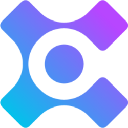-
 Bitcoin
Bitcoin $108,463.3266
-1.47% -
 Ethereum
Ethereum $2,535.8576
-3.62% -
 Tether USDt
Tether USDt $1.0006
0.02% -
 XRP
XRP $2.2352
-2.24% -
 BNB
BNB $658.1049
-0.63% -
 Solana
Solana $149.9207
-2.53% -
 USDC
USDC $0.9998
-0.07% -
 TRON
TRON $0.2857
0.45% -
 Dogecoin
Dogecoin $0.1659
-4.24% -
 Cardano
Cardano $0.5784
-3.85% -
 Hyperliquid
Hyperliquid $38.4944
-4.70% -
 Sui
Sui $2.9107
-4.19% -
 Bitcoin Cash
Bitcoin Cash $485.3637
-3.32% -
 Chainlink
Chainlink $13.3074
-4.18% -
 UNUS SED LEO
UNUS SED LEO $9.0499
0.41% -
 Avalanche
Avalanche $18.0347
-3.98% -
 Stellar
Stellar $0.2394
-2.23% -
 Toncoin
Toncoin $2.8110
-2.68% -
 Shiba Inu
Shiba Inu $0.0...01155
-3.23% -
 Litecoin
Litecoin $87.7967
-3.87% -
 Hedera
Hedera $0.1555
-2.87% -
 Monero
Monero $317.3839
-1.79% -
 Polkadot
Polkadot $3.4144
-4.90% -
 Dai
Dai $1.0000
-0.02% -
 Ethena USDe
Ethena USDe $1.0003
0.00% -
 Bitget Token
Bitget Token $4.4734
-2.29% -
 Uniswap
Uniswap $7.2556
-6.53% -
 Pepe
Pepe $0.0...09693
-7.27% -
 Aave
Aave $267.0924
-4.81% -
 Pi
Pi $0.4834
-3.31%
How do I enable or disable U2F authentication on Trezor?
Enable or disable U2F on your Trezor for enhanced security: connect, navigate to settings, toggle U2F, and confirm on your device. Use with exchanges for added protection.
Apr 10, 2025 at 05:21 am

Enabling or disabling U2F authentication on your Trezor hardware wallet is a straightforward process that enhances your security when interacting with various online services. U2F, or Universal 2nd Factor, is a strong authentication method that uses a physical security key to provide an additional layer of security. In this article, we will guide you through the steps to enable and disable U2F authentication on your Trezor device, ensuring you can manage your security settings effectively.
Understanding U2F Authentication
U2F authentication is a security protocol that allows you to use your Trezor device as a second factor for authentication. This means that in addition to your password, you will need to physically confirm your identity using your Trezor. This method is widely supported by various online platforms, including cryptocurrency exchanges and other services that require high security.
Preparing Your Trezor for U2F
Before you can enable or disable U2F on your Trezor, you need to ensure that your device is set up and connected to your computer. Here are the steps to prepare your Trezor:
- Connect your Trezor to your computer using the provided USB cable.
- Ensure that the Trezor Bridge is installed on your computer. You can download it from the official Trezor website if it's not already installed.
- Open the Trezor Suite on your computer. This is the software that allows you to interact with your Trezor device.
Enabling U2F Authentication on Trezor
To enable U2F authentication on your Trezor, follow these detailed steps:
- Navigate to the Trezor Suite and ensure your device is connected and unlocked.
- Click on the "Settings" icon in the top right corner of the Trezor Suite interface.
- Select "Security" from the settings menu. This will open a new window with various security options.
- Scroll down to the "U2F" section and click on the toggle to enable U2F authentication. You will see a confirmation message on your Trezor device.
- Confirm the action on your Trezor by pressing the button on the device. This will enable U2F authentication.
Once U2F is enabled, you can use your Trezor as a second factor for authentication on supported websites and services.
Disabling U2F Authentication on Trezor
If you need to disable U2F authentication on your Trezor, follow these steps:
- Navigate to the Trezor Suite and ensure your device is connected and unlocked.
- Click on the "Settings" icon in the top right corner of the Trezor Suite interface.
- Select "Security" from the settings menu. This will open a new window with various security options.
- Scroll down to the "U2F" section and click on the toggle to disable U2F authentication. You will see a confirmation message on your Trezor device.
- Confirm the action on your Trezor by pressing the button on the device. This will disable U2F authentication.
Disabling U2F will remove your Trezor as a second factor for authentication on supported websites and services.
Using U2F with Cryptocurrency Exchanges
Many cryptocurrency exchanges support U2F authentication, which can significantly enhance the security of your account. Here's how you can set up U2F on a typical exchange:
- Log in to your exchange account and navigate to the security settings.
- Look for the option to add a security key or U2F device. This is usually found under two-factor authentication settings.
- Click on the option to add a new security key. The exchange will prompt you to insert your Trezor and confirm the action.
- Insert your Trezor and confirm the action on the device. This will register your Trezor as a U2F device for the exchange.
Once set up, you will need to use your Trezor to confirm logins and other sensitive actions on the exchange.
Troubleshooting Common U2F Issues
Sometimes, you might encounter issues when using U2F with your Trezor. Here are some common problems and their solutions:
- Trezor not recognized as a U2F device: Ensure that the Trezor Bridge is installed and up to date. Also, check that your browser supports U2F and that you are using a compatible version.
- U2F authentication fails: Make sure your Trezor is unlocked and that you are confirming the correct action on the device. If the issue persists, try restarting your computer and Trezor.
- U2F not supported on a specific website: Check the website's documentation to see if U2F is supported. If it is not, you may need to use an alternative two-factor authentication method.
Best Practices for U2F Security
To maximize the security benefits of U2F authentication with your Trezor, follow these best practices:
- Keep your Trezor firmware up to date. Regular updates ensure that your device has the latest security features and fixes.
- Use a strong password for your Trezor and any services where you enable U2F. A strong password adds an additional layer of security.
- Store your Trezor in a secure location. Since your Trezor is a physical security key, it should be kept safe from unauthorized access.
- Regularly review your security settings. Ensure that U2F is enabled on all services where it is supported and that your settings are up to date.
By following these steps and best practices, you can effectively manage U2F authentication on your Trezor and enhance the security of your cryptocurrency transactions and online activities.
Frequently Asked Questions
Q: Can I use U2F with multiple services at the same time?
Yes, you can use your Trezor as a U2F device with multiple services simultaneously. Each service will register your Trezor as a unique security key, allowing you to use it for authentication across different platforms.
Q: What should I do if I lose my Trezor device?
If you lose your Trezor device, you should immediately disable U2F authentication on all services where it is enabled. This will prevent unauthorized access to your accounts. You can then set up a new Trezor device and re-enable U2F authentication.
Q: Is U2F compatible with all browsers?
U2F is supported by most modern browsers, including Google Chrome, Mozilla Firefox, and Microsoft Edge. However, older versions of these browsers may not support U2F, so ensure you are using a compatible version.
Q: Can I use U2F with mobile devices?
Some mobile devices and apps support U2F authentication, but compatibility can vary. You may need to use a USB OTG cable to connect your Trezor to your mobile device, and the app must support U2F for it to work.
Disclaimer:info@kdj.com
The information provided is not trading advice. kdj.com does not assume any responsibility for any investments made based on the information provided in this article. Cryptocurrencies are highly volatile and it is highly recommended that you invest with caution after thorough research!
If you believe that the content used on this website infringes your copyright, please contact us immediately (info@kdj.com) and we will delete it promptly.
- Bitcoin's Pattern Break: Are HODLers the Key to the Next Surge?
- 2025-07-04 18:50:12
- Bitcoin Price, Trump's Bill, and the $150K Dream: A NYC Take
- 2025-07-04 19:50:12
- Ethereum, LILPEPE, and the July Bounce: Will Pepe Steal ETH's Thunder?
- 2025-07-04 19:10:12
- Binance Institutional Loans: Unlocking 4x Leverage and Zero Interest for Whales
- 2025-07-04 19:15:12
- Bitcoin Bull Run: Analysts Eye Peak in Late 2025?
- 2025-07-04 19:20:13
- Pepe Indicators, Bullish Forecast: Can the Meme Coin Rally?
- 2025-07-04 19:25:12
Related knowledge

How to cancel a pending transaction in Phantom wallet?
Jul 03,2025 at 07:21pm
Understanding Pending Transactions in Phantom WalletA pending transaction in the Phantom wallet occurs when a user initiates a transfer or interaction with the Solana blockchain, but it hasn't yet been confirmed by the network. This can happen due to various reasons such as low transaction fees, network congestion, or incorrect gas settings. It's import...

How to see the estimated value of my tokens in Phantom wallet?
Jul 04,2025 at 12:21am
What is Phantom Wallet?Phantom wallet is one of the most popular cryptocurrency wallets designed for the Solana blockchain. It allows users to store, send, receive, and manage various tokens built on Solana, including SPL tokens and NFTs. The wallet offers a user-friendly interface, making it accessible for both beginners and advanced users in the crypt...

How to lock my Phantom wallet extension?
Jul 03,2025 at 11:14am
What Is the Phantom Wallet and Why Lock It?The Phantom wallet is a popular non-custodial cryptocurrency wallet designed for interacting with the Solana blockchain. Supporting both browser extensions and mobile apps, Phantom allows users to store, send, receive, and stake SOL tokens, as well as interact with decentralized applications (dApps). Securing y...

Does Phantom wallet offer two-factor authentication (2FA)?
Jul 03,2025 at 09:00am
Understanding Phantom Wallet and Its Security FeaturesPhantom wallet is a widely used non-custodial cryptocurrency wallet that supports the Solana blockchain. It allows users to store, send, receive, and interact with decentralized applications (dApps) seamlessly. As security is a top priority for any crypto wallet user, security features like two-facto...

What is "rent" on Solana and how does it affect my Phantom wallet?
Jul 02,2025 at 08:35pm
Understanding 'Rent' on SolanaIn the context of Solana, the term 'rent' refers to a storage fee that users pay for maintaining data on the blockchain. Unlike Ethereum, where storage costs are paid once via gas fees during contract deployment, Solana implements a recurring cost model to ensure efficient usage of network resources. This means that any acc...

Is Phantom wallet open source?
Jul 03,2025 at 12:29am
What is Phantom Wallet?Phantom wallet is a non-custodial cryptocurrency wallet primarily designed for the Solana blockchain. It allows users to store, send, receive, and interact with decentralized applications (dApps) on the Solana network. The wallet is available as a browser extension and mobile application, offering a seamless experience for both be...

How to cancel a pending transaction in Phantom wallet?
Jul 03,2025 at 07:21pm
Understanding Pending Transactions in Phantom WalletA pending transaction in the Phantom wallet occurs when a user initiates a transfer or interaction with the Solana blockchain, but it hasn't yet been confirmed by the network. This can happen due to various reasons such as low transaction fees, network congestion, or incorrect gas settings. It's import...

How to see the estimated value of my tokens in Phantom wallet?
Jul 04,2025 at 12:21am
What is Phantom Wallet?Phantom wallet is one of the most popular cryptocurrency wallets designed for the Solana blockchain. It allows users to store, send, receive, and manage various tokens built on Solana, including SPL tokens and NFTs. The wallet offers a user-friendly interface, making it accessible for both beginners and advanced users in the crypt...

How to lock my Phantom wallet extension?
Jul 03,2025 at 11:14am
What Is the Phantom Wallet and Why Lock It?The Phantom wallet is a popular non-custodial cryptocurrency wallet designed for interacting with the Solana blockchain. Supporting both browser extensions and mobile apps, Phantom allows users to store, send, receive, and stake SOL tokens, as well as interact with decentralized applications (dApps). Securing y...

Does Phantom wallet offer two-factor authentication (2FA)?
Jul 03,2025 at 09:00am
Understanding Phantom Wallet and Its Security FeaturesPhantom wallet is a widely used non-custodial cryptocurrency wallet that supports the Solana blockchain. It allows users to store, send, receive, and interact with decentralized applications (dApps) seamlessly. As security is a top priority for any crypto wallet user, security features like two-facto...

What is "rent" on Solana and how does it affect my Phantom wallet?
Jul 02,2025 at 08:35pm
Understanding 'Rent' on SolanaIn the context of Solana, the term 'rent' refers to a storage fee that users pay for maintaining data on the blockchain. Unlike Ethereum, where storage costs are paid once via gas fees during contract deployment, Solana implements a recurring cost model to ensure efficient usage of network resources. This means that any acc...

Is Phantom wallet open source?
Jul 03,2025 at 12:29am
What is Phantom Wallet?Phantom wallet is a non-custodial cryptocurrency wallet primarily designed for the Solana blockchain. It allows users to store, send, receive, and interact with decentralized applications (dApps) on the Solana network. The wallet is available as a browser extension and mobile application, offering a seamless experience for both be...
See all articles