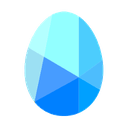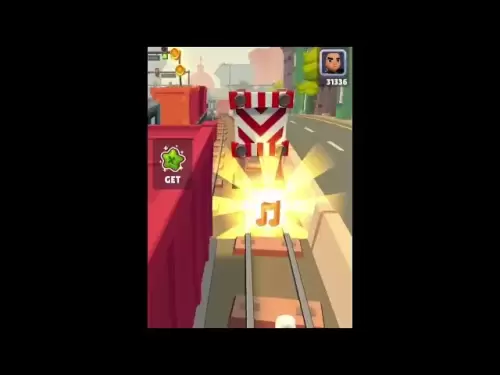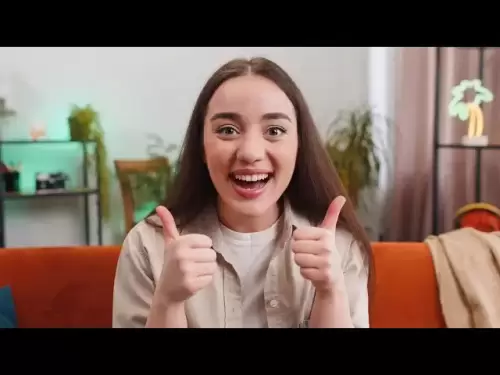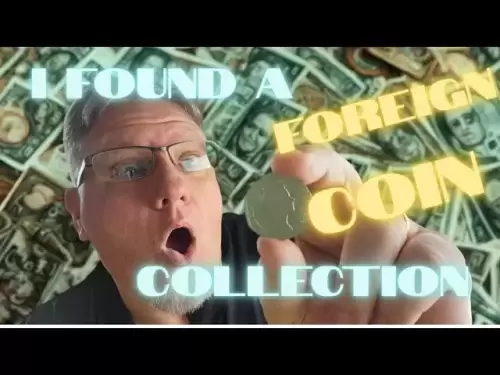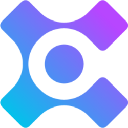-
 Bitcoin
Bitcoin $109,583.2239
0.19% -
 Ethereum
Ethereum $2,583.4612
0.48% -
 Tether USDt
Tether USDt $1.0003
-0.04% -
 XRP
XRP $2.2681
0.70% -
 BNB
BNB $659.9218
-0.52% -
 Solana
Solana $151.4961
-0.37% -
 USDC
USDC $0.9999
-0.02% -
 TRON
TRON $0.2861
1.20% -
 Dogecoin
Dogecoin $0.1718
0.04% -
 Cardano
Cardano $0.5960
-0.07% -
 Hyperliquid
Hyperliquid $40.1233
2.85% -
 Sui
Sui $2.9974
2.48% -
 Bitcoin Cash
Bitcoin Cash $497.1279
-1.76% -
 Chainlink
Chainlink $13.7275
-0.22% -
 UNUS SED LEO
UNUS SED LEO $9.0241
0.70% -
 Avalanche
Avalanche $18.5536
-0.88% -
 Stellar
Stellar $0.2421
1.39% -
 Toncoin
Toncoin $2.8593
-0.51% -
 Shiba Inu
Shiba Inu $0.0...01187
-0.07% -
 Litecoin
Litecoin $90.0023
2.90% -
 Hedera
Hedera $0.1590
2.79% -
 Monero
Monero $322.1495
0.00% -
 Polkadot
Polkadot $3.5453
-1.00% -
 Dai
Dai $1.0000
-0.01% -
 Bitget Token
Bitget Token $4.5733
-1.06% -
 Ethena USDe
Ethena USDe $1.0002
-0.01% -
 Uniswap
Uniswap $7.6345
3.03% -
 Aave
Aave $279.2583
0.47% -
 Pepe
Pepe $0.0...01003
-1.52% -
 Pi
Pi $0.4941
-0.32%
How do I enable developer mode in Ledger Live?
Enabling developer mode in Ledger Live allows access to experimental features but should be used cautiously due to potential risks.
Apr 10, 2025 at 05:49 am

Enabling developer mode in Ledger Live can be a useful feature for advanced users who want to access experimental features or test new functionalities. This guide will walk you through the process of enabling developer mode in Ledger Live, ensuring you understand each step thoroughly.
Understanding Developer Mode
Developer mode in Ledger Live allows users to access features that are still in the testing phase. These features might not be fully stable or supported, but they can provide early access to new functionalities. It's important to note that using developer mode can potentially expose your device to risks, so it should only be used by those who understand the implications.
Prerequisites for Enabling Developer Mode
Before you proceed with enabling developer mode, ensure you have the following:
- A Ledger hardware wallet (Ledger Nano S, Ledger Nano X, or Ledger Blue)
- The latest version of Ledger Live installed on your computer or mobile device
- A basic understanding of the risks associated with using experimental features
Steps to Enable Developer Mode on Desktop
To enable developer mode on the desktop version of Ledger Live, follow these steps:
- Open Ledger Live: Launch the Ledger Live application on your computer.
- Access Settings: Click on the Settings icon located in the bottom left corner of the Ledger Live window.
- Navigate to Developer Mode: Scroll down the settings menu until you find the Developer Mode option.
- Enable Developer Mode: Toggle the switch next to Developer Mode to the 'On' position. You may be prompted to confirm this action.
- Restart Ledger Live: Close and reopen Ledger Live to ensure the changes take effect.
Steps to Enable Developer Mode on Mobile
Enabling developer mode on the mobile version of Ledger Live involves a slightly different process:
- Open Ledger Live: Launch the Ledger Live app on your mobile device.
- Access Settings: Tap on the Settings icon, usually found in the top right corner of the app.
- Navigate to Developer Mode: Scroll through the settings until you see the Developer Mode option.
- Enable Developer Mode: Tap on the toggle next to Developer Mode to enable it. You might need to confirm your choice.
- Restart Ledger Live: Close the app and reopen it to apply the changes.
Verifying Developer Mode is Enabled
After enabling developer mode, it's crucial to verify that it has been activated successfully:
- Check the Menu: On the desktop version, you should see a new Developer tab in the left sidebar. On the mobile version, you might see additional options or menus related to developer features.
- Access Experimental Features: Navigate to the new developer sections to confirm that you can access experimental features.
Using Developer Mode Safely
While developer mode can be exciting, it's essential to use it safely:
- Backup Your Wallet: Always ensure you have a recent backup of your wallet before experimenting with new features.
- Understand the Risks: Be aware that experimental features might not be fully tested and could lead to unexpected behavior.
- Monitor for Updates: Keep an eye on official Ledger communications for any updates or warnings about using developer mode.
Disabling Developer Mode
If you decide you no longer need developer mode, you can disable it easily:
- Open Ledger Live: Launch the application on your desktop or mobile device.
- Access Settings: Navigate to the Settings menu.
- Navigate to Developer Mode: Find the Developer Mode option.
- Disable Developer Mode: Toggle the switch to the 'Off' position.
- Restart Ledger Live: Close and reopen the app to ensure the changes are applied.
Frequently Asked Questions
Q: Can enabling developer mode void my warranty?
A: Enabling developer mode itself does not void your warranty. However, using experimental features that lead to damage or malfunction might not be covered under warranty. Always proceed with caution.
Q: Will enabling developer mode affect my existing accounts or transactions?
A: Enabling developer mode should not directly affect your existing accounts or transactions. However, using experimental features could potentially lead to issues, so it's wise to proceed carefully.
Q: Can I revert any changes made in developer mode?
A: Most changes made in developer mode can be reverted by disabling developer mode and restarting Ledger Live. However, some actions might be irreversible, so always ensure you understand what you're doing before proceeding.
Q: Is developer mode available on all versions of Ledger Live?
A: Developer mode is available on most recent versions of Ledger Live for both desktop and mobile. However, very old versions might not support this feature, so ensure you're using the latest version.
Disclaimer:info@kdj.com
The information provided is not trading advice. kdj.com does not assume any responsibility for any investments made based on the information provided in this article. Cryptocurrencies are highly volatile and it is highly recommended that you invest with caution after thorough research!
If you believe that the content used on this website infringes your copyright, please contact us immediately (info@kdj.com) and we will delete it promptly.
- BONK Price Prediction: Meme Coin Mania and What's Next?
- 2025-07-04 12:30:13
- NYAG, Stablecoins, and FDIC Protections: Navigating the Regulatory Maze
- 2025-07-04 13:10:15
- Level Up Your DeFi Game: Phantom Wallet and the Ultimate DeFi Experience
- 2025-07-04 13:10:15
- Bitcoin Surge: Breaking Down the $109,000 Barrier and the Road to $165,000?
- 2025-07-04 12:30:13
- Solana ETF Inflows & Snorter Token: A New Era for Meme Coin Trading?
- 2025-07-04 12:50:12
- Ripple, Stablecoin, and First Bank: Decoding the Latest Moves in Crypto
- 2025-07-04 12:50:12
Related knowledge

How to cancel a pending transaction in Phantom wallet?
Jul 03,2025 at 07:21pm
Understanding Pending Transactions in Phantom WalletA pending transaction in the Phantom wallet occurs when a user initiates a transfer or interaction with the Solana blockchain, but it hasn't yet been confirmed by the network. This can happen due to various reasons such as low transaction fees, network congestion, or incorrect gas settings. It's import...

How to see the estimated value of my tokens in Phantom wallet?
Jul 04,2025 at 12:21am
What is Phantom Wallet?Phantom wallet is one of the most popular cryptocurrency wallets designed for the Solana blockchain. It allows users to store, send, receive, and manage various tokens built on Solana, including SPL tokens and NFTs. The wallet offers a user-friendly interface, making it accessible for both beginners and advanced users in the crypt...

How to lock my Phantom wallet extension?
Jul 03,2025 at 11:14am
What Is the Phantom Wallet and Why Lock It?The Phantom wallet is a popular non-custodial cryptocurrency wallet designed for interacting with the Solana blockchain. Supporting both browser extensions and mobile apps, Phantom allows users to store, send, receive, and stake SOL tokens, as well as interact with decentralized applications (dApps). Securing y...

Does Phantom wallet offer two-factor authentication (2FA)?
Jul 03,2025 at 09:00am
Understanding Phantom Wallet and Its Security FeaturesPhantom wallet is a widely used non-custodial cryptocurrency wallet that supports the Solana blockchain. It allows users to store, send, receive, and interact with decentralized applications (dApps) seamlessly. As security is a top priority for any crypto wallet user, security features like two-facto...

What is "rent" on Solana and how does it affect my Phantom wallet?
Jul 02,2025 at 08:35pm
Understanding 'Rent' on SolanaIn the context of Solana, the term 'rent' refers to a storage fee that users pay for maintaining data on the blockchain. Unlike Ethereum, where storage costs are paid once via gas fees during contract deployment, Solana implements a recurring cost model to ensure efficient usage of network resources. This means that any acc...

Is Phantom wallet open source?
Jul 03,2025 at 12:29am
What is Phantom Wallet?Phantom wallet is a non-custodial cryptocurrency wallet primarily designed for the Solana blockchain. It allows users to store, send, receive, and interact with decentralized applications (dApps) on the Solana network. The wallet is available as a browser extension and mobile application, offering a seamless experience for both be...

How to cancel a pending transaction in Phantom wallet?
Jul 03,2025 at 07:21pm
Understanding Pending Transactions in Phantom WalletA pending transaction in the Phantom wallet occurs when a user initiates a transfer or interaction with the Solana blockchain, but it hasn't yet been confirmed by the network. This can happen due to various reasons such as low transaction fees, network congestion, or incorrect gas settings. It's import...

How to see the estimated value of my tokens in Phantom wallet?
Jul 04,2025 at 12:21am
What is Phantom Wallet?Phantom wallet is one of the most popular cryptocurrency wallets designed for the Solana blockchain. It allows users to store, send, receive, and manage various tokens built on Solana, including SPL tokens and NFTs. The wallet offers a user-friendly interface, making it accessible for both beginners and advanced users in the crypt...

How to lock my Phantom wallet extension?
Jul 03,2025 at 11:14am
What Is the Phantom Wallet and Why Lock It?The Phantom wallet is a popular non-custodial cryptocurrency wallet designed for interacting with the Solana blockchain. Supporting both browser extensions and mobile apps, Phantom allows users to store, send, receive, and stake SOL tokens, as well as interact with decentralized applications (dApps). Securing y...

Does Phantom wallet offer two-factor authentication (2FA)?
Jul 03,2025 at 09:00am
Understanding Phantom Wallet and Its Security FeaturesPhantom wallet is a widely used non-custodial cryptocurrency wallet that supports the Solana blockchain. It allows users to store, send, receive, and interact with decentralized applications (dApps) seamlessly. As security is a top priority for any crypto wallet user, security features like two-facto...

What is "rent" on Solana and how does it affect my Phantom wallet?
Jul 02,2025 at 08:35pm
Understanding 'Rent' on SolanaIn the context of Solana, the term 'rent' refers to a storage fee that users pay for maintaining data on the blockchain. Unlike Ethereum, where storage costs are paid once via gas fees during contract deployment, Solana implements a recurring cost model to ensure efficient usage of network resources. This means that any acc...

Is Phantom wallet open source?
Jul 03,2025 at 12:29am
What is Phantom Wallet?Phantom wallet is a non-custodial cryptocurrency wallet primarily designed for the Solana blockchain. It allows users to store, send, receive, and interact with decentralized applications (dApps) on the Solana network. The wallet is available as a browser extension and mobile application, offering a seamless experience for both be...
See all articles