-
 Bitcoin
Bitcoin $114400
0.68% -
 Ethereum
Ethereum $3550
2.48% -
 XRP
XRP $3.001
4.99% -
 Tether USDt
Tether USDt $0.9999
0.01% -
 BNB
BNB $757.6
1.46% -
 Solana
Solana $162.9
1.07% -
 USDC
USDC $0.9998
0.00% -
 TRON
TRON $0.3294
0.91% -
 Dogecoin
Dogecoin $0.2015
2.46% -
 Cardano
Cardano $0.7379
2.01% -
 Stellar
Stellar $0.4141
8.83% -
 Hyperliquid
Hyperliquid $37.83
-1.91% -
 Sui
Sui $3.454
0.76% -
 Chainlink
Chainlink $16.62
3.53% -
 Bitcoin Cash
Bitcoin Cash $554.6
2.84% -
 Hedera
Hedera $0.2486
3.91% -
 Ethena USDe
Ethena USDe $1.001
0.00% -
 Avalanche
Avalanche $21.95
3.34% -
 Toncoin
Toncoin $3.563
-2.85% -
 Litecoin
Litecoin $112.7
2.65% -
 UNUS SED LEO
UNUS SED LEO $8.977
0.13% -
 Shiba Inu
Shiba Inu $0.00001232
1.85% -
 Uniswap
Uniswap $9.319
2.93% -
 Polkadot
Polkadot $3.632
1.38% -
 Monero
Monero $307.2
2.36% -
 Dai
Dai $0.9997
-0.03% -
 Bitget Token
Bitget Token $4.340
0.91% -
 Pepe
Pepe $0.00001048
1.07% -
 Cronos
Cronos $0.1348
3.26% -
 Aave
Aave $261.5
1.93%
How to enable biometrics in Trust Wallet? Quick login settings
Enable biometrics in Trust Wallet for enhanced security and convenience; use fingerprint or face recognition to access your crypto wallet quickly and safely.
May 19, 2025 at 01:56 am
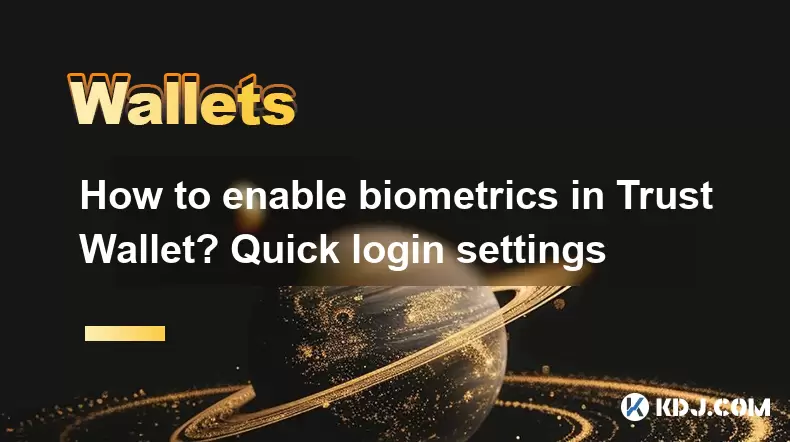
Enabling biometrics in Trust Wallet can significantly enhance the security and convenience of accessing your cryptocurrency wallet. Biometric authentication, such as fingerprint or face recognition, adds an extra layer of protection to your wallet, ensuring that only you can access your funds. In this guide, we will walk you through the steps to enable biometrics in Trust Wallet and explore the quick login settings to streamline your user experience.
Understanding Biometrics in Trust Wallet
Biometrics refers to the use of unique physical or behavioral characteristics to verify the identity of an individual. In the context of Trust Wallet, biometrics can include fingerprint recognition or facial recognition, depending on the capabilities of your device. By enabling biometrics, you can quickly and securely access your wallet without the need to enter a password each time.
Prerequisites for Enabling Biometrics
Before you can enable biometrics in Trust Wallet, ensure that your device supports biometric authentication. Most modern smartphones, including those running on Android and iOS, come equipped with fingerprint sensors or facial recognition technology. Additionally, make sure that you have the latest version of Trust Wallet installed on your device.
Step-by-Step Guide to Enabling Biometrics
To enable biometrics in Trust Wallet, follow these detailed steps:
- Open Trust Wallet: Launch the Trust Wallet application on your smartphone.
- Access Settings: Tap on the Settings icon, usually located at the bottom right corner of the screen.
- Navigate to Security: Scroll down and select Security & Privacy.
- Enable Biometrics: Look for the Biometric Authentication option. Toggle the switch to enable it. You may be prompted to confirm your choice using your device's biometric method (fingerprint or face).
- Confirm Biometric Authentication: Follow the on-screen instructions to complete the setup. This typically involves scanning your fingerprint or face to register it with Trust Wallet.
Once these steps are completed, your Trust Wallet will be secured with biometric authentication, allowing you to log in quickly and securely.
Quick Login Settings in Trust Wallet
In addition to enabling biometrics, Trust Wallet offers quick login settings that can further enhance your user experience. Quick login settings allow you to bypass the need for entering your password or using biometrics for every login, making the process even more convenient.
Configuring Quick Login Settings
To configure quick login settings in Trust Wallet, follow these steps:
- Open Trust Wallet: Launch the Trust Wallet application on your smartphone.
- Access Settings: Tap on the Settings icon, usually located at the bottom right corner of the screen.
- Navigate to Security: Scroll down and select Security & Privacy.
- Enable Quick Login: Look for the Quick Login option. Toggle the switch to enable it. You may be prompted to set a time frame for how long the quick login feature remains active.
- Set Time Frame: Choose a time frame that suits your needs, such as 1 minute, 5 minutes, or 10 minutes. This determines how long you can stay logged in without needing to re-authenticate.
By enabling quick login settings, you can enjoy a seamless experience while maintaining the security of your wallet.
Benefits of Using Biometrics and Quick Login
Using biometrics and quick login settings in Trust Wallet offers several benefits:
- Enhanced Security: Biometric authentication adds an extra layer of security, making it more difficult for unauthorized users to access your wallet.
- Convenience: Quick login settings allow you to access your wallet quickly without the need to enter a password or use biometrics every time.
- User Experience: The combination of biometrics and quick login settings provides a smooth and efficient user experience, making it easier to manage your cryptocurrencies.
Troubleshooting Common Issues
While enabling biometrics and configuring quick login settings in Trust Wallet is generally straightforward, you may encounter some common issues. Here are some troubleshooting tips:
- Biometric Authentication Not Working: Ensure that your device's biometric settings are properly configured and that your fingerprint or face is correctly registered. You may need to re-register your biometric data if it fails to work.
- Quick Login Not Functioning: Check that the quick login feature is enabled and that you have set an appropriate time frame. If the feature still does not work, try restarting the app or reinstalling Trust Wallet.
- App Crashes or Freezes: If Trust Wallet crashes or freezes while attempting to enable biometrics or configure quick login settings, ensure that you have the latest version of the app installed. You may also need to clear the app's cache or reinstall it.
Frequently Asked Questions
Q: Can I use both fingerprint and face recognition in Trust Wallet?
A: Trust Wallet supports the biometric authentication method available on your device. If your device supports both fingerprint and face recognition, you can use either method, but you cannot use both simultaneously within the app.
Q: Is it safe to enable quick login settings in Trust Wallet?
A: Enabling quick login settings can be safe if you set an appropriate time frame and ensure that your device is secure. However, it is important to balance convenience with security and not leave your wallet logged in for extended periods.
Q: What happens if I lose my biometric data?
A: If you lose your biometric data (e.g., your fingerprint or face recognition no longer works), you can still access your Trust Wallet using your password. It is crucial to remember your password and keep it secure.
Q: Can I disable biometrics and quick login settings later?
A: Yes, you can disable biometrics and quick login settings at any time by following the same steps used to enable them. Simply toggle off the respective switches in the Security & Privacy section of the settings.
Disclaimer:info@kdj.com
The information provided is not trading advice. kdj.com does not assume any responsibility for any investments made based on the information provided in this article. Cryptocurrencies are highly volatile and it is highly recommended that you invest with caution after thorough research!
If you believe that the content used on this website infringes your copyright, please contact us immediately (info@kdj.com) and we will delete it promptly.
- Cryptocurrency, Altcoins, and Profit Potential: Navigating the Wild West
- 2025-08-04 14:50:11
- Blue Gold & Crypto: Investing Disruption in Precious Metals
- 2025-08-04 14:30:11
- Japan, Metaplanet, and Bitcoin Acquisition: A New Era of Corporate Treasury?
- 2025-08-04 14:30:11
- Coinbase's Buy Rating & Bitcoin's Bold Future: A Canaccord Genuity Perspective
- 2025-08-04 14:50:11
- Coinbase's Buy Rating Maintained by Rosenblatt Securities: A Deep Dive
- 2025-08-04 14:55:11
- Cryptos, Strategic Choices, High Returns: Navigating the Meme Coin Mania
- 2025-08-04 14:55:11
Related knowledge

How to add TRC20 token to Trust Wallet?
Aug 04,2025 at 11:35am
Understanding TRC20 and Trust Wallet CompatibilityTrust Wallet is a widely used cryptocurrency wallet that supports multiple blockchain networks, incl...

What is a watch-only wallet in Trust Wallet?
Aug 02,2025 at 03:36am
Understanding the Concept of a Watch-Only WalletA watch-only wallet in Trust Wallet allows users to monitor a cryptocurrency address without having ac...

Why can't I connect my Trust Wallet to a DApp?
Aug 04,2025 at 12:00pm
Understanding DApp Connectivity and Trust WalletConnecting your Trust Wallet to a decentralized application (DApp) is a common process in the cryptocu...

How to fix a stuck pending transaction in Trust Wallet?
Aug 03,2025 at 06:14am
Understanding Why Transactions Get Stuck in Trust WalletWhen using Trust Wallet, users may occasionally encounter a pending transaction that appears t...

What is a multi-coin wallet in Trust Wallet?
Aug 03,2025 at 04:43am
Understanding Multi-Coin Wallets in Trust WalletA multi-coin wallet in Trust Wallet refers to a digital wallet that supports multiple cryptocurrencies...

How to switch between networks in Trust Wallet?
Aug 02,2025 at 12:36pm
Understanding Network Switching in Trust WalletSwitching between networks in Trust Wallet allows users to manage assets across different blockchains s...

How to add TRC20 token to Trust Wallet?
Aug 04,2025 at 11:35am
Understanding TRC20 and Trust Wallet CompatibilityTrust Wallet is a widely used cryptocurrency wallet that supports multiple blockchain networks, incl...

What is a watch-only wallet in Trust Wallet?
Aug 02,2025 at 03:36am
Understanding the Concept of a Watch-Only WalletA watch-only wallet in Trust Wallet allows users to monitor a cryptocurrency address without having ac...

Why can't I connect my Trust Wallet to a DApp?
Aug 04,2025 at 12:00pm
Understanding DApp Connectivity and Trust WalletConnecting your Trust Wallet to a decentralized application (DApp) is a common process in the cryptocu...

How to fix a stuck pending transaction in Trust Wallet?
Aug 03,2025 at 06:14am
Understanding Why Transactions Get Stuck in Trust WalletWhen using Trust Wallet, users may occasionally encounter a pending transaction that appears t...

What is a multi-coin wallet in Trust Wallet?
Aug 03,2025 at 04:43am
Understanding Multi-Coin Wallets in Trust WalletA multi-coin wallet in Trust Wallet refers to a digital wallet that supports multiple cryptocurrencies...

How to switch between networks in Trust Wallet?
Aug 02,2025 at 12:36pm
Understanding Network Switching in Trust WalletSwitching between networks in Trust Wallet allows users to manage assets across different blockchains s...
See all articles

























































































