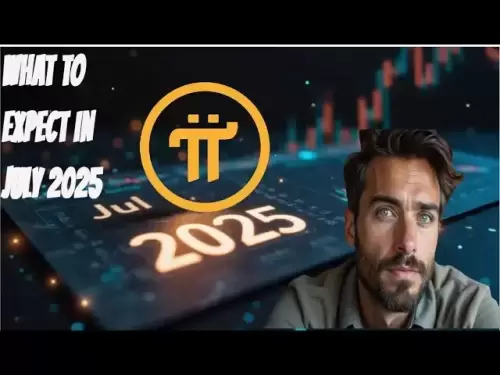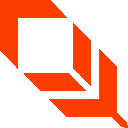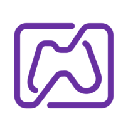-
 Bitcoin
Bitcoin $106,731.2224
-1.05% -
 Ethereum
Ethereum $2,444.9804
-1.20% -
 Tether USDt
Tether USDt $1.0003
0.01% -
 XRP
XRP $2.1882
0.09% -
 BNB
BNB $651.1435
-0.61% -
 Solana
Solana $148.3252
-2.09% -
 USDC
USDC $1.0000
0.01% -
 TRON
TRON $0.2787
0.55% -
 Dogecoin
Dogecoin $0.1598
-3.16% -
 Cardano
Cardano $0.5520
-2.43% -
 Hyperliquid
Hyperliquid $39.0960
-2.64% -
 Bitcoin Cash
Bitcoin Cash $516.9519
2.98% -
 Sui
Sui $2.7011
-2.95% -
 Chainlink
Chainlink $13.0582
-1.71% -
 UNUS SED LEO
UNUS SED LEO $8.9250
-2.53% -
 Stellar
Stellar $0.2359
-0.18% -
 Avalanche
Avalanche $17.3856
-3.73% -
 Toncoin
Toncoin $2.8095
-3.56% -
 Shiba Inu
Shiba Inu $0.0...01121
-1.95% -
 Litecoin
Litecoin $85.2795
-0.85% -
 Hedera
Hedera $0.1471
-2.15% -
 Monero
Monero $319.8004
1.12% -
 Dai
Dai $1.0001
0.01% -
 Ethena USDe
Ethena USDe $1.0001
0.02% -
 Bitget Token
Bitget Token $4.5344
-1.07% -
 Polkadot
Polkadot $3.3224
-2.96% -
 Uniswap
Uniswap $6.9697
-2.75% -
 Aave
Aave $266.1658
-2.25% -
 Pepe
Pepe $0.0...09414
-3.41% -
 Pi
Pi $0.4913
-3.29%
How to enable advanced settings in MetaMask?
MetaMask's advanced settings let users customize gas fees, manage networks, and edit transaction data for greater control over blockchain interactions.
Jul 01, 2025 at 02:07 pm
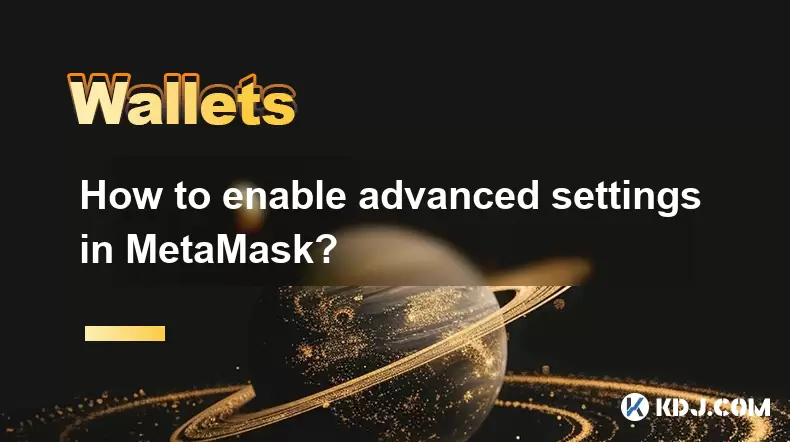
What Are Advanced Settings in MetaMask?
MetaMask is a popular cryptocurrency wallet that allows users to manage their digital assets and interact with decentralized applications (dApps). While the default settings are sufficient for most users, advanced settings offer more control over transaction parameters, network configurations, and security options. These features are especially useful for developers, power users, or anyone looking to customize their blockchain interactions beyond standard defaults.
The advanced settings section includes options such as customizing gas fees, editing transaction data, switching between different networks, and managing account permissions. Enabling these settings ensures you can fine-tune how your transactions behave on the blockchain, potentially saving costs or improving transaction speed.
How to Access MetaMask’s Advanced Settings
To begin enabling advanced settings in MetaMask, you must first ensure you have the latest version of the wallet installed. Open your browser and click on the MetaMask extension icon located in the toolbar. Once the wallet interface appears, locate the "Settings" option, typically represented by a gear icon at the top right corner of the popup window.
Inside the Settings menu, scroll down until you find the "Advanced" tab. Clicking this will reveal a list of options that allow you to modify various aspects of your wallet behavior. These include developer tools, transaction settings, security preferences, and network customization. Each of these sections contains specific controls that can be toggled or adjusted according to your needs.
Modifying Gas Fees and Transaction Parameters
One of the most commonly accessed advanced features involves customizing gas fees. By default, MetaMask suggests gas prices based on current network congestion. However, if you wish to set your own gas price or limit, navigate to the "Advanced Gas Controls" toggle under the Advanced Settings menu and enable it.
Once enabled, when you initiate a transaction, MetaMask will display additional fields: Gas Price and Gas Limit. You can manually input values here. This feature is particularly useful when you want to either speed up or reduce the cost of your transaction depending on network conditions. It's important to note that setting these values too low may result in failed transactions, while setting them too high could lead to unnecessary expenses.
Managing Network Configurations
Another crucial part of advanced settings is managing custom networks. MetaMask supports multiple blockchains, but not all networks are included by default. If you're interacting with a testnet or a less common blockchain like Binance Smart Chain, Avalanche, or Arbitrum, you'll need to add them manually.
Under the "Networks" section in Settings, you’ll see an option labeled "Add Network". Clicking this opens a form where you can input details such as Network Name, RPC URL, Chain ID, Currency Symbol, and Block Explorer URL. Accurately entering these details ensures seamless interaction with the desired blockchain.
Before submitting the form, double-check each field to avoid errors. Incorrect RPC URLs or Chain IDs can prevent your wallet from connecting to the intended network or even expose you to potential risks.
Editing Transaction Data and Contract Interactions
For developers or users engaging in smart contract interactions, editing transaction data is a powerful feature found within the advanced settings. When interacting with dApps or sending tokens directly through MetaMask, you may encounter situations where custom data input is required.
To enable this functionality, go back to the "Advanced" tab and toggle on "Show Advanced Details". After doing so, whenever you send a transaction or interact with a contract, MetaMask will display an additional "Data" field. This field allows you to input hexadecimal-encoded function calls or raw contract data.
Be cautious when modifying this field, as incorrect inputs can cause irreversible actions or loss of funds. Always verify the data format and ensure it aligns with the expected structure for the targeted smart contract.
Frequently Asked Questions
Q1: Can I revert back to default settings after enabling advanced options?
Yes, you can easily disable any advanced settings you’ve enabled. Navigate back to the "Advanced" tab in Settings and toggle off the respective options such as "Advanced Gas Controls" or "Show Advanced Details".
Q2: Why don’t I see the Advanced tab in my MetaMask settings?
If you’re using an outdated version of MetaMask, certain features may not be available. Ensure you're running the latest version by checking for updates in your browser’s extensions panel.
Q3: Is it safe to edit transaction data manually?
Editing transaction data should only be done if you fully understand what you're inputting. Incorrect data can lead to failed transactions or unintended execution of smart contract functions. Only proceed if you're confident in the data format and its implications.
Q4: Can I add unsupported networks through advanced settings?
Yes, as long as you have the correct configuration details, you can add any Ethereum-compatible network manually via the "Add Network" feature under the Networks section in Settings.
Disclaimer:info@kdj.com
The information provided is not trading advice. kdj.com does not assume any responsibility for any investments made based on the information provided in this article. Cryptocurrencies are highly volatile and it is highly recommended that you invest with caution after thorough research!
If you believe that the content used on this website infringes your copyright, please contact us immediately (info@kdj.com) and we will delete it promptly.
- Deutsche Bank's Bitcoin Custody Play: A New York Minute on Crypto Services
- 2025-07-01 22:30:12
- ZachXBT, Ripple, and RLUSD Adoption: A Deep Dive
- 2025-07-01 22:30:12
- Open XP Redemption on Optimism: Get Ready for OP Tokens on July 15!
- 2025-07-01 22:35:12
- Altcoins in June 2025: Data, Trends, and What's Next for Crypto
- 2025-07-01 21:30:12
- SUI Price Breakout Watch: Will 2025 Forecasts Hit the Mark?
- 2025-07-01 21:30:12
- BTCBULL: Riding Bitcoin's Bull Run to Crypto Glory
- 2025-07-01 20:30:11
Related knowledge

How to hide a token in Phantom wallet?
Jul 01,2025 at 05:49pm
Understanding the Phantom Wallet InterfacePhantom wallet is a popular non-custodial wallet used primarily for interacting with the Solana blockchain. It allows users to store, send, receive, and manage various tokens, including both fungible and non-fungible tokens (NFTs). Before attempting to hide a token, it's essential to understand how the wallet in...
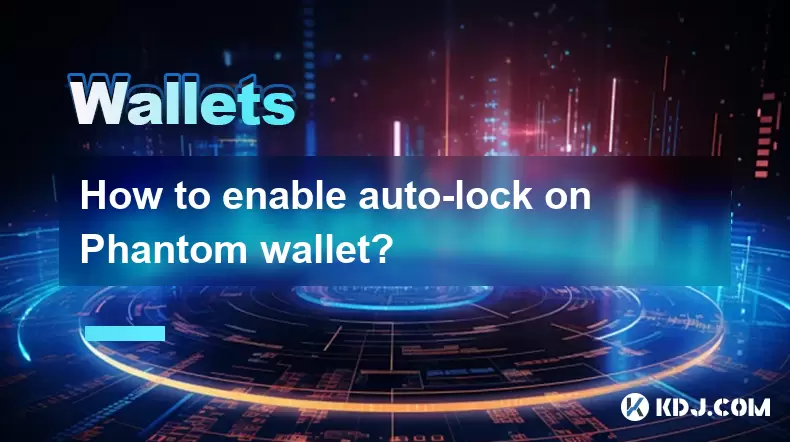
How to enable auto-lock on Phantom wallet?
Jul 01,2025 at 04:01pm
What is Auto-Lock in Phantom Wallet?Phantom wallet is a popular non-custodial cryptocurrency wallet used primarily for interacting with the Solana blockchain. One of its security features includes the ability to set an auto-lock timer, which ensures that the wallet locks itself automatically after a period of inactivity. Auto-lock enhances security by p...

Why did I receive a random NFT in my Phantom wallet?
Jul 01,2025 at 09:00pm
Receiving an Unexpected NFT in Your Phantom WalletIf you've recently opened your Phantom wallet and noticed an unfamiliar NFT appearing in your collection, you're not alone. Many users have reported receiving random or unsolicited non-fungible tokens, often without any prior interaction with the project or sender. This phenomenon has become increasingly...
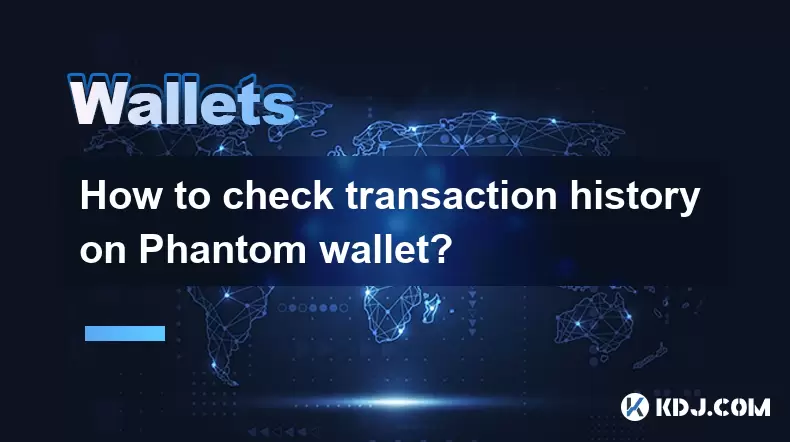
How to check transaction history on Phantom wallet?
Jul 01,2025 at 07:49pm
What Is Phantom Wallet?Phantom wallet is a popular non-custodial cryptocurrency wallet primarily used for interacting with the Solana blockchain. It allows users to store, send, receive, and manage their Solana-based tokens and NFTs securely. One of the essential features of any crypto wallet is the ability to check transaction history. Understanding ho...

How to restore Phantom wallet with a secret recovery phrase?
Jul 01,2025 at 02:56pm
What is a Phantom wallet and why might you need to restore it?Phantom is a popular non-custodial cryptocurrency wallet primarily used for interacting with the Solana blockchain. It allows users to store, send, receive, and stake SOL tokens as well as manage NFTs and other SPL tokens. Since Phantom wallet is non-custodial, users are solely responsible fo...
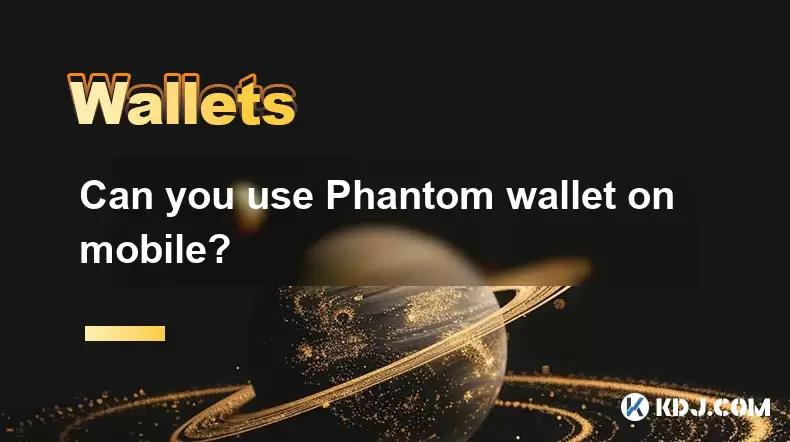
Can you use Phantom wallet on mobile?
Jul 01,2025 at 06:07pm
Understanding Phantom Wallet and Its Mobile CompatibilityPhantom wallet is a non-custodial cryptocurrency wallet primarily designed for interacting with the Solana blockchain. Initially developed as a browser extension, Phantom has expanded its functionality to include mobile platforms. This means users can access their Solana-based assets on mobile dev...

How to hide a token in Phantom wallet?
Jul 01,2025 at 05:49pm
Understanding the Phantom Wallet InterfacePhantom wallet is a popular non-custodial wallet used primarily for interacting with the Solana blockchain. It allows users to store, send, receive, and manage various tokens, including both fungible and non-fungible tokens (NFTs). Before attempting to hide a token, it's essential to understand how the wallet in...
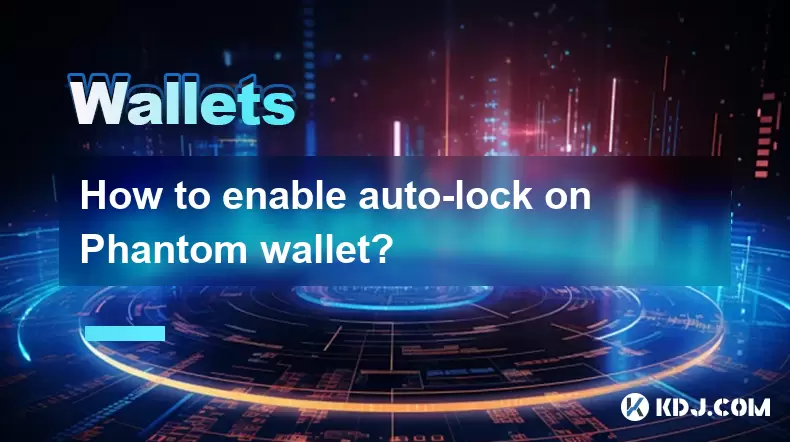
How to enable auto-lock on Phantom wallet?
Jul 01,2025 at 04:01pm
What is Auto-Lock in Phantom Wallet?Phantom wallet is a popular non-custodial cryptocurrency wallet used primarily for interacting with the Solana blockchain. One of its security features includes the ability to set an auto-lock timer, which ensures that the wallet locks itself automatically after a period of inactivity. Auto-lock enhances security by p...

Why did I receive a random NFT in my Phantom wallet?
Jul 01,2025 at 09:00pm
Receiving an Unexpected NFT in Your Phantom WalletIf you've recently opened your Phantom wallet and noticed an unfamiliar NFT appearing in your collection, you're not alone. Many users have reported receiving random or unsolicited non-fungible tokens, often without any prior interaction with the project or sender. This phenomenon has become increasingly...
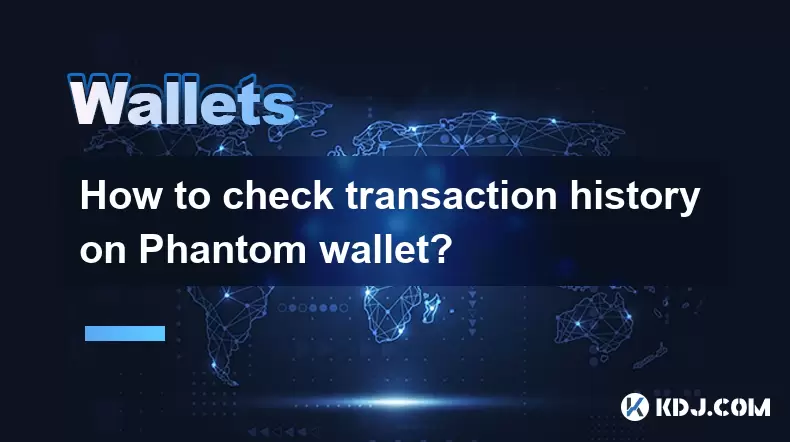
How to check transaction history on Phantom wallet?
Jul 01,2025 at 07:49pm
What Is Phantom Wallet?Phantom wallet is a popular non-custodial cryptocurrency wallet primarily used for interacting with the Solana blockchain. It allows users to store, send, receive, and manage their Solana-based tokens and NFTs securely. One of the essential features of any crypto wallet is the ability to check transaction history. Understanding ho...

How to restore Phantom wallet with a secret recovery phrase?
Jul 01,2025 at 02:56pm
What is a Phantom wallet and why might you need to restore it?Phantom is a popular non-custodial cryptocurrency wallet primarily used for interacting with the Solana blockchain. It allows users to store, send, receive, and stake SOL tokens as well as manage NFTs and other SPL tokens. Since Phantom wallet is non-custodial, users are solely responsible fo...
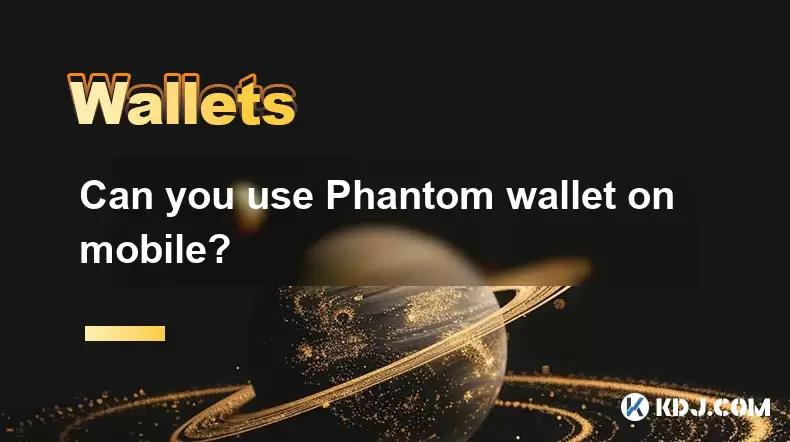
Can you use Phantom wallet on mobile?
Jul 01,2025 at 06:07pm
Understanding Phantom Wallet and Its Mobile CompatibilityPhantom wallet is a non-custodial cryptocurrency wallet primarily designed for interacting with the Solana blockchain. Initially developed as a browser extension, Phantom has expanded its functionality to include mobile platforms. This means users can access their Solana-based assets on mobile dev...
See all articles