-
 Bitcoin
Bitcoin $107,810.8710
-1.45% -
 Ethereum
Ethereum $2,531.4386
-1.75% -
 Tether USDt
Tether USDt $1.0000
-0.03% -
 XRP
XRP $2.2542
-0.99% -
 BNB
BNB $659.1350
-0.50% -
 Solana
Solana $148.5456
-2.40% -
 USDC
USDC $0.9999
-0.02% -
 TRON
TRON $0.2868
-0.44% -
 Dogecoin
Dogecoin $0.1666
-3.65% -
 Cardano
Cardano $0.5751
-2.36% -
 Hyperliquid
Hyperliquid $37.6845
-5.51% -
 Bitcoin Cash
Bitcoin Cash $494.9448
-0.65% -
 Sui
Sui $2.8396
-3.31% -
 Chainlink
Chainlink $13.2423
-2.59% -
 UNUS SED LEO
UNUS SED LEO $9.0482
0.02% -
 Stellar
Stellar $0.2467
-2.44% -
 Avalanche
Avalanche $17.8165
-3.63% -
 Shiba Inu
Shiba Inu $0.0...01158
-2.41% -
 Toncoin
Toncoin $2.7397
-3.42% -
 Hedera
Hedera $0.1560
-2.73% -
 Litecoin
Litecoin $85.8559
-2.34% -
 Monero
Monero $315.3710
-2.30% -
 Dai
Dai $1.0001
0.00% -
 Polkadot
Polkadot $3.3443
-2.03% -
 Ethena USDe
Ethena USDe $1.0001
0.01% -
 Bitget Token
Bitget Token $4.2888
-3.73% -
 Uniswap
Uniswap $7.3388
-1.57% -
 Aave
Aave $278.2986
-3.05% -
 Pepe
Pepe $0.0...09807
-3.67% -
 Pi
Pi $0.4563
-2.39%
Where can I download the standalone OKX Wallet App?
The OKX wallet application download tutorial details the steps for Android, iOS, and Windows platforms, ensure that you download it through official channels, avoid phishing websites, and pay attention to permission settings when installing.
Mar 24, 2025 at 01:42 pm
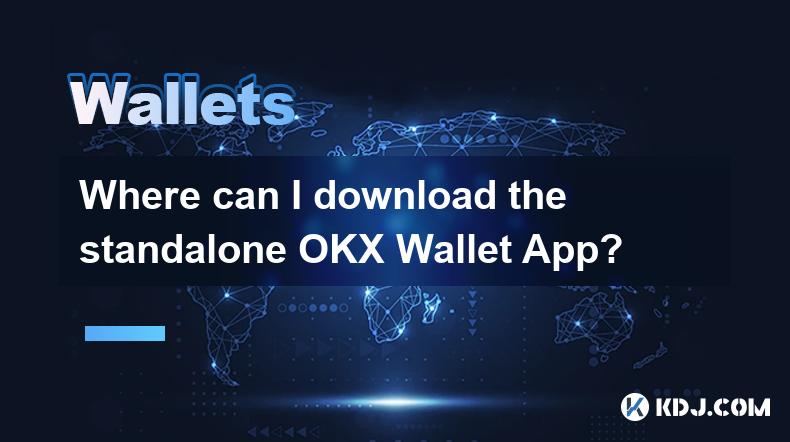
OKX wallet application download tutorial
Android (Android) system download steps
Prepare before downloading : Confirm that the device has enabled the "Unknown Source Application Installation" permission. This setting can generally be found in the "Settings" - "Security and Privacy" option of the phone. This permission is enabled because the OKX wallet app does not come from the app store that comes with the phone.
Choose a safe browser : You can choose mainstream Android browsers such as Chrome, Samsung browser, and Huawei browser. After opening the browser, enter the OKX official website address in the address bar. Be sure to obtain the official website address through official channels, such as identifying the website with the official logo in the search engine to avoid visiting phishing websites to prevent personal information from leaking or equipment being infected with malware.
Enter the official website download page : After entering the OKX official website, look for the "Download" button in a prominent position on the page, or find download-related options in the navigation bar, such as "Product" - "OKX Wallet" - "Download" and other similar paths, and click to enter the download area.
Select Android version to download : On the download area page, the application versions of different operating systems will be displayed in categories. Find a button or link marked "Download Android" and the device will start downloading the OKX Wallet app installation package after clicking. The download duration is affected by the network conditions. If the network is unstable, you can try switching the network or try again later.
Install the application : After the download is completed, if the installation prompt does not automatically pop up in the system, you can go to the "File Management"-"Download" folder of your mobile phone, find the downloaded OKX wallet installation package, and click Install. During the installation process, the system will pop up permission requests, such as requesting access to storage space, obtaining location information, etc. These permissions are necessary for the application to function properly, such as accessing storage space is used to store wallet data, and obtaining location information may be used to adapt to regional services. Users can reasonably choose authorization based on their own needs and privacy considerations. After the installation is complete, you can find the OKX Wallet app in the mobile app list and open it for use.
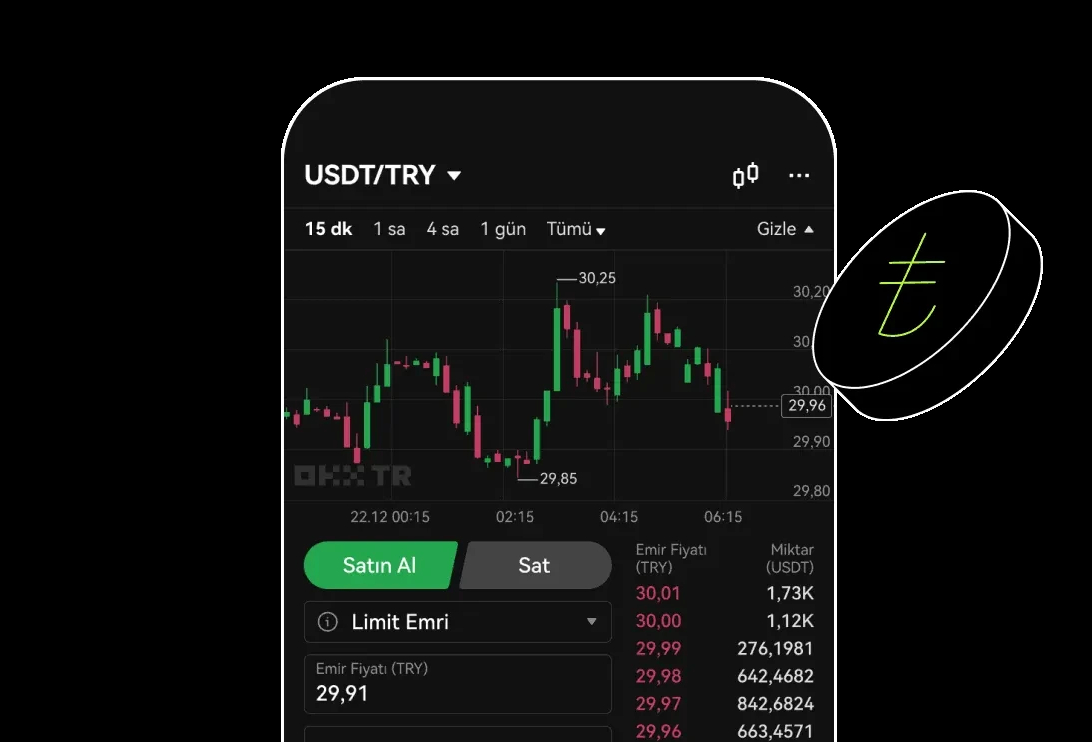
Apple (iOS) system download steps
Open the App Store : Click the App Store icon on the Apple device's home screen. This is Apple's only official application distribution platform, which can ensure the security and stability of downloading applications.
Search for OKX Wallet : Click the "Search" option in the menu bar at the bottom of the App Store interface, enter "OKX Wallet" in the search bar, and then click the "Search" button on the keyboard.
Confirm application information : Find the OKX wallet application icon in the search results page. Carefully check the application description and developer information, and confirm that it is an authentic application officially released by OKX. Some fake applications may imitate the genuine application icon, but there will be differences in the description and developer information, so be sure to carefully identify it.
Start downloading : After confirming that, click the "Get" button next to the app icon. At this time, the system will pop up the verification window, requiring you to enter your Apple ID password, or verify it through your face ID and touch ID. After verification is passed, the App Store will automatically start downloading and installing the OKX Wallet app. Download and installation time varies by network speed and device performance, during which time the application download progress can be viewed on the home screen. After the installation is completed, the OKX Wallet app icon will appear on the home screen. Click to open the app and start the digital asset management journey.
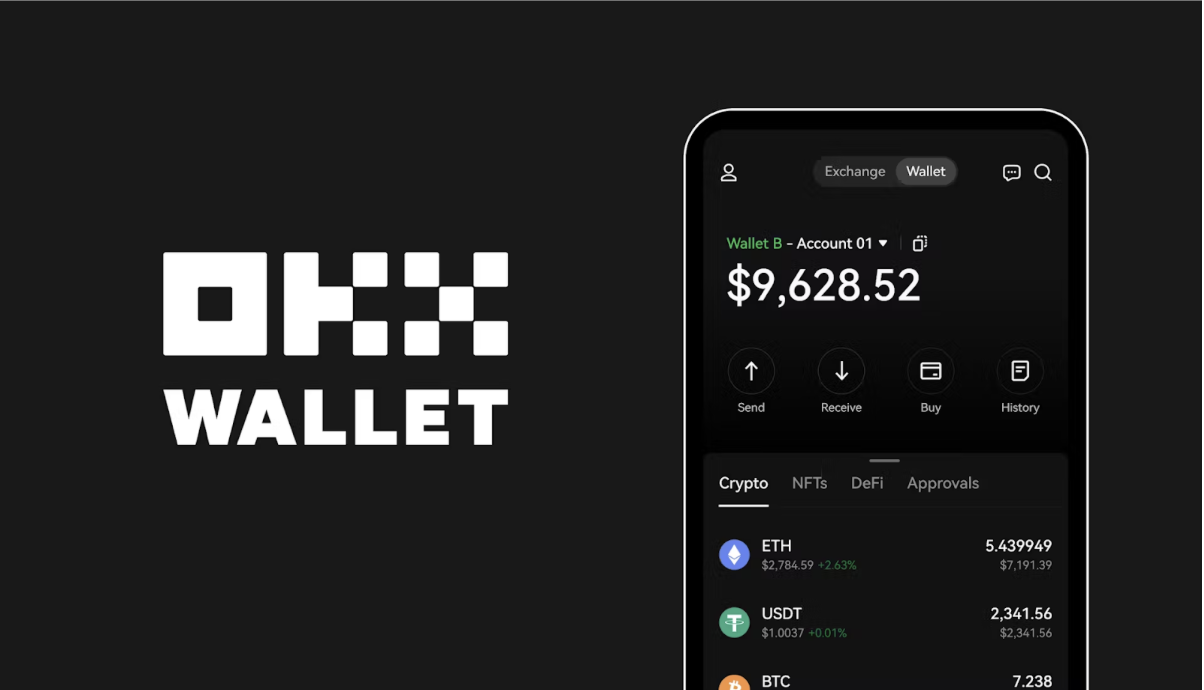
Download steps on computer (taking Windows system as an example)
Choose a browser : It is recommended to use mainstream browsers such as Microsoft Edge, Mozilla Firefox, and Google Chrome, which perform well in terms of security, compatibility and download stability. After opening the browser, enter the OKX official website address in the address bar and enter the OKX official website.
Position the desktop application download portal : On the OKX official website page, carefully search for the download-related areas. Usually there will be a "Download" related link at the bottom of the official website homepage, or find the "OKX Wallet Desktop Edition Download" option in navigation menus such as "Products" and "Services". Some official website layouts may place the desktop application download portal in a special "Download Center" page. You can enter "Desktop Application Download" through the home page search box to quickly search.
Download the Windows version : After entering the desktop application download page, the page will display the application versions for different operating systems. Find the "Windows version download" button. After clicking, the browser will start downloading the OKX wallet desktop application installation file. The file is generally saved in the browser's default download folder, and the file name usually contains information such as "OKX Wallet" and version number.
Install the application : After the download is completed, find the downloaded installation file and double-click to run. The installation wizard will start, guiding the user through the installation process. During the installation process, you can select the default installation path or click the "Browse" button to customize the installation location. The installation wizard may also provide options such as creating desktop shortcuts, adding to the start menu, etc., which users can check according to their usage habits. After the installation is completed, you can find the OKX Wallet application shortcut in the computer start menu or on the desktop, click to open the application, and conveniently manage digital assets on the computer.
Disclaimer:info@kdj.com
The information provided is not trading advice. kdj.com does not assume any responsibility for any investments made based on the information provided in this article. Cryptocurrencies are highly volatile and it is highly recommended that you invest with caution after thorough research!
If you believe that the content used on this website infringes your copyright, please contact us immediately (info@kdj.com) and we will delete it promptly.
- Bitcoin Solaris Market Launch: A New Dawn or Just Another Altcoin?
- 2025-07-08 20:30:12
- Bitcoin, Memecoin Mania, and the All-Time High Hunt: What's Next?
- 2025-07-08 20:30:12
- Byrq Coin: Scam or Savior? A Deep Dive Review
- 2025-07-08 20:50:12
- Shiba Inu's Burn Rate Bonanza: Can Crypto Burns Ignite a Price Rally?
- 2025-07-08 20:50:12
- Telekom, Injective, and Validators: A Deep Dive into Network Security and Growth
- 2025-07-08 21:10:12
- ROM: Golden Age – Half a Million Pre-Registrations and Crypto Loot!
- 2025-07-08 21:15:12
Related knowledge

How to recover my MetaMask wallet with a secret recovery phrase?
Jul 08,2025 at 10:01pm
<h3>Understanding the MetaMask Secret Recovery Phrase</h3><p>When using MetaMask, a widely adopted Ethereum-based wallet, users are ...

MetaMask not connecting to websites
Jul 08,2025 at 09:35pm
<h3>Common Reasons Why MetaMask Fails to Connect</h3><p>When MetaMask not connecting to websites, several potential causes can be id...

How to find my MetaMask seed phrase?
Jul 08,2025 at 09:21pm
<h3>Understanding the MetaMask Seed Phrase</h3><p>The MetaMask seed phrase, also known as a recovery phrase, is a sequence of 12 or ...

How to cancel a pending transaction in Phantom wallet?
Jul 03,2025 at 07:21pm
<h3>Understanding Pending Transactions in Phantom Wallet</h3><p>A pending transaction in the Phantom wallet occurs when a user initi...

How to see the estimated value of my tokens in Phantom wallet?
Jul 04,2025 at 12:21am
<h3>What is Phantom Wallet?</h3><p>Phantom wallet is one of the most popular cryptocurrency wallets designed for the Solana blockcha...

How to lock my Phantom wallet extension?
Jul 03,2025 at 11:14am
<h3>What Is the Phantom Wallet and Why Lock It?</h3><p>The Phantom wallet is a popular non-custodial cryptocurrency wallet designed ...

How to recover my MetaMask wallet with a secret recovery phrase?
Jul 08,2025 at 10:01pm
<h3>Understanding the MetaMask Secret Recovery Phrase</h3><p>When using MetaMask, a widely adopted Ethereum-based wallet, users are ...

MetaMask not connecting to websites
Jul 08,2025 at 09:35pm
<h3>Common Reasons Why MetaMask Fails to Connect</h3><p>When MetaMask not connecting to websites, several potential causes can be id...

How to find my MetaMask seed phrase?
Jul 08,2025 at 09:21pm
<h3>Understanding the MetaMask Seed Phrase</h3><p>The MetaMask seed phrase, also known as a recovery phrase, is a sequence of 12 or ...

How to cancel a pending transaction in Phantom wallet?
Jul 03,2025 at 07:21pm
<h3>Understanding Pending Transactions in Phantom Wallet</h3><p>A pending transaction in the Phantom wallet occurs when a user initi...

How to see the estimated value of my tokens in Phantom wallet?
Jul 04,2025 at 12:21am
<h3>What is Phantom Wallet?</h3><p>Phantom wallet is one of the most popular cryptocurrency wallets designed for the Solana blockcha...

How to lock my Phantom wallet extension?
Jul 03,2025 at 11:14am
<h3>What Is the Phantom Wallet and Why Lock It?</h3><p>The Phantom wallet is a popular non-custodial cryptocurrency wallet designed ...
See all articles

























































































