-
 Bitcoin
Bitcoin $114400
0.68% -
 Ethereum
Ethereum $3550
2.48% -
 XRP
XRP $3.001
4.99% -
 Tether USDt
Tether USDt $0.9999
0.01% -
 BNB
BNB $757.6
1.46% -
 Solana
Solana $162.9
1.07% -
 USDC
USDC $0.9998
0.00% -
 TRON
TRON $0.3294
0.91% -
 Dogecoin
Dogecoin $0.2015
2.46% -
 Cardano
Cardano $0.7379
2.01% -
 Stellar
Stellar $0.4141
8.83% -
 Hyperliquid
Hyperliquid $37.83
-1.91% -
 Sui
Sui $3.454
0.76% -
 Chainlink
Chainlink $16.62
3.53% -
 Bitcoin Cash
Bitcoin Cash $554.6
2.84% -
 Hedera
Hedera $0.2486
3.91% -
 Ethena USDe
Ethena USDe $1.001
0.00% -
 Avalanche
Avalanche $21.95
3.34% -
 Toncoin
Toncoin $3.563
-2.85% -
 Litecoin
Litecoin $112.7
2.65% -
 UNUS SED LEO
UNUS SED LEO $8.977
0.13% -
 Shiba Inu
Shiba Inu $0.00001232
1.85% -
 Uniswap
Uniswap $9.319
2.93% -
 Polkadot
Polkadot $3.632
1.38% -
 Monero
Monero $307.2
2.36% -
 Dai
Dai $0.9997
-0.03% -
 Bitget Token
Bitget Token $4.340
0.91% -
 Pepe
Pepe $0.00001048
1.07% -
 Cronos
Cronos $0.1348
3.26% -
 Aave
Aave $261.5
1.93%
How to download the official app of Phantom wallet?
To download Phantom Wallet, search for it in the App Store or Google Play, ensure it's by Phantom Technologies Inc., and follow the installation prompts on your device.
Apr 27, 2025 at 10:57 am
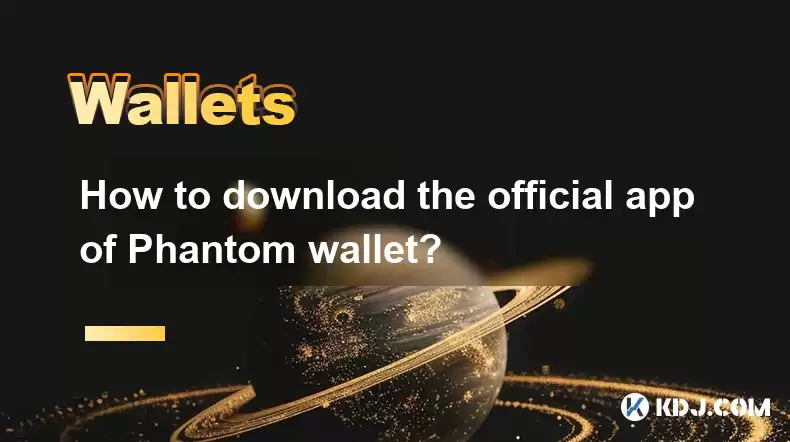
How to Download the Official App of Phantom Wallet
Phantom wallet is a popular cryptocurrency wallet that supports Solana and other blockchain networks. It is known for its user-friendly interface and robust security features. If you're looking to manage your Solana-based assets or other cryptocurrencies, downloading the official Phantom wallet app is a crucial first step. This guide will walk you through the process of downloading the Phantom wallet app on both iOS and Android devices.
Downloading Phantom Wallet on iOS Devices
To download the Phantom wallet app on an iOS device, follow these detailed steps:
- Open the App Store: Launch the App Store on your iPhone or iPad.
- Search for Phantom Wallet: Use the search bar at the bottom of the screen and type "Phantom Wallet". Make sure to select the official app developed by Phantom Technologies Inc.
- Download the App: Tap the "Get" button next to the Phantom Wallet app. If you have previously downloaded the app, you might see a cloud icon with an arrow, indicating that you can reinstall it.
- Install the App: Once the app is downloaded, tap "Open" to launch Phantom Wallet. You may be prompted to enter your Apple ID password or use Face ID/Touch ID to confirm the installation.
After following these steps, the Phantom wallet app will be installed on your iOS device, ready for you to set up and start managing your cryptocurrencies.
Downloading Phantom Wallet on Android Devices
Downloading the Phantom wallet app on an Android device involves a similar process but uses the Google Play Store. Here are the steps to follow:
- Open the Google Play Store: Launch the Google Play Store on your Android device.
- Search for Phantom Wallet: Use the search bar at the top of the screen and type "Phantom Wallet". Ensure you select the official app developed by Phantom Technologies Inc.
- Download the App: Tap the "Install" button next to the Phantom Wallet app. You may need to grant necessary permissions for the app to be installed.
- Install the App: Once the app is downloaded, tap "Open" to launch Phantom Wallet. You might be prompted to sign in with your Google account to confirm the installation.
After completing these steps, the Phantom wallet app will be installed on your Android device, ready for you to set up and use.
Verifying the Authenticity of the Phantom Wallet App
It's crucial to ensure that you are downloading the official Phantom wallet app to protect your assets. Here's how you can verify the authenticity of the app:
- Check the Developer: On both the App Store and Google Play Store, make sure the app is developed by Phantom Technologies Inc. This is the official developer of the Phantom wallet.
- Read Reviews and Ratings: Look at the reviews and ratings of the app. The official Phantom wallet app should have a high number of positive reviews and a good overall rating.
- Official Website: Visit the official Phantom wallet website (phantom.app) to confirm the app's appearance and features. The official app should match the description and images provided on the website.
By following these verification steps, you can be confident that you are downloading the legitimate Phantom wallet app.
Setting Up Phantom Wallet After Download
Once you have downloaded the Phantom wallet app, setting it up is the next step. Here's how to do it:
- Launch the App: Open the Phantom wallet app on your device.
- Create a New Wallet: Tap "Create a New Wallet" to start the setup process. You will be prompted to create a secure password.
- Secure Your Recovery Phrase: After setting your password, you will be given a 12-word recovery phrase. Write this down and keep it in a safe place. This phrase is crucial for recovering your wallet if you lose access to your device.
- Confirm the Recovery Phrase: You will be asked to enter the recovery phrase to confirm that you have written it down correctly.
- Start Using Your Wallet: Once you have completed these steps, your Phantom wallet will be set up and ready to use. You can now add cryptocurrencies, send and receive funds, and manage your assets.
By following these steps, you will have successfully set up your Phantom wallet and be ready to start managing your cryptocurrencies.
Troubleshooting Common Issues During Download
Sometimes, you may encounter issues while downloading the Phantom wallet app. Here are some common problems and their solutions:
- App Not Available in Your Region: If the app is not available in your region, you might need to use a VPN to change your location temporarily. However, be aware that using a VPN could potentially violate the terms of service of the app store.
- Insufficient Storage: Ensure your device has enough storage space. If not, delete unnecessary apps or files to free up space.
- Connection Issues: If you're experiencing slow or interrupted downloads, check your internet connection and try again. A stable internet connection is essential for downloading apps.
- Older Device Compatibility: Make sure your device meets the minimum requirements for the Phantom wallet app. If your device is too old, you might need to use a different device or upgrade.
By addressing these common issues, you can successfully download and install the Phantom wallet app.
Frequently Asked Questions
Q: Can I use Phantom wallet on multiple devices?
A: Yes, you can use Phantom wallet on multiple devices. You will need to use your recovery phrase to restore your wallet on each new device. Ensure that you keep your recovery phrase secure and never share it with anyone.
Q: Is Phantom wallet free to use?
A: Yes, downloading and using the Phantom wallet app is free. However, you may incur network fees when sending or receiving cryptocurrencies, depending on the blockchain network you are using.
Q: Can I recover my wallet if I lose my device?
A: Yes, you can recover your Phantom wallet using the 12-word recovery phrase. Make sure to keep this phrase in a safe and secure location, as it is the only way to restore your wallet if you lose access to your device.
Q: Does Phantom wallet support other blockchains besides Solana?
A: Yes, Phantom wallet supports multiple blockchains, including Ethereum and Bitcoin. You can manage various cryptocurrencies within the Phantom wallet app, making it a versatile option for crypto enthusiasts.
Disclaimer:info@kdj.com
The information provided is not trading advice. kdj.com does not assume any responsibility for any investments made based on the information provided in this article. Cryptocurrencies are highly volatile and it is highly recommended that you invest with caution after thorough research!
If you believe that the content used on this website infringes your copyright, please contact us immediately (info@kdj.com) and we will delete it promptly.
- Cryptocurrency, Altcoins, and Profit Potential: Navigating the Wild West
- 2025-08-04 14:50:11
- Blue Gold & Crypto: Investing Disruption in Precious Metals
- 2025-08-04 14:30:11
- Japan, Metaplanet, and Bitcoin Acquisition: A New Era of Corporate Treasury?
- 2025-08-04 14:30:11
- Coinbase's Buy Rating & Bitcoin's Bold Future: A Canaccord Genuity Perspective
- 2025-08-04 14:50:11
- Coinbase's Buy Rating Maintained by Rosenblatt Securities: A Deep Dive
- 2025-08-04 14:55:11
- Cryptos, Strategic Choices, High Returns: Navigating the Meme Coin Mania
- 2025-08-04 14:55:11
Related knowledge

How to add TRC20 token to Trust Wallet?
Aug 04,2025 at 11:35am
Understanding TRC20 and Trust Wallet CompatibilityTrust Wallet is a widely used cryptocurrency wallet that supports multiple blockchain networks, incl...

What is a watch-only wallet in Trust Wallet?
Aug 02,2025 at 03:36am
Understanding the Concept of a Watch-Only WalletA watch-only wallet in Trust Wallet allows users to monitor a cryptocurrency address without having ac...

Why can't I connect my Trust Wallet to a DApp?
Aug 04,2025 at 12:00pm
Understanding DApp Connectivity and Trust WalletConnecting your Trust Wallet to a decentralized application (DApp) is a common process in the cryptocu...

How to fix a stuck pending transaction in Trust Wallet?
Aug 03,2025 at 06:14am
Understanding Why Transactions Get Stuck in Trust WalletWhen using Trust Wallet, users may occasionally encounter a pending transaction that appears t...

What is a multi-coin wallet in Trust Wallet?
Aug 03,2025 at 04:43am
Understanding Multi-Coin Wallets in Trust WalletA multi-coin wallet in Trust Wallet refers to a digital wallet that supports multiple cryptocurrencies...

How to switch between networks in Trust Wallet?
Aug 02,2025 at 12:36pm
Understanding Network Switching in Trust WalletSwitching between networks in Trust Wallet allows users to manage assets across different blockchains s...

How to add TRC20 token to Trust Wallet?
Aug 04,2025 at 11:35am
Understanding TRC20 and Trust Wallet CompatibilityTrust Wallet is a widely used cryptocurrency wallet that supports multiple blockchain networks, incl...

What is a watch-only wallet in Trust Wallet?
Aug 02,2025 at 03:36am
Understanding the Concept of a Watch-Only WalletA watch-only wallet in Trust Wallet allows users to monitor a cryptocurrency address without having ac...

Why can't I connect my Trust Wallet to a DApp?
Aug 04,2025 at 12:00pm
Understanding DApp Connectivity and Trust WalletConnecting your Trust Wallet to a decentralized application (DApp) is a common process in the cryptocu...

How to fix a stuck pending transaction in Trust Wallet?
Aug 03,2025 at 06:14am
Understanding Why Transactions Get Stuck in Trust WalletWhen using Trust Wallet, users may occasionally encounter a pending transaction that appears t...

What is a multi-coin wallet in Trust Wallet?
Aug 03,2025 at 04:43am
Understanding Multi-Coin Wallets in Trust WalletA multi-coin wallet in Trust Wallet refers to a digital wallet that supports multiple cryptocurrencies...

How to switch between networks in Trust Wallet?
Aug 02,2025 at 12:36pm
Understanding Network Switching in Trust WalletSwitching between networks in Trust Wallet allows users to manage assets across different blockchains s...
See all articles

























































































