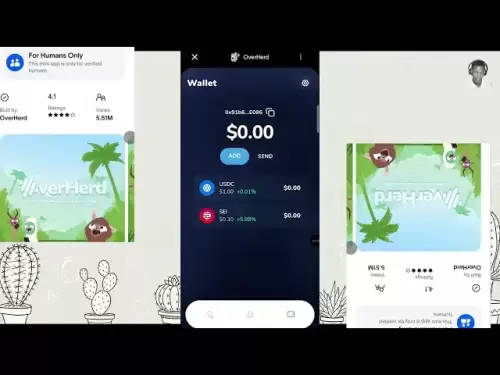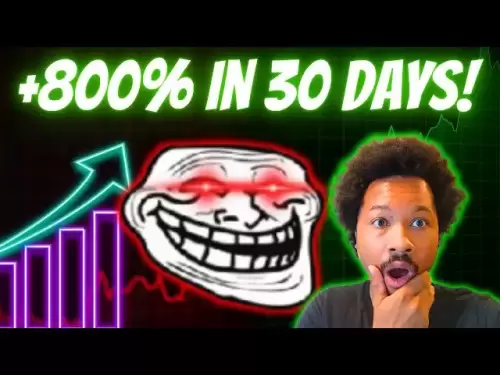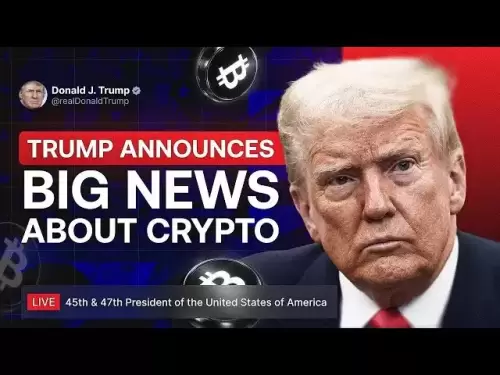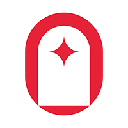-
 Bitcoin
Bitcoin $114100
-0.14% -
 Ethereum
Ethereum $3635
-0.73% -
 XRP
XRP $2.949
-2.85% -
 Tether USDt
Tether USDt $0.9999
-0.03% -
 BNB
BNB $760.3
-0.78% -
 Solana
Solana $163.8
-2.77% -
 USDC
USDC $0.9998
-0.04% -
 TRON
TRON $0.3323
-0.57% -
 Dogecoin
Dogecoin $0.2004
-2.99% -
 Cardano
Cardano $0.7245
-2.87% -
 Hyperliquid
Hyperliquid $37.52
-3.75% -
 Stellar
Stellar $0.3915
-3.58% -
 Sui
Sui $3.416
-2.20% -
 Bitcoin Cash
Bitcoin Cash $559.5
-0.84% -
 Chainlink
Chainlink $16.41
-2.16% -
 Hedera
Hedera $0.2406
-1.78% -
 Ethena USDe
Ethena USDe $1.001
0.00% -
 Avalanche
Avalanche $22.13
-1.98% -
 Litecoin
Litecoin $117.8
-4.32% -
 UNUS SED LEO
UNUS SED LEO $8.989
0.01% -
 Toncoin
Toncoin $3.183
-5.09% -
 Shiba Inu
Shiba Inu $0.00001214
-1.97% -
 Uniswap
Uniswap $9.654
-1.71% -
 Polkadot
Polkadot $3.616
-1.18% -
 Monero
Monero $291.6
-2.66% -
 Dai
Dai $0.9999
0.00% -
 Bitget Token
Bitget Token $4.310
-1.10% -
 Cronos
Cronos $0.1382
-1.93% -
 Pepe
Pepe $0.00001021
-3.40% -
 Aave
Aave $257.9
-1.42%
How do I fix a connection issue with my Ledger device?
Troubleshoot Ledger connection issues by checking the device's battery, USB cable, and computer ports; update Ledger Live and device firmware; ensure correct Ledger Live installation and OS compatibility; and resolve software conflicts. Contact Ledger support if problems persist.
Mar 16, 2025 at 08:26 am

Key Points:
- Troubleshooting Ledger connection issues often involves checking the device's charge, the USB cable, and the computer's USB ports.
- Software updates on both the Ledger device and its associated computer applications are crucial for optimal functionality and connection stability.
- Correctly installing the Ledger Live application and ensuring its compatibility with your operating system are vital steps.
- Identifying and resolving potential conflicts with other software or antivirus programs can be necessary.
- If problems persist, Ledger's official support resources and community forums provide valuable assistance.
How Do I Fix a Connection Issue with My Ledger Device?
Connecting your Ledger hardware wallet to your computer is fundamental to managing your cryptocurrencies. However, connection problems can arise. Let's explore common causes and their solutions.
1. Hardware and Cable Checks:
First, ensure your Ledger device has sufficient battery power. A low battery can interrupt the connection. Try plugging it into a different USB port on your computer. A faulty USB port or cable is a common culprit. Test with a different, known-good cable and USB port.
2. Software Updates:
Outdated software can cause compatibility issues. Update both your Ledger device's firmware and the Ledger Live application on your computer. This is essential for security and functionality. Check for updates within the Ledger Live application itself. Failing to update can lead to numerous problems, including connection issues.
3. Ledger Live Installation:
Ensure Ledger Live is correctly installed. Download it only from the official Ledger website. Incorrect installation or installation of a corrupted file can lead to connection problems. Reinstall the application if you suspect a problem with the initial installation.
4. Operating System Compatibility:
Confirm your operating system (Windows, macOS, Linux) is compatible with the current version of Ledger Live. Older operating systems might lack necessary drivers or have compatibility issues. Consider upgrading your operating system if necessary, or consult Ledger's support for specific OS compatibility details.
5. Antivirus and Firewall Interference:
Antivirus or firewall software can sometimes block the Ledger Live application's communication with your Ledger device. Temporarily disable your antivirus and firewall to see if this resolves the connection issue. If it does, configure your security software to allow Ledger Live to operate without restriction.
6. Bluetooth Connectivity (If Applicable):
Some Ledger devices utilize Bluetooth. Ensure Bluetooth is enabled on your computer and that your Ledger device is correctly paired. Bluetooth interference from other devices can also affect connectivity. Try turning off other Bluetooth devices nearby.
7. Driver Issues:
Outdated or corrupted device drivers can impede communication between your Ledger device and your computer. Check your device manager (Windows) or system information (macOS) to ensure all drivers are up-to-date. Reinstalling or updating the drivers might resolve the connection issue.
8. Multiple Instances of Ledger Live:
Running multiple instances of Ledger Live simultaneously can cause conflicts. Ensure only one instance of the application is running before attempting to connect your Ledger device.
9. Rebooting Your Computer:
A simple reboot can often resolve minor software glitches that might be causing connection problems. This clears temporary files and processes that might be interfering with Ledger Live.
10. Contacting Ledger Support:
If you've tried all the above steps and still have connection problems, contact Ledger's official support team. They have resources and expertise to help diagnose and resolve more complex issues. Their website provides detailed troubleshooting guides and contact information.
11. Community Forums:
Ledger's community forums are a valuable resource. Other users might have encountered similar issues and shared solutions. Searching the forums for your specific problem might provide quick answers.
Frequently Asked Questions:
Q: My Ledger device is not recognized by my computer. What should I do?
A: Check the USB cable and port, ensure sufficient battery power on the device, update Ledger Live and device firmware, and check for driver issues in your operating system. If still unresolved, consult Ledger support.
Q: Ledger Live is showing an error message. How can I troubleshoot this?
A: The error message itself often provides clues. Consult Ledger's support documentation or their community forums for solutions related to the specific error code or message.
Q: My antivirus software is blocking my Ledger device. What should I do?
A: Temporarily disable your antivirus to test if it's the cause. If the connection works, add Ledger Live and its associated files as exceptions in your antivirus settings.
Q: My Ledger device is connected, but Ledger Live isn't displaying my accounts. What should I do?
A: Ensure you've correctly installed and updated Ledger Live. Try restarting both your computer and your Ledger device. If the issue persists, contact Ledger support for assistance.
Q: I've tried everything, and my Ledger device still won't connect. What are my options?
A: Contact Ledger support directly. They can provide further troubleshooting assistance and may be able to diagnose more complex hardware or software problems. They may even offer repair or replacement options if necessary.
Disclaimer:info@kdj.com
The information provided is not trading advice. kdj.com does not assume any responsibility for any investments made based on the information provided in this article. Cryptocurrencies are highly volatile and it is highly recommended that you invest with caution after thorough research!
If you believe that the content used on this website infringes your copyright, please contact us immediately (info@kdj.com) and we will delete it promptly.
- Coinbase, Financing, and the Crypto Market: Navigating Choppy Waters in NYC Style
- 2025-08-06 12:50:11
- Bitcoin in Indonesia: Crypto Education and Economic Strategy
- 2025-08-06 12:50:11
- DeriW Mainnet: Zero Gas Fees Revolutionize On-Chain Derivatives Trading
- 2025-08-06 10:30:11
- IOTA, Cloud Mining, and Eco-Friendly Crypto: A New York Investor's Take
- 2025-08-06 10:30:11
- Kaspa (KAS) Price Prediction: August 6 - Will It Break Free?
- 2025-08-06 10:50:12
- Pension Funds, Bitcoin ETFs, and Exposure: A New Era of Institutional Crypto Adoption
- 2025-08-06 12:55:12
Related knowledge

How to add TRC20 token to Trust Wallet?
Aug 04,2025 at 11:35am
Understanding TRC20 and Trust Wallet CompatibilityTrust Wallet is a widely used cryptocurrency wallet that supports multiple blockchain networks, incl...

How to securely store my Trust Wallet recovery phrase?
Aug 06,2025 at 07:14am
Understanding the Importance of Your Trust Wallet Recovery PhraseYour Trust Wallet recovery phrase, also known as a seed phrase or mnemonic phrase, is...

Why am I receiving random tokens in my Trust Wallet (dusting attack)?
Aug 06,2025 at 10:57am
What Is a Dusting Attack in the Cryptocurrency Space?A dusting attack occurs when malicious actors send minuscule amounts of cryptocurrency—often frac...

What is a watch-only wallet in Trust Wallet?
Aug 02,2025 at 03:36am
Understanding the Concept of a Watch-Only WalletA watch-only wallet in Trust Wallet allows users to monitor a cryptocurrency address without having ac...

Why can't I connect my Trust Wallet to a DApp?
Aug 04,2025 at 12:00pm
Understanding DApp Connectivity and Trust WalletConnecting your Trust Wallet to a decentralized application (DApp) is a common process in the cryptocu...

How to fix a stuck pending transaction in Trust Wallet?
Aug 03,2025 at 06:14am
Understanding Why Transactions Get Stuck in Trust WalletWhen using Trust Wallet, users may occasionally encounter a pending transaction that appears t...

How to add TRC20 token to Trust Wallet?
Aug 04,2025 at 11:35am
Understanding TRC20 and Trust Wallet CompatibilityTrust Wallet is a widely used cryptocurrency wallet that supports multiple blockchain networks, incl...

How to securely store my Trust Wallet recovery phrase?
Aug 06,2025 at 07:14am
Understanding the Importance of Your Trust Wallet Recovery PhraseYour Trust Wallet recovery phrase, also known as a seed phrase or mnemonic phrase, is...

Why am I receiving random tokens in my Trust Wallet (dusting attack)?
Aug 06,2025 at 10:57am
What Is a Dusting Attack in the Cryptocurrency Space?A dusting attack occurs when malicious actors send minuscule amounts of cryptocurrency—often frac...

What is a watch-only wallet in Trust Wallet?
Aug 02,2025 at 03:36am
Understanding the Concept of a Watch-Only WalletA watch-only wallet in Trust Wallet allows users to monitor a cryptocurrency address without having ac...

Why can't I connect my Trust Wallet to a DApp?
Aug 04,2025 at 12:00pm
Understanding DApp Connectivity and Trust WalletConnecting your Trust Wallet to a decentralized application (DApp) is a common process in the cryptocu...

How to fix a stuck pending transaction in Trust Wallet?
Aug 03,2025 at 06:14am
Understanding Why Transactions Get Stuck in Trust WalletWhen using Trust Wallet, users may occasionally encounter a pending transaction that appears t...
See all articles