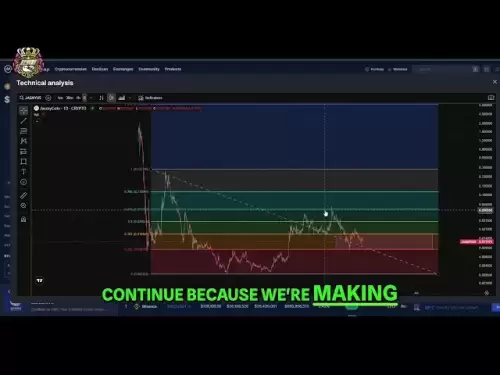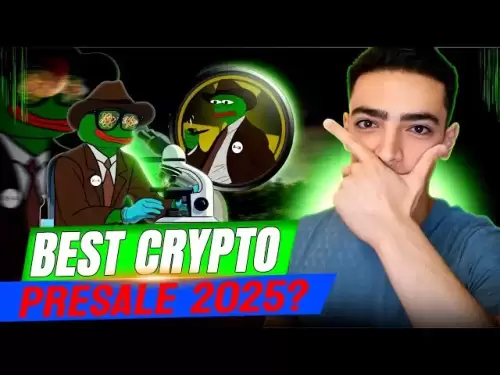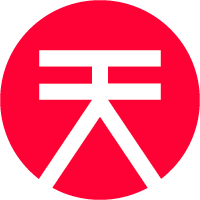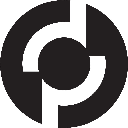-
 Bitcoin
Bitcoin $108,250.0992
0.11% -
 Ethereum
Ethereum $2,515.9404
0.03% -
 Tether USDt
Tether USDt $1.0003
0.00% -
 XRP
XRP $2.2166
-0.19% -
 BNB
BNB $656.5904
0.29% -
 Solana
Solana $147.4122
-0.58% -
 USDC
USDC $1.0000
-0.01% -
 TRON
TRON $0.2830
0.06% -
 Dogecoin
Dogecoin $0.1641
0.27% -
 Cardano
Cardano $0.5739
-0.19% -
 Hyperliquid
Hyperliquid $39.1463
-0.11% -
 Sui
Sui $2.8882
-0.02% -
 Bitcoin Cash
Bitcoin Cash $487.6428
0.31% -
 Chainlink
Chainlink $13.2097
0.07% -
 UNUS SED LEO
UNUS SED LEO $9.0308
0.10% -
 Avalanche
Avalanche $17.8608
0.13% -
 Stellar
Stellar $0.2379
-0.06% -
 Toncoin
Toncoin $2.7400
-0.39% -
 Shiba Inu
Shiba Inu $0.0...01144
-0.36% -
 Litecoin
Litecoin $87.5467
0.66% -
 Hedera
Hedera $0.1538
0.22% -
 Monero
Monero $315.5479
0.36% -
 Dai
Dai $1.0000
0.00% -
 Polkadot
Polkadot $3.3523
-0.71% -
 Ethena USDe
Ethena USDe $1.0003
0.01% -
 Bitget Token
Bitget Token $4.3960
-1.03% -
 Uniswap
Uniswap $7.2663
4.19% -
 Aave
Aave $272.8619
2.04% -
 Pepe
Pepe $0.0...09676
-0.18% -
 Pi
Pi $0.4586
-2.87%
How to connect Trezor Model T2 with third-party wallet applications?
Connect your Trezor Model T2 to third-party wallets like Electrum, MyEtherWallet, and MetaMask for enhanced crypto management, following these steps for secure integration.
Apr 13, 2025 at 07:35 pm

Connecting your Trezor Model T2 with third-party wallet applications can enhance your cryptocurrency management experience by providing additional features and interfaces. This guide will walk you through the steps and considerations for integrating your Trezor Model T2 with various third-party wallets, ensuring you can manage your digital assets securely and efficiently.
Understanding Trezor Model T2 Compatibility
Before diving into the connection process, it's important to understand which third-party wallets are compatible with the Trezor Model T2. The Trezor Model T2 supports a wide range of applications, including popular ones like Electrum, MyEtherWallet, and MetaMask. Compatibility varies based on the wallet's support for Trezor hardware and the specific cryptocurrencies you intend to manage.
Preparing Your Trezor Model T2
To ensure a smooth connection process, you need to prepare your Trezor Model T2:
- Update Firmware: Make sure your Trezor Model T2 is running the latest firmware. Connect your device to the Trezor Suite and follow the prompts to update if necessary.
- Initialize Your Device: If you haven't already, initialize your Trezor Model T2. This involves setting up a new wallet or restoring an existing one using your recovery seed.
- Install Trezor Bridge: For desktop applications, installing the Trezor Bridge can facilitate a more seamless connection. Download and install it from the official Trezor website.
Connecting to Electrum
Electrum is a popular Bitcoin wallet that supports Trezor hardware wallets. Here’s how to connect your Trezor Model T2:
- Launch Electrum: Open the Electrum application on your computer.
- Select Hardware Wallet: When prompted to choose a wallet type, select "Standard wallet" and then "Use a hardware device."
- Choose Trezor: In the next screen, select "Trezor" as your hardware wallet.
- Connect Trezor Model T2: Connect your Trezor Model T2 to your computer using the provided USB cable. Electrum should detect your device automatically.
- Follow On-Screen Instructions: Your Trezor Model T2 will display a prompt to confirm the connection. Use the device to confirm, and Electrum will sync with your Trezor wallet.
Integrating with MyEtherWallet
MyEtherWallet (MEW) is a web-based wallet that supports Ethereum and ERC-20 tokens. To connect your Trezor Model T2:
- Visit MyEtherWallet: Open your web browser and navigate to the MyEtherWallet website.
- Access Hardware Wallet: Click on "Access My Wallet," then select "Hardware" and choose "Trezor."
- Connect Trezor Model T2: Plug in your Trezor Model T2 using the USB cable. MEW should detect your device.
- Confirm Connection: Follow the prompts on your Trezor Model T2 to confirm the connection. MEW will then display your Ethereum address and allow you to manage your tokens.
Using MetaMask with Trezor Model T2
MetaMask is a browser extension that supports Ethereum and can be integrated with your Trezor Model T2. Here's how to set it up:
- Install MetaMask: If you haven't already, install the MetaMask extension for your browser.
- Open MetaMask: Click on the MetaMask icon in your browser and unlock it with your password.
- Connect Hardware Wallet: In the MetaMask interface, click on your account icon and select "Connect Hardware Wallet."
- Select Trezor: Choose "Trezor" from the list of available hardware wallets.
- Connect Trezor Model T2: Connect your Trezor Model T2 to your computer. MetaMask should detect your device.
- Confirm on Trezor: Follow the prompts on your Trezor Model T2 to confirm the connection. MetaMask will then display your Ethereum address.
Security Considerations
When connecting your Trezor Model T2 to third-party wallets, it's crucial to maintain security:
- Verify Website Authenticity: Always ensure you're using the official websites for third-party wallets to avoid phishing scams.
- Use Strong Passphrases: If your third-party wallet requires a password, use a strong and unique passphrase.
- Monitor Transactions: Regularly check your transaction history on both the Trezor Suite and the third-party wallet to ensure no unauthorized transactions occur.
Troubleshooting Common Issues
If you encounter issues while connecting your Trezor Model T2 to third-party wallets, consider the following:
- Check USB Connection: Ensure your Trezor Model T2 is properly connected to your computer. Try using a different USB port if necessary.
- Update Software: Make sure both your Trezor Model T2 firmware and the third-party wallet software are up to date.
- Reboot Devices: Sometimes, simply rebooting your computer and Trezor Model T2 can resolve connectivity issues.
Frequently Asked Questions
Q: Can I use my Trezor Model T2 with mobile third-party wallets?
A: Yes, some third-party wallets offer mobile applications that support Trezor hardware wallets. For example, Trezor Suite has a mobile version that can be used to connect to your Trezor Model T2. Always check the wallet's documentation to ensure compatibility.
Q: Are there any fees associated with using third-party wallets with my Trezor Model T2?
A: The fees you encounter will depend on the specific wallet and the blockchain network you're using. For instance, Ethereum transactions may have gas fees, while Bitcoin transactions have network fees. The third-party wallet itself may not impose additional fees for connecting to your Trezor Model T2.
Q: Can I use multiple third-party wallets with the same Trezor Model T2?
A: Yes, you can use multiple third-party wallets with your Trezor Model T2. Each wallet will connect to the same set of addresses on your Trezor, allowing you to manage your cryptocurrencies through different interfaces without compromising security.
Q: What should I do if a third-party wallet does not support Trezor Model T2?
A: If a third-party wallet does not support the Trezor Model T2, you may need to wait for an update from the wallet provider or consider using a different wallet that is compatible. Always use official channels to stay informed about new features and compatibility updates.
Disclaimer:info@kdj.com
The information provided is not trading advice. kdj.com does not assume any responsibility for any investments made based on the information provided in this article. Cryptocurrencies are highly volatile and it is highly recommended that you invest with caution after thorough research!
If you believe that the content used on this website infringes your copyright, please contact us immediately (info@kdj.com) and we will delete it promptly.
- BNB, Nano Labs, and Binance: A $160 Million Crypto Play
- 2025-07-06 12:30:13
- Bitcoin, Taxing, and Fund Managers: Navigating the Crypto Maze in NYC
- 2025-07-06 12:50:14
- Mercado Bitcoin, Tokenization, and XRP Ledger: A New Era for Global Finance
- 2025-07-06 13:50:13
- Debt Ceiling, Trump, and Bitcoin's Allure: A New York Minute on Fiscal Policy
- 2025-07-06 12:30:13
- BlockDAG Presale: Aiming for High Returns in a Crowded Crypto Space
- 2025-07-06 14:10:13
- Bitcoin, Ethereum, and Crypto Gains: What's Hot in the NYC Crypto Scene?
- 2025-07-06 13:10:15
Related knowledge

How to cancel a pending transaction in Phantom wallet?
Jul 03,2025 at 07:21pm
Understanding Pending Transactions in Phantom WalletA pending transaction in the Phantom wallet occurs when a user initiates a transfer or interaction with the Solana blockchain, but it hasn't yet been confirmed by the network. This can happen due to various reasons such as low transaction fees, network congestion, or incorrect gas settings. It's import...

How to see the estimated value of my tokens in Phantom wallet?
Jul 04,2025 at 12:21am
What is Phantom Wallet?Phantom wallet is one of the most popular cryptocurrency wallets designed for the Solana blockchain. It allows users to store, send, receive, and manage various tokens built on Solana, including SPL tokens and NFTs. The wallet offers a user-friendly interface, making it accessible for both beginners and advanced users in the crypt...

How to lock my Phantom wallet extension?
Jul 03,2025 at 11:14am
What Is the Phantom Wallet and Why Lock It?The Phantom wallet is a popular non-custodial cryptocurrency wallet designed for interacting with the Solana blockchain. Supporting both browser extensions and mobile apps, Phantom allows users to store, send, receive, and stake SOL tokens, as well as interact with decentralized applications (dApps). Securing y...

Does Phantom wallet offer two-factor authentication (2FA)?
Jul 03,2025 at 09:00am
Understanding Phantom Wallet and Its Security FeaturesPhantom wallet is a widely used non-custodial cryptocurrency wallet that supports the Solana blockchain. It allows users to store, send, receive, and interact with decentralized applications (dApps) seamlessly. As security is a top priority for any crypto wallet user, security features like two-facto...

How to send all my SOL from my Phantom wallet?
Jul 06,2025 at 10:00am
Preparing to Send SOL from Your Phantom WalletBefore initiating any transaction, it is crucial to ensure that your Phantom wallet is fully set up and connected to the correct network. Phantom supports multiple networks, but for sending SOL, you must be on the Solana blockchain. Confirm this by checking the network indicator in the top-right corner of th...

What is "rent" on Solana and how does it affect my Phantom wallet?
Jul 02,2025 at 08:35pm
Understanding 'Rent' on SolanaIn the context of Solana, the term 'rent' refers to a storage fee that users pay for maintaining data on the blockchain. Unlike Ethereum, where storage costs are paid once via gas fees during contract deployment, Solana implements a recurring cost model to ensure efficient usage of network resources. This means that any acc...

How to cancel a pending transaction in Phantom wallet?
Jul 03,2025 at 07:21pm
Understanding Pending Transactions in Phantom WalletA pending transaction in the Phantom wallet occurs when a user initiates a transfer or interaction with the Solana blockchain, but it hasn't yet been confirmed by the network. This can happen due to various reasons such as low transaction fees, network congestion, or incorrect gas settings. It's import...

How to see the estimated value of my tokens in Phantom wallet?
Jul 04,2025 at 12:21am
What is Phantom Wallet?Phantom wallet is one of the most popular cryptocurrency wallets designed for the Solana blockchain. It allows users to store, send, receive, and manage various tokens built on Solana, including SPL tokens and NFTs. The wallet offers a user-friendly interface, making it accessible for both beginners and advanced users in the crypt...

How to lock my Phantom wallet extension?
Jul 03,2025 at 11:14am
What Is the Phantom Wallet and Why Lock It?The Phantom wallet is a popular non-custodial cryptocurrency wallet designed for interacting with the Solana blockchain. Supporting both browser extensions and mobile apps, Phantom allows users to store, send, receive, and stake SOL tokens, as well as interact with decentralized applications (dApps). Securing y...

Does Phantom wallet offer two-factor authentication (2FA)?
Jul 03,2025 at 09:00am
Understanding Phantom Wallet and Its Security FeaturesPhantom wallet is a widely used non-custodial cryptocurrency wallet that supports the Solana blockchain. It allows users to store, send, receive, and interact with decentralized applications (dApps) seamlessly. As security is a top priority for any crypto wallet user, security features like two-facto...

How to send all my SOL from my Phantom wallet?
Jul 06,2025 at 10:00am
Preparing to Send SOL from Your Phantom WalletBefore initiating any transaction, it is crucial to ensure that your Phantom wallet is fully set up and connected to the correct network. Phantom supports multiple networks, but for sending SOL, you must be on the Solana blockchain. Confirm this by checking the network indicator in the top-right corner of th...

What is "rent" on Solana and how does it affect my Phantom wallet?
Jul 02,2025 at 08:35pm
Understanding 'Rent' on SolanaIn the context of Solana, the term 'rent' refers to a storage fee that users pay for maintaining data on the blockchain. Unlike Ethereum, where storage costs are paid once via gas fees during contract deployment, Solana implements a recurring cost model to ensure efficient usage of network resources. This means that any acc...
See all articles