-
 Bitcoin
Bitcoin $113900
-1.39% -
 Ethereum
Ethereum $3517
-4.15% -
 XRP
XRP $3.009
1.59% -
 Tether USDt
Tether USDt $0.9997
-0.04% -
 BNB
BNB $766.8
-1.41% -
 Solana
Solana $164.6
-2.38% -
 USDC
USDC $0.9998
-0.02% -
 TRON
TRON $0.3277
0.65% -
 Dogecoin
Dogecoin $0.2023
-1.67% -
 Cardano
Cardano $0.7246
0.05% -
 Hyperliquid
Hyperliquid $38.27
-4.77% -
 Sui
Sui $3.528
-0.52% -
 Stellar
Stellar $0.3890
-0.73% -
 Chainlink
Chainlink $16.16
-2.69% -
 Bitcoin Cash
Bitcoin Cash $539.9
-4.38% -
 Hedera
Hedera $0.2425
-2.00% -
 Avalanche
Avalanche $21.71
-0.97% -
 Toncoin
Toncoin $3.662
5.73% -
 Ethena USDe
Ethena USDe $1.000
-0.02% -
 UNUS SED LEO
UNUS SED LEO $8.964
0.35% -
 Litecoin
Litecoin $107.7
2.33% -
 Shiba Inu
Shiba Inu $0.00001223
-0.40% -
 Polkadot
Polkadot $3.617
-0.97% -
 Uniswap
Uniswap $9.052
-2.49% -
 Monero
Monero $295.1
-3.79% -
 Dai
Dai $0.9999
0.00% -
 Bitget Token
Bitget Token $4.315
-1.85% -
 Pepe
Pepe $0.00001060
0.11% -
 Cronos
Cronos $0.1342
-2.72% -
 Aave
Aave $256.0
-0.87%
How to connect Trezor Model T to a computer? Does it need a driver?
Connect your Trezor Model T to a computer using the USB-C cable and install Trezor Bridge software for secure cryptocurrency management.
May 10, 2025 at 06:35 am
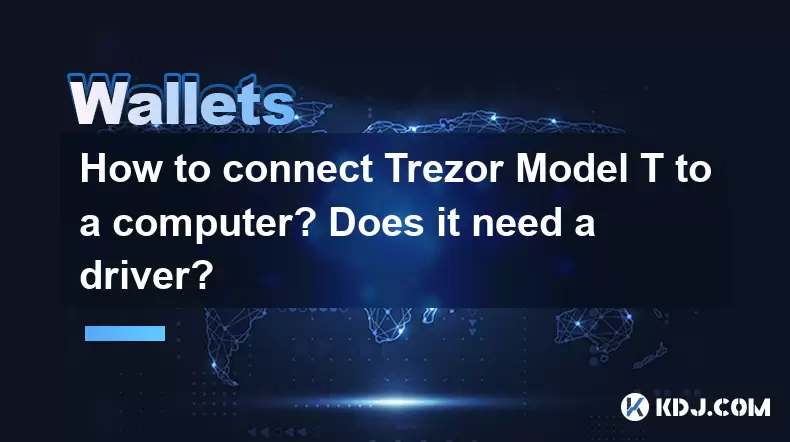
Connecting your Trezor Model T to a computer is a straightforward process that ensures the security of your cryptocurrency assets. The Trezor Model T is a hardware wallet designed to provide an extra layer of protection for your digital currencies. In this guide, we will walk you through the steps to connect your Trezor Model T to a computer and address whether it requires any drivers.
Unboxing and Initial Setup
Upon receiving your Trezor Model T, you will find the device, a USB-C cable, and some documentation in the box. The first step is to unbox the device and ensure all components are present. Before connecting the Trezor Model T to your computer, it is important to ensure that the device is in its factory state, ready for initial setup.
- Connect the Trezor Model T to your computer using the provided USB-C cable. The device will display a welcome screen, indicating that it is ready for setup.
- Visit the official Trezor website (trezor.io) and download the Trezor Bridge software. This software facilitates communication between your Trezor Model T and your computer. It is available for Windows, macOS, and Linux.
- Install the Trezor Bridge software by following the on-screen instructions. Once installed, it will run in the background and enable your computer to recognize the Trezor Model T.
Does Trezor Model T Need a Driver?
One of the common questions about the Trezor Model T is whether it requires a driver to function. The Trezor Model T does not need a traditional driver to operate. Instead, it uses the Trezor Bridge software, which acts as a communication bridge between the device and your computer. This software is essential for the Trezor Model T to work correctly.
- After installing the Trezor Bridge software, your computer should automatically recognize the Trezor Model T when connected via the USB-C cable.
- If the device is not recognized, ensure that the Trezor Bridge software is running and that you have the latest version installed. You can check for updates on the Trezor website.
Setting Up the Trezor Model T
Once your computer recognizes the Trezor Model T, you can proceed with the initial setup. This involves creating a new wallet and setting up a PIN code for added security.
- Open your web browser and navigate to trezor.io/start. This page will guide you through the setup process.
- Follow the on-screen instructions to set up your Trezor Model T. You will be prompted to create a new wallet, which involves generating a seed phrase.
- Write down the seed phrase carefully and store it in a secure location. This seed phrase is crucial for recovering your wallet if you ever lose access to your Trezor Model T.
- Set a PIN code on your Trezor Model T. This PIN will be required every time you connect the device to your computer, adding an extra layer of security.
Accessing Your Trezor Model T Wallet
After completing the initial setup, you can access your Trezor Model T wallet through the Trezor Suite, a web-based interface provided by Trezor.
- Connect your Trezor Model T to your computer using the USB-C cable.
- Open your web browser and navigate to suite.trezor.io. The Trezor Suite will detect your connected device and prompt you to enter your PIN.
- Enter your PIN on the Trezor Model T. Once authenticated, you will be able to view and manage your cryptocurrency assets securely.
Managing Cryptocurrency with Trezor Model T
With your Trezor Model T connected and set up, you can now manage your cryptocurrency holdings. The Trezor Suite offers a user-friendly interface for sending and receiving cryptocurrencies, as well as viewing your transaction history.
- To send cryptocurrency, navigate to the "Send" section in the Trezor Suite. Enter the recipient's address, the amount you wish to send, and any additional transaction details. Confirm the transaction on your Trezor Model T.
- To receive cryptocurrency, navigate to the "Receive" section. The Trezor Suite will generate a unique address for your chosen cryptocurrency. Share this address with the sender to receive funds.
- To view your transaction history, go to the "Transactions" section. Here, you can see all the transactions associated with your Trezor Model T wallet.
Security Features of Trezor Model T
The Trezor Model T is designed with multiple security features to protect your cryptocurrency assets. Understanding these features can help you use the device more effectively.
- PIN Protection: Every time you connect your Trezor Model T to your computer, you must enter a PIN. This ensures that even if someone gains physical access to your device, they cannot access your wallet without the PIN.
- Seed Phrase Recovery: The seed phrase generated during setup allows you to recover your wallet on a different device if your Trezor Model T is lost or damaged. It is crucial to keep this phrase secure and never share it with anyone.
- Passphrase Encryption: The Trezor Model T supports an optional passphrase, which adds an additional layer of encryption to your wallet. This passphrase is not stored on the device, making it even more secure.
Troubleshooting Common Issues
While connecting and using the Trezor Model T is generally straightforward, you may encounter some common issues. Here are some troubleshooting tips to help you resolve them.
- Device Not Recognized: Ensure that the Trezor Bridge software is installed and running. If the issue persists, try using a different USB port or cable.
- PIN Entry Issues: If you encounter issues entering your PIN, ensure that your Trezor Model T is properly connected and that the device is not in a locked state. If you forget your PIN, you can use the seed phrase to recover your wallet on a new device.
- Software Update Problems: If you encounter issues updating the Trezor Model T firmware, ensure that your computer is connected to the internet and that you are using the latest version of the Trezor Bridge software.
Frequently Asked Questions
Q: Can I use Trezor Model T with a mobile device?
A: Yes, the Trezor Model T can be used with mobile devices through the Trezor Suite mobile app. You will need to connect the device to your mobile device using a USB-C to USB-C cable or a USB-C to Lightning cable, depending on your device.
Q: Is it possible to use multiple Trezor Model T devices with one computer?
A: Yes, you can use multiple Trezor Model T devices with one computer. Each device will need to be set up individually, and you can switch between them by connecting the desired device to your computer and accessing it through the Trezor Suite.
Q: How often should I update the firmware on my Trezor Model T?
A: It is recommended to update the firmware on your Trezor Model T whenever a new version is available. Trezor regularly releases updates to enhance security and add new features. You can check for updates through the Trezor Suite.
Q: Can I use the Trezor Model T with other cryptocurrency wallets?
A: Yes, the Trezor Model T is compatible with several third-party cryptocurrency wallets, such as Electrum for Bitcoin and MyEtherWallet for Ethereum. You can connect your Trezor Model T to these wallets to manage your assets, but always ensure you are using the official versions of these wallets to maintain security.
Disclaimer:info@kdj.com
The information provided is not trading advice. kdj.com does not assume any responsibility for any investments made based on the information provided in this article. Cryptocurrencies are highly volatile and it is highly recommended that you invest with caution after thorough research!
If you believe that the content used on this website infringes your copyright, please contact us immediately (info@kdj.com) and we will delete it promptly.
- DeFi Token Summer Gains: Is Mutuum Finance the Real Deal?
- 2025-08-02 18:30:12
- Bitcoin, Realized Price, and the Top: Are We There Yet?
- 2025-08-02 18:30:12
- Dogwifhat (WIF) Rally: Will the Meme Coin Bite Back?
- 2025-08-02 19:10:12
- PayFi Heats Up: Tron's AMA Recap & TRX's Bullish Nasdaq Debut
- 2025-08-02 19:10:12
- ARK Invest, Coinbase, and BitMine: Decoding the Crypto Investment Shuffle
- 2025-08-02 19:15:23
- JasmyCoin Under Pressure: Bears Grip Tight, Testing Lower Support
- 2025-08-02 19:15:23
Related knowledge

What is a watch-only wallet in Trust Wallet?
Aug 02,2025 at 03:36am
Understanding the Concept of a Watch-Only WalletA watch-only wallet in Trust Wallet allows users to monitor a cryptocurrency address without having ac...

How to switch between networks in Trust Wallet?
Aug 02,2025 at 12:36pm
Understanding Network Switching in Trust WalletSwitching between networks in Trust Wallet allows users to manage assets across different blockchains s...

How to check my full transaction history on Trust Wallet?
Aug 02,2025 at 09:24am
Understanding Transaction History in Trust WalletTrust Wallet is a widely used non-custodial cryptocurrency wallet that supports a broad range of bloc...

Why is my Trust Wallet balance zero?
Aug 02,2025 at 03:49am
Understanding Trust Wallet Balance Display IssuesIf you're seeing a zero balance in your Trust Wallet despite knowing you've previously received or se...

What happens if I send crypto to the wrong network in Trust Wallet?
Aug 02,2025 at 07:22pm
Understanding Network Compatibility in Trust WalletWhen using Trust Wallet, it's essential to understand that different cryptocurrencies operate on di...

Where can I find my Trust Wallet address?
Aug 02,2025 at 06:07pm
Understanding Your Trust Wallet AddressYour Trust Wallet address is a unique identifier that allows others to send you cryptocurrency. It is a string ...

What is a watch-only wallet in Trust Wallet?
Aug 02,2025 at 03:36am
Understanding the Concept of a Watch-Only WalletA watch-only wallet in Trust Wallet allows users to monitor a cryptocurrency address without having ac...

How to switch between networks in Trust Wallet?
Aug 02,2025 at 12:36pm
Understanding Network Switching in Trust WalletSwitching between networks in Trust Wallet allows users to manage assets across different blockchains s...

How to check my full transaction history on Trust Wallet?
Aug 02,2025 at 09:24am
Understanding Transaction History in Trust WalletTrust Wallet is a widely used non-custodial cryptocurrency wallet that supports a broad range of bloc...

Why is my Trust Wallet balance zero?
Aug 02,2025 at 03:49am
Understanding Trust Wallet Balance Display IssuesIf you're seeing a zero balance in your Trust Wallet despite knowing you've previously received or se...

What happens if I send crypto to the wrong network in Trust Wallet?
Aug 02,2025 at 07:22pm
Understanding Network Compatibility in Trust WalletWhen using Trust Wallet, it's essential to understand that different cryptocurrencies operate on di...

Where can I find my Trust Wallet address?
Aug 02,2025 at 06:07pm
Understanding Your Trust Wallet AddressYour Trust Wallet address is a unique identifier that allows others to send you cryptocurrency. It is a string ...
See all articles

























































































