-
 Bitcoin
Bitcoin $114400
0.68% -
 Ethereum
Ethereum $3550
2.48% -
 XRP
XRP $3.001
4.99% -
 Tether USDt
Tether USDt $0.9999
0.01% -
 BNB
BNB $757.6
1.46% -
 Solana
Solana $162.9
1.07% -
 USDC
USDC $0.9998
0.00% -
 TRON
TRON $0.3294
0.91% -
 Dogecoin
Dogecoin $0.2015
2.46% -
 Cardano
Cardano $0.7379
2.01% -
 Stellar
Stellar $0.4141
8.83% -
 Hyperliquid
Hyperliquid $37.83
-1.91% -
 Sui
Sui $3.454
0.76% -
 Chainlink
Chainlink $16.62
3.53% -
 Bitcoin Cash
Bitcoin Cash $554.6
2.84% -
 Hedera
Hedera $0.2486
3.91% -
 Ethena USDe
Ethena USDe $1.001
0.00% -
 Avalanche
Avalanche $21.95
3.34% -
 Toncoin
Toncoin $3.563
-2.85% -
 Litecoin
Litecoin $112.7
2.65% -
 UNUS SED LEO
UNUS SED LEO $8.977
0.13% -
 Shiba Inu
Shiba Inu $0.00001232
1.85% -
 Uniswap
Uniswap $9.319
2.93% -
 Polkadot
Polkadot $3.632
1.38% -
 Monero
Monero $307.2
2.36% -
 Dai
Dai $0.9997
-0.03% -
 Bitget Token
Bitget Token $4.340
0.91% -
 Pepe
Pepe $0.00001048
1.07% -
 Cronos
Cronos $0.1348
3.26% -
 Aave
Aave $261.5
1.93%
How to connect MetaMask to Polygon network?
MetaMask connects to Polygon for faster, cheaper transactions, enabling access to dApps, NFTs, and DeFi using MATIC.
Jun 11, 2025 at 06:35 pm
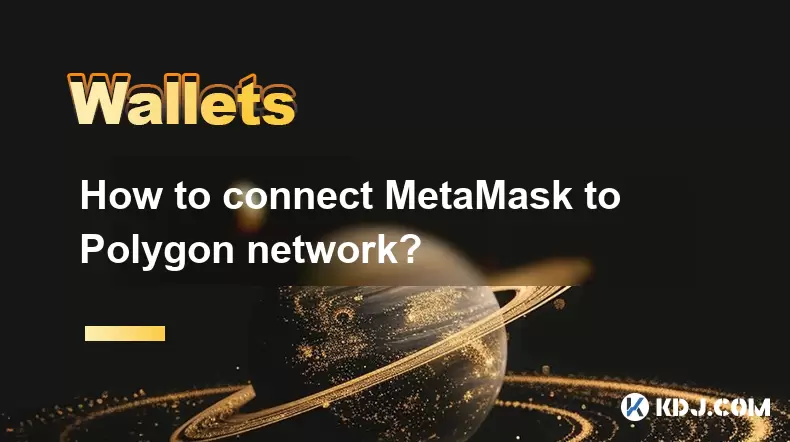
What is MetaMask and Why Connect It to Polygon?
MetaMask is a widely used cryptocurrency wallet that allows users to interact with the Ethereum blockchain and other compatible networks. Connecting MetaMask to the Polygon network enables users to access decentralized applications (dApps), perform transactions, and manage assets on the Polygon (Matic) blockchain.
Polygon offers faster and cheaper transactions compared to Ethereum mainnet, making it a popular choice for DeFi platforms, NFT marketplaces, and gaming applications. To fully utilize these services, users must configure their MetaMask wallet to recognize and interact with the Polygon network.
Adding Polygon Network Manually in MetaMask
To connect MetaMask to the Polygon network, users need to manually add the network using specific configuration details. Begin by opening your MetaMask extension or mobile app, then navigate to the network selection dropdown.
Click on "Custom RPC" under the "Networks" tab to start adding a new network. You will be prompted to enter the following parameters:
- Network Name: Polygon Mainnet
- New RPC URL: https://polygon-rpc.com/
- Chain ID: 137
- Currency Symbol: MATIC
- Block Explorer URL: https://polygonscan.com/
Ensure all fields are filled correctly before clicking the Save button. Once added, you should see Polygon Mainnet as an available network option within MetaMask.
Sending MATIC to Your MetaMask Wallet
Before interacting with the Polygon network, you need MATIC tokens in your wallet to pay for transaction fees. If you already have MATIC on another platform, such as Binance or Coinbase, you can send them to your MetaMask Polygon address.
Begin by switching your MetaMask wallet to the Polygon network. Then, copy your wallet address from the top of the screen. Log into your exchange account and initiate a withdrawal, selecting Polygon (MATIC) as the network. Paste your MetaMask address and specify the amount you wish to transfer. Confirm the transaction and wait for the funds to arrive in your MetaMask wallet.
Always double-check the network selected on both the exchange and MetaMask to avoid losing funds.
Using Bridge Services to Transfer Assets to Polygon
If you currently hold assets on Ethereum or another chain and want to use them on Polygon, you'll need to use a bridge service. The official Polygon Bridge is a trusted solution for transferring tokens between Ethereum and Polygon.
Navigate to the Polygon Bridge website, connect your MetaMask wallet, and switch it to the Ethereum network. Select the asset you want to transfer and specify the amount. Click Transfer and confirm the transaction via MetaMask. Wait for the confirmation message, which may take several minutes. Afterward, switch your MetaMask to the Polygon network and check your balance to ensure the transfer was successful.
This process allows seamless movement of ERC-20 tokens and ETH across chains while maintaining security and transparency.
Interacting with dApps on Polygon via MetaMask
Once connected to the Polygon network, you can now interact with various decentralized applications (dApps) built on Polygon. Open your browser and visit the desired dApp, such as Aave, QuickSwap, or OpenSea (Polygon version).
Click on the Connect Wallet button and select MetaMask from the list of available wallets. Approve the connection when prompted by MetaMask. You're now ready to engage with the dApp using your Polygon-based assets.
Some dApps might require additional approvals or signature requests. Always review what you're signing and ensure you’re interacting with legitimate websites to prevent phishing or scams.
Frequently Asked Questions
Q: Can I lose my funds if I accidentally send Ethereum to my Polygon MetaMask wallet?
Yes, sending Ethereum directly to a Polygon wallet without using a bridge can result in permanent loss of funds. Always ensure you are using the correct network and, if necessary, utilize a bridge service like the Polygon Bridge.
Q: How do I verify that MetaMask is successfully connected to Polygon?
Check the network selector in MetaMask; it should display Polygon Mainnet. Additionally, confirm that your wallet shows a MATIC balance or any other token native to the Polygon ecosystem.
Q: Do I need to install a separate version of MetaMask for Polygon?
No, you do not need a separate wallet. MetaMask supports multiple networks, including Polygon, through its custom RPC settings. Simply add Polygon as a custom network within your existing MetaMask wallet.
Q: Are gas fees on Polygon paid in MATIC?
Yes, all transaction fees on the Polygon network are paid in MATIC tokens. Ensure you maintain a sufficient balance in your MetaMask wallet to cover these fees when performing transactions or interacting with dApps.
Disclaimer:info@kdj.com
The information provided is not trading advice. kdj.com does not assume any responsibility for any investments made based on the information provided in this article. Cryptocurrencies are highly volatile and it is highly recommended that you invest with caution after thorough research!
If you believe that the content used on this website infringes your copyright, please contact us immediately (info@kdj.com) and we will delete it promptly.
- Cryptocurrency, Altcoins, and Profit Potential: Navigating the Wild West
- 2025-08-04 14:50:11
- Blue Gold & Crypto: Investing Disruption in Precious Metals
- 2025-08-04 14:30:11
- Japan, Metaplanet, and Bitcoin Acquisition: A New Era of Corporate Treasury?
- 2025-08-04 14:30:11
- Coinbase's Buy Rating & Bitcoin's Bold Future: A Canaccord Genuity Perspective
- 2025-08-04 14:50:11
- Coinbase's Buy Rating Maintained by Rosenblatt Securities: A Deep Dive
- 2025-08-04 14:55:11
- Cryptos, Strategic Choices, High Returns: Navigating the Meme Coin Mania
- 2025-08-04 14:55:11
Related knowledge

How to add TRC20 token to Trust Wallet?
Aug 04,2025 at 11:35am
Understanding TRC20 and Trust Wallet CompatibilityTrust Wallet is a widely used cryptocurrency wallet that supports multiple blockchain networks, incl...

What is a watch-only wallet in Trust Wallet?
Aug 02,2025 at 03:36am
Understanding the Concept of a Watch-Only WalletA watch-only wallet in Trust Wallet allows users to monitor a cryptocurrency address without having ac...

Why can't I connect my Trust Wallet to a DApp?
Aug 04,2025 at 12:00pm
Understanding DApp Connectivity and Trust WalletConnecting your Trust Wallet to a decentralized application (DApp) is a common process in the cryptocu...

How to fix a stuck pending transaction in Trust Wallet?
Aug 03,2025 at 06:14am
Understanding Why Transactions Get Stuck in Trust WalletWhen using Trust Wallet, users may occasionally encounter a pending transaction that appears t...

What is a multi-coin wallet in Trust Wallet?
Aug 03,2025 at 04:43am
Understanding Multi-Coin Wallets in Trust WalletA multi-coin wallet in Trust Wallet refers to a digital wallet that supports multiple cryptocurrencies...

How to switch between networks in Trust Wallet?
Aug 02,2025 at 12:36pm
Understanding Network Switching in Trust WalletSwitching between networks in Trust Wallet allows users to manage assets across different blockchains s...

How to add TRC20 token to Trust Wallet?
Aug 04,2025 at 11:35am
Understanding TRC20 and Trust Wallet CompatibilityTrust Wallet is a widely used cryptocurrency wallet that supports multiple blockchain networks, incl...

What is a watch-only wallet in Trust Wallet?
Aug 02,2025 at 03:36am
Understanding the Concept of a Watch-Only WalletA watch-only wallet in Trust Wallet allows users to monitor a cryptocurrency address without having ac...

Why can't I connect my Trust Wallet to a DApp?
Aug 04,2025 at 12:00pm
Understanding DApp Connectivity and Trust WalletConnecting your Trust Wallet to a decentralized application (DApp) is a common process in the cryptocu...

How to fix a stuck pending transaction in Trust Wallet?
Aug 03,2025 at 06:14am
Understanding Why Transactions Get Stuck in Trust WalletWhen using Trust Wallet, users may occasionally encounter a pending transaction that appears t...

What is a multi-coin wallet in Trust Wallet?
Aug 03,2025 at 04:43am
Understanding Multi-Coin Wallets in Trust WalletA multi-coin wallet in Trust Wallet refers to a digital wallet that supports multiple cryptocurrencies...

How to switch between networks in Trust Wallet?
Aug 02,2025 at 12:36pm
Understanding Network Switching in Trust WalletSwitching between networks in Trust Wallet allows users to manage assets across different blockchains s...
See all articles

























































































