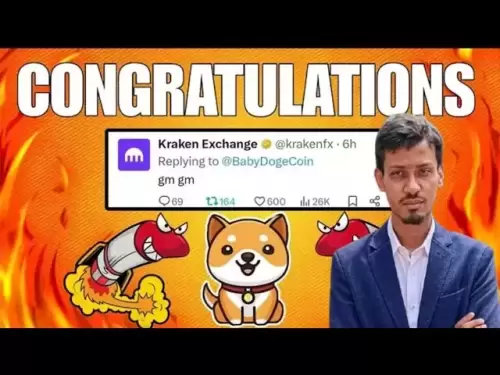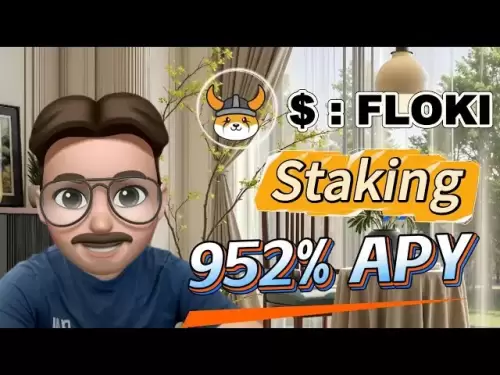-
 Bitcoin
Bitcoin $114500
-0.31% -
 Ethereum
Ethereum $3648
1.11% -
 XRP
XRP $3.033
-0.27% -
 Tether USDt
Tether USDt $0.9999
-0.01% -
 BNB
BNB $758.5
-0.32% -
 Solana
Solana $167.5
1.48% -
 USDC
USDC $0.9998
-0.02% -
 TRON
TRON $0.3331
0.74% -
 Dogecoin
Dogecoin $0.2039
0.25% -
 Cardano
Cardano $0.7419
-0.46% -
 Hyperliquid
Hyperliquid $39.21
2.66% -
 Stellar
Stellar $0.4049
-1.95% -
 Sui
Sui $3.483
-0.56% -
 Bitcoin Cash
Bitcoin Cash $570.8
2.89% -
 Chainlink
Chainlink $16.67
-0.57% -
 Hedera
Hedera $0.2470
-1.57% -
 Ethena USDe
Ethena USDe $1.001
0.00% -
 Avalanche
Avalanche $22.36
1.52% -
 Litecoin
Litecoin $123.4
4.35% -
 UNUS SED LEO
UNUS SED LEO $8.989
0.09% -
 Toncoin
Toncoin $3.324
-2.40% -
 Shiba Inu
Shiba Inu $0.00001219
-1.30% -
 Uniswap
Uniswap $9.811
2.54% -
 Polkadot
Polkadot $3.662
-0.07% -
 Monero
Monero $295.5
-3.85% -
 Dai
Dai $1.000
0.01% -
 Bitget Token
Bitget Token $4.345
0.24% -
 Cronos
Cronos $0.1380
0.95% -
 Pepe
Pepe $0.00001044
-1.14% -
 Ethena
Ethena $0.5981
-4.24%
How to connect MetaMask to hardware wallet? How to confirm transactions after connection?
Connecting MetaMask to a hardware wallet enhances security by managing assets offline; follow our guide to link them and confirm transactions safely.
May 10, 2025 at 04:42 pm
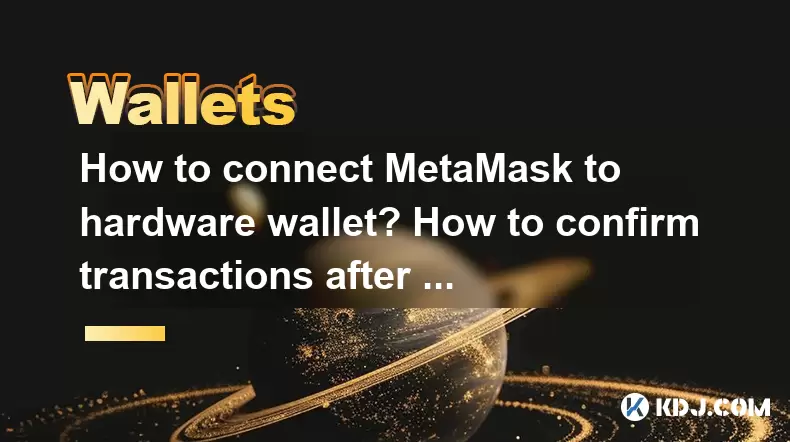
Connecting your MetaMask wallet to a hardware wallet can significantly enhance your cryptocurrency security by allowing you to manage your assets offline. This guide will walk you through the process of connecting MetaMask to a hardware wallet and how to confirm transactions after the connection is established.
Understanding MetaMask and Hardware Wallets
Before diving into the connection process, it's important to understand what MetaMask and hardware wallets are. MetaMask is a popular software wallet that allows you to interact with the Ethereum blockchain and decentralized applications (dApps) directly from your browser or mobile device. On the other hand, hardware wallets like Ledger or Trezor are physical devices that store your private keys offline, offering an additional layer of security against online threats.
Preparing for the Connection
To connect MetaMask to a hardware wallet, you'll need to ensure that both your hardware wallet and MetaMask are properly set up and updated. Here are the steps to prepare:
- Update your hardware wallet firmware: Ensure that your hardware wallet is running the latest firmware. You can do this by connecting your device to the manufacturer's software and following the update instructions.
- Install the MetaMask extension: If you haven't already, install the MetaMask browser extension from the official website. Ensure that MetaMask is also updated to the latest version.
- Install the Ethereum app on your hardware wallet: Depending on your hardware wallet, you may need to install the Ethereum app. For example, on a Ledger, you would use Ledger Live to install the Ethereum app.
Connecting MetaMask to a Hardware Wallet
Once you've completed the preparation steps, you can proceed to connect your MetaMask to your hardware wallet. Here's how:
- Open MetaMask: Launch the MetaMask extension in your browser.
- Navigate to settings: Click on the three dots at the top right corner of the MetaMask interface, then select "Settings."
- Connect hardware wallet: In the settings menu, find and click on "Connect Hardware Wallet."
- Select your hardware wallet: Choose your hardware wallet brand from the list (e.g., Ledger or Trezor). If prompted, make sure your device is connected and unlocked.
- Choose an account: Your hardware wallet will display a list of accounts. Select the account you want to use with MetaMask.
- Confirm connection: On your hardware wallet, you'll need to confirm the connection. Follow the on-screen instructions to approve the connection.
Once the connection is established, you'll see your hardware wallet account appear in MetaMask. You can now manage your Ethereum and ERC-20 tokens using the enhanced security of your hardware wallet.
Confirming Transactions with a Hardware Wallet
After connecting MetaMask to your hardware wallet, confirming transactions involves a few additional steps compared to a software-only setup. Here's how to confirm a transaction:
- Initiate the transaction: Use MetaMask to initiate a transaction as you normally would. Enter the recipient's address, the amount, and any other required details.
- Review transaction details: Carefully review the transaction details in MetaMask, including the recipient's address, the amount, and the gas fee.
- Confirm in MetaMask: Click "Confirm" in MetaMask to send the transaction request to your hardware wallet.
- Confirm on hardware wallet: Your hardware wallet will display the transaction details. Carefully review these details on the hardware wallet's screen. If everything looks correct, approve the transaction using the hardware wallet's interface.
The transaction will then be broadcast to the Ethereum network, and you'll see it pending in MetaMask until it's confirmed on the blockchain.
Managing Multiple Accounts
If you have multiple accounts on your hardware wallet, you can easily switch between them in MetaMask. Here's how:
- Open MetaMask: Launch the MetaMask extension.
- Select account: Click on the account name or address at the top of the MetaMask interface.
- Choose account: From the dropdown list, select the hardware wallet account you want to use. The selected account will now be active in MetaMask.
Troubleshooting Common Issues
While connecting MetaMask to a hardware wallet is generally straightforward, you might encounter some issues. Here are some common problems and their solutions:
- Connection failure: If MetaMask can't connect to your hardware wallet, ensure that your device is properly connected and unlocked. Also, check that you have the correct app installed on your hardware wallet.
- Transaction not appearing: If a transaction doesn't appear on your hardware wallet after initiating it in MetaMask, try refreshing the MetaMask page and reinitiating the transaction.
- Outdated firmware or software: If you're experiencing issues, ensure that both your hardware wallet firmware and MetaMask are up to date.
Frequently Asked Questions
Q: Can I use MetaMask with a hardware wallet on mobile devices?
A: Currently, MetaMask's mobile app does not support direct integration with hardware wallets. You can only use this feature on the desktop version of MetaMask.
Q: Is it possible to disconnect my hardware wallet from MetaMask?
A: Yes, you can disconnect your hardware wallet from MetaMask by going to the MetaMask settings, finding your connected hardware wallet, and clicking "Disconnect."
Q: Can I use multiple hardware wallets with one MetaMask account?
A: Yes, you can connect multiple hardware wallets to MetaMask. Each hardware wallet will appear as a separate account within MetaMask, allowing you to manage multiple devices from one interface.
Q: What happens if my hardware wallet is lost or stolen?
A: If your hardware wallet is lost or stolen, you can still access your funds using the recovery seed phrase provided when you first set up your hardware wallet. However, it's crucial to keep your seed phrase secure and never share it with anyone.
Disclaimer:info@kdj.com
The information provided is not trading advice. kdj.com does not assume any responsibility for any investments made based on the information provided in this article. Cryptocurrencies are highly volatile and it is highly recommended that you invest with caution after thorough research!
If you believe that the content used on this website infringes your copyright, please contact us immediately (info@kdj.com) and we will delete it promptly.
- Meme Coins Skyrocket: Is Dogecoin About to Be Dethroned?
- 2025-08-06 03:50:13
- Tether's On-Chain Surge: USDT Dominates and Drives Blockchain Fees
- 2025-08-06 02:50:13
- Bitcoin, Treasury, Country: Bolivia Follows El Salvador's Lead, While TON Strategy Co. Makes Waves
- 2025-08-06 03:50:13
- Succinct's PROVE Token & Mainnet Launch: A New Era for ZK Proofs
- 2025-08-06 02:50:13
- CEA Industries Rebrands as BNB Network Company: A New Era for BNB Treasury
- 2025-08-06 03:55:14
- Terra Classic's Market Module Revival: The v3.5.0 Upgrade and What It Means for LUNC
- 2025-08-06 02:30:12
Related knowledge

How to add TRC20 token to Trust Wallet?
Aug 04,2025 at 11:35am
Understanding TRC20 and Trust Wallet CompatibilityTrust Wallet is a widely used cryptocurrency wallet that supports multiple blockchain networks, incl...

What is a watch-only wallet in Trust Wallet?
Aug 02,2025 at 03:36am
Understanding the Concept of a Watch-Only WalletA watch-only wallet in Trust Wallet allows users to monitor a cryptocurrency address without having ac...

Why can't I connect my Trust Wallet to a DApp?
Aug 04,2025 at 12:00pm
Understanding DApp Connectivity and Trust WalletConnecting your Trust Wallet to a decentralized application (DApp) is a common process in the cryptocu...

How to fix a stuck pending transaction in Trust Wallet?
Aug 03,2025 at 06:14am
Understanding Why Transactions Get Stuck in Trust WalletWhen using Trust Wallet, users may occasionally encounter a pending transaction that appears t...

What is a multi-coin wallet in Trust Wallet?
Aug 03,2025 at 04:43am
Understanding Multi-Coin Wallets in Trust WalletA multi-coin wallet in Trust Wallet refers to a digital wallet that supports multiple cryptocurrencies...

How to switch between networks in Trust Wallet?
Aug 02,2025 at 12:36pm
Understanding Network Switching in Trust WalletSwitching between networks in Trust Wallet allows users to manage assets across different blockchains s...

How to add TRC20 token to Trust Wallet?
Aug 04,2025 at 11:35am
Understanding TRC20 and Trust Wallet CompatibilityTrust Wallet is a widely used cryptocurrency wallet that supports multiple blockchain networks, incl...

What is a watch-only wallet in Trust Wallet?
Aug 02,2025 at 03:36am
Understanding the Concept of a Watch-Only WalletA watch-only wallet in Trust Wallet allows users to monitor a cryptocurrency address without having ac...

Why can't I connect my Trust Wallet to a DApp?
Aug 04,2025 at 12:00pm
Understanding DApp Connectivity and Trust WalletConnecting your Trust Wallet to a decentralized application (DApp) is a common process in the cryptocu...

How to fix a stuck pending transaction in Trust Wallet?
Aug 03,2025 at 06:14am
Understanding Why Transactions Get Stuck in Trust WalletWhen using Trust Wallet, users may occasionally encounter a pending transaction that appears t...

What is a multi-coin wallet in Trust Wallet?
Aug 03,2025 at 04:43am
Understanding Multi-Coin Wallets in Trust WalletA multi-coin wallet in Trust Wallet refers to a digital wallet that supports multiple cryptocurrencies...

How to switch between networks in Trust Wallet?
Aug 02,2025 at 12:36pm
Understanding Network Switching in Trust WalletSwitching between networks in Trust Wallet allows users to manage assets across different blockchains s...
See all articles