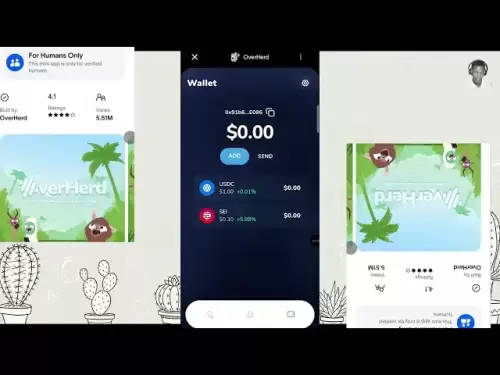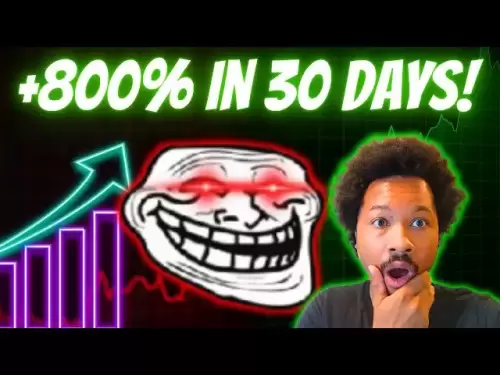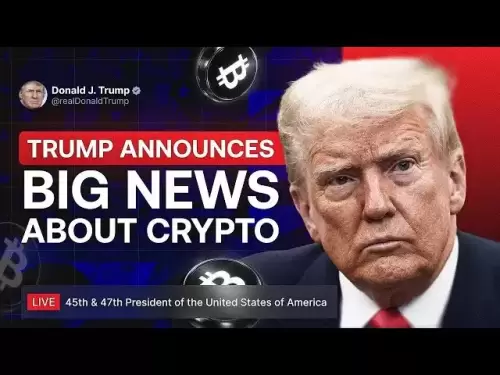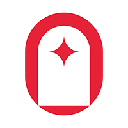-
 Bitcoin
Bitcoin $114100
-0.14% -
 Ethereum
Ethereum $3635
-0.73% -
 XRP
XRP $2.949
-2.85% -
 Tether USDt
Tether USDt $0.9999
-0.03% -
 BNB
BNB $760.3
-0.78% -
 Solana
Solana $163.8
-2.77% -
 USDC
USDC $0.9998
-0.04% -
 TRON
TRON $0.3323
-0.57% -
 Dogecoin
Dogecoin $0.2004
-2.99% -
 Cardano
Cardano $0.7245
-2.87% -
 Hyperliquid
Hyperliquid $37.52
-3.75% -
 Stellar
Stellar $0.3915
-3.58% -
 Sui
Sui $3.416
-2.20% -
 Bitcoin Cash
Bitcoin Cash $559.5
-0.84% -
 Chainlink
Chainlink $16.41
-2.16% -
 Hedera
Hedera $0.2406
-1.78% -
 Ethena USDe
Ethena USDe $1.001
0.00% -
 Avalanche
Avalanche $22.13
-1.98% -
 Litecoin
Litecoin $117.8
-4.32% -
 UNUS SED LEO
UNUS SED LEO $8.989
0.01% -
 Toncoin
Toncoin $3.183
-5.09% -
 Shiba Inu
Shiba Inu $0.00001214
-1.97% -
 Uniswap
Uniswap $9.654
-1.71% -
 Polkadot
Polkadot $3.616
-1.18% -
 Monero
Monero $291.6
-2.66% -
 Dai
Dai $0.9999
0.00% -
 Bitget Token
Bitget Token $4.310
-1.10% -
 Cronos
Cronos $0.1382
-1.93% -
 Pepe
Pepe $0.00001021
-3.40% -
 Aave
Aave $257.9
-1.42%
How to connect MetaMask to DApp? Quickly bind decentralized applications
To connect MetaMask to a DApp, install the extension, navigate to the DApp, click "Connect Wallet," select MetaMask, and authorize the connection for secure blockchain interactions.
May 18, 2025 at 01:01 am

Connecting MetaMask to a decentralized application (DApp) is a fundamental skill for anyone looking to interact with the burgeoning world of decentralized finance and blockchain-based services. This process allows users to securely manage their cryptocurrency transactions and interact with smart contracts directly from their browser. In this guide, we'll walk through the steps to connect MetaMask to a DApp, ensuring that you can quickly and efficiently bind your wallet to these decentralized applications.
Installing and Setting Up MetaMask
Before you can connect MetaMask to a DApp, you need to have MetaMask installed and set up. Here's how to do it:
- Visit the MetaMask website and download the extension for your browser, such as Chrome, Firefox, or Brave.
- Install the extension by clicking on the downloaded file and following the prompts.
- Launch MetaMask by clicking on the extension icon in your browser.
- Create a new wallet or import an existing one. If creating a new wallet, you'll need to set a strong password and securely store your seed phrase.
- Agree to the terms of use and complete the setup process.
Accessing a DApp
Once MetaMask is set up, you can begin interacting with DApps. Here’s how to access a DApp:
- Navigate to the DApp's website using your browser. Popular DApps include Uniswap, Aave, and OpenSea.
- Ensure that the DApp supports MetaMask. Most DApps will have a clear button or prompt to connect your wallet.
Connecting MetaMask to a DApp
Connecting MetaMask to a DApp is straightforward. Follow these steps:
- Look for a "Connect Wallet" or similar button on the DApp's interface. This button is usually prominently displayed to facilitate easy access.
- Click on the "Connect Wallet" button. A pop-up window will appear, listing various wallet options.
- Select MetaMask from the list of available wallets. This will trigger MetaMask to open in a new window.
- In the MetaMask window, click "Next" and then "Connect" to authorize the connection between MetaMask and the DApp.
- Authorize the connection by clicking "Connect" in the MetaMask pop-up. This action will link your MetaMask wallet to the DApp, allowing you to interact with its features.
Verifying the Connection
After connecting MetaMask to the DApp, it's important to verify that the connection was successful:
- Check the DApp's interface for a confirmation message or a change in the wallet status, indicating that your MetaMask wallet is now connected.
- In MetaMask, look for the DApp's name in the "Connected Sites" section of the settings. This confirms that the DApp has been successfully linked to your wallet.
Interacting with the DApp
With MetaMask connected, you can now interact with the DApp's features:
- Navigate through the DApp's interface to explore its functionalities, such as trading, lending, or NFT minting.
- When you want to perform an action, such as a transaction or contract interaction, MetaMask will prompt you to confirm the action.
- Review the transaction details in the MetaMask pop-up, including the gas fees and the recipient address.
- Confirm the transaction by clicking "Confirm" in MetaMask. The transaction will then be broadcast to the blockchain.
Managing Multiple DApps
If you use multiple DApps, managing your connections is crucial:
- In MetaMask, go to the "Settings" menu and select "Connected Sites".
- Review the list of connected DApps and disconnect any that you no longer use by clicking the "X" next to their names.
- Regularly review and manage your connections to maintain the security of your wallet.
Troubleshooting Common Issues
Sometimes, you might encounter issues when connecting MetaMask to a DApp. Here are some common problems and solutions:
- If MetaMask does not appear in the list of wallets, ensure that the MetaMask extension is enabled in your browser.
- If the connection fails, try refreshing the DApp's page and repeating the connection process.
- If you encounter a "Network Error", check that you are connected to the correct Ethereum network in MetaMask. Most DApps operate on the Ethereum mainnet, but some may use other networks like Polygon or Binance Smart Chain.
Security Considerations
When connecting MetaMask to DApps, security should always be a priority:
- Only connect to trusted DApps. Research the DApp and its developers before connecting your wallet.
- Use strong, unique passwords for your MetaMask wallet and never share your seed phrase.
- Enable two-factor authentication (2FA) if available in MetaMask settings for added security.
- Regularly update MetaMask to the latest version to benefit from the latest security enhancements.
Frequently Asked Questions
Q: Can I connect MetaMask to multiple DApps at the same time?
A: Yes, you can connect MetaMask to multiple DApps simultaneously. Each DApp will appear in the "Connected Sites" section of MetaMask's settings, allowing you to manage your connections easily.
Q: What should I do if I accidentally connect to a suspicious DApp?
A: If you connect to a suspicious DApp, immediately disconnect it from MetaMask by going to the "Connected Sites" section and clicking the "X" next to the DApp's name. Additionally, monitor your wallet for any unauthorized transactions and consider changing your password and reviewing your security settings.
Q: Is it safe to connect MetaMask to DApps on public Wi-Fi?
A: It's generally not recommended to connect MetaMask to DApps on public Wi-Fi due to potential security risks. If you must use public Wi-Fi, consider using a VPN to encrypt your internet connection and protect your data.
Q: Can I use MetaMask with DApps on mobile devices?
A: Yes, MetaMask has a mobile app available for iOS and Android devices. You can connect to DApps using the mobile app in a similar way to the browser extension, by selecting "Connect Wallet" and following the prompts.
Disclaimer:info@kdj.com
The information provided is not trading advice. kdj.com does not assume any responsibility for any investments made based on the information provided in this article. Cryptocurrencies are highly volatile and it is highly recommended that you invest with caution after thorough research!
If you believe that the content used on this website infringes your copyright, please contact us immediately (info@kdj.com) and we will delete it promptly.
- Coinbase, Financing, and the Crypto Market: Navigating Choppy Waters in NYC Style
- 2025-08-06 12:50:11
- Bitcoin in Indonesia: Crypto Education and Economic Strategy
- 2025-08-06 12:50:11
- DeriW Mainnet: Zero Gas Fees Revolutionize On-Chain Derivatives Trading
- 2025-08-06 10:30:11
- IOTA, Cloud Mining, and Eco-Friendly Crypto: A New York Investor's Take
- 2025-08-06 10:30:11
- Kaspa (KAS) Price Prediction: August 6 - Will It Break Free?
- 2025-08-06 10:50:12
- Pension Funds, Bitcoin ETFs, and Exposure: A New Era of Institutional Crypto Adoption
- 2025-08-06 12:55:12
Related knowledge

How to add TRC20 token to Trust Wallet?
Aug 04,2025 at 11:35am
Understanding TRC20 and Trust Wallet CompatibilityTrust Wallet is a widely used cryptocurrency wallet that supports multiple blockchain networks, incl...

How to securely store my Trust Wallet recovery phrase?
Aug 06,2025 at 07:14am
Understanding the Importance of Your Trust Wallet Recovery PhraseYour Trust Wallet recovery phrase, also known as a seed phrase or mnemonic phrase, is...

Why am I receiving random tokens in my Trust Wallet (dusting attack)?
Aug 06,2025 at 10:57am
What Is a Dusting Attack in the Cryptocurrency Space?A dusting attack occurs when malicious actors send minuscule amounts of cryptocurrency—often frac...

What is a watch-only wallet in Trust Wallet?
Aug 02,2025 at 03:36am
Understanding the Concept of a Watch-Only WalletA watch-only wallet in Trust Wallet allows users to monitor a cryptocurrency address without having ac...

Why can't I connect my Trust Wallet to a DApp?
Aug 04,2025 at 12:00pm
Understanding DApp Connectivity and Trust WalletConnecting your Trust Wallet to a decentralized application (DApp) is a common process in the cryptocu...

How to fix a stuck pending transaction in Trust Wallet?
Aug 03,2025 at 06:14am
Understanding Why Transactions Get Stuck in Trust WalletWhen using Trust Wallet, users may occasionally encounter a pending transaction that appears t...

How to add TRC20 token to Trust Wallet?
Aug 04,2025 at 11:35am
Understanding TRC20 and Trust Wallet CompatibilityTrust Wallet is a widely used cryptocurrency wallet that supports multiple blockchain networks, incl...

How to securely store my Trust Wallet recovery phrase?
Aug 06,2025 at 07:14am
Understanding the Importance of Your Trust Wallet Recovery PhraseYour Trust Wallet recovery phrase, also known as a seed phrase or mnemonic phrase, is...

Why am I receiving random tokens in my Trust Wallet (dusting attack)?
Aug 06,2025 at 10:57am
What Is a Dusting Attack in the Cryptocurrency Space?A dusting attack occurs when malicious actors send minuscule amounts of cryptocurrency—often frac...

What is a watch-only wallet in Trust Wallet?
Aug 02,2025 at 03:36am
Understanding the Concept of a Watch-Only WalletA watch-only wallet in Trust Wallet allows users to monitor a cryptocurrency address without having ac...

Why can't I connect my Trust Wallet to a DApp?
Aug 04,2025 at 12:00pm
Understanding DApp Connectivity and Trust WalletConnecting your Trust Wallet to a decentralized application (DApp) is a common process in the cryptocu...

How to fix a stuck pending transaction in Trust Wallet?
Aug 03,2025 at 06:14am
Understanding Why Transactions Get Stuck in Trust WalletWhen using Trust Wallet, users may occasionally encounter a pending transaction that appears t...
See all articles