-
 Bitcoin
Bitcoin $114400
0.68% -
 Ethereum
Ethereum $3550
2.48% -
 XRP
XRP $3.001
4.99% -
 Tether USDt
Tether USDt $0.9999
0.01% -
 BNB
BNB $757.6
1.46% -
 Solana
Solana $162.9
1.07% -
 USDC
USDC $0.9998
0.00% -
 TRON
TRON $0.3294
0.91% -
 Dogecoin
Dogecoin $0.2015
2.46% -
 Cardano
Cardano $0.7379
2.01% -
 Stellar
Stellar $0.4141
8.83% -
 Hyperliquid
Hyperliquid $37.83
-1.91% -
 Sui
Sui $3.454
0.76% -
 Chainlink
Chainlink $16.62
3.53% -
 Bitcoin Cash
Bitcoin Cash $554.6
2.84% -
 Hedera
Hedera $0.2486
3.91% -
 Ethena USDe
Ethena USDe $1.001
0.00% -
 Avalanche
Avalanche $21.95
3.34% -
 Toncoin
Toncoin $3.563
-2.85% -
 Litecoin
Litecoin $112.7
2.65% -
 UNUS SED LEO
UNUS SED LEO $8.977
0.13% -
 Shiba Inu
Shiba Inu $0.00001232
1.85% -
 Uniswap
Uniswap $9.319
2.93% -
 Polkadot
Polkadot $3.632
1.38% -
 Monero
Monero $307.2
2.36% -
 Dai
Dai $0.9997
-0.03% -
 Bitget Token
Bitget Token $4.340
0.91% -
 Pepe
Pepe $0.00001048
1.07% -
 Cronos
Cronos $0.1348
3.26% -
 Aave
Aave $261.5
1.93%
How to connect DApps in Trust Wallet? Browser feature usage guide
Trust Wallet's browser feature allows easy connection to DApps for DeFi, NFT interactions; ensure app updates and token availability for secure, seamless use.
May 19, 2025 at 12:08 am
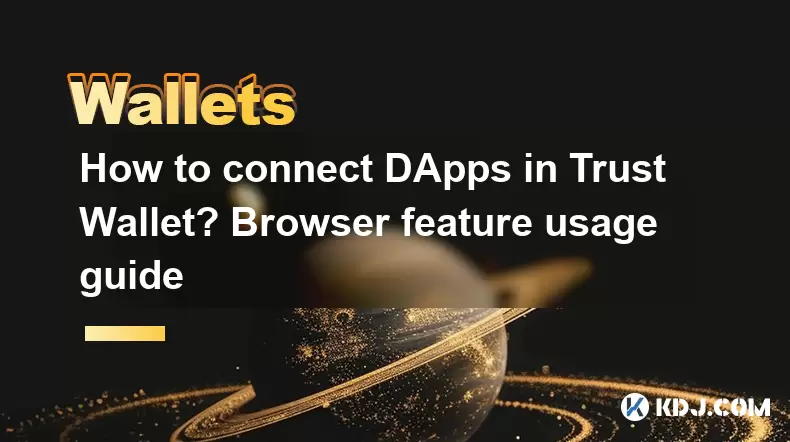
Connecting to decentralized applications (DApps) using Trust Wallet's browser feature is a straightforward process that allows users to interact with a variety of blockchain-based services directly from their mobile devices. This guide will walk you through the steps needed to connect to DApps using Trust Wallet, providing a detailed explanation of how to utilize the browser feature effectively.
Understanding the Browser Feature in Trust Wallet
Trust Wallet includes a built-in browser that enables users to access DApps without leaving the app. This feature is crucial for interacting with decentralized finance (DeFi) platforms, non-fungible token (NFT) marketplaces, and other blockchain-based services. The browser feature is designed to be user-friendly, ensuring that even those new to the crypto space can navigate and use DApps with ease.
Preparing to Use the Browser Feature
Before you start using the browser feature, ensure that you have the latest version of Trust Wallet installed on your device. You can check for updates in your device's app store. Having the latest version ensures that you have access to the most recent security features and improvements.
Additionally, make sure you have the necessary cryptocurrencies in your wallet. Some DApps may require you to have specific tokens to interact with their services. You can add these tokens to your wallet by following the instructions provided in Trust Wallet.
Accessing the Browser Feature
To access the browser feature in Trust Wallet, follow these steps:
- Open the Trust Wallet app on your device.
- Tap on the DApps icon, usually located at the bottom of the screen.
- You will be taken to the DApps browser, where you can explore various decentralized applications.
Connecting to a DApp
Once you are in the DApps browser, you can connect to a specific DApp by following these steps:
- Navigate to the DApp you wish to use. You can do this by typing the DApp's URL into the address bar or by selecting it from the list of popular DApps provided by Trust Wallet.
- Once you are on the DApp's website, look for a button or link that says Connect Wallet or something similar. This is usually found in the top right corner of the page.
- Tap on the Connect Wallet button. A list of wallet options will appear.
- Select Trust Wallet from the list of available wallets.
- You will be prompted to confirm the connection. Tap Connect to proceed.
Interacting with the DApp
After connecting your wallet to the DApp, you can start interacting with its features. Different DApps may have different interfaces and functionalities, but the general process remains the same. Here are some common actions you might take:
- Swapping Tokens: If you are using a DeFi platform, you might want to swap one token for another. Navigate to the swap section of the DApp, select the tokens you want to swap, enter the amount, and confirm the transaction.
- Staking or Lending: Some DApps allow you to stake or lend your tokens to earn rewards. Find the relevant section, choose the tokens you want to stake or lend, and follow the on-screen instructions to complete the process.
- Purchasing NFTs: If you are on an NFT marketplace, you can browse available NFTs, select one you want to purchase, and follow the prompts to complete the transaction.
Managing Your Connected DApps
Trust Wallet allows you to manage your connected DApps easily. To view and manage your connections, follow these steps:
- Go back to the main screen of Trust Wallet.
- Tap on the Settings icon, usually located in the top right corner.
- Scroll down to the DApps section.
- Here, you will see a list of all the DApps you have connected to. You can tap on any DApp to view more details or to disconnect it from your wallet.
Security Considerations
When using the browser feature to connect to DApps, it is essential to prioritize security. Here are some tips to ensure your safety:
- Always double-check the URL of the DApp you are connecting to. Malicious actors may create fake DApps that look similar to legitimate ones.
- Be cautious of phishing attempts. Never enter your private keys or seed phrases into any DApp.
- Regularly update your Trust Wallet app to ensure you have the latest security patches.
- Use strong, unique passwords for your device and Trust Wallet account.
Troubleshooting Common Issues
Sometimes, you might encounter issues when trying to connect to a DApp. Here are some common problems and their solutions:
- Connection Failed: If you receive a connection failed error, try closing and reopening the Trust Wallet app. If the problem persists, check your internet connection and try again.
- Unsupported DApp: Some DApps may not be compatible with Trust Wallet. In such cases, you may need to use a different wallet that supports the DApp.
- Transaction Errors: If a transaction fails, check that you have enough funds in your wallet and that the transaction fees are set correctly. If the issue continues, contact the DApp's support team for assistance.
FAQs
Q: Can I use the browser feature on Trust Wallet to connect to any DApp?
A: While Trust Wallet supports a wide range of DApps, not all DApps are compatible. It is best to check the DApp's documentation to see if it supports Trust Wallet.
Q: Is it safe to connect my wallet to DApps using the browser feature?
A: As long as you follow security best practices, such as verifying the DApp's URL and never entering your private keys, it is generally safe to connect to DApps using Trust Wallet's browser feature.
Q: What should I do if I accidentally connect to a malicious DApp?
A: If you suspect you have connected to a malicious DApp, immediately disconnect from it and review your wallet for any unauthorized transactions. Consider transferring your funds to a new wallet as a precaution.
Q: Can I use the browser feature on multiple devices with the same Trust Wallet account?
A: Yes, you can use the browser feature on multiple devices as long as you are logged into the same Trust Wallet account. However, ensure that all devices are secure and that you trust the environments in which you are using them.
Disclaimer:info@kdj.com
The information provided is not trading advice. kdj.com does not assume any responsibility for any investments made based on the information provided in this article. Cryptocurrencies are highly volatile and it is highly recommended that you invest with caution after thorough research!
If you believe that the content used on this website infringes your copyright, please contact us immediately (info@kdj.com) and we will delete it promptly.
- Cryptocurrency, Altcoins, and Profit Potential: Navigating the Wild West
- 2025-08-04 14:50:11
- Blue Gold & Crypto: Investing Disruption in Precious Metals
- 2025-08-04 14:30:11
- Japan, Metaplanet, and Bitcoin Acquisition: A New Era of Corporate Treasury?
- 2025-08-04 14:30:11
- Coinbase's Buy Rating & Bitcoin's Bold Future: A Canaccord Genuity Perspective
- 2025-08-04 14:50:11
- Coinbase's Buy Rating Maintained by Rosenblatt Securities: A Deep Dive
- 2025-08-04 14:55:11
- Cryptos, Strategic Choices, High Returns: Navigating the Meme Coin Mania
- 2025-08-04 14:55:11
Related knowledge

How to add TRC20 token to Trust Wallet?
Aug 04,2025 at 11:35am
Understanding TRC20 and Trust Wallet CompatibilityTrust Wallet is a widely used cryptocurrency wallet that supports multiple blockchain networks, incl...

What is a watch-only wallet in Trust Wallet?
Aug 02,2025 at 03:36am
Understanding the Concept of a Watch-Only WalletA watch-only wallet in Trust Wallet allows users to monitor a cryptocurrency address without having ac...

Why can't I connect my Trust Wallet to a DApp?
Aug 04,2025 at 12:00pm
Understanding DApp Connectivity and Trust WalletConnecting your Trust Wallet to a decentralized application (DApp) is a common process in the cryptocu...

How to fix a stuck pending transaction in Trust Wallet?
Aug 03,2025 at 06:14am
Understanding Why Transactions Get Stuck in Trust WalletWhen using Trust Wallet, users may occasionally encounter a pending transaction that appears t...

What is a multi-coin wallet in Trust Wallet?
Aug 03,2025 at 04:43am
Understanding Multi-Coin Wallets in Trust WalletA multi-coin wallet in Trust Wallet refers to a digital wallet that supports multiple cryptocurrencies...

How to switch between networks in Trust Wallet?
Aug 02,2025 at 12:36pm
Understanding Network Switching in Trust WalletSwitching between networks in Trust Wallet allows users to manage assets across different blockchains s...

How to add TRC20 token to Trust Wallet?
Aug 04,2025 at 11:35am
Understanding TRC20 and Trust Wallet CompatibilityTrust Wallet is a widely used cryptocurrency wallet that supports multiple blockchain networks, incl...

What is a watch-only wallet in Trust Wallet?
Aug 02,2025 at 03:36am
Understanding the Concept of a Watch-Only WalletA watch-only wallet in Trust Wallet allows users to monitor a cryptocurrency address without having ac...

Why can't I connect my Trust Wallet to a DApp?
Aug 04,2025 at 12:00pm
Understanding DApp Connectivity and Trust WalletConnecting your Trust Wallet to a decentralized application (DApp) is a common process in the cryptocu...

How to fix a stuck pending transaction in Trust Wallet?
Aug 03,2025 at 06:14am
Understanding Why Transactions Get Stuck in Trust WalletWhen using Trust Wallet, users may occasionally encounter a pending transaction that appears t...

What is a multi-coin wallet in Trust Wallet?
Aug 03,2025 at 04:43am
Understanding Multi-Coin Wallets in Trust WalletA multi-coin wallet in Trust Wallet refers to a digital wallet that supports multiple cryptocurrencies...

How to switch between networks in Trust Wallet?
Aug 02,2025 at 12:36pm
Understanding Network Switching in Trust WalletSwitching between networks in Trust Wallet allows users to manage assets across different blockchains s...
See all articles

























































































