-
 Bitcoin
Bitcoin $119000
-2.21% -
 Ethereum
Ethereum $4315
1.01% -
 XRP
XRP $3.151
-3.11% -
 Tether USDt
Tether USDt $0.0000
0.00% -
 BNB
BNB $808.5
-0.71% -
 Solana
Solana $175.8
-4.21% -
 USDC
USDC $0.9999
0.00% -
 Dogecoin
Dogecoin $0.2250
-3.92% -
 TRON
TRON $0.3469
1.77% -
 Cardano
Cardano $0.7818
-3.81% -
 Chainlink
Chainlink $21.47
-2.10% -
 Hyperliquid
Hyperliquid $43.30
-6.81% -
 Stellar
Stellar $0.4370
-2.84% -
 Sui
Sui $3.682
-4.40% -
 Bitcoin Cash
Bitcoin Cash $590.8
2.67% -
 Hedera
Hedera $0.2484
-5.20% -
 Ethena USDe
Ethena USDe $1.001
0.00% -
 Avalanche
Avalanche $23.10
-4.29% -
 Litecoin
Litecoin $119.2
-3.96% -
 Toncoin
Toncoin $3.409
0.90% -
 UNUS SED LEO
UNUS SED LEO $9.016
-1.29% -
 Shiba Inu
Shiba Inu $0.00001304
-3.82% -
 Uniswap
Uniswap $11.18
1.33% -
 Polkadot
Polkadot $3.913
-3.51% -
 Cronos
Cronos $0.1672
-3.08% -
 Dai
Dai $1.000
0.02% -
 Ethena
Ethena $0.7899
-4.70% -
 Bitget Token
Bitget Token $4.400
-1.23% -
 Pepe
Pepe $0.00001132
-5.93% -
 Monero
Monero $257.9
-6.44%
How to confirm transaction details on SafePal S1?
To safely manage your crypto, carefully review recipient address, amount, and fees on your SafePal S1 before confirming transactions to avoid irreversible errors.
Mar 28, 2025 at 10:01 am
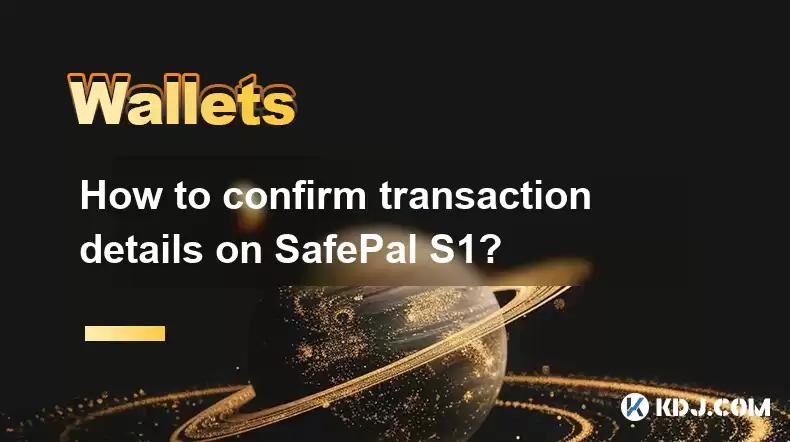
Understanding SafePal S1 Transaction Confirmation
The SafePal S1 hardware wallet prioritizes security. Confirming transaction details involves several steps to ensure you're authorizing the correct transfer of your crypto assets. This process minimizes the risk of accidental or malicious transactions. Understanding these steps is crucial for the safe management of your digital assets.
Accessing Transaction Details on Your SafePal S1
First, you'll need to navigate to the relevant cryptocurrency application within your SafePal S1. This will usually involve selecting the specific coin or token you wish to transact with from the main wallet interface. The exact process may vary slightly depending on the specific cryptocurrency. Always double-check the application icon to ensure you're in the correct app.
Next, initiate the transaction as you normally would. This usually involves selecting the "Send" or "Transfer" option, entering the recipient's address, and specifying the amount you wish to send. Pay close attention to every detail at this stage as any errors can lead to irreversible loss of funds.
Before finalizing the transaction, the SafePal S1 will display a comprehensive summary of the transaction details on its screen. Carefully review all information: recipient address, amount, network fee (gas fee), and total amount. Take your time and verify everything matches your intended transaction.
Verifying Transaction Details: A Step-by-Step Guide
Recipient Address: Thoroughly compare the displayed recipient address with the address you intended to send to. Even a single incorrect character can send your funds to the wrong wallet. Manually verify each character.
Amount: Double-check the amount of cryptocurrency you are sending. Ensure it matches the amount you intended to transfer. Pay attention to decimal places to avoid sending less than intended.
Network Fee (Gas Fee): Review the network fee carefully. This fee is paid to miners/validators for processing your transaction. A higher fee generally results in faster transaction confirmation.
Total Amount: This is the sum of the amount you're sending and the network fee. Confirm this total aligns with your expectations. This helps prevent unexpected deductions from your balance.
Confirmation on the Device: After verifying all details, you will be prompted to confirm the transaction on the SafePal S1 device itself. This usually involves pressing a button or navigating to a confirmation screen. Only proceed if everything is correct.
Post-Transaction Verification
Once you've confirmed the transaction on your SafePal S1, the device will display a confirmation message. This message usually includes a transaction ID or hash. Note down this ID for future reference. This ID can be used to track the progress of your transaction on the relevant blockchain explorer.
You can then use this transaction ID to check the status of your transaction on a block explorer for the specific blockchain you used. This allows you to verify that your transaction was successfully processed and included in a block. Different blockchains have different explorers (e.g., Etherscan for Ethereum, BscScan for Binance Smart Chain).
Understanding Transaction Failures
Sometimes, transactions fail. This can be due to various reasons, including insufficient funds, incorrect recipient address, or network congestion. If your transaction fails, the SafePal S1 will usually display an error message. Review the error message carefully to understand the reason for failure. You may need to adjust the transaction parameters (like the network fee) and try again.
SafePal S1 and Different Cryptocurrencies
The process of confirming transaction details remains largely consistent across different cryptocurrencies supported by the SafePal S1. However, there might be minor variations in the user interface or specific information displayed. Always pay close attention to the on-screen instructions and carefully review all transaction details before confirmation, regardless of the cryptocurrency.
Security Best Practices
- Always update your SafePal S1 firmware to the latest version.
- Never share your seed phrase with anyone.
- Use a strong and unique password for your SafePal S1.
- Be wary of phishing scams.
- Only download the SafePal app from official sources.
Frequently Asked Questions
Q: What if I accidentally confirm a wrong transaction?
A: Unfortunately, once a transaction is confirmed on the blockchain, it's generally irreversible. Always double-check all details before confirmation.
Q: How long does it take for a transaction to be confirmed?
A: Confirmation times vary depending on the cryptocurrency and network congestion. Some transactions are confirmed within seconds, while others may take minutes or even hours.
Q: Where can I find my transaction ID?
A: Your SafePal S1 will usually display the transaction ID after a successful transaction. You can also find it in your transaction history within the SafePal app.
Q: What should I do if my transaction fails?
A: Check the error message on your SafePal S1. Common causes include insufficient funds or network issues. You might need to adjust transaction parameters and retry. If the problem persists, contact SafePal support.
Q: Can I cancel a pending transaction?
A: It depends on the cryptocurrency and the stage of the transaction. If the transaction is still pending, you might be able to cancel it, but this is not always guaranteed. Contact the SafePal support team for assistance.
Q: How do I know if my SafePal S1 is genuine?
A: Purchase your SafePal S1 from authorized retailers or the official SafePal website to ensure authenticity. Check for security features and verify the device's serial number.
Disclaimer:info@kdj.com
The information provided is not trading advice. kdj.com does not assume any responsibility for any investments made based on the information provided in this article. Cryptocurrencies are highly volatile and it is highly recommended that you invest with caution after thorough research!
If you believe that the content used on this website infringes your copyright, please contact us immediately (info@kdj.com) and we will delete it promptly.
- Japan, Bitcoin, and Treasuries: A New Era of Corporate Finance?
- 2025-08-12 18:30:12
- Bitcoin Bull Market: Decoding the Indicators for the Next Big Move
- 2025-08-12 18:30:12
- Do Kwon's Terra Collapse: From 'Not Guilty' to Guilty Plea?
- 2025-08-12 18:50:12
- Material Efficiency, Traceability, and Trust: The New Pillars of Sustainability
- 2025-08-12 18:50:12
- PumpFun (PUMP) Price: Riding the Meme Coin Wave or Facing a Wipeout?
- 2025-08-12 16:50:12
- Uniswap's Legal Clarity Fuels Price Target: Will UNI Hit $12.85?
- 2025-08-12 17:30:13
Related knowledge

How to manage your portfolio in Exodus wallet
Aug 08,2025 at 10:07pm
Understanding the Exodus Wallet InterfaceThe Exodus wallet is a non-custodial cryptocurrency wallet that supports a wide range of digital assets. When...

How to reset your MetaMask password
Aug 08,2025 at 01:28pm
Understanding the MetaMask Password Reset ProcessMany users confuse the MetaMask password with the seed phrase or private key, but they serve differen...

How to buy Dogecoin on MetaMask
Aug 08,2025 at 03:42am
Understanding Dogecoin and MetaMask CompatibilityDogecoin (DOGE) is a popular meme-based cryptocurrency that operates on its own blockchain, originall...

How to switch between networks in Trust Wallet
Aug 09,2025 at 11:07am
Understanding Network Switching in Trust WalletSwitching between networks in Trust Wallet allows users to manage assets across different blockchains, ...

How to set up Face ID for MetaMask
Aug 12,2025 at 02:42am
Understanding Face ID and Its Role in MetaMask SecurityMetaMask is a widely used cryptocurrency wallet that allows users to interact with the Ethereum...

How to set up Face ID for MetaMask
Aug 11,2025 at 09:28am
Understanding Face ID and Its Role in MetaMask SecurityFace ID is a biometric authentication system developed by Apple that uses facial recognition to...

How to manage your portfolio in Exodus wallet
Aug 08,2025 at 10:07pm
Understanding the Exodus Wallet InterfaceThe Exodus wallet is a non-custodial cryptocurrency wallet that supports a wide range of digital assets. When...

How to reset your MetaMask password
Aug 08,2025 at 01:28pm
Understanding the MetaMask Password Reset ProcessMany users confuse the MetaMask password with the seed phrase or private key, but they serve differen...

How to buy Dogecoin on MetaMask
Aug 08,2025 at 03:42am
Understanding Dogecoin and MetaMask CompatibilityDogecoin (DOGE) is a popular meme-based cryptocurrency that operates on its own blockchain, originall...

How to switch between networks in Trust Wallet
Aug 09,2025 at 11:07am
Understanding Network Switching in Trust WalletSwitching between networks in Trust Wallet allows users to manage assets across different blockchains, ...

How to set up Face ID for MetaMask
Aug 12,2025 at 02:42am
Understanding Face ID and Its Role in MetaMask SecurityMetaMask is a widely used cryptocurrency wallet that allows users to interact with the Ethereum...

How to set up Face ID for MetaMask
Aug 11,2025 at 09:28am
Understanding Face ID and Its Role in MetaMask SecurityFace ID is a biometric authentication system developed by Apple that uses facial recognition to...
See all articles

























































































