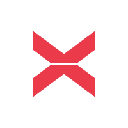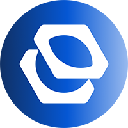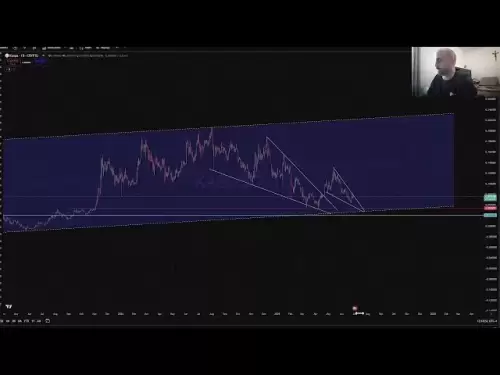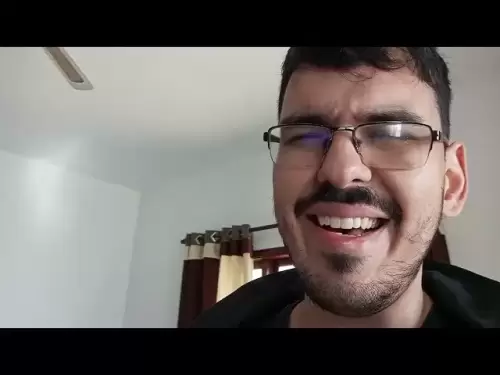-
 Bitcoin
Bitcoin $107,341.7259
0.15% -
 Ethereum
Ethereum $2,438.6204
0.70% -
 Tether USDt
Tether USDt $1.0003
-0.02% -
 XRP
XRP $2.1866
1.94% -
 BNB
BNB $649.0952
0.36% -
 Solana
Solana $150.9602
5.63% -
 USDC
USDC $0.9999
0.00% -
 TRON
TRON $0.2742
0.40% -
 Dogecoin
Dogecoin $0.1645
1.93% -
 Cardano
Cardano $0.5669
1.18% -
 Hyperliquid
Hyperliquid $37.8286
4.19% -
 Bitcoin Cash
Bitcoin Cash $491.4669
-2.74% -
 Sui
Sui $2.8150
3.06% -
 Chainlink
Chainlink $13.4184
2.91% -
 UNUS SED LEO
UNUS SED LEO $9.0809
0.27% -
 Avalanche
Avalanche $18.0295
2.60% -
 Stellar
Stellar $0.2396
1.19% -
 Toncoin
Toncoin $2.8587
0.13% -
 Shiba Inu
Shiba Inu $0.0...01160
2.59% -
 Litecoin
Litecoin $86.4192
1.45% -
 Hedera
Hedera $0.1486
1.19% -
 Monero
Monero $308.4324
0.87% -
 Polkadot
Polkadot $3.4202
1.43% -
 Bitget Token
Bitget Token $4.6436
-0.34% -
 Dai
Dai $0.9998
-0.02% -
 Ethena USDe
Ethena USDe $1.0002
0.00% -
 Uniswap
Uniswap $7.1527
3.29% -
 Pi
Pi $0.5357
-8.45% -
 Pepe
Pepe $0.0...09588
4.61% -
 Aave
Aave $259.9759
0.81%
How does Coinbase Wallet connect to a hardware wallet? Cold storage configuration method
To secure your crypto, connect your Coinbase Wallet to a hardware wallet like Ledger Nano S or Trezor Model T, and use it as cold storage for enhanced protection.
May 09, 2025 at 08:56 pm

Connecting a Coinbase Wallet to a hardware wallet and configuring cold storage is an essential process for securing your cryptocurrency. This article will guide you through the steps and considerations for setting up this connection, ensuring your assets are protected using cold storage methods.
Understanding Coinbase Wallet and Hardware Wallets
Coinbase Wallet is a software wallet that allows users to store, send, and receive various cryptocurrencies. It provides an easy-to-use interface for managing your digital assets directly on your mobile device or browser. On the other hand, hardware wallets are physical devices designed to store your private keys offline, providing an additional layer of security against online threats.
To connect a Coinbase Wallet to a hardware wallet, you need to understand that the primary goal is to use the hardware wallet as a cold storage solution while still benefiting from the user-friendly features of the Coinbase Wallet. This setup allows you to keep your private keys offline while still being able to view and manage your assets through the Coinbase Wallet interface.
Choosing the Right Hardware Wallet
Before you proceed with the connection, it's crucial to choose a compatible hardware wallet. Some popular hardware wallets that are compatible with Coinbase Wallet include:
- Ledger Nano S
- Ledger Nano X
- Trezor Model T
Ensure that you have one of these devices before attempting to connect it to your Coinbase Wallet. Each of these devices offers robust security features and is widely recognized in the cryptocurrency community.
Setting Up Your Hardware Wallet
To begin the connection process, you must first set up your hardware wallet. Here are the steps to set up a Ledger Nano S:
- Unbox your Ledger Nano S and connect it to your computer using the provided USB cable.
- Follow the on-screen instructions on the Ledger device to set up a PIN code. This PIN will be used to unlock your device.
- Write down your recovery phrase. This 24-word phrase is crucial for recovering your wallet if your device is lost or damaged. Store it in a safe place.
For other hardware wallets like the Ledger Nano X or Trezor Model T, the setup process will be similar, but you should refer to the specific instructions provided by the manufacturer.
Connecting Coinbase Wallet to Your Hardware Wallet
Once your hardware wallet is set up, you can proceed to connect it to your Coinbase Wallet. Here's how you can do it with a Ledger Nano S:
- Open the Coinbase Wallet app on your mobile device or browser.
- Navigate to the settings and select Connect Hardware Wallet.
- Select Ledger as your hardware wallet provider.
- Ensure your Ledger device is unlocked and the Ethereum app is open on the device.
- Follow the prompts on the Coinbase Wallet app to connect to your Ledger. You may need to confirm the connection on your Ledger device.
For other hardware wallets, the process will be similar, but you should follow the specific instructions provided by Coinbase Wallet for your device.
Using Your Hardware Wallet with Coinbase Wallet
After successfully connecting your hardware wallet to Coinbase Wallet, you can now use it to manage your assets securely. Here's how you can interact with your hardware wallet through Coinbase Wallet:
- View your balances: You can see your cryptocurrency balances directly in the Coinbase Wallet app, even though they are stored on your hardware wallet.
- Send and receive cryptocurrencies: When you want to send or receive cryptocurrencies, Coinbase Wallet will interact with your hardware wallet to sign transactions securely.
- Confirm transactions: Any transaction you initiate through Coinbase Wallet will require confirmation on your hardware wallet. This adds an extra layer of security, as you must physically approve each transaction.
Configuring Cold Storage with Your Hardware Wallet
To maximize the security of your assets, you should configure your hardware wallet to act as cold storage. Here's how you can do this:
- Keep your hardware wallet offline: Only connect your hardware wallet to a computer or device when you need to perform a transaction. This minimizes the risk of your device being compromised.
- Use a secure computer: When you do need to connect your hardware wallet, use a computer that is free from malware and not connected to the internet.
- Regularly update your hardware wallet: Ensure that your hardware wallet's firmware is up to date to protect against known vulnerabilities.
- Backup your recovery phrase: Always keep your recovery phrase in a secure location, such as a safe or a secure deposit box. This ensures you can recover your assets if your hardware wallet is lost or damaged.
Troubleshooting Common Issues
Sometimes, you may encounter issues when connecting your hardware wallet to Coinbase Wallet. Here are some common problems and their solutions:
- Connection issues: Ensure that your hardware wallet is properly connected to your computer and that the correct app is open on the device. If you're using a Ledger, make sure the Ethereum app is open.
- Firmware updates: If your hardware wallet's firmware is outdated, you may need to update it before it can connect to Coinbase Wallet. Follow the manufacturer's instructions to update the firmware.
- Incorrect settings: Double-check that you have selected the correct hardware wallet provider in the Coinbase Wallet app. If you're using a Ledger, make sure you've selected Ledger and not another provider.
Frequently Asked Questions
Q: Can I use multiple hardware wallets with one Coinbase Wallet account?
A: Yes, you can connect multiple hardware wallets to a single Coinbase Wallet account. This allows you to manage different sets of assets securely. To do this, follow the same steps for connecting a hardware wallet, but repeat the process for each additional device.
Q: What happens if I lose my hardware wallet?
A: If you lose your hardware wallet, you can recover your assets using the recovery phrase you wrote down during the setup process. Make sure to keep this phrase in a secure location, as it is the key to accessing your funds.
Q: Is it safe to use Coinbase Wallet with a hardware wallet?
A: Yes, using Coinbase Wallet with a hardware wallet is considered safe. The hardware wallet keeps your private keys offline, reducing the risk of theft, while Coinbase Wallet provides a user-friendly interface for managing your assets.
Q: Can I use my hardware wallet with other software wallets besides Coinbase Wallet?
A: Yes, many hardware wallets are compatible with multiple software wallets. For example, Ledger and Trezor devices can be used with wallets like MetaMask, MyEtherWallet, and others. Always check the compatibility of your hardware wallet with the software wallet you wish to use.
Disclaimer:info@kdj.com
The information provided is not trading advice. kdj.com does not assume any responsibility for any investments made based on the information provided in this article. Cryptocurrencies are highly volatile and it is highly recommended that you invest with caution after thorough research!
If you believe that the content used on this website infringes your copyright, please contact us immediately (info@kdj.com) and we will delete it promptly.
- XRP, Ripple, and Bitcoin: Decoding the Latest Crypto Moves
- 2025-06-29 08:30:13
- NBA Legend Scottie Pippen's Crypto Picks: SHIB and XRP in the Spotlight
- 2025-06-29 08:50:12
- Bitcoin, US Strategy, and Cryptocurrency Regulation: Navigating the Digital Frontier
- 2025-06-29 09:10:13
- Chainlink's $17 Breakout: Bullish Momentum Fueled by Mastercard Partnership
- 2025-06-29 08:30:13
- Crypto Launches Q3 2025: Top Picks to Watch
- 2025-06-29 09:10:13
- BTC Bull Token: Riding Bitcoin's Bull Run to Crypto Glory
- 2025-06-29 09:30:11
Related knowledge

Coinbase price alert settings: real-time monitoring of market fluctuations
Jun 29,2025 at 07:00am
Setting Up Coinbase Price AlertsTo begin real-time monitoring of market fluctuations on Coinbase, users can utilize the built-in price alert feature. This function allows you to receive notifications when a cryptocurrency reaches a specific price point. To access this setting, open the Coinbase app or log in via the web platform. Navigate to the 'Prices...

How to stake cryptocurrencies on Coinbase? Benefits and risks
Jun 27,2025 at 06:36pm
Understanding Cryptocurrency Staking on CoinbaseStaking cryptocurrencies involves locking up digital assets to support the operations of a blockchain network, typically in return for rewards. Coinbase, one of the most popular cryptocurrency exchanges globally, offers staking services for several proof-of-stake (PoS) coins. Users can stake their holdings...

Differences between Coinbase Pro and Coinbase: platform function comparison and analysis
Jun 29,2025 at 08:21am
Overview of Coinbase and Coinbase ProWhen exploring the cryptocurrency trading landscape, users often encounter two platforms under the same parent company: Coinbase and Coinbase Pro. While both are operated by the same organization, they cater to different types of users and offer varying features. Coinbase is primarily designed for beginners and casua...

How to contact Coinbase customer service? Support channels and response times
Jun 28,2025 at 01:29pm
Contacting Coinbase Customer Service: Support Channels and Response TimesIf you're a user of Coinbase, reaching their customer service team may become necessary for various reasons, such as account verification issues, transaction disputes, or technical difficulties. Understanding the different support channels available and what to expect in terms of r...

Coinbase advanced trading function usage tutorial: limit orders and market orders
Jun 28,2025 at 09:07pm
Understanding the Difference Between Limit Orders and Market OrdersWhen using Coinbase's advanced trading features, it is crucial to understand the fundamental difference between limit orders and market orders. A market order executes immediately at the best available price on the market. This type of order ensures that your trade goes through quickly, ...
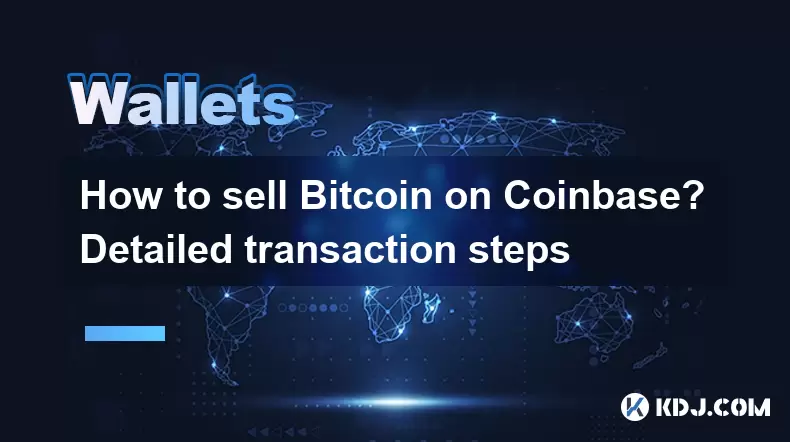
How to sell Bitcoin on Coinbase? Detailed transaction steps
Jun 29,2025 at 04:22am
Setting Up Your Coinbase Account for TransactionsBefore you can sell Bitcoin on Coinbase, you must ensure your account is fully set up and verified. Coinbase requires identity verification to comply with regulatory standards. This process involves uploading a government-issued ID, confirming your address, and sometimes submitting a selfie holding the ID...

Coinbase price alert settings: real-time monitoring of market fluctuations
Jun 29,2025 at 07:00am
Setting Up Coinbase Price AlertsTo begin real-time monitoring of market fluctuations on Coinbase, users can utilize the built-in price alert feature. This function allows you to receive notifications when a cryptocurrency reaches a specific price point. To access this setting, open the Coinbase app or log in via the web platform. Navigate to the 'Prices...

How to stake cryptocurrencies on Coinbase? Benefits and risks
Jun 27,2025 at 06:36pm
Understanding Cryptocurrency Staking on CoinbaseStaking cryptocurrencies involves locking up digital assets to support the operations of a blockchain network, typically in return for rewards. Coinbase, one of the most popular cryptocurrency exchanges globally, offers staking services for several proof-of-stake (PoS) coins. Users can stake their holdings...

Differences between Coinbase Pro and Coinbase: platform function comparison and analysis
Jun 29,2025 at 08:21am
Overview of Coinbase and Coinbase ProWhen exploring the cryptocurrency trading landscape, users often encounter two platforms under the same parent company: Coinbase and Coinbase Pro. While both are operated by the same organization, they cater to different types of users and offer varying features. Coinbase is primarily designed for beginners and casua...

How to contact Coinbase customer service? Support channels and response times
Jun 28,2025 at 01:29pm
Contacting Coinbase Customer Service: Support Channels and Response TimesIf you're a user of Coinbase, reaching their customer service team may become necessary for various reasons, such as account verification issues, transaction disputes, or technical difficulties. Understanding the different support channels available and what to expect in terms of r...

Coinbase advanced trading function usage tutorial: limit orders and market orders
Jun 28,2025 at 09:07pm
Understanding the Difference Between Limit Orders and Market OrdersWhen using Coinbase's advanced trading features, it is crucial to understand the fundamental difference between limit orders and market orders. A market order executes immediately at the best available price on the market. This type of order ensures that your trade goes through quickly, ...
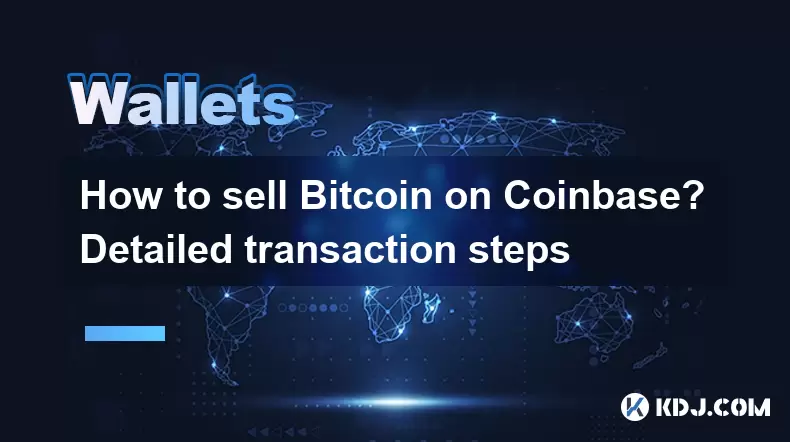
How to sell Bitcoin on Coinbase? Detailed transaction steps
Jun 29,2025 at 04:22am
Setting Up Your Coinbase Account for TransactionsBefore you can sell Bitcoin on Coinbase, you must ensure your account is fully set up and verified. Coinbase requires identity verification to comply with regulatory standards. This process involves uploading a government-issued ID, confirming your address, and sometimes submitting a selfie holding the ID...
See all articles