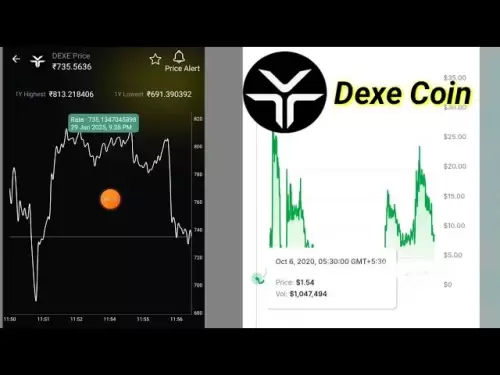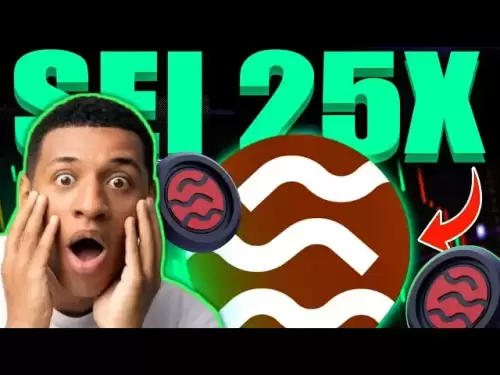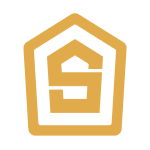-
 Bitcoin
Bitcoin $108,489.6704
1.13% -
 Ethereum
Ethereum $2,502.0528
2.92% -
 Tether USDt
Tether USDt $1.0002
0.00% -
 XRP
XRP $2.1941
0.51% -
 BNB
BNB $655.3375
1.00% -
 Solana
Solana $151.5977
1.27% -
 USDC
USDC $0.9999
0.00% -
 TRON
TRON $0.2768
0.32% -
 Dogecoin
Dogecoin $0.1676
2.86% -
 Cardano
Cardano $0.5675
0.98% -
 Hyperliquid
Hyperliquid $40.6109
7.48% -
 Bitcoin Cash
Bitcoin Cash $500.7746
2.09% -
 Sui
Sui $2.8328
2.03% -
 Chainlink
Chainlink $13.4452
1.26% -
 UNUS SED LEO
UNUS SED LEO $9.1623
0.39% -
 Avalanche
Avalanche $18.2267
2.24% -
 Stellar
Stellar $0.2382
0.00% -
 Toncoin
Toncoin $2.8885
1.68% -
 Shiba Inu
Shiba Inu $0.0...01159
0.91% -
 Litecoin
Litecoin $87.1827
0.88% -
 Hedera
Hedera $0.1511
2.90% -
 Monero
Monero $315.4992
-0.59% -
 Polkadot
Polkadot $3.4663
2.34% -
 Bitget Token
Bitget Token $4.6118
-0.65% -
 Dai
Dai $1.0000
-0.01% -
 Ethena USDe
Ethena USDe $1.0003
0.02% -
 Uniswap
Uniswap $7.2989
4.69% -
 Pepe
Pepe $0.0...01003
5.73% -
 Aave
Aave $275.5616
7.15% -
 Pi
Pi $0.5181
-2.49%
How to check the price and ranking of Trust Wallet tokens?
To check token prices in Trust Wallet, open the app, go to the "Wallet" tab, select a token, and view its current price on the detailed page.
Apr 03, 2025 at 08:49 pm
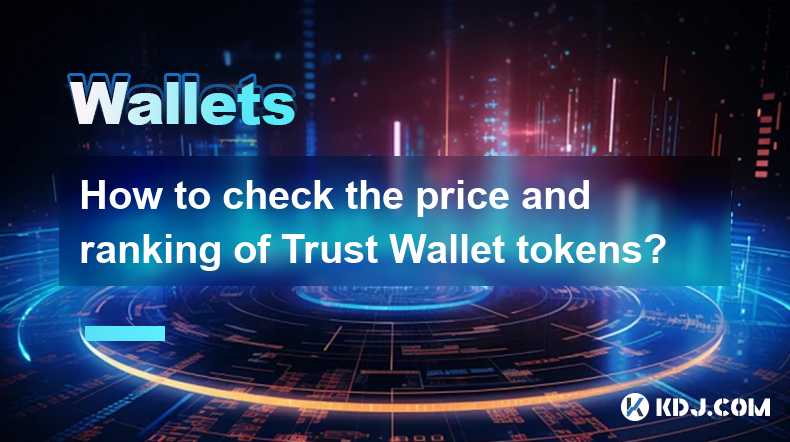
Trust Wallet is a popular mobile cryptocurrency wallet that supports a wide range of tokens across various blockchains. If you're interested in checking the price and ranking of tokens within Trust Wallet, you can do so easily using the app's built-in features. This article will guide you through the steps to check the price and ranking of Trust Wallet tokens, ensuring you stay updated on your investments.
Checking Token Prices in Trust Wallet
To check the price of tokens in Trust Wallet, follow these steps:
- Open the Trust Wallet app on your mobile device.
- Navigate to the "Wallet" tab at the bottom of the screen.
- Scroll through your list of assets to find the token you're interested in.
- Tap on the token to view its detailed page.
- On the token's detailed page, you'll see the current price displayed prominently at the top.
The price displayed is sourced from reputable cryptocurrency data providers, ensuring accuracy and reliability. You can also see the price change over different time periods, such as 24 hours, 7 days, and 30 days, which helps you understand the token's performance.
Checking Token Rankings in Trust Wallet
Trust Wallet does not provide a direct feature to check the ranking of tokens. However, you can use external resources to find this information. Here's how you can do it:
- Open the Trust Wallet app and go to the "DApps" tab.
- Search for a decentralized exchange (DEX) like Uniswap or PancakeSwap.
- Once on the DEX, search for the token you're interested in.
- Look for the token's trading volume and liquidity, which can give you an idea of its ranking within the ecosystem.
Alternatively, you can use websites like CoinMarketCap or CoinGecko to check the overall market ranking of tokens. These platforms provide comprehensive data on token rankings based on market capitalization, trading volume, and other metrics.
Using External Resources for Detailed Analysis
For a more detailed analysis of token prices and rankings, consider using external resources. Here are some steps to follow:
- Visit websites like CoinMarketCap or CoinGecko.
- Search for the token you're interested in using the search bar.
- On the token's page, you'll find detailed information on its price, market cap, trading volume, and ranking.
- You can also view historical price data and charts to analyze the token's performance over time.
These platforms offer a wealth of information that can help you make informed decisions about your investments. They also provide tools for comparing different tokens and tracking their performance against each other.
Staying Updated with Token News and Developments
To stay updated on the latest news and developments related to your tokens, consider the following steps:
- Follow the official social media channels of the tokens you're interested in.
- Join relevant cryptocurrency communities and forums where users discuss token news and updates.
- Use cryptocurrency news apps or websites to get real-time updates on token developments.
- Set up price alerts within Trust Wallet or on external platforms to be notified of significant price changes.
Staying informed about your tokens can help you make better investment decisions and react quickly to market changes. It's essential to keep an eye on the latest news and developments to stay ahead in the fast-paced world of cryptocurrencies.
Using Trust Wallet's Portfolio Feature
Trust Wallet's portfolio feature allows you to track the performance of your entire cryptocurrency portfolio. Here's how to use it:
- Open the Trust Wallet app and go to the "Portfolio" tab.
- You'll see a summary of your total portfolio value and the performance of each asset.
- Tap on an asset to view its detailed page, where you can see its current price and performance metrics.
- Use the portfolio feature to monitor the overall health of your investments and make adjustments as needed.
The portfolio feature provides a convenient way to keep an eye on all your tokens in one place, making it easier to manage your investments and stay informed about their performance.
Understanding Token Metrics
When checking the price and ranking of tokens, it's essential to understand the key metrics that influence these values. Here are some important metrics to consider:
- Market Capitalization: This is the total value of all the tokens in circulation. It's calculated by multiplying the current price by the total supply of tokens.
- Trading Volume: This represents the total amount of tokens traded over a specific period. High trading volume can indicate strong interest and liquidity in the token.
- Liquidity: This refers to how easily a token can be bought or sold without significantly affecting its price. High liquidity is generally a positive sign for a token.
- Price Volatility: This measures how much the price of a token fluctuates over time. High volatility can indicate higher risk but also potential for higher returns.
Understanding these metrics can help you better interpret the price and ranking of tokens and make more informed investment decisions.
Using Trust Wallet's Price Alerts
Trust Wallet offers a price alert feature that can help you stay on top of price changes for your tokens. Here's how to set up price alerts:
- Open the Trust Wallet app and go to the "Wallet" tab.
- Tap on the token you want to set an alert for.
- On the token's detailed page, tap on the "Price Alert" button.
- Set the desired price threshold for the alert.
- You'll receive a notification when the token's price reaches the set threshold.
Price alerts can help you react quickly to significant price changes and make timely investment decisions. They're a valuable tool for managing your cryptocurrency portfolio effectively.
Comparing Tokens Within Trust Wallet
Trust Wallet allows you to compare different tokens within the app. Here's how to do it:
- Open the Trust Wallet app and go to the "Wallet" tab.
- Tap on the "Compare" button at the top of the screen.
- Select the tokens you want to compare from your list of assets.
- You'll see a side-by-side comparison of the tokens' prices, market caps, and other key metrics.
Comparing tokens can help you make more informed decisions about which tokens to invest in and how to allocate your portfolio. It's a useful feature for managing your investments and staying informed about the market.
Using Trust Wallet's Charting Tools
Trust Wallet provides charting tools that allow you to analyze the price history of your tokens. Here's how to use them:
- Open the Trust Wallet app and go to the "Wallet" tab.
- Tap on the token you want to analyze.
- On the token's detailed page, tap on the "Chart" button.
- You'll see a price chart for the token, which you can customize to view different time periods and chart types.
Charting tools can help you identify trends and patterns in the token's price history, which can inform your investment decisions. They're a valuable resource for any cryptocurrency investor.
Staying Secure with Trust Wallet
While checking the price and ranking of tokens, it's crucial to prioritize the security of your investments. Here are some tips for staying secure with Trust Wallet:
- Always download the Trust Wallet app from the official website or app store to avoid fake versions.
- Enable two-factor authentication (2FA) for an extra layer of security.
- Never share your private keys or recovery phrases with anyone.
- Regularly update the Trust Wallet app to ensure you have the latest security features.
- Be cautious of phishing attempts and only interact with trusted websites and DApps.
By following these security best practices, you can protect your investments and enjoy peace of mind while using Trust Wallet.
Common Questions About Checking Token Prices and Rankings in Trust Wallet
Q: Can I check the price of tokens in real-time within Trust Wallet?
A: Yes, Trust Wallet provides real-time price updates for the tokens in your wallet. You can view the current price on the token's detailed page.
Q: Does Trust Wallet show the ranking of tokens?
A: Trust Wallet does not provide a direct feature to check the ranking of tokens. However, you can use external resources like CoinMarketCap or CoinGecko to find this information.
Q: How can I stay updated on the latest news and developments related to my tokens?
A: You can stay updated by following the official social media channels of the tokens, joining relevant cryptocurrency communities, using cryptocurrency news apps, and setting up price alerts within Trust Wallet.
Q: What are some key metrics to consider when checking token prices and rankings?
A: Key metrics to consider include market capitalization, trading volume, liquidity, and price volatility. These metrics can help you better understand the performance and potential of a token.
Q: How can I set up price alerts in Trust Wallet?
A: To set up price alerts, open the Trust Wallet app, go to the "Wallet" tab, tap on the token you want to set an alert for, and then tap on the "Price Alert" button. Set the desired price threshold, and you'll receive a notification when the token's price reaches that level.
Q: Can I compare different tokens within Trust Wallet?
A: Yes, Trust Wallet allows you to compare different tokens. Go to the "Wallet" tab, tap on the "Compare" button, and select the tokens you want to compare. You'll see a side-by-side comparison of their key metrics.
Q: How can I analyze the price history of tokens in Trust Wallet?
A: Trust Wallet provides charting tools that allow you to analyze the price history of tokens. Go to the "Wallet" tab, tap on the token you want to analyze, and then tap on the "Chart" button to view the price chart.
Q: What are some security tips for using Trust Wallet?
A: To stay secure with Trust Wallet, download the app from official sources, enable two-factor authentication, never share your private keys or recovery phrases, regularly update the app, and be cautious of phishing attempts.
Disclaimer:info@kdj.com
The information provided is not trading advice. kdj.com does not assume any responsibility for any investments made based on the information provided in this article. Cryptocurrencies are highly volatile and it is highly recommended that you invest with caution after thorough research!
If you believe that the content used on this website infringes your copyright, please contact us immediately (info@kdj.com) and we will delete it promptly.
- Blockchain, Apple Stock, and UAE Investors: A New York Minute on Digital Finance
- 2025-06-30 10:30:11
- SEC, Grayscale, and Bitcoin ETFs: A New York Minute on Crypto's Next Big Thing
- 2025-06-30 10:30:11
- Bitcoin, Corporate Restructuring, and Institutional Investors: A New Era?
- 2025-06-30 10:50:12
- Cardano, Hoskinson, and Bitcoin DeFi: A New Narrative?
- 2025-06-30 11:10:14
- Ondo Finance and the Tokenized Revolution: Are Blockchain Stocks the Future?
- 2025-06-30 11:10:14
- Bitcoin, Dogecoin, XRP: Decoding the Crypto Crossroads
- 2025-06-30 11:30:11
Related knowledge

Coinbase price alert settings: real-time monitoring of market fluctuations
Jun 29,2025 at 07:00am
Setting Up Coinbase Price AlertsTo begin real-time monitoring of market fluctuations on Coinbase, users can utilize the built-in price alert feature. This function allows you to receive notifications when a cryptocurrency reaches a specific price point. To access this setting, open the Coinbase app or log in via the web platform. Navigate to the 'Prices...

How to stake cryptocurrencies on Coinbase? Benefits and risks
Jun 27,2025 at 06:36pm
Understanding Cryptocurrency Staking on CoinbaseStaking cryptocurrencies involves locking up digital assets to support the operations of a blockchain network, typically in return for rewards. Coinbase, one of the most popular cryptocurrency exchanges globally, offers staking services for several proof-of-stake (PoS) coins. Users can stake their holdings...

Differences between Coinbase Pro and Coinbase: platform function comparison and analysis
Jun 29,2025 at 08:21am
Overview of Coinbase and Coinbase ProWhen exploring the cryptocurrency trading landscape, users often encounter two platforms under the same parent company: Coinbase and Coinbase Pro. While both are operated by the same organization, they cater to different types of users and offer varying features. Coinbase is primarily designed for beginners and casua...

What to do if your Coinbase account is frozen? Unfreezing process and preventive measures
Jun 30,2025 at 03:49am
Understanding Why Your Coinbase Account Might Be FrozenIf your Coinbase account is frozen, it typically indicates that the platform has detected suspicious activity or potential violations of its terms of service. This could be due to a variety of reasons such as unusual login attempts, high-risk transactions, or incomplete verification steps. Coinbase ...

How to contact Coinbase customer service? Support channels and response times
Jun 28,2025 at 01:29pm
Contacting Coinbase Customer Service: Support Channels and Response TimesIf you're a user of Coinbase, reaching their customer service team may become necessary for various reasons, such as account verification issues, transaction disputes, or technical difficulties. Understanding the different support channels available and what to expect in terms of r...

Coinbase advanced trading function usage tutorial: limit orders and market orders
Jun 28,2025 at 09:07pm
Understanding the Difference Between Limit Orders and Market OrdersWhen using Coinbase's advanced trading features, it is crucial to understand the fundamental difference between limit orders and market orders. A market order executes immediately at the best available price on the market. This type of order ensures that your trade goes through quickly, ...

Coinbase price alert settings: real-time monitoring of market fluctuations
Jun 29,2025 at 07:00am
Setting Up Coinbase Price AlertsTo begin real-time monitoring of market fluctuations on Coinbase, users can utilize the built-in price alert feature. This function allows you to receive notifications when a cryptocurrency reaches a specific price point. To access this setting, open the Coinbase app or log in via the web platform. Navigate to the 'Prices...

How to stake cryptocurrencies on Coinbase? Benefits and risks
Jun 27,2025 at 06:36pm
Understanding Cryptocurrency Staking on CoinbaseStaking cryptocurrencies involves locking up digital assets to support the operations of a blockchain network, typically in return for rewards. Coinbase, one of the most popular cryptocurrency exchanges globally, offers staking services for several proof-of-stake (PoS) coins. Users can stake their holdings...

Differences between Coinbase Pro and Coinbase: platform function comparison and analysis
Jun 29,2025 at 08:21am
Overview of Coinbase and Coinbase ProWhen exploring the cryptocurrency trading landscape, users often encounter two platforms under the same parent company: Coinbase and Coinbase Pro. While both are operated by the same organization, they cater to different types of users and offer varying features. Coinbase is primarily designed for beginners and casua...

What to do if your Coinbase account is frozen? Unfreezing process and preventive measures
Jun 30,2025 at 03:49am
Understanding Why Your Coinbase Account Might Be FrozenIf your Coinbase account is frozen, it typically indicates that the platform has detected suspicious activity or potential violations of its terms of service. This could be due to a variety of reasons such as unusual login attempts, high-risk transactions, or incomplete verification steps. Coinbase ...

How to contact Coinbase customer service? Support channels and response times
Jun 28,2025 at 01:29pm
Contacting Coinbase Customer Service: Support Channels and Response TimesIf you're a user of Coinbase, reaching their customer service team may become necessary for various reasons, such as account verification issues, transaction disputes, or technical difficulties. Understanding the different support channels available and what to expect in terms of r...

Coinbase advanced trading function usage tutorial: limit orders and market orders
Jun 28,2025 at 09:07pm
Understanding the Difference Between Limit Orders and Market OrdersWhen using Coinbase's advanced trading features, it is crucial to understand the fundamental difference between limit orders and market orders. A market order executes immediately at the best available price on the market. This type of order ensures that your trade goes through quickly, ...
See all articles