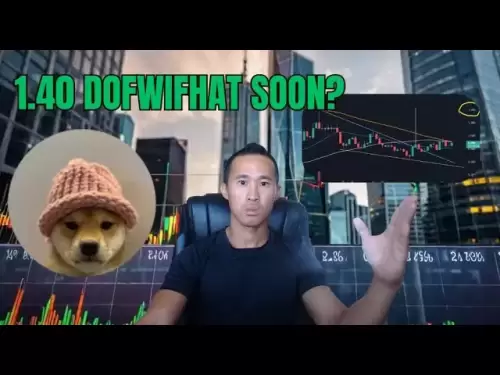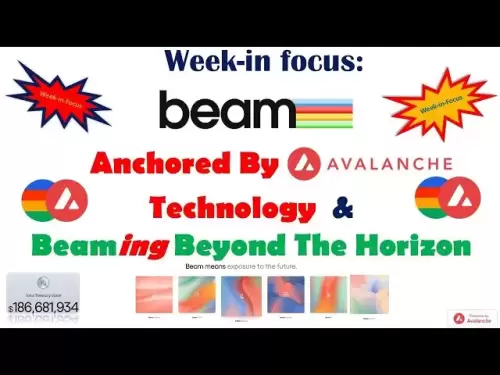-
 Bitcoin
Bitcoin $108,562.4295
0.46% -
 Ethereum
Ethereum $2,533.9553
1.52% -
 Tether USDt
Tether USDt $1.0002
-0.01% -
 XRP
XRP $2.2542
2.23% -
 BNB
BNB $662.4567
1.48% -
 Solana
Solana $151.4114
3.48% -
 USDC
USDC $0.9999
0.00% -
 TRON
TRON $0.2860
0.91% -
 Dogecoin
Dogecoin $0.1685
3.72% -
 Cardano
Cardano $0.5809
1.63% -
 Hyperliquid
Hyperliquid $39.2916
1.85% -
 Sui
Sui $2.8874
0.85% -
 Bitcoin Cash
Bitcoin Cash $496.5801
2.72% -
 Chainlink
Chainlink $13.3582
2.48% -
 UNUS SED LEO
UNUS SED LEO $9.0279
0.07% -
 Avalanche
Avalanche $18.0773
2.30% -
 Stellar
Stellar $0.2426
3.05% -
 Toncoin
Toncoin $2.9086
6.01% -
 Shiba Inu
Shiba Inu $0.0...01170
2.97% -
 Hedera
Hedera $0.1587
3.47% -
 Litecoin
Litecoin $87.4596
1.13% -
 Monero
Monero $317.0425
0.73% -
 Polkadot
Polkadot $3.3778
1.90% -
 Dai
Dai $0.9999
-0.01% -
 Ethena USDe
Ethena USDe $1.0001
-0.01% -
 Bitget Token
Bitget Token $4.4095
0.63% -
 Uniswap
Uniswap $7.3593
6.80% -
 Pepe
Pepe $0.0...09910
3.64% -
 Aave
Aave $274.7388
2.68% -
 Pi
Pi $0.4607
0.48%
How do I check MetaMask transaction details?
To check MetaMask transaction details, open the app, go to 'Activity', click on the transaction, and review the hash, addresses, amount, gas, status, and timestamp.
Apr 15, 2025 at 02:35 pm

Checking MetaMask transaction details is an essential skill for anyone using this popular cryptocurrency wallet. Whether you're tracking a recent transaction, verifying its status, or troubleshooting issues, understanding how to access and interpret transaction details can help you manage your crypto assets effectively. In this article, we'll walk you through the steps to check MetaMask transaction details, explain what each piece of information means, and offer tips for managing your transactions.
Accessing MetaMask Transaction History
To begin, you'll need to access your MetaMask transaction history. Here's how to do it:
- Open MetaMask: Launch the MetaMask browser extension or mobile app.
- Select Your Account: If you have multiple accounts, choose the one where the transaction occurred.
- Navigate to Activity: Click on the "Activity" tab to view your transaction history.
Once you're in the Activity tab, you'll see a list of all your recent transactions, including both incoming and outgoing transfers.
Viewing Transaction Details
To view the details of a specific transaction, follow these steps:
- Locate the Transaction: Scroll through your transaction history to find the transaction you want to check.
- Click on the Transaction: Click on the transaction to open its detailed view.
In the detailed view, you'll see several key pieces of information about the transaction:
- Transaction Hash: This is a unique identifier for the transaction on the blockchain.
- From and To Addresses: These show the sender and recipient addresses of the transaction.
- Amount: The amount of cryptocurrency transferred.
- Gas Used and Gas Price: These indicate the transaction fees paid.
- Status: Shows whether the transaction is pending, successful, or failed.
- Date and Time: When the transaction was initiated and confirmed.
Understanding Transaction Status
The status of a transaction is crucial for understanding whether it was processed successfully. Here's what the different statuses mean:
- Pending: The transaction has been submitted to the blockchain but has not yet been confirmed.
- Confirmed: The transaction has been successfully processed and added to the blockchain.
- Failed: The transaction did not complete due to issues like insufficient funds or high network congestion.
If a transaction remains pending for an unusually long time, it may be worth checking the network's current congestion level or considering resubmitting the transaction with a higher gas fee.
Checking Transaction Details on the Blockchain Explorer
For a more detailed analysis, you can use a blockchain explorer like Etherscan. Here's how to do it:
- Find the Transaction Hash: From the MetaMask transaction details, copy the transaction hash.
- Visit a Blockchain Explorer: Go to a site like Etherscan and paste the transaction hash into the search bar.
- View Detailed Information: The explorer will display comprehensive details about the transaction, including block number, gas limit, and more.
Using a blockchain explorer can provide additional insights, such as the exact block in which the transaction was included and any smart contract interactions that occurred.
Troubleshooting Common Transaction Issues
Sometimes, transactions may not go as planned. Here are some common issues and how to address them:
Transaction Stuck in Pending: If a transaction remains pending, you can try increasing the gas fee to expedite processing. To do this:
- Open the Transaction: Go back to the transaction in MetaMask.
- Speed Up or Cancel: Click on "Speed Up" to increase the gas fee or "Cancel" to cancel the transaction.
- Confirm the Action: Follow the prompts to confirm your choice.
Transaction Failed: If a transaction fails, check the error message for clues. Common reasons include insufficient funds or incorrect gas settings. To resolve:
- Check Your Balance: Ensure you have enough funds to cover the transaction and gas fees.
- Adjust Gas Settings: If the gas price was too low, try resubmitting with a higher gas price.
Transaction Not Showing: If a transaction doesn't appear in your history, it might be due to a delay in syncing with the blockchain. Refresh the page or restart MetaMask to see if it appears.
Managing Your Transactions
Effective transaction management involves more than just checking details. Here are some tips to help you stay on top of your MetaMask transactions:
- Regularly Review Your Activity: Make it a habit to check your transaction history regularly to catch any unauthorized or suspicious activity.
- Use Strong Passwords and Enable 2FA: Protect your MetaMask account with strong passwords and two-factor authentication to prevent unauthorized access.
- Keep Your Software Updated: Ensure that MetaMask and your browser or device are up to date to benefit from the latest security features and bug fixes.
- Monitor Gas Fees: Keep an eye on gas fees, especially during times of high network congestion, to optimize your transaction costs.
By following these steps and tips, you can effectively check and manage your MetaMask transaction details, ensuring a smoother and more secure experience with your cryptocurrency transactions.
Frequently Asked Questions
Q: Can I recover a failed transaction in MetaMask?
A: If a transaction fails, you cannot recover it directly. However, you can resubmit the transaction with adjusted gas settings or check if the funds were returned to your wallet. Always review the transaction details and error messages to understand why it failed.
Q: How long does it take for a transaction to be confirmed on MetaMask?
A: The confirmation time for a transaction on MetaMask depends on the network congestion and the gas fee you set. Typically, transactions can be confirmed within a few minutes to an hour, but during peak times, it may take longer.
Q: Can I see my transaction history from other wallets in MetaMask?
A: No, MetaMask only shows the transaction history for the accounts you have added to it. If you want to view transactions from other wallets, you'll need to access those wallets directly or use a blockchain explorer with the transaction hash.
Q: Is it safe to share my transaction hash with others?
A: Yes, sharing your transaction hash is generally safe as it only reveals information about the transaction itself and not your private keys or wallet details. However, be cautious about sharing it with unknown or untrusted parties.
Disclaimer:info@kdj.com
The information provided is not trading advice. kdj.com does not assume any responsibility for any investments made based on the information provided in this article. Cryptocurrencies are highly volatile and it is highly recommended that you invest with caution after thorough research!
If you believe that the content used on this website infringes your copyright, please contact us immediately (info@kdj.com) and we will delete it promptly.
- BNB, Binance, and CZ: What's the Buzz?
- 2025-07-07 06:50:12
- Hedera Hashgraph: ETF Buzz and Bullish Charts – HBAR to the Moon?
- 2025-07-07 06:30:12
- BlockDAG, Pi Network, and SUI Stable: Navigating the Crypto Landscape in '25
- 2025-07-07 07:10:13
- SYRUP Token's Sweet Ascent: TVL Surges and DeFi Growth on Maple Finance
- 2025-07-07 07:15:13
- Bitcoin, Listed Companies, and ETFs: A New York Minute on Crypto Trends
- 2025-07-07 06:30:12
- Stablecoins, Redot Pay, and Korea: A Glimpse into the Future of Payments
- 2025-07-07 07:20:14
Related knowledge

How to cancel a pending transaction in Phantom wallet?
Jul 03,2025 at 07:21pm
Understanding Pending Transactions in Phantom WalletA pending transaction in the Phantom wallet occurs when a user initiates a transfer or interaction with the Solana blockchain, but it hasn't yet been confirmed by the network. This can happen due to various reasons such as low transaction fees, network congestion, or incorrect gas settings. It's import...

How to see the estimated value of my tokens in Phantom wallet?
Jul 04,2025 at 12:21am
What is Phantom Wallet?Phantom wallet is one of the most popular cryptocurrency wallets designed for the Solana blockchain. It allows users to store, send, receive, and manage various tokens built on Solana, including SPL tokens and NFTs. The wallet offers a user-friendly interface, making it accessible for both beginners and advanced users in the crypt...

How to lock my Phantom wallet extension?
Jul 03,2025 at 11:14am
What Is the Phantom Wallet and Why Lock It?The Phantom wallet is a popular non-custodial cryptocurrency wallet designed for interacting with the Solana blockchain. Supporting both browser extensions and mobile apps, Phantom allows users to store, send, receive, and stake SOL tokens, as well as interact with decentralized applications (dApps). Securing y...

Does Phantom wallet offer two-factor authentication (2FA)?
Jul 03,2025 at 09:00am
Understanding Phantom Wallet and Its Security FeaturesPhantom wallet is a widely used non-custodial cryptocurrency wallet that supports the Solana blockchain. It allows users to store, send, receive, and interact with decentralized applications (dApps) seamlessly. As security is a top priority for any crypto wallet user, security features like two-facto...

How to send all my SOL from my Phantom wallet?
Jul 06,2025 at 10:00am
Preparing to Send SOL from Your Phantom WalletBefore initiating any transaction, it is crucial to ensure that your Phantom wallet is fully set up and connected to the correct network. Phantom supports multiple networks, but for sending SOL, you must be on the Solana blockchain. Confirm this by checking the network indicator in the top-right corner of th...

What is "rent" on Solana and how does it affect my Phantom wallet?
Jul 02,2025 at 08:35pm
Understanding 'Rent' on SolanaIn the context of Solana, the term 'rent' refers to a storage fee that users pay for maintaining data on the blockchain. Unlike Ethereum, where storage costs are paid once via gas fees during contract deployment, Solana implements a recurring cost model to ensure efficient usage of network resources. This means that any acc...

How to cancel a pending transaction in Phantom wallet?
Jul 03,2025 at 07:21pm
Understanding Pending Transactions in Phantom WalletA pending transaction in the Phantom wallet occurs when a user initiates a transfer or interaction with the Solana blockchain, but it hasn't yet been confirmed by the network. This can happen due to various reasons such as low transaction fees, network congestion, or incorrect gas settings. It's import...

How to see the estimated value of my tokens in Phantom wallet?
Jul 04,2025 at 12:21am
What is Phantom Wallet?Phantom wallet is one of the most popular cryptocurrency wallets designed for the Solana blockchain. It allows users to store, send, receive, and manage various tokens built on Solana, including SPL tokens and NFTs. The wallet offers a user-friendly interface, making it accessible for both beginners and advanced users in the crypt...

How to lock my Phantom wallet extension?
Jul 03,2025 at 11:14am
What Is the Phantom Wallet and Why Lock It?The Phantom wallet is a popular non-custodial cryptocurrency wallet designed for interacting with the Solana blockchain. Supporting both browser extensions and mobile apps, Phantom allows users to store, send, receive, and stake SOL tokens, as well as interact with decentralized applications (dApps). Securing y...

Does Phantom wallet offer two-factor authentication (2FA)?
Jul 03,2025 at 09:00am
Understanding Phantom Wallet and Its Security FeaturesPhantom wallet is a widely used non-custodial cryptocurrency wallet that supports the Solana blockchain. It allows users to store, send, receive, and interact with decentralized applications (dApps) seamlessly. As security is a top priority for any crypto wallet user, security features like two-facto...

How to send all my SOL from my Phantom wallet?
Jul 06,2025 at 10:00am
Preparing to Send SOL from Your Phantom WalletBefore initiating any transaction, it is crucial to ensure that your Phantom wallet is fully set up and connected to the correct network. Phantom supports multiple networks, but for sending SOL, you must be on the Solana blockchain. Confirm this by checking the network indicator in the top-right corner of th...

What is "rent" on Solana and how does it affect my Phantom wallet?
Jul 02,2025 at 08:35pm
Understanding 'Rent' on SolanaIn the context of Solana, the term 'rent' refers to a storage fee that users pay for maintaining data on the blockchain. Unlike Ethereum, where storage costs are paid once via gas fees during contract deployment, Solana implements a recurring cost model to ensure efficient usage of network resources. This means that any acc...
See all articles