-
 Bitcoin
Bitcoin $112400
-1.07% -
 Ethereum
Ethereum $3409
-3.27% -
 XRP
XRP $2.784
-6.60% -
 Tether USDt
Tether USDt $0.9997
-0.03% -
 BNB
BNB $739.3
-2.09% -
 Solana
Solana $158.0
-2.90% -
 USDC
USDC $0.9998
-0.02% -
 TRON
TRON $0.3213
-0.94% -
 Dogecoin
Dogecoin $0.1929
-5.01% -
 Cardano
Cardano $0.6974
-2.82% -
 Hyperliquid
Hyperliquid $36.69
-2.31% -
 Sui
Sui $3.327
-4.80% -
 Stellar
Stellar $0.3672
-5.18% -
 Chainlink
Chainlink $15.65
-3.07% -
 Bitcoin Cash
Bitcoin Cash $525.0
-1.68% -
 Hedera
Hedera $0.2291
-6.00% -
 Avalanche
Avalanche $20.91
-2.96% -
 Ethena USDe
Ethena USDe $1.000
0.00% -
 Toncoin
Toncoin $3.520
-1.12% -
 UNUS SED LEO
UNUS SED LEO $8.968
0.14% -
 Litecoin
Litecoin $105.7
0.26% -
 Shiba Inu
Shiba Inu $0.00001181
-1.79% -
 Polkadot
Polkadot $3.492
-2.08% -
 Uniswap
Uniswap $8.800
-3.10% -
 Dai
Dai $0.9999
-0.01% -
 Monero
Monero $289.9
-3.17% -
 Bitget Token
Bitget Token $4.243
-1.27% -
 Pepe
Pepe $0.00001006
-3.67% -
 Cronos
Cronos $0.1248
-5.68% -
 Aave
Aave $249.7
-2.50%
How to check the balance in OKX Wallet? How to monitor asset changes in real time
To manage your digital assets effectively, access your OKX Wallet via the app or website, check your balance, and use real-time monitoring tools and notifications.
May 19, 2025 at 04:15 am
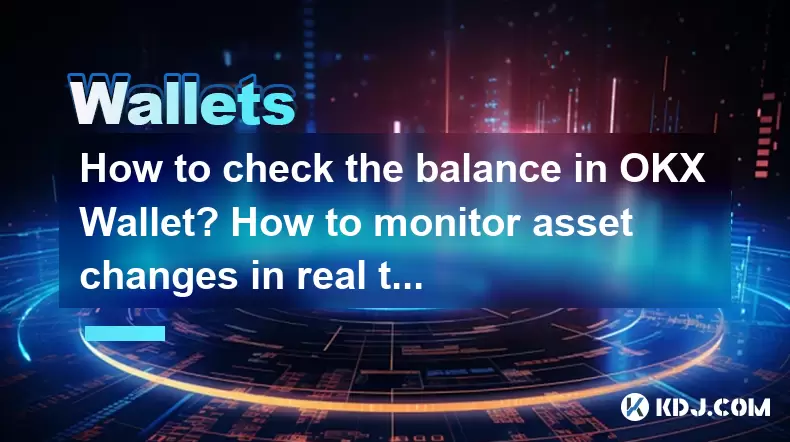
Checking the balance in your OKX Wallet and monitoring asset changes in real time are crucial tasks for any cryptocurrency user. This article will guide you through the process step-by-step, ensuring that you can manage your digital assets effectively.
Accessing Your OKX Wallet
To begin, you need to access your OKX Wallet. This can be done through the OKX mobile app or the OKX website. If you are using the mobile app, ensure it is updated to the latest version to avoid any compatibility issues.
- Open the OKX app on your mobile device or navigate to the OKX website on your browser.
- Log in to your OKX account using your credentials. If you are using two-factor authentication, enter the code sent to your registered device.
Navigating to the Wallet Section
Once logged in, you need to navigate to the wallet section where you can view your balance and monitor your assets.
- On the mobile app, tap on the Wallet icon, usually located at the bottom of the screen.
- On the website, click on the Wallet tab at the top of the page.
Checking Your Balance
After reaching the wallet section, you can check your current balance across different cryptocurrencies.
- Select the cryptocurrency you want to check the balance for from the list of assets.
- View the balance displayed next to the selected cryptocurrency. The balance will show the total amount of that cryptocurrency held in your wallet.
Monitoring Asset Changes in Real Time
Monitoring your assets in real time is essential for keeping track of your investments and making informed decisions. OKX provides tools to help you do this effectively.
- Use the Portfolio section in the wallet. Here, you can see real-time updates on the value of your assets.
- Enable notifications for price changes or transactions. This can be done by going to the Settings menu and selecting Notifications.
- Set up price alerts for specific cryptocurrencies. This feature allows you to receive alerts when the price of a cryptocurrency reaches a certain threshold.
Using the OKX App for Real-Time Monitoring
The OKX mobile app offers additional features for real-time monitoring that can enhance your experience.
- Open the OKX app and navigate to the Wallet section.
- Tap on the specific cryptocurrency you want to monitor.
- Use the chart feature to view real-time price movements. You can customize the chart to display different time frames and technical indicators.
- Enable push notifications for the selected cryptocurrency to receive instant updates on price changes.
Understanding Transaction History
To fully monitor your assets, it's important to review your transaction history. This can help you track where your assets are coming from and going to.
- Navigate to the Transaction History section within the wallet.
- Filter transactions by date, type, or specific cryptocurrency to find the information you need.
- Review each transaction to understand the changes in your balance over time.
Using Third-Party Tools for Enhanced Monitoring
While OKX provides robust tools for monitoring your assets, you may also consider using third-party tools for additional insights.
- Download and install a cryptocurrency tracking app like CoinGecko or CoinMarketCap.
- Connect your OKX Wallet to these apps by entering your wallet address.
- Monitor your assets through these platforms, which often provide additional data and analysis tools.
Ensuring Security While Monitoring
As you monitor your assets, it's crucial to maintain the security of your OKX Wallet.
- Enable two-factor authentication (2FA) to add an extra layer of security to your account.
- Use a strong, unique password for your OKX account and change it regularly.
- Be cautious of phishing attempts and never share your private keys or seed phrases with anyone.
Frequently Asked Questions
Q: Can I check my OKX Wallet balance on multiple devices?
A: Yes, you can access your OKX Wallet and check your balance on multiple devices as long as you log in with the same account credentials. Ensure that all devices are secure and that you log out after each session to protect your account.
Q: How often does OKX update the balance in real time?
A: OKX updates the balance in real time, meaning that any changes to your assets are reflected immediately. However, the exact frequency can depend on network conditions and the specific cryptocurrency.
Q: Is it possible to monitor my OKX Wallet balance without an internet connection?
A: No, you need an internet connection to access and monitor your OKX Wallet balance in real time. The wallet data is stored on OKX's servers, and you need to be online to retrieve and view this information.
Q: Can I set up custom alerts for specific asset thresholds in OKX Wallet?
A: Yes, you can set up custom alerts for specific asset thresholds within the OKX Wallet. Navigate to the Settings menu, select Notifications, and configure the alerts for the cryptocurrencies and thresholds you want to monitor.
Disclaimer:info@kdj.com
The information provided is not trading advice. kdj.com does not assume any responsibility for any investments made based on the information provided in this article. Cryptocurrencies are highly volatile and it is highly recommended that you invest with caution after thorough research!
If you believe that the content used on this website infringes your copyright, please contact us immediately (info@kdj.com) and we will delete it promptly.
- BlockDAG, SEI, Ethena: Top Crypto Performers Under the Microscope
- 2025-08-03 10:50:16
- Bitcoin Blasts Past $119K: How Institutional Adoption and Macro Shifts Fuel the Fire
- 2025-08-03 10:55:16
- Crypto, Grok, and August: Decoding the Latest Trends and Insights
- 2025-08-03 11:10:16
- Crypto, Phishing, and Your Wallet: A New Yorker's Guide to Staying Safe
- 2025-08-03 10:30:16
- Troller Cat Meme Coin Presale Soars: A New King in the Crypto Jungle?
- 2025-08-03 10:30:16
- Grayscale, Altcoin Trust, and Mid-Cap Mania: What's the Deal?
- 2025-08-03 08:50:16
Related knowledge

What is a watch-only wallet in Trust Wallet?
Aug 02,2025 at 03:36am
Understanding the Concept of a Watch-Only WalletA watch-only wallet in Trust Wallet allows users to monitor a cryptocurrency address without having ac...

How to fix a stuck pending transaction in Trust Wallet?
Aug 03,2025 at 06:14am
Understanding Why Transactions Get Stuck in Trust WalletWhen using Trust Wallet, users may occasionally encounter a pending transaction that appears t...

What is a multi-coin wallet in Trust Wallet?
Aug 03,2025 at 04:43am
Understanding Multi-Coin Wallets in Trust WalletA multi-coin wallet in Trust Wallet refers to a digital wallet that supports multiple cryptocurrencies...

How to switch between networks in Trust Wallet?
Aug 02,2025 at 12:36pm
Understanding Network Switching in Trust WalletSwitching between networks in Trust Wallet allows users to manage assets across different blockchains s...

How to check my full transaction history on Trust Wallet?
Aug 02,2025 at 09:24am
Understanding Transaction History in Trust WalletTrust Wallet is a widely used non-custodial cryptocurrency wallet that supports a broad range of bloc...

Why is my Trust Wallet balance zero?
Aug 02,2025 at 03:49am
Understanding Trust Wallet Balance Display IssuesIf you're seeing a zero balance in your Trust Wallet despite knowing you've previously received or se...

What is a watch-only wallet in Trust Wallet?
Aug 02,2025 at 03:36am
Understanding the Concept of a Watch-Only WalletA watch-only wallet in Trust Wallet allows users to monitor a cryptocurrency address without having ac...

How to fix a stuck pending transaction in Trust Wallet?
Aug 03,2025 at 06:14am
Understanding Why Transactions Get Stuck in Trust WalletWhen using Trust Wallet, users may occasionally encounter a pending transaction that appears t...

What is a multi-coin wallet in Trust Wallet?
Aug 03,2025 at 04:43am
Understanding Multi-Coin Wallets in Trust WalletA multi-coin wallet in Trust Wallet refers to a digital wallet that supports multiple cryptocurrencies...

How to switch between networks in Trust Wallet?
Aug 02,2025 at 12:36pm
Understanding Network Switching in Trust WalletSwitching between networks in Trust Wallet allows users to manage assets across different blockchains s...

How to check my full transaction history on Trust Wallet?
Aug 02,2025 at 09:24am
Understanding Transaction History in Trust WalletTrust Wallet is a widely used non-custodial cryptocurrency wallet that supports a broad range of bloc...

Why is my Trust Wallet balance zero?
Aug 02,2025 at 03:49am
Understanding Trust Wallet Balance Display IssuesIf you're seeing a zero balance in your Trust Wallet despite knowing you've previously received or se...
See all articles

























































































