-
 Bitcoin
Bitcoin $114400
0.68% -
 Ethereum
Ethereum $3550
2.48% -
 XRP
XRP $3.001
4.99% -
 Tether USDt
Tether USDt $0.9999
0.01% -
 BNB
BNB $757.6
1.46% -
 Solana
Solana $162.9
1.07% -
 USDC
USDC $0.9998
0.00% -
 TRON
TRON $0.3294
0.91% -
 Dogecoin
Dogecoin $0.2015
2.46% -
 Cardano
Cardano $0.7379
2.01% -
 Stellar
Stellar $0.4141
8.83% -
 Hyperliquid
Hyperliquid $37.83
-1.91% -
 Sui
Sui $3.454
0.76% -
 Chainlink
Chainlink $16.62
3.53% -
 Bitcoin Cash
Bitcoin Cash $554.6
2.84% -
 Hedera
Hedera $0.2486
3.91% -
 Ethena USDe
Ethena USDe $1.001
0.00% -
 Avalanche
Avalanche $21.95
3.34% -
 Toncoin
Toncoin $3.563
-2.85% -
 Litecoin
Litecoin $112.7
2.65% -
 UNUS SED LEO
UNUS SED LEO $8.977
0.13% -
 Shiba Inu
Shiba Inu $0.00001232
1.85% -
 Uniswap
Uniswap $9.319
2.93% -
 Polkadot
Polkadot $3.632
1.38% -
 Monero
Monero $307.2
2.36% -
 Dai
Dai $0.9997
-0.03% -
 Bitget Token
Bitget Token $4.340
0.91% -
 Pepe
Pepe $0.00001048
1.07% -
 Cronos
Cronos $0.1348
3.26% -
 Aave
Aave $261.5
1.93%
How to change the password of Phantom wallet?
To change your Phantom wallet password, access the wallet, log in, navigate to settings, initiate the change, enter a strong new password, and confirm the update.
Apr 25, 2025 at 12:28 am
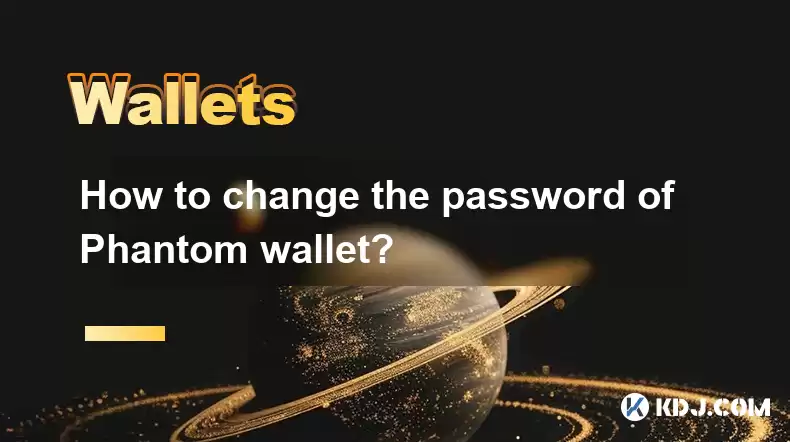
Changing the password of your Phantom wallet is an essential security measure that ensures the safety of your cryptocurrency assets. This process is straightforward but requires careful attention to detail to avoid any potential issues. In this article, we will guide you through the steps needed to change your Phantom wallet password, ensuring that you can secure your wallet effectively.
Accessing the Phantom Wallet
Before you can change your password, you need to access your Phantom wallet. To do this, open your web browser and navigate to the Phantom website. From there, click on the "Download" button to install the Phantom wallet extension if you haven't already done so. Once installed, click on the Phantom icon in your browser's toolbar to open the wallet.
Logging into Your Wallet
After opening the wallet, you will need to log in. Enter your current password in the provided field and click on the "Unlock" button. Make sure you are in a secure environment and that no one can see your password as you type it in. If you have enabled two-factor authentication (2FA), you will need to enter the code sent to your mobile device as well.
Navigating to the Settings Menu
Once you are logged in, you need to navigate to the settings menu to change your password. Click on the gear icon located in the top right corner of the wallet interface. This will open the settings menu, where you can manage various aspects of your wallet, including the password.
Initiating the Password Change
In the settings menu, look for the "Security" section. Under this section, you will find an option labeled "Change Password." Click on this option to start the password change process. You will be prompted to enter your current password again to verify your identity.
Entering the New Password
After verifying your current password, you will be asked to enter your new password. Choose a strong password that is at least 8 characters long and includes a mix of uppercase and lowercase letters, numbers, and special characters. It is crucial to use a password that you can remember but is difficult for others to guess. After entering your new password, you will need to confirm it by entering it again in the next field.
Confirming the Password Change
Once you have entered and confirmed your new password, click on the "Change Password" button to finalize the process. The wallet will process your request and update your password. You will receive a confirmation message indicating that your password has been successfully changed.
Verifying the New Password
To ensure that your new password has been set correctly, log out of your Phantom wallet and then log back in using your new password. This step is important to verify that the password change was successful and that you can access your wallet with the new credentials.
Additional Security Measures
After changing your password, consider implementing additional security measures to protect your wallet. Enable two-factor authentication (2FA) if you haven't already done so. This adds an extra layer of security by requiring a code sent to your mobile device every time you log in. Additionally, make sure to back up your recovery phrase and store it in a secure location. This phrase is crucial for recovering your wallet if you ever lose access to it.
Troubleshooting Common Issues
Sometimes, users may encounter issues when trying to change their password. If you enter your current password incorrectly, you will receive an error message. Double-check your password and try again. If you forget your password, you will need to use your recovery phrase to reset it. Make sure you have your recovery phrase handy before attempting to change your password.
Frequently Asked Questions
Q: Can I change my Phantom wallet password from a mobile device?
A: Currently, Phantom wallet is primarily designed for use on desktop browsers. While there are mobile versions of some cryptocurrency wallets, Phantom does not officially support mobile devices at this time. Therefore, you should use a desktop browser to change your password.
Q: How often should I change my Phantom wallet password?
A: It is a good practice to change your password regularly to enhance security. Many experts recommend changing passwords every three to six months. However, if you suspect any unauthorized access or if you believe your password may have been compromised, change it immediately.
Q: What should I do if I forget my new password after changing it?
A: If you forget your new password, you can use your recovery phrase to regain access to your wallet. To do this, click on the "Forgot Password?" link on the login screen and follow the prompts to enter your recovery phrase. This will allow you to reset your password and regain access to your wallet.
Q: Is it safe to use the same password for multiple cryptocurrency wallets?
A: It is highly recommended to use unique passwords for each of your cryptocurrency wallets. Using the same password across multiple wallets increases the risk of a security breach. If one wallet is compromised, all your other wallets could be at risk as well. Always use strong, unique passwords for each wallet to maximize security.
Disclaimer:info@kdj.com
The information provided is not trading advice. kdj.com does not assume any responsibility for any investments made based on the information provided in this article. Cryptocurrencies are highly volatile and it is highly recommended that you invest with caution after thorough research!
If you believe that the content used on this website infringes your copyright, please contact us immediately (info@kdj.com) and we will delete it promptly.
- Cryptocurrency, Altcoins, and Profit Potential: Navigating the Wild West
- 2025-08-04 14:50:11
- Blue Gold & Crypto: Investing Disruption in Precious Metals
- 2025-08-04 14:30:11
- Japan, Metaplanet, and Bitcoin Acquisition: A New Era of Corporate Treasury?
- 2025-08-04 14:30:11
- Coinbase's Buy Rating & Bitcoin's Bold Future: A Canaccord Genuity Perspective
- 2025-08-04 14:50:11
- Coinbase's Buy Rating Maintained by Rosenblatt Securities: A Deep Dive
- 2025-08-04 14:55:11
- Cryptos, Strategic Choices, High Returns: Navigating the Meme Coin Mania
- 2025-08-04 14:55:11
Related knowledge

How to add TRC20 token to Trust Wallet?
Aug 04,2025 at 11:35am
Understanding TRC20 and Trust Wallet CompatibilityTrust Wallet is a widely used cryptocurrency wallet that supports multiple blockchain networks, incl...

What is a watch-only wallet in Trust Wallet?
Aug 02,2025 at 03:36am
Understanding the Concept of a Watch-Only WalletA watch-only wallet in Trust Wallet allows users to monitor a cryptocurrency address without having ac...

Why can't I connect my Trust Wallet to a DApp?
Aug 04,2025 at 12:00pm
Understanding DApp Connectivity and Trust WalletConnecting your Trust Wallet to a decentralized application (DApp) is a common process in the cryptocu...

How to fix a stuck pending transaction in Trust Wallet?
Aug 03,2025 at 06:14am
Understanding Why Transactions Get Stuck in Trust WalletWhen using Trust Wallet, users may occasionally encounter a pending transaction that appears t...

What is a multi-coin wallet in Trust Wallet?
Aug 03,2025 at 04:43am
Understanding Multi-Coin Wallets in Trust WalletA multi-coin wallet in Trust Wallet refers to a digital wallet that supports multiple cryptocurrencies...

How to switch between networks in Trust Wallet?
Aug 02,2025 at 12:36pm
Understanding Network Switching in Trust WalletSwitching between networks in Trust Wallet allows users to manage assets across different blockchains s...

How to add TRC20 token to Trust Wallet?
Aug 04,2025 at 11:35am
Understanding TRC20 and Trust Wallet CompatibilityTrust Wallet is a widely used cryptocurrency wallet that supports multiple blockchain networks, incl...

What is a watch-only wallet in Trust Wallet?
Aug 02,2025 at 03:36am
Understanding the Concept of a Watch-Only WalletA watch-only wallet in Trust Wallet allows users to monitor a cryptocurrency address without having ac...

Why can't I connect my Trust Wallet to a DApp?
Aug 04,2025 at 12:00pm
Understanding DApp Connectivity and Trust WalletConnecting your Trust Wallet to a decentralized application (DApp) is a common process in the cryptocu...

How to fix a stuck pending transaction in Trust Wallet?
Aug 03,2025 at 06:14am
Understanding Why Transactions Get Stuck in Trust WalletWhen using Trust Wallet, users may occasionally encounter a pending transaction that appears t...

What is a multi-coin wallet in Trust Wallet?
Aug 03,2025 at 04:43am
Understanding Multi-Coin Wallets in Trust WalletA multi-coin wallet in Trust Wallet refers to a digital wallet that supports multiple cryptocurrencies...

How to switch between networks in Trust Wallet?
Aug 02,2025 at 12:36pm
Understanding Network Switching in Trust WalletSwitching between networks in Trust Wallet allows users to manage assets across different blockchains s...
See all articles

























































































