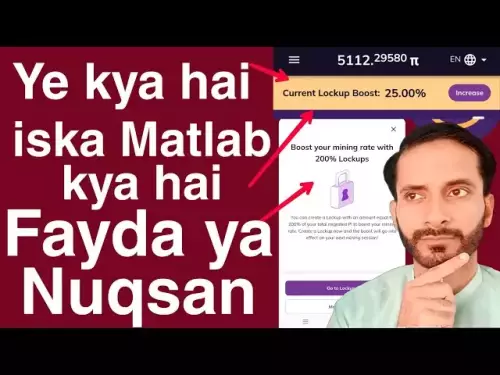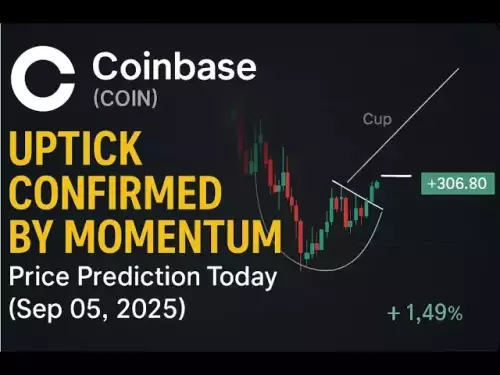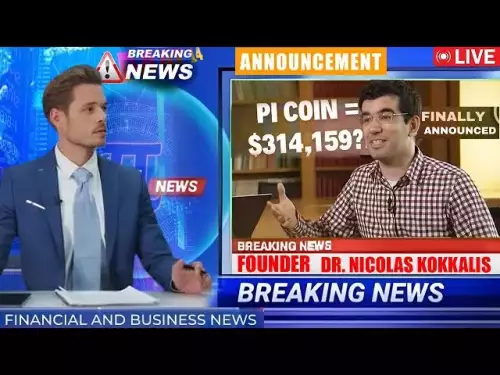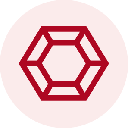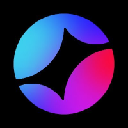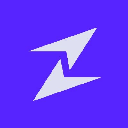-
 Bitcoin
Bitcoin $112700
2.05% -
 Ethereum
Ethereum $4378
0.17% -
 XRP
XRP $2.835
0.57% -
 Tether USDt
Tether USDt $1.000
-0.03% -
 BNB
BNB $849.2
0.17% -
 Solana
Solana $206.8
-0.07% -
 USDC
USDC $0.0000
-0.02% -
 Dogecoin
Dogecoin $0.2165
0.77% -
 TRON
TRON $0.3368
-0.42% -
 Cardano
Cardano $0.8258
1.04% -
 Chainlink
Chainlink $22.85
-1.92% -
 Hyperliquid
Hyperliquid $46.13
1.64% -
 Ethena USDe
Ethena USDe $1.001
-0.01% -
 Sui
Sui $3.387
2.62% -
 Bitcoin Cash
Bitcoin Cash $598.5
2.10% -
 Stellar
Stellar $0.3625
1.17% -
 Avalanche
Avalanche $24.68
-0.03% -
 Hedera
Hedera $0.2177
1.22% -
 Cronos
Cronos $0.2685
-0.09% -
 UNUS SED LEO
UNUS SED LEO $9.547
0.29% -
 Litecoin
Litecoin $112.5
1.10% -
 Toncoin
Toncoin $3.125
-1.36% -
 Shiba Inu
Shiba Inu $0.00001227
0.54% -
 Polkadot
Polkadot $3.822
1.19% -
 Uniswap
Uniswap $9.521
0.91% -
 Dai
Dai $1.000
0.01% -
 Monero
Monero $269.6
1.63% -
 Aave
Aave $311.5
-2.32% -
 Ethena
Ethena $0.6675
-5.00% -
 World Liberty Financial
World Liberty Financial $0.1844
2.34%
How to change the language in MetaMask?
MetaMask allows users to easily change the interface language through the Advanced settings, supporting over 30 languages for a more accessible experience.
Jul 03, 2025 at 04:22 am

Understanding MetaMask Language Settings
MetaMask is a widely used cryptocurrency wallet that allows users to interact with the Ethereum blockchain and decentralized applications (dApps). One of its user-friendly features is the ability to change the interface language, making it more accessible to non-English speakers. While the process may seem straightforward, users often encounter confusion due to the evolving layout of the wallet, especially after updates.
The language settings in MetaMask are not immediately visible on the main dashboard. Instead, they are nested within the Advanced or Settings section of the wallet. This placement can make it difficult for new users to locate the option without guidance.
Tip: Always ensure you're using the latest version of MetaMask to access updated features and security patches.
Navigating Through MetaMask Interface
To begin changing the language, open your MetaMask extension in your browser. Whether you're using Chrome, Firefox, or another supported browser, the steps remain consistent across platforms.
Once inside the wallet, locate the menu icon—this is typically represented by three horizontal dots located at the top right corner of the MetaMask interface. Clicking this will reveal a dropdown menu containing several options, including Settings.
Inside the Settings section, you'll see multiple categories such as General, Security & Privacy, and Advanced. It's important to note that language options are not under General or Security, but rather under the Advanced tab.
Accessing Advanced Settings
After navigating to the Settings menu, click on the Advanced tab. This section contains less commonly accessed options, including the ability to reset account permissions and adjust experimental features.
Scroll down until you find the Language dropdown menu. At this point, you should see a list of supported languages. As of recent versions, MetaMask supports over 30 languages, including Spanish, French, Chinese, Japanese, and Arabic.
Select your preferred language from the dropdown. The change will take effect immediately, and the entire MetaMask interface will refresh to reflect the selected language.
Important: If the language doesn’t update automatically, try refreshing the page or reopening the MetaMask extension.
Changing Language on Mobile Devices
For users who primarily use the MetaMask mobile app, the process is slightly different. Open the MetaMask app and tap on your profile icon located at the bottom right corner.
From there, navigate to Settings, then scroll down and select Advanced. Similar to the desktop version, you'll find the Language option here. Tap on it and choose your desired language from the available list.
Unlike the browser extension, the mobile app does not always auto-refresh. You may need to close and reopen the app for the changes to take effect properly.
- Open MetaMask mobile app
- Tap on profile icon
- Select Settings
- Go to Advanced
- Choose preferred language
Reverting Back to English or Another Language
If you ever wish to switch back to English or any other language, simply follow the same steps outlined above. The Language setting is persistent unless manually changed again, so there’s no automatic reversion after updates or logouts.
It’s also worth noting that changing the language does not affect your wallet address, private keys, or transaction history. All data remains secure and unchanged regardless of the UI language.
Reminder: Never share your seed phrase or private key with anyone, even if prompted by what appears to be MetaMask.
Frequently Asked Questions
Q1: Does changing the language in MetaMask affect dApp interfaces?No, changing the language in MetaMask only affects the wallet's internal UI. Decentralized applications (dApps) operate independently and may have their own language settings.
Q2: Why don’t I see my language in the dropdown list?MetaMask continuously adds support for more languages. If your language isn't listed, check for app or extension updates. If still unavailable, consider contributing translations via the official GitHub repository.
Q3: Can I change the language without accessing Settings?No, the only way to change the language is through the Advanced section in Settings. There is no shortcut or external configuration file for this feature.
Q4: Will my language preference sync across devices?MetaMask does not currently synchronize language settings across devices. Each installation (mobile and desktop) must be adjusted individually.
Disclaimer:info@kdj.com
The information provided is not trading advice. kdj.com does not assume any responsibility for any investments made based on the information provided in this article. Cryptocurrencies are highly volatile and it is highly recommended that you invest with caution after thorough research!
If you believe that the content used on this website infringes your copyright, please contact us immediately (info@kdj.com) and we will delete it promptly.
- USDH Stablecoin on Hyperliquid: A New Era for HYPE Holders?
- 2025-09-06 00:30:12
- Zombie Blockchains Rise Again: Solana's Revival and the Blockchain Renaissance
- 2025-09-06 01:05:15
- ChatGPT, Meme Coins, and Low-Cap Gems: Navigating the Crypto Hype Train
- 2025-09-06 01:05:15
- Trump Token, AIXA Miner, and Cloud Mining: Decoding the Crypto Hype
- 2025-09-06 01:25:15
- Ruvi AI: Institutional Support Fuels Explosive Gains in the Creator Economy
- 2025-09-06 00:45:14
- Cardano Price Wobbles? PayFi Altcoin Remittix Could Be Your Best Buy
- 2025-09-06 00:45:14
Related knowledge

What is the difference between Exodus and Trust Wallet?
Sep 05,2025 at 05:36pm
Differences in Wallet Architecture and Design Philosophy1. Exodus operates as a multi-asset desktop and mobile wallet with an emphasis on user experie...

How to fix "insufficient funds for network fee" error in Exodus?
Sep 06,2025 at 01:18am
Understanding the 'Insufficient Funds for Network Fee' Error1. The 'insufficient funds for network fee' error in Exodus occurs when your wallet does n...
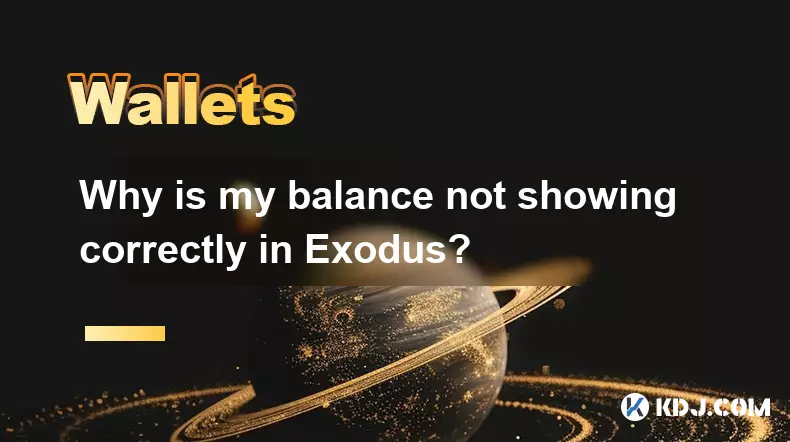
Why is my balance not showing correctly in Exodus?
Sep 05,2025 at 08:00am
Understanding Wallet Synchronization Issues in Exodus1. Wallet synchronization problems are among the most common reasons users see incorrect balances...
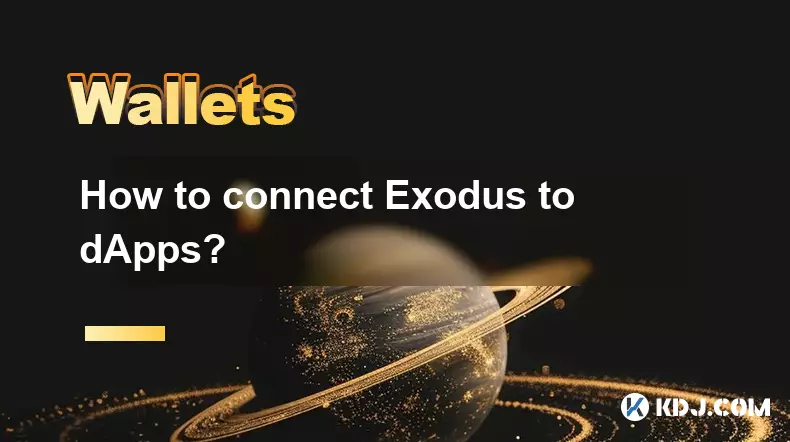
How to connect Exodus to dApps?
Sep 05,2025 at 11:00pm
Understanding Exodus Wallet Integration with dApps1. Exodus is a non-custodial cryptocurrency wallet that supports multiple blockchains including Ethe...

How to view NFTs in Exodus?
Sep 05,2025 at 02:00pm
Understanding NFTs in Exodus Wallet1. Exodus is a non-custodial digital wallet that supports a wide range of cryptocurrencies and NFTs. It provides us...
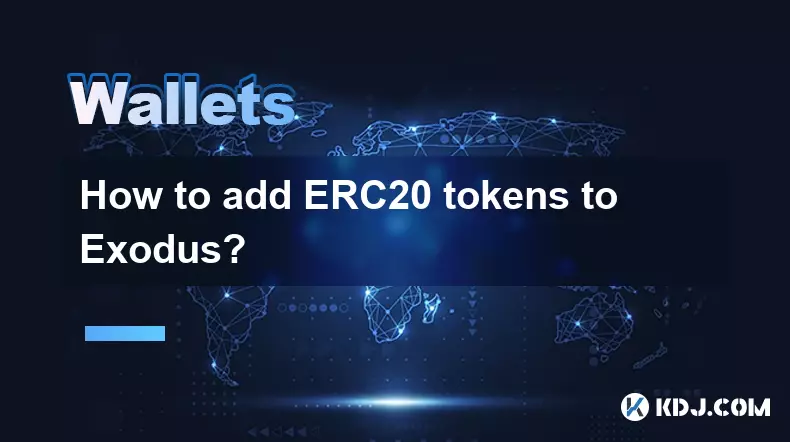
How to add ERC20 tokens to Exodus?
Sep 05,2025 at 10:37pm
Understanding ERC20 Tokens and Exodus Wallet Compatibility1. ERC20 tokens are built on the Ethereum blockchain and follow a standardized smart contrac...

What is the difference between Exodus and Trust Wallet?
Sep 05,2025 at 05:36pm
Differences in Wallet Architecture and Design Philosophy1. Exodus operates as a multi-asset desktop and mobile wallet with an emphasis on user experie...

How to fix "insufficient funds for network fee" error in Exodus?
Sep 06,2025 at 01:18am
Understanding the 'Insufficient Funds for Network Fee' Error1. The 'insufficient funds for network fee' error in Exodus occurs when your wallet does n...
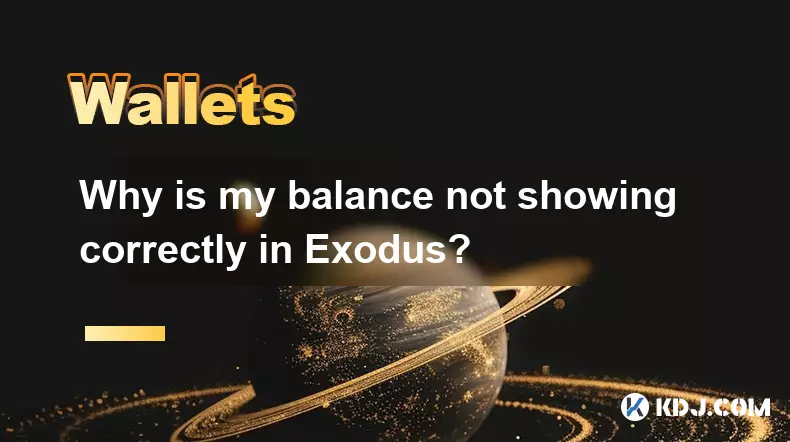
Why is my balance not showing correctly in Exodus?
Sep 05,2025 at 08:00am
Understanding Wallet Synchronization Issues in Exodus1. Wallet synchronization problems are among the most common reasons users see incorrect balances...
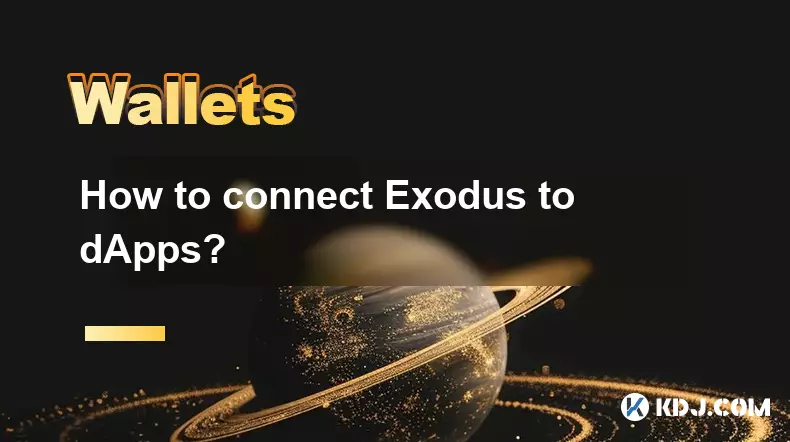
How to connect Exodus to dApps?
Sep 05,2025 at 11:00pm
Understanding Exodus Wallet Integration with dApps1. Exodus is a non-custodial cryptocurrency wallet that supports multiple blockchains including Ethe...

How to view NFTs in Exodus?
Sep 05,2025 at 02:00pm
Understanding NFTs in Exodus Wallet1. Exodus is a non-custodial digital wallet that supports a wide range of cryptocurrencies and NFTs. It provides us...
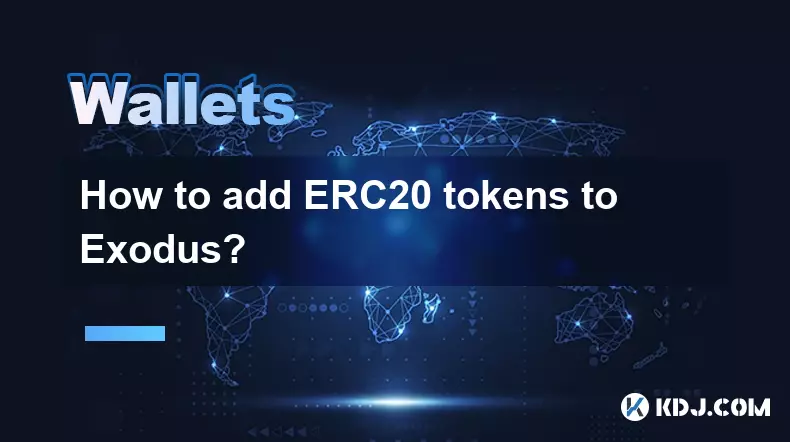
How to add ERC20 tokens to Exodus?
Sep 05,2025 at 10:37pm
Understanding ERC20 Tokens and Exodus Wallet Compatibility1. ERC20 tokens are built on the Ethereum blockchain and follow a standardized smart contrac...
See all articles