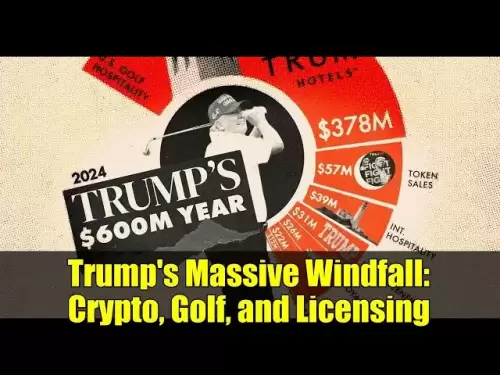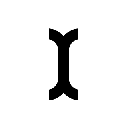-
 Bitcoin
Bitcoin $114000
0.88% -
 Ethereum
Ethereum $3484
1.43% -
 XRP
XRP $2.908
2.54% -
 Tether USDt
Tether USDt $0.0000
0.03% -
 BNB
BNB $750.7
0.89% -
 Solana
Solana $162.0
1.01% -
 USDC
USDC $0.9998
0.01% -
 TRON
TRON $0.3257
1.53% -
 Dogecoin
Dogecoin $0.1993
2.48% -
 Cardano
Cardano $0.7264
4.07% -
 Hyperliquid
Hyperliquid $38.33
2.79% -
 Stellar
Stellar $0.3986
7.87% -
 Sui
Sui $3.417
2.30% -
 Chainlink
Chainlink $16.24
3.45% -
 Bitcoin Cash
Bitcoin Cash $541.5
2.34% -
 Hedera
Hedera $0.2480
7.63% -
 Ethena USDe
Ethena USDe $1.001
0.05% -
 Avalanche
Avalanche $21.36
1.47% -
 Toncoin
Toncoin $3.631
0.03% -
 Litecoin
Litecoin $109.3
4.09% -
 UNUS SED LEO
UNUS SED LEO $8.954
-0.06% -
 Shiba Inu
Shiba Inu $0.00001220
2.91% -
 Polkadot
Polkadot $3.587
2.62% -
 Uniswap
Uniswap $9.139
3.54% -
 Monero
Monero $299.3
2.17% -
 Dai
Dai $1.000
0.01% -
 Bitget Token
Bitget Token $4.335
1.82% -
 Pepe
Pepe $0.00001044
3.27% -
 Cronos
Cronos $0.1336
4.99% -
 Aave
Aave $258.0
3.20%
How to cancel pending transactions in Phantom wallet?
Phantom Wallet users can cancel pending Solana transactions if needed, by navigating to the 'Activity' tab, selecting the transaction, and confirming cancellation.
Apr 25, 2025 at 02:49 pm

Introduction to Phantom Wallet and Pending Transactions
Phantom Wallet is a popular non-custodial wallet used for managing cryptocurrencies on the Solana blockchain. It provides users with a seamless experience for sending, receiving, and storing digital assets. However, users might encounter pending transactions—transactions that have been initiated but not yet confirmed on the blockchain. Understanding how to manage and, if necessary, cancel these pending transactions is crucial for maintaining control over your funds.
Understanding Pending Transactions
A pending transaction in Phantom Wallet is a transaction that has been broadcast to the Solana network but has not yet been included in a block and confirmed. This can happen due to various reasons such as network congestion, insufficient fees, or issues with the wallet itself. It's important to monitor these transactions closely because they can affect your account balance and the availability of funds.
Reasons for Canceling Pending Transactions
There are several reasons why you might want to cancel a pending transaction in Phantom Wallet. These include:
- Insufficient funds: If you realize you do not have enough balance to complete the transaction.
- Incorrect recipient address: If you entered the wrong address for the recipient.
- Change of mind: If you decide not to proceed with the transaction after initiating it.
- High transaction fees: If the fees are higher than expected and you wish to wait for a more favorable time.
Steps to Cancel a Pending Transaction in Phantom Wallet
To cancel a pending transaction in Phantom Wallet, follow these detailed steps:
- Open Phantom Wallet: Launch the Phantom Wallet application on your device.
- Navigate to Activity: Click on the "Activity" tab to view your transaction history.
- Locate the Pending Transaction: Find the transaction marked as "Pending" in your transaction list.
- Click on the Transaction: Select the pending transaction to open its details.
- Look for a Cancel Option: If available, there should be a "Cancel" or "Revoke" button. Click on it to initiate the cancellation process.
- Confirm Cancellation: A prompt will appear asking you to confirm the cancellation. Confirm to proceed.
- Wait for Confirmation: The transaction should now be canceled, but you might need to wait for the network to confirm the cancellation.
What to Do If There's No Cancel Option
In some cases, the Phantom Wallet might not provide a direct option to cancel a pending transaction. Here's what you can do in such situations:
- Wait for Confirmation: Sometimes, transactions will resolve themselves as the network processes them. It might take some time, but they could eventually be confirmed or rejected.
- Contact Support: Reach out to Phantom Wallet's support team for assistance. They can provide guidance or take actions on their end to help resolve the issue.
- Check Transaction Fees: If the transaction is stuck due to low fees, you might need to wait for a period of lower network congestion or consider resubmitting the transaction with higher fees.
Additional Tips for Managing Pending Transactions
Managing pending transactions effectively can help you maintain control over your funds and ensure smooth operations within your Phantom Wallet. Here are some additional tips:
- Monitor Network Conditions: Keep an eye on Solana's network conditions. High congestion can lead to more pending transactions.
- Set Appropriate Fees: Always set transaction fees according to the current network conditions. Higher fees can help expedite transaction processing.
- Double-Check Details: Before confirming a transaction, double-check the recipient address and the amount to avoid the need for cancellation.
Frequently Asked Questions
Q1: Can I cancel a transaction after it has been confirmed on the blockchain?
No, once a transaction is confirmed and included in a block on the Solana blockchain, it cannot be canceled or reversed. Only pending transactions that have not yet been confirmed can be canceled.
Q2: Will canceling a pending transaction in Phantom Wallet incur any fees?
Generally, canceling a pending transaction does not incur additional fees. However, if you need to resubmit the transaction with higher fees, you will need to pay those fees.
Q3: How long does it typically take for a pending transaction to be canceled in Phantom Wallet?
The time it takes to cancel a pending transaction can vary based on network conditions. In most cases, it should be immediate, but you might need to wait for the network to confirm the cancellation, which can take a few minutes to an hour.
Q4: Can I cancel a pending transaction from a mobile device using Phantom Wallet?
Yes, the steps to cancel a pending transaction are the same whether you are using Phantom Wallet on a desktop or a mobile device. Simply follow the steps outlined in the cancellation process section.
Disclaimer:info@kdj.com
The information provided is not trading advice. kdj.com does not assume any responsibility for any investments made based on the information provided in this article. Cryptocurrencies are highly volatile and it is highly recommended that you invest with caution after thorough research!
If you believe that the content used on this website infringes your copyright, please contact us immediately (info@kdj.com) and we will delete it promptly.
- Punisher Coin Presale: Your Ticket to 100x Gains in 2025?
- 2025-08-04 00:50:14
- BlockchainFX: The Next Crypto Millionaire Maker After BNB and Tron?
- 2025-08-04 01:10:14
- XRP: Crypto Analyst's Smartest Buy in 2025?
- 2025-08-04 00:30:13
- SEC, Crypto Regulation, and Digital Assets: A New Era?
- 2025-08-04 00:30:13
- Navigating the Meme Coin Mania: Cold Wallets, SHIB, and DOGE in 2025
- 2025-08-03 22:30:16
- Bitcoin's Price Fall and Scrutiny: What's a New Yorker to Think?
- 2025-08-03 22:30:16
Related knowledge

What is a watch-only wallet in Trust Wallet?
Aug 02,2025 at 03:36am
Understanding the Concept of a Watch-Only WalletA watch-only wallet in Trust Wallet allows users to monitor a cryptocurrency address without having ac...

How to fix a stuck pending transaction in Trust Wallet?
Aug 03,2025 at 06:14am
Understanding Why Transactions Get Stuck in Trust WalletWhen using Trust Wallet, users may occasionally encounter a pending transaction that appears t...

What is a multi-coin wallet in Trust Wallet?
Aug 03,2025 at 04:43am
Understanding Multi-Coin Wallets in Trust WalletA multi-coin wallet in Trust Wallet refers to a digital wallet that supports multiple cryptocurrencies...

How to switch between networks in Trust Wallet?
Aug 02,2025 at 12:36pm
Understanding Network Switching in Trust WalletSwitching between networks in Trust Wallet allows users to manage assets across different blockchains s...

How to check my full transaction history on Trust Wallet?
Aug 02,2025 at 09:24am
Understanding Transaction History in Trust WalletTrust Wallet is a widely used non-custodial cryptocurrency wallet that supports a broad range of bloc...

Why is my Trust Wallet balance zero?
Aug 02,2025 at 03:49am
Understanding Trust Wallet Balance Display IssuesIf you're seeing a zero balance in your Trust Wallet despite knowing you've previously received or se...

What is a watch-only wallet in Trust Wallet?
Aug 02,2025 at 03:36am
Understanding the Concept of a Watch-Only WalletA watch-only wallet in Trust Wallet allows users to monitor a cryptocurrency address without having ac...

How to fix a stuck pending transaction in Trust Wallet?
Aug 03,2025 at 06:14am
Understanding Why Transactions Get Stuck in Trust WalletWhen using Trust Wallet, users may occasionally encounter a pending transaction that appears t...

What is a multi-coin wallet in Trust Wallet?
Aug 03,2025 at 04:43am
Understanding Multi-Coin Wallets in Trust WalletA multi-coin wallet in Trust Wallet refers to a digital wallet that supports multiple cryptocurrencies...

How to switch between networks in Trust Wallet?
Aug 02,2025 at 12:36pm
Understanding Network Switching in Trust WalletSwitching between networks in Trust Wallet allows users to manage assets across different blockchains s...

How to check my full transaction history on Trust Wallet?
Aug 02,2025 at 09:24am
Understanding Transaction History in Trust WalletTrust Wallet is a widely used non-custodial cryptocurrency wallet that supports a broad range of bloc...

Why is my Trust Wallet balance zero?
Aug 02,2025 at 03:49am
Understanding Trust Wallet Balance Display IssuesIf you're seeing a zero balance in your Trust Wallet despite knowing you've previously received or se...
See all articles