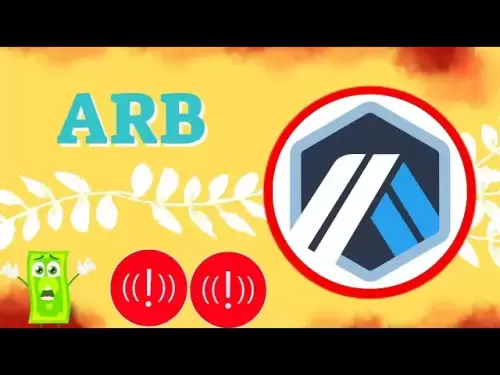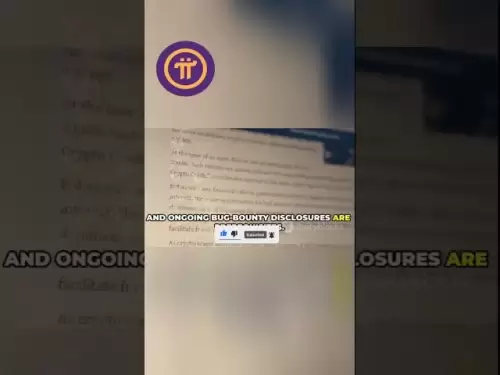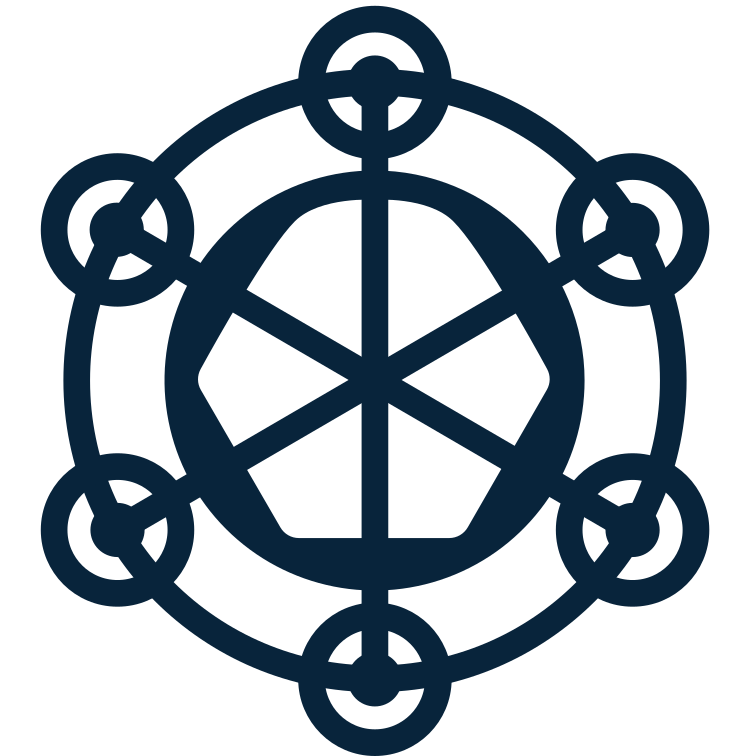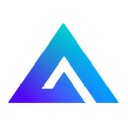-
 Bitcoin
Bitcoin $116900
0.00% -
 Ethereum
Ethereum $4280
5.48% -
 XRP
XRP $3.265
-1.45% -
 Tether USDt
Tether USDt $1.000
-0.01% -
 BNB
BNB $807.0
1.41% -
 Solana
Solana $183.1
2.93% -
 USDC
USDC $0.9999
0.00% -
 Dogecoin
Dogecoin $0.2440
6.50% -
 TRON
TRON $0.3357
-0.88% -
 Cardano
Cardano $0.8178
2.63% -
 Hyperliquid
Hyperliquid $44.13
7.45% -
 Chainlink
Chainlink $21.39
9.09% -
 Stellar
Stellar $0.4524
-0.84% -
 Sui
Sui $3.957
2.13% -
 Bitcoin Cash
Bitcoin Cash $572.7
-2.54% -
 Hedera
Hedera $0.2671
1.54% -
 Avalanche
Avalanche $24.77
4.17% -
 Ethena USDe
Ethena USDe $1.001
0.02% -
 Litecoin
Litecoin $122.3
-1.94% -
 Toncoin
Toncoin $3.432
2.26% -
 UNUS SED LEO
UNUS SED LEO $9.007
0.49% -
 Shiba Inu
Shiba Inu $0.00001396
5.26% -
 Uniswap
Uniswap $11.09
1.64% -
 Polkadot
Polkadot $4.155
4.57% -
 Dai
Dai $1.000
0.00% -
 Pepe
Pepe $0.00001253
5.11% -
 Cronos
Cronos $0.1588
2.67% -
 Bitget Token
Bitget Token $4.512
0.05% -
 Monero
Monero $275.0
0.64% -
 Ethena
Ethena $0.7527
15.10%
how to buy on pancakeswap with coinbase wallet
To buy crypto on PancakeSwap, first create a Coinbase Wallet, fund it with BNB, connect to PancakeSwap, search for the crypto you want, set the amount, approve the swap, and finally confirm the transaction.
Oct 31, 2024 at 06:44 am

How to Buy Crypto on PancakeSwap with Coinbase Wallet
Step 1: Create a Coinbase Wallet
- Download the Coinbase Wallet app from the App Store or Google Play.
- Create an account and set a strong password.
Step 2: Fund Your Wallet with BNB
- BNB is the native token of the Binance Smart Chain (BSC), and it is required to buy crypto on PancakeSwap.
- You can buy BNB on Coinbase, Binance, or other cryptocurrency exchanges.
- Once you have purchased BNB, transfer it to your Coinbase Wallet using the provided wallet address.
Step 3: Connect Coinbase Wallet to PancakeSwap
- Open the Coinbase Wallet app and tap on the "Browser" tab.
- Enter the following address into the search bar: https://pancakeswap.finance/
- Select "Connect to a wallet" and choose Coinbase Wallet.
Step 4: Search for the Crypto You Want to Buy
- In the PancakeSwap search field, enter the ticker symbol or name of the crypto you want to buy, such as "ETH" or "CAKE."
- Select the token from the search results.
Step 5: Set the Amount and Swap
- Enter the amount of the crypto you want to buy.
- Click the "Swap" button and confirm the transaction details.
Step 6: Confirm the Transaction
- Coinbase Wallet will display a confirmation prompt.
- Verify the details of the transaction, including the amount, token, and any associated fees.
- Tap "Approve" to send the BNB and complete the swap.
Step 7: View Your Purchased Crypto
- Once the transaction is complete, the purchased crypto will be deposited into your Coinbase Wallet.
- You can view your balance in the "Portfolio" section of the app.
Disclaimer:info@kdj.com
The information provided is not trading advice. kdj.com does not assume any responsibility for any investments made based on the information provided in this article. Cryptocurrencies are highly volatile and it is highly recommended that you invest with caution after thorough research!
If you believe that the content used on this website infringes your copyright, please contact us immediately (info@kdj.com) and we will delete it promptly.
- Trump, Nasdaq, and Token Treasury: WLFI's $1.5B Gambit
- 2025-08-10 06:50:12
- Trump, Nasdaq, and Token Treasury: WLFI's $1.5B Play
- 2025-08-10 06:30:11
- Bitcoin's Blazing 2025: YTD Performance and Total Return Breakdown
- 2025-08-10 07:10:12
- Coinbase, DEX Trading, and Base Network: A New Era for Crypto?
- 2025-08-10 06:30:11
- Dogecoin's Bullish Breakout: Riding the Fibonacci Waves to $1?
- 2025-08-10 07:10:12
- Block Inc., Bitcoin, and Mining Chips: Reshaping Digital Finance, New York Style
- 2025-08-10 06:50:12
Related knowledge

How to manage your portfolio in Exodus wallet
Aug 08,2025 at 10:07pm
Understanding the Exodus Wallet InterfaceThe Exodus wallet is a non-custodial cryptocurrency wallet that supports a wide range of digital assets. When...

How to reset your MetaMask password
Aug 08,2025 at 01:28pm
Understanding the MetaMask Password Reset ProcessMany users confuse the MetaMask password with the seed phrase or private key, but they serve differen...

How to buy Dogecoin on MetaMask
Aug 08,2025 at 03:42am
Understanding Dogecoin and MetaMask CompatibilityDogecoin (DOGE) is a popular meme-based cryptocurrency that operates on its own blockchain, originall...

How to switch between networks in Trust Wallet
Aug 09,2025 at 11:07am
Understanding Network Switching in Trust WalletSwitching between networks in Trust Wallet allows users to manage assets across different blockchains, ...

How to receive HBAR in your Exodus wallet
Aug 08,2025 at 11:28pm
Understanding HBAR and the Hedera NetworkThe HBAR cryptocurrency is the native token of the Hedera Hashgraph network, a distributed ledger technology ...

How to receive HBAR in your Exodus wallet
Aug 09,2025 at 06:07am
Understanding HBAR and the Hedera NetworkHBAR is the native cryptocurrency of the Hedera Hashgraph network, a distributed ledger technology that uses ...

How to manage your portfolio in Exodus wallet
Aug 08,2025 at 10:07pm
Understanding the Exodus Wallet InterfaceThe Exodus wallet is a non-custodial cryptocurrency wallet that supports a wide range of digital assets. When...

How to reset your MetaMask password
Aug 08,2025 at 01:28pm
Understanding the MetaMask Password Reset ProcessMany users confuse the MetaMask password with the seed phrase or private key, but they serve differen...

How to buy Dogecoin on MetaMask
Aug 08,2025 at 03:42am
Understanding Dogecoin and MetaMask CompatibilityDogecoin (DOGE) is a popular meme-based cryptocurrency that operates on its own blockchain, originall...

How to switch between networks in Trust Wallet
Aug 09,2025 at 11:07am
Understanding Network Switching in Trust WalletSwitching between networks in Trust Wallet allows users to manage assets across different blockchains, ...

How to receive HBAR in your Exodus wallet
Aug 08,2025 at 11:28pm
Understanding HBAR and the Hedera NetworkThe HBAR cryptocurrency is the native token of the Hedera Hashgraph network, a distributed ledger technology ...

How to receive HBAR in your Exodus wallet
Aug 09,2025 at 06:07am
Understanding HBAR and the Hedera NetworkHBAR is the native cryptocurrency of the Hedera Hashgraph network, a distributed ledger technology that uses ...
See all articles